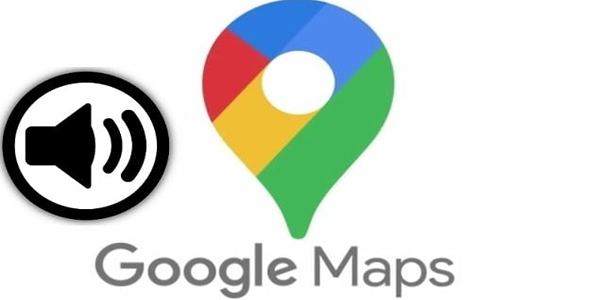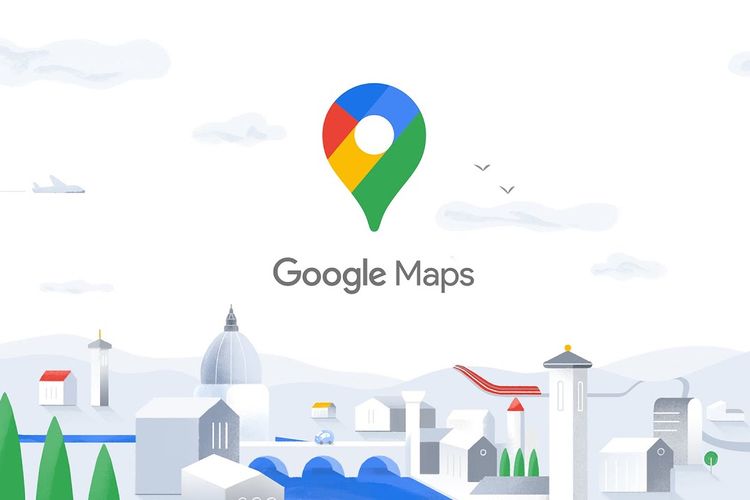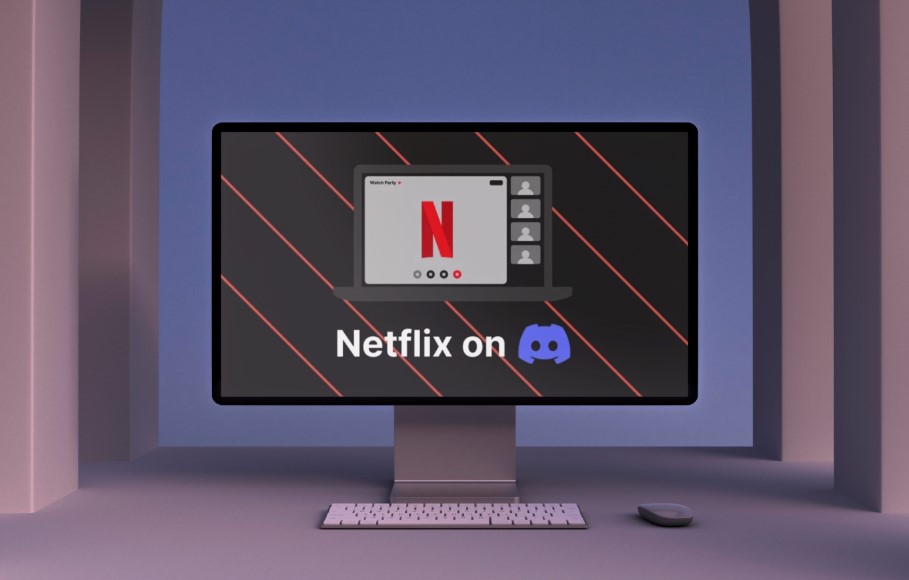AI is transforming many of the tools and platforms we use daily, like Discord – the popular chat app where communities can come together to talk about their favorite topics. Now, you can use AI voice changes for Discord to quite literally change the way your voice sounds, through the power of AI.
Many of these tools work in real-time. You can talk like you usually do but your friends and other people in the Discord chat will hear the AI-augmented voice instead of your real one. You can use these tools to sound like anything from a celebrity, an alien, to someone of the opposite gender.
Let’s see some of the best AI voice changers for Discord:
Voice.ai
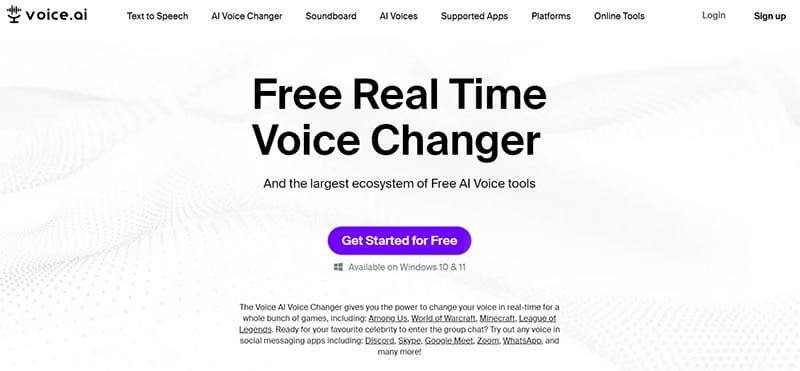
Voice.ai is a real-time voice changer for Discord and various other apps, like Skype, Zoom, and WhatsApp. It offers real-time, AI-augmented voice modification. In simpler terms, it lets you speak as normal and then the AI will adjust your voice as you go, so people in your group chat hear something totally different to how you usually sound.
With this, you can change your voice to make it sound like your favorite celebrities, video game heroes, fantasy villains, and more. It offers a vast range of different voice types and many advanced features for users to play around with. Best of all, it’s completely free to get started – you can contact the Voice.ai team to find out about premium pricing.
VoiceMod

VoiceMod is another real-time AI voice changer for Discord. With it, users can create unique identities, masking their real voice with another. You can even set up a bunch of different voices with VoiceMod and flick between them on the fly, giving you your own sonic soundboard to speak with.
There are over 150 voice options featured in VoiceMod, and users have total control over each one – you can adjust them to be higher, deeper, louder, and so on, or even use AI to create your very own voice. Again, this AI voice generator offers a free plan for new users, and you can reach out to the team to learn about their premium plans.
Murf AI

Murf AI is widely regarded as one of the easiest to use AI voice changers. It’s a good option for beginners to this field who want to test the waters of AI voice changing, without getting into anything too complicated, too soon.
However, unlike some of the other tools on this list, Murf AI doesn’t integrate directly with Discord for real-time chats. Instead, you can use it separately to make your AI voice recordings and voiceovers and then upload those to Discord using third-party apps. There’s a limited free plan with up to 10 minutes of voice generation, or you can opt for one of the premium plans that start from $19 a month.
EaseUS VoiceWave

Completely free to download and use in Discord, as well as many other popular apps and gaming platforms, meet EaseUS VoiceWave. This real-time voice changer uses the power of AI to let gamers, content makers, steamers, and other creative minds modulate their voices instantaneously.
With it, you can actually sound like one of your favorite game characters, or some other hero or villain from movies or TV, like Darth Vader or Ghostface. There are hundreds of options to experiment with, but you’ll need the Pro plan ($14.95 per month or $39.95 for a lifetime license) to get full access.
HitPaw VoicePea

Formerly known as HitPaw Voice Changer, HitPaw VoicePea is another AI-powered real-time AI voice changer. As if by magic, it transforms your voice into something else, making you sound like a celebrity, a politician, an alien, a monster, and all sorts of other characters. It’s fully integrated with Discord, easy to work with, and super fast, so there’s no real lag between you speaking and the AI changing your voice. It also has helpful noise cancellation features built in to make your voice sound clearer and eliminate ambient sounds. You can try it free of charge, buy a license for $49.95, or go for a monthly plan starting from $9.95.
Disclaimer: Some pages on this site may include an affiliate link. This does not effect our editorial in any way.