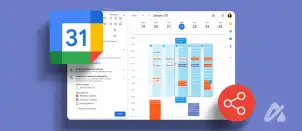Method 1: Disable Images
Images and other multimedia are often the largest components of emails. This means they will be the last to load, affecting the speed at which Gmail is fully rendered on browsers. You may disable images by following the steps below.
Step 1: Open Gmail.
Step 2: Click the Settings gear icon > click See all settings.
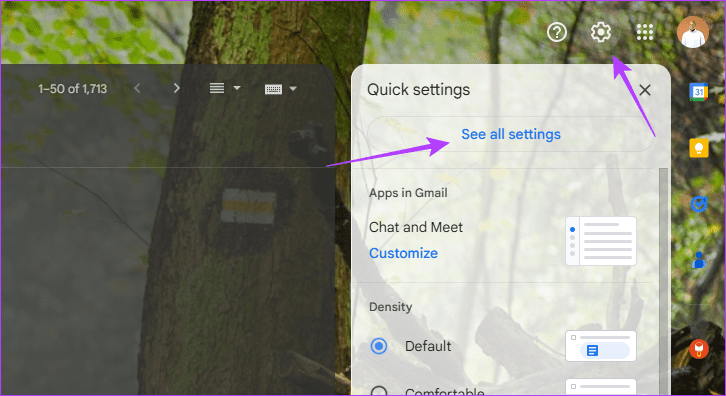
Step 3: Click the General tab > under the Images section, select Ask before displaying external images.

Step 4: Scroll down and click Save Changes.
Method 2: Use Offline Gmail Mode
On a slow network, you should opt for Offline mode. This will allow you to access emails and other content on Gmail without an internet connection. However, not all features are available offline, and changes made offline will need an internet connection to sync across devices. Use the steps below to turn on Offline mode.
Step 1: Open Gmail.
Step 2: Click the Settings gear icon > See all settings.
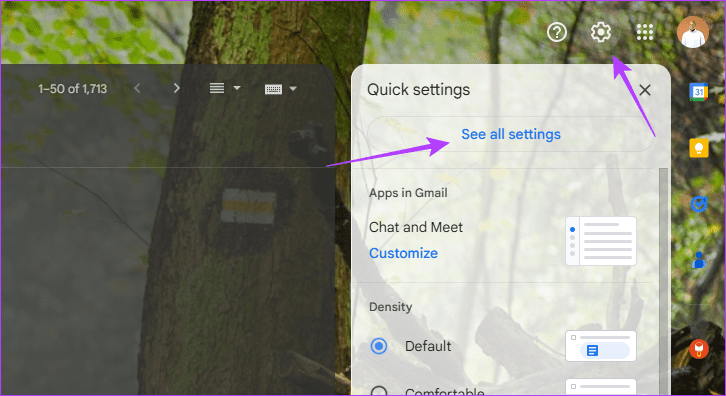
Step 3: Navigate to the Offline tab > check the box for Enable offline mail.
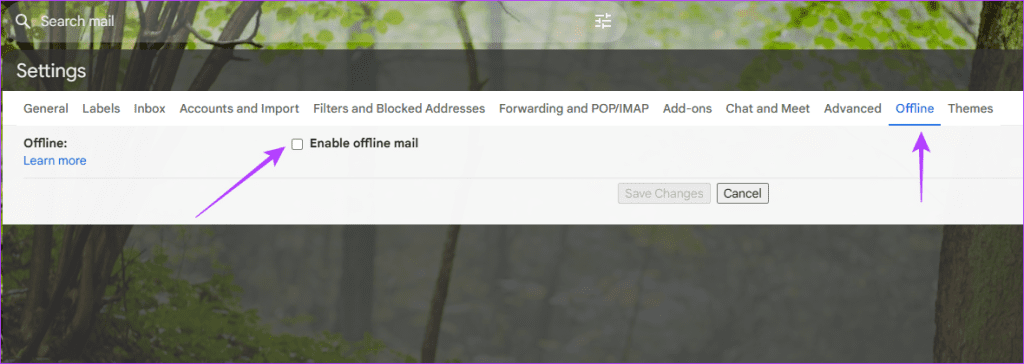
Step 4: Click Save Changes at the bottom.
Method 3: Disable Gmail Extensions
There are many extensions you may use to increase functionality. They may be marketing tools like Hubspot, extensions for your calendar, or Zoom. However, they make Gmail heavier to load, especially on slower connections, and must be uninstalled. To do so, follow the steps below.
Step 1: Open Gmail.
Step 2: Click the extension on the right pane > ellipses > Manage add-on.

Step 3: Click Uninstall.

Method 4: Disable Chat
Gmail comes with some built-in features, one of which is its chat feature. However, this feature, which is not directly needed for sending and receiving emails, may be deemed surplus and disabled to reduce Gmail’s load time. You may disable it from settings by following these steps.
Step 1: Open Gmail.
Step 2: Click the Settings gear icon > See all settings.
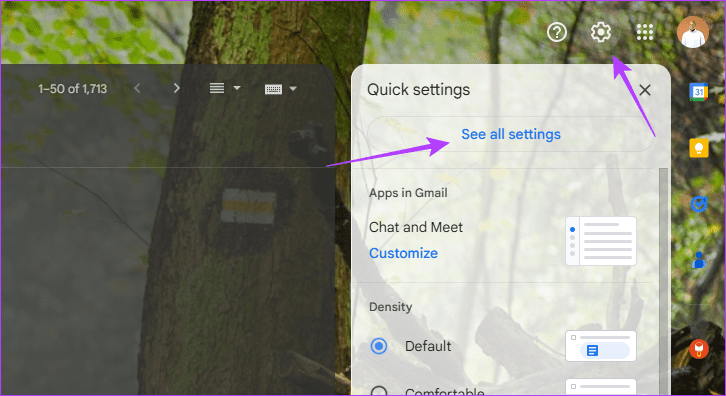
Step 3: Click the Chat and Meet tab > set Chat to Off.

Method 5: Delete or Reduce Labels
While the impact of labels on loading time is minimal, if you have too many labels, they may accumulate and become pronounced, especially if you are connected to slow internet. You should delete some of them following these steps.
Step 1: Open Gmail.
Step 2: On the left pane, click the ellipses or three dots in front of your label and click Remove label.
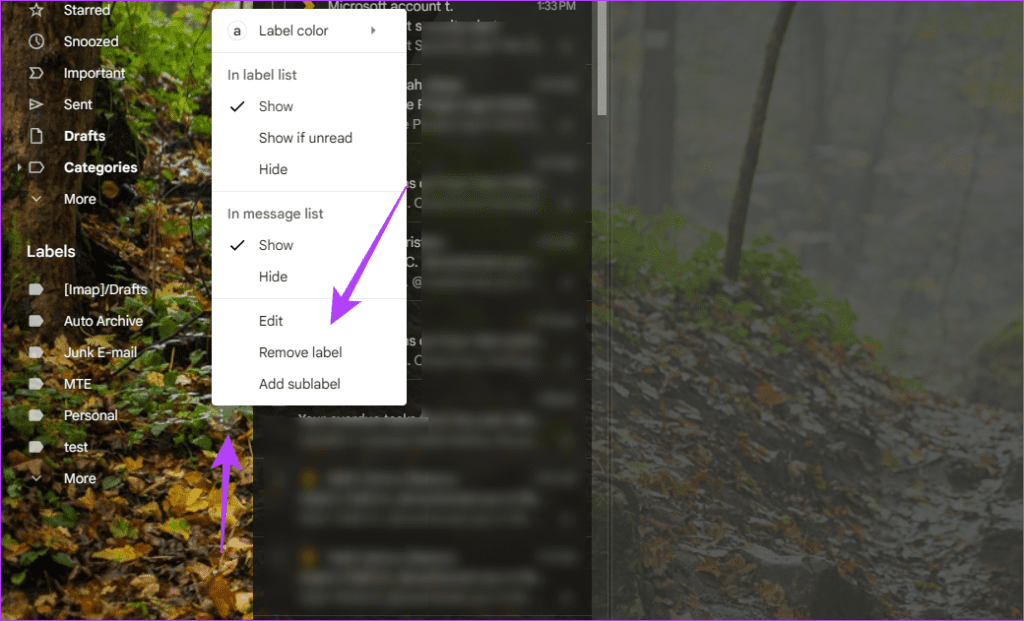
Method 6: Switch to the Default Theme
If you use third-party themes for Gmail, the new theme may be more resource-intensive and require more bandwidth to open. Your best bet is to switch back to the default Gmail theme.
Step 1: Open Gmail.
Step 2: Click the Settings gear icon and click See all settings.
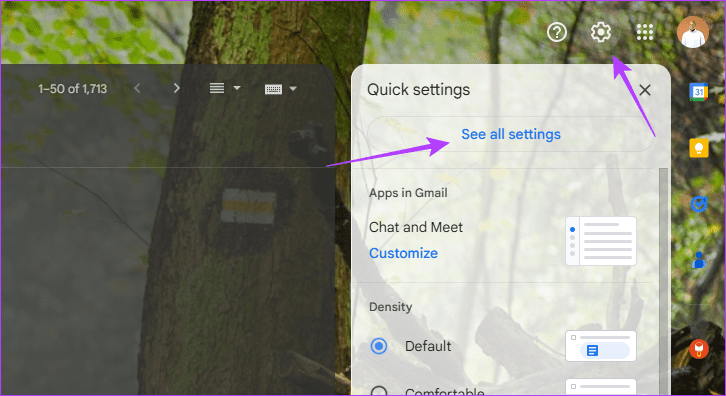
Step 3: Navigate to the Themes tab and click Set Theme.
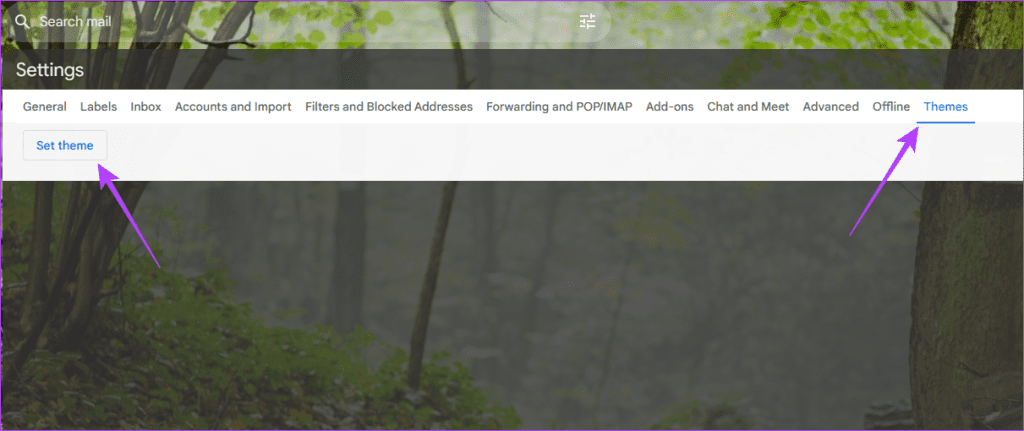
Step 4: Select the default theme and click Save.
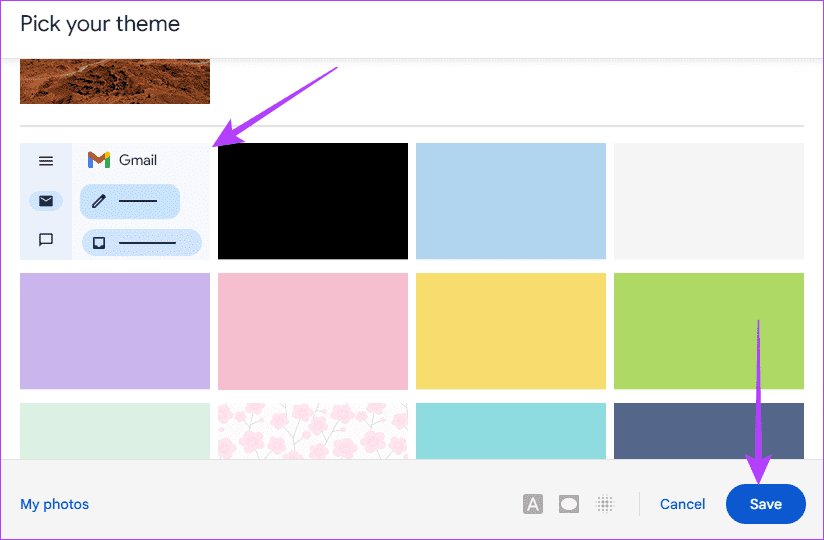
Disclaimer: Some pages on this site may include an affiliate link. This does not effect our editorial in any way.