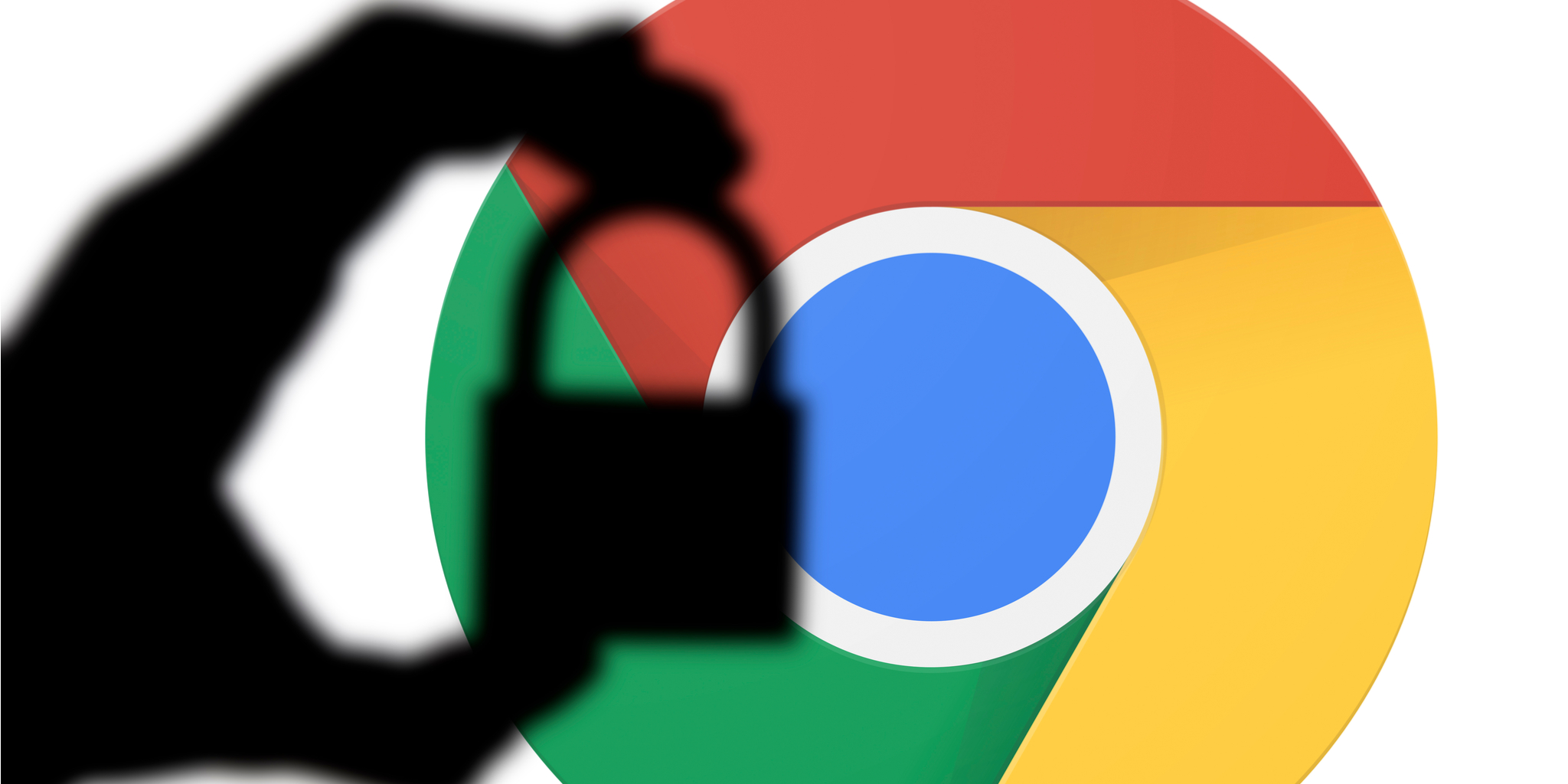Find a Lost Phone Using a Google Account on Mobile
If you have connected your Gmail to any of your devices, you can track their location if they are lost or stolen. Here’s how to do it using your mobile phone:
Step 1: Open the Gmail app on any other phone and log in with your account that was on the lost phone.
Step 2: Tap the profile picture > Google Account.
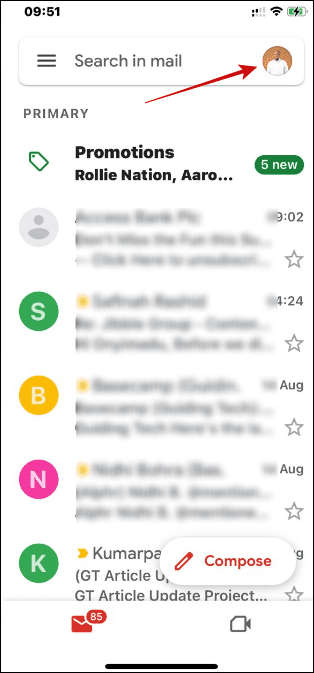
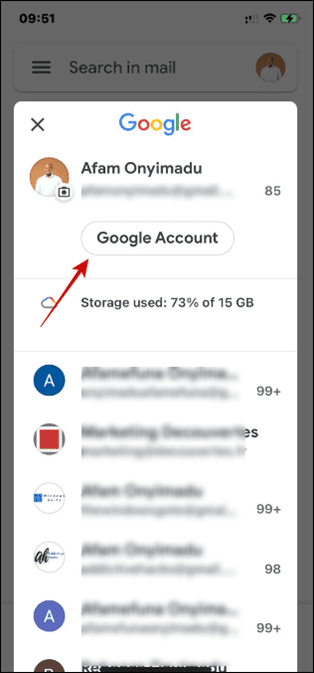
Step 3: Go to the Security tab and select the Lost a Device option under Your Devices.
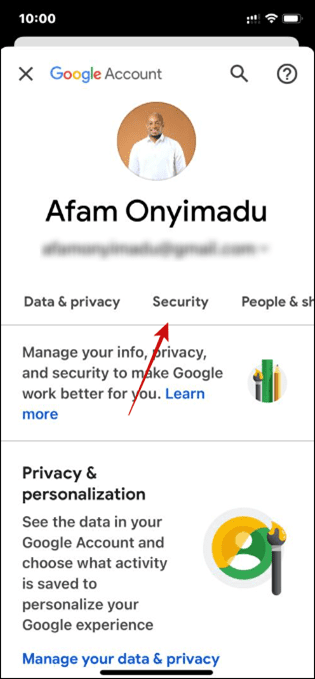
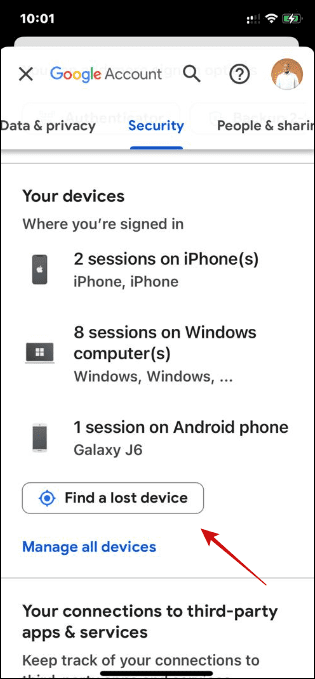
Step 4: Select your device from the available options and click Find device. A map should open with Google tracking the device.
Note that you will also get the following options when using this Find Device Google feature:
- Review Events: This will show you all the activities carried out with your phone spanning the last 28 days.
- Try calling your phone: This gives you options to call the phone, including making Hangout calls.
- Sign out on your device: This will sign you out of the phone, making your valuable information inaccessible.
- Reach out to the carrier: With this option, your carrier may be able to disable the SI card or redirect calls to a new number.
Track Your Lost Phone Using a Google Account on Web
On the web, there are two ways to find your device. The first is to find it using a Google lost phone link directly, and the other is via your Gmail account. The first will only work for Android devices.
Method 1: Via Direct Google Link
Step 1: Launch a browser and visit the Google Lost Phone link.
Step 2: Look at the map and locate the phone’s current position.
Step 3: Click any of the options as needed:
- Play sound: To get a five-minute sound to help you locate the exact spot your phone is in.
- Secure device: It will remotely lock the device and protect your data.
- Factory reset device: This drastic measure will erase all data on your device.

Method 2: Via Gmail
Step 1: Log into your Gmail account.
Step 2: Click the Google apps option > select Account.

Step 3: Click Security on the left pane > click Find a lost device on the right.

Step 4: Select your lost device from the options.

Step 5: Look at the map and locate the phone’s current position.
Step 6: Click any of the options as needed:
- Play sound: To get a five-minute sound to help you locate the exact spot your phone is in.
- Secure device: It will remotely lock the device and protect your data.
- Factory reset device: This drastic measure will erase all data on your device.

Disclaimer: Some pages on this site may include an affiliate link. This does not effect our editorial in any way.