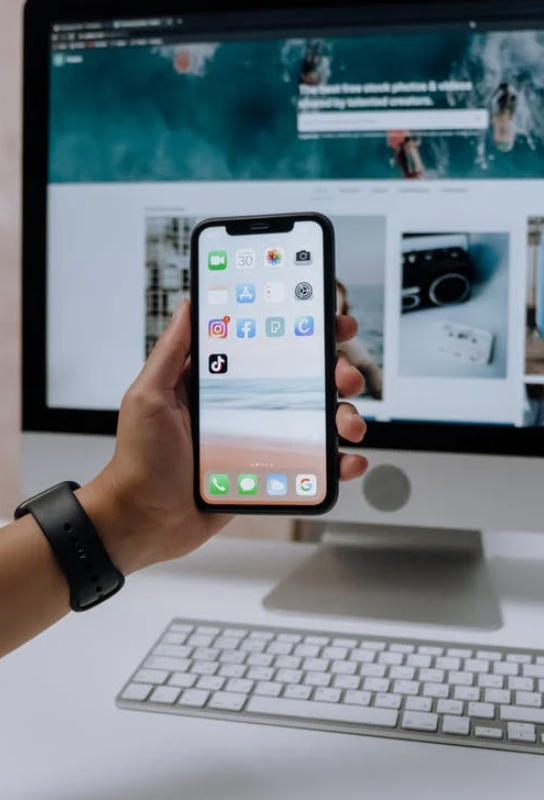Method 1: Use a QR Code Generator
Using a QR code generator for your Wi-Fi network is the easiest way to share your Wi-Fi without revealing a password. Many free services, such as ScanQR, are available. Follow the steps below.
Step 1: Open your browser and navigate to the ScanQR website.
Step 2: Input your Network name, select a Network type, and type the Password.
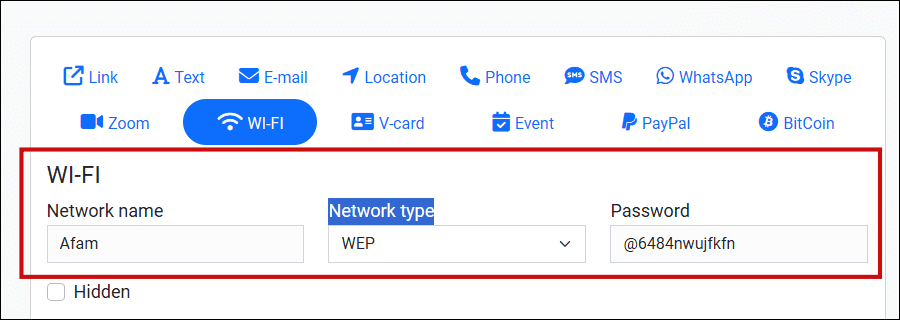
Step 3: Click Save, download the QR code in any format you like, and share.
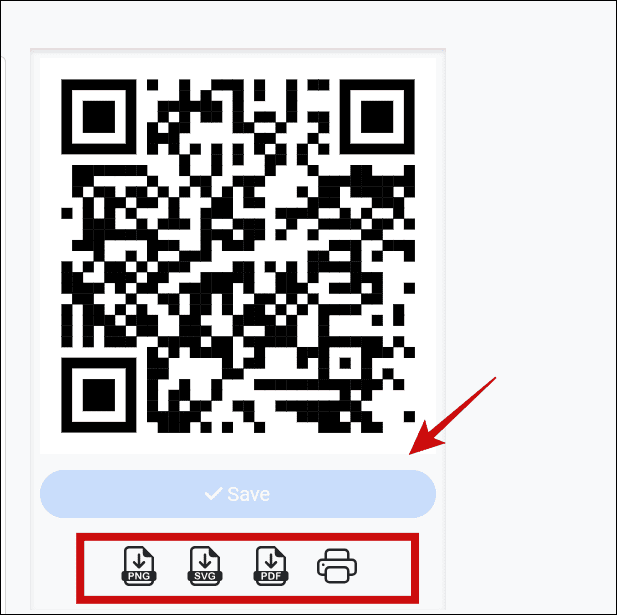
Now, anyone can scan the code and have access to your Wi-Fi without revealing the password.
Method 2: Share Wi-Fi With Nearby Share
Nearby Share allows you to share files easily between devices near each other, but you can also share network profiles without revealing passwords. This feature is called Quick Share on some Android devices. Note that the steps may vary slightly on different phones.
Step 1: Open Settings > select Connections > tap on your Wi-Fi network.


Step 2: Tap the Settings icon > QR Code.


Step 3: Enter your device password to reveal the QR code > scan the code on any device you wish to share the Wi-Fi network with.
Method 3: Use the WPS (Wi-Fi Protected Setup) Feature
WPS (Wi-Fi Protected Setup) is a simplified method to share Wi-Fi while hiding your password. It allows you to bypass passwords when connecting to a network.
Simply press the WPS button on your router, often located at the back, and click on the Wi-Fi network on your phone or computer, and you should be connected.
Not all devices allow WPS, which may be for security reasons.
Method 4: Use a Temporary Guest Network or Hotspot
Another method you may adopt is creating a temporary hotspot or guest network. While you may need to share passwords for these networks, you will protect your original Wi-Fi password, using the credentials for this newly created network as a middleman.
On iPhone
Step 1: Open the Settings app.
Step 2: Tap Personal hotspot > Allow Others to Join. You should also change the password to something new and temporal.


Step 3: Now, turn on Wi-Fi on the connecting device, click the device name with the hotspot, and input the temporary password.
Note: You need a SIM card network on your phone to set up a hotspot.
On Android
Step 1: Open the Settings app.
Step 2: Tap Connections > Mobile Hotspot and Tethering.


Step 3: Tap Mobile hotspot > configure name and password > toggle it on.


Step 4: Now, turn on Wi-Fi on the connecting device, click the device name with the hotspot, and input the temporary password.
Disclaimer: Some pages on this site may include an affiliate link. This does not effect our editorial in any way.