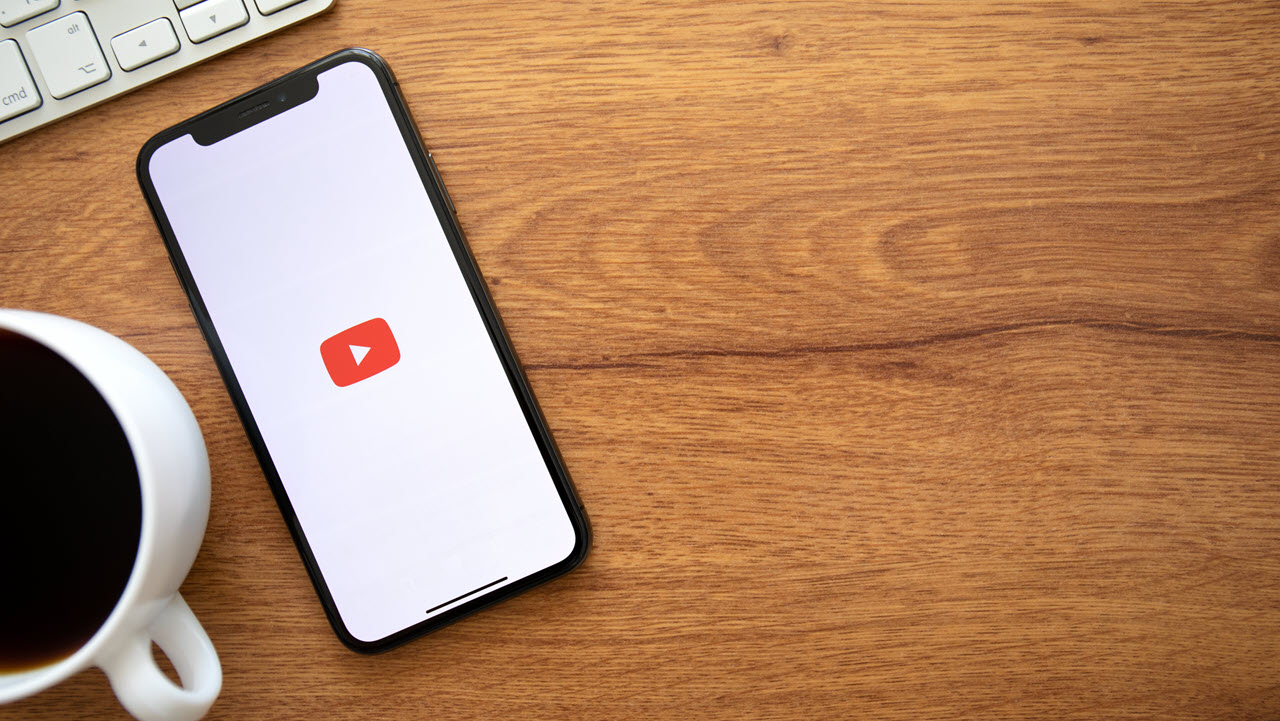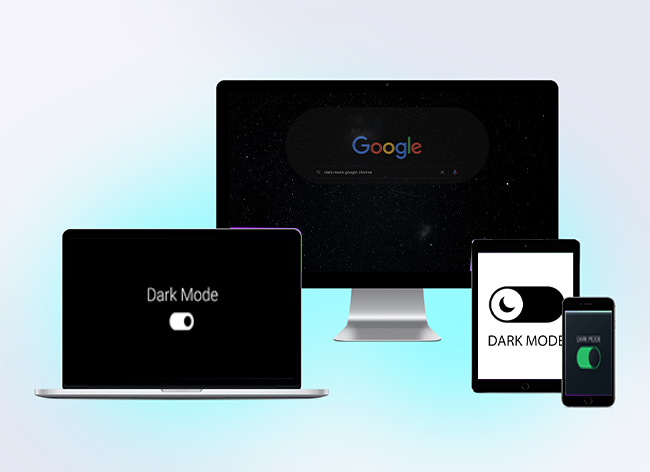Fix 1: Uninstall Updates and Re-Install Them
Here’s how I fixed the issue – I reset the YouTube app to the factory version and updated it.
Step 1: Tap and hold the YouTube app icon > select App Info.
Step 2: Tap on the three-dots icon at the top right corner > select Uninstall Updates.
Step 3: Open YouTube on Play Store and tap on Update.
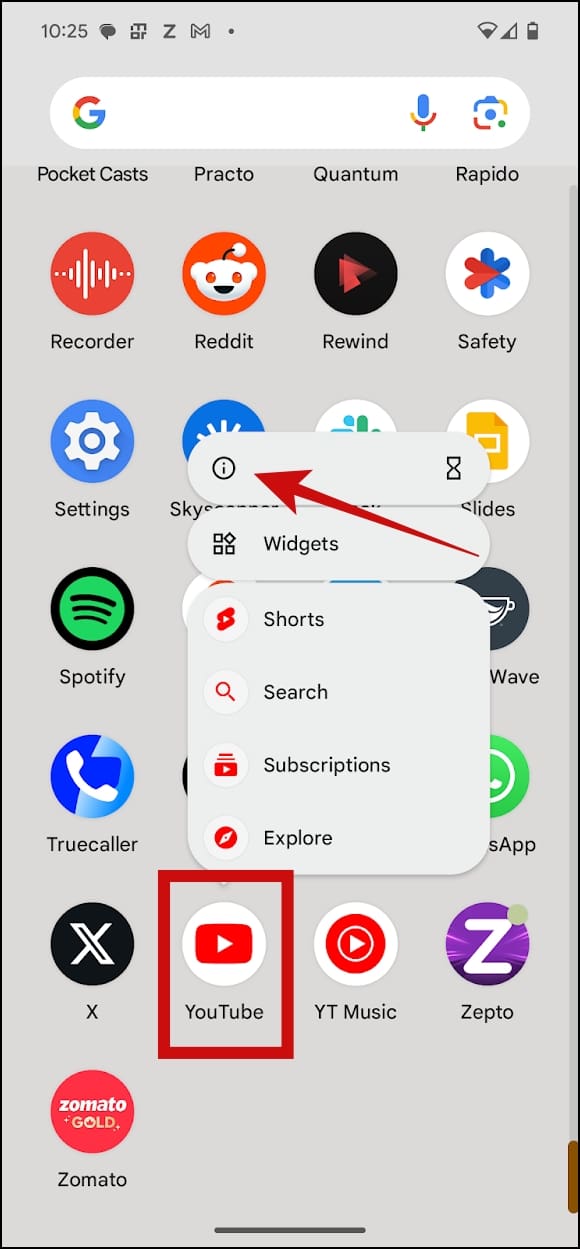


Also Read: How to get the transcript of a YouTube video.
Fix 2: Enable Dark Mode in YouTube Settings
If YouTube can’t detect display settings on your device or automatically change to dark mode, here’s how you can enable it within the YouTube settings menu.
Step 1: Open YouTube > tap on your profile picture at the top right > select Settings.
Step 2: Tap on General > Appearance > select Dark Mode.



Also Read: How to fix YouTube comments not showing on a video.
Fix 3: Clear Cache on YouTube
Clearing the cache from the YouTube app deletes junk files that may cause the issue. Don’t worry; this will not delete your downloads.



Fix 4: Uninstall Apps Forcing Dark Mode
If you are using any apps that force dark mode on your Android device, we recommend uninstalling them. They may cause issues with dark mode on apps on your Android device.
Disclaimer: Some pages on this site may include an affiliate link. This does not effect our editorial in any way.