Device Links
Quick Answer:
- You have to make the image square, which can be done by adding a white border or blur effect around it.
- Use free apps or online tools to make the image square.
Method 1: Use Full Picture on WhatsApp Profile
On Android
- Install and open the Square Pic on your Android phone.
- Select the picture by tapping on the Gallery icon.
- Tap the Background option at the bottom to choose the background effect for the left-out space. You can select from solid colors, gradients, or use a blur effect.
- When done, tap on Save to download the full picture without cropping for WhatsApp.
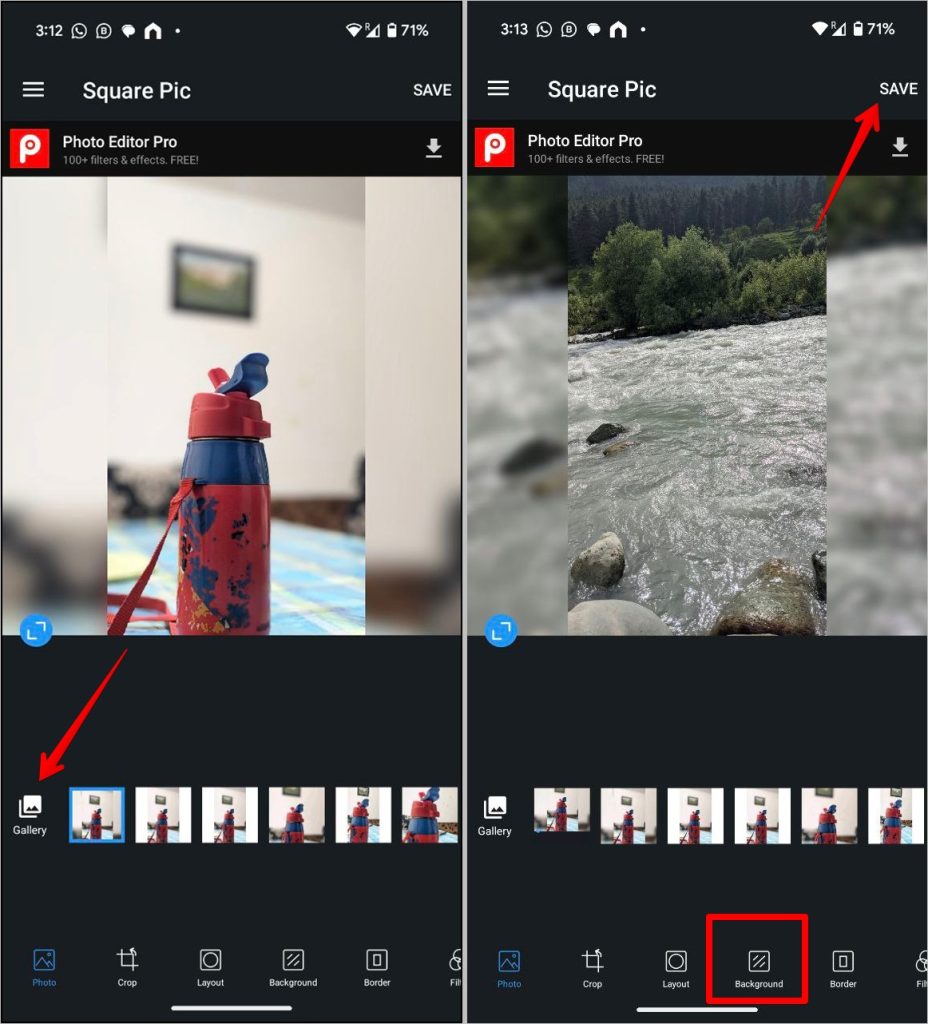
Other similar apps to try:
Also Read: Know how to change profile picture on WhatsApp.
On iPhone
- Install and open the No Crop – Square quick sized app on your iPhone.
- Tap on the Gallery button and select the desired picture. Tap on Done to continue.
- Select the background color or blur effect from the list at the bottom. You can also add filters, text, and stickers to the picture using this app. When done, tap on the Save icon at the top to download the picture to your iPhone.

Other similar apps to crop a picture into square format on iPhone:
Also Read: Know how to change background in WhatsApp
Method 2: Using Online Tools
If you don’t want to download an app, you can use online tools to convert the WhatsApp profile picture into a square format. This method works on both computers and mobile devices. Here are some services to try:
For the sake of the tutorial, we will use Whatscrop.app. Open the website and click on Choose an image button. Select the picture from your mobile or computer. Choose the desired crop option from Crop with blur or Crop with color. Then, tap on Download to save the picture.

Disclaimer: Some pages on this site may include an affiliate link. This does not effect our editorial in any way.






