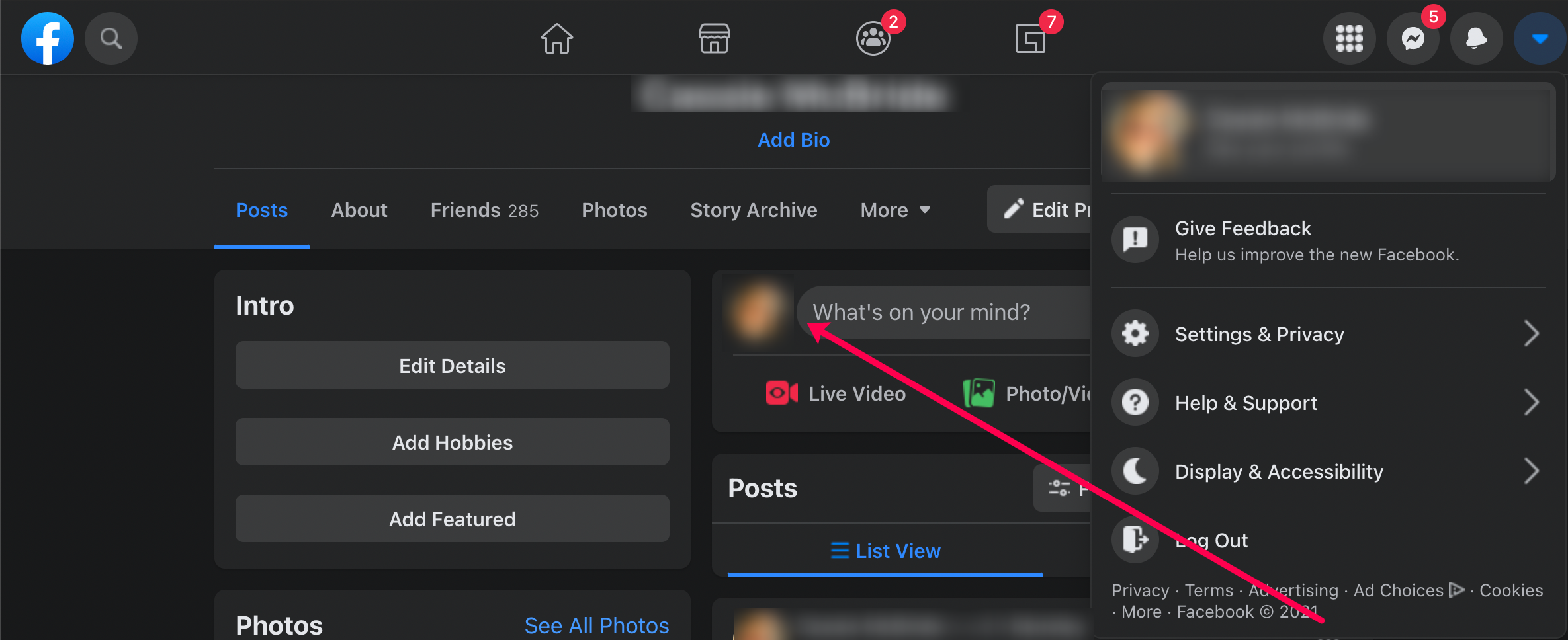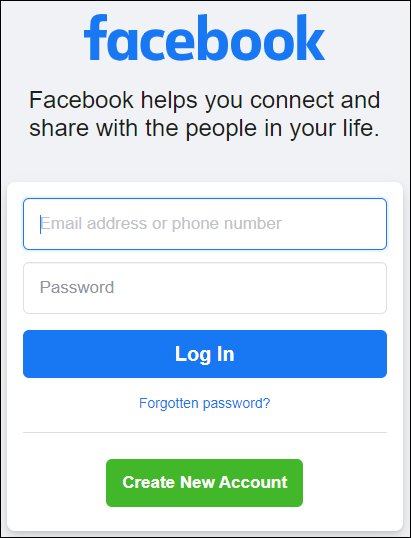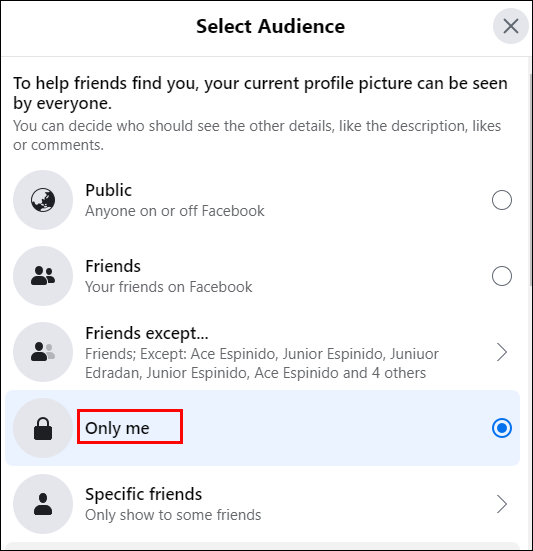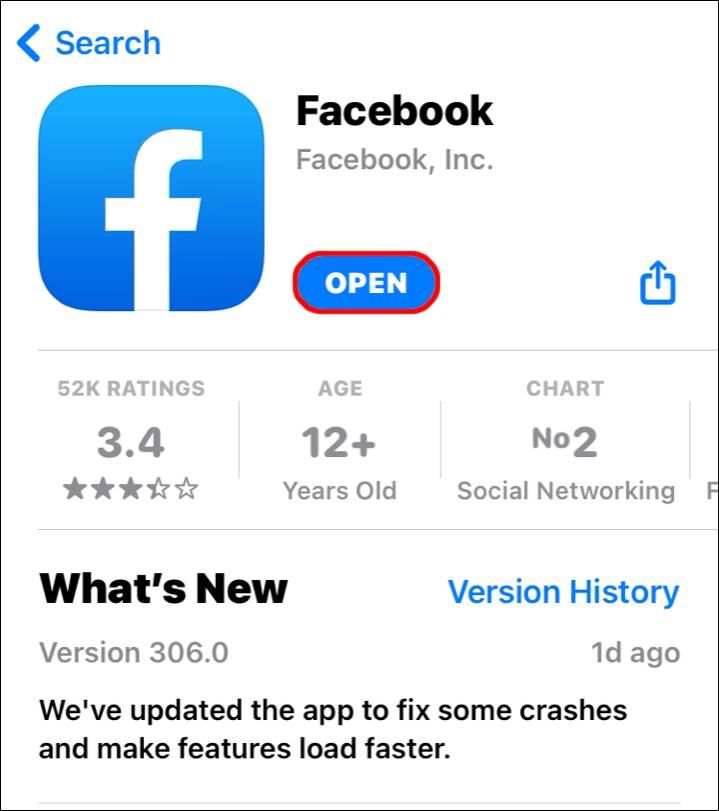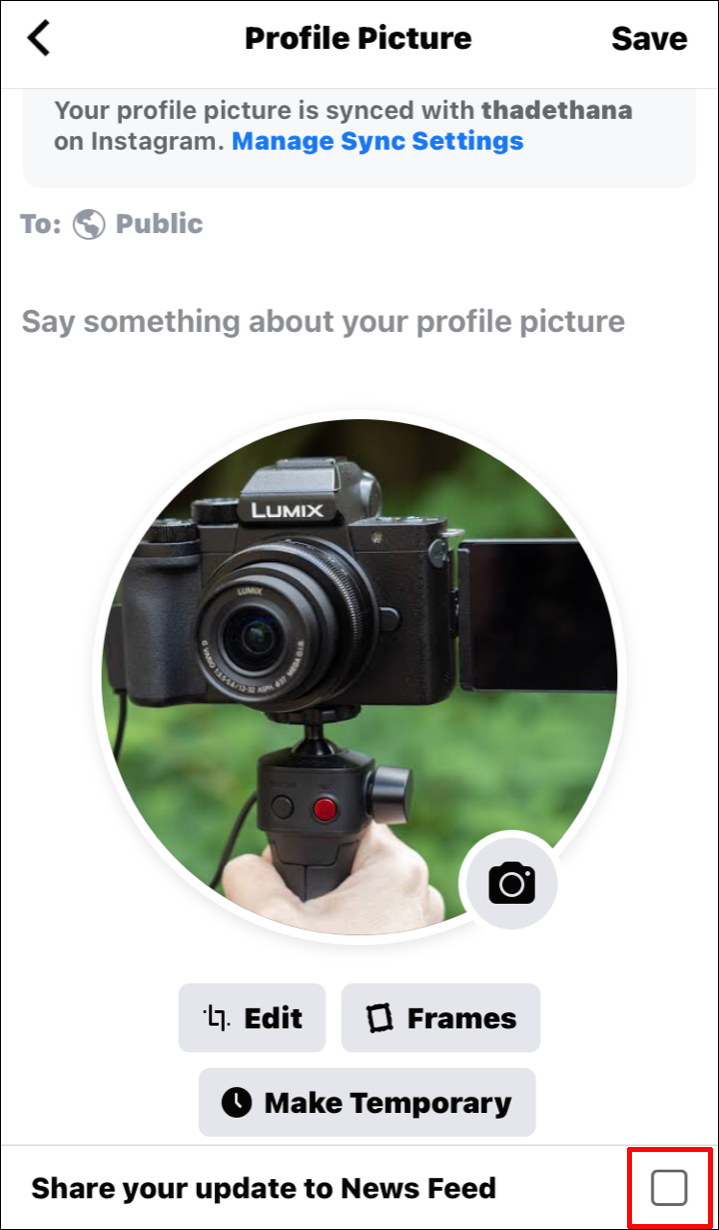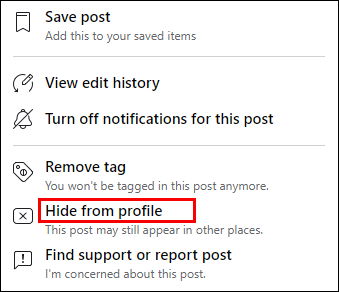Your profile photo is one of the most important aspects of your Facebook account, but if your profile picture is outdated, it might be time to update it with a new photo. After all, a profile picture on Facebook is the first thing that grabs the attention of others. It also separates you from other users with the same name.
But how do you change a profile picture on Facebook? And can you hide it from your timeline? Keep reading to find out.
How to Change Your Profile Picture on Facebook in a Web Browser
Changing a profile picture on Facebook is relatively simple. First, we’ll cover the steps to update your profile photo using a web browser. Just follow the steps below:
- Open Facebook and log in to your account.

- Click on your profile icon in the What’s on your mind? box or click the arrow in the upper right-hand corner and select See your Profile to access your profile page.

- Tap on the profile picture and select Update Profile Picture.

- There will be two options. Click on Upload Photo to upload a new picture from your device, or choose the photo you’ve previously uploaded to Facebook from a list of suggestions.

- Click Save.

How to Change Your Profile Picture on Facebook Without Posting
If Facebook users want to change a profile picture without posting it on their timeline, there are two methods:
Changing Profile Picture on Facebook on a Computer Without Posting
- Go to Facebook and log in to your account.

- Tap on the profile icon just as we did below.

- Click on your profile picture once again. There will be two options; click on Update Profile Picture.

- Choose to upload a new picture by clicking on Upload Photo or selecting the one you’ve already uploaded before.

- Tap Save.

- Go to your profile and look for the photo you’ve just posted. Tap on the three dots on the top right.

- There will be a button below your name, most likely saying Friends; tap on it.

- Select Only me.

Although you’ll still see a post on your profile, other people won’t. They’ll only notice the new profile picture if they check your Facebook profile.
Changing Profile Picture on Facebook on Smartphone Without Posting
To change your profile picture on Facebook without notifying other people, here’s what you should do:
- Open the Facebook app.

- Tap on the profile icon in the top left of the screen.

- Click on the profile picture and choose Select Profile Picture or Video.

- Choose the new profile picture and uncheck the box next to Share your update to News Feed.

How to Change Your Profile Picture on Facebook Messenger
For the time being, it isn’t possible to change a profile picture only on Facebook Messenger or through Facebook Messenger. A Facebook account and Messenger are synced, so once users change the profile picture on Facebook (through the app or the browser), the photo on Messenger will automatically change.
How to Change Your Profile Picture on Facebook to Nothing
If Facebook users don’t want any photo to show as their profile picture, they need to delete the current profile picture without choosing the new one. This is how to do it:
- Go to Facebook and log in to your account.

- Tap on the profile icon located in the What’s on your mind? box.

- Click on the Photos tab below the profile picture.

- Select Albums.

- Tap on Profile Pictures.

- Look for the current profile picture and click on the pen icon on the top right of the photo.

- Choose Delete Photo.

What to Do if You’re Unable to Change Your Facebook Profile Picture
If you’re having problems trying to change your profile picture on Facebook, there are a couple of things you should do.
Firstly, if you’re trying to do it via the app on your phone, close the app, and wait for a while before opening it again. Then, try to change the profile picture.
Next, make sure you’re connected to the internet. This might be the reason you can’t change the picture.
If you’re trying to change the photo via your computer, close the browser. Wait for a few moments, and open Facebook again. Then, try to change the profile picture.
However, if none of the steps above work, reach out to Facebook support.
How to Change Your Profile Picture on Facebook and Hide from Your Timeline
Once Facebook users change a profile picture and want to hide it from the timeline, this is what they must do:
- Find the photo on your timeline and click on the three dots in the top right.

- Select Hide from profile.

Keep in mind other people will still see your new photo, but the status won’t be visible on your timeline.
How to Change Your Profile Picture on Facebook Without Cropping
If a profile picture is too large, users might need to adjust it to fit the profile picture circle. Zoom it out as much as possible, which should do the trick.
How to Change Your Profile Picture on Facebook Without Losing Likes
The only way to change a profile picture without losing likes is to use the old profile picture. Here’s how to find it and use it as a profile picture again:
- Once in Facebook, tap on the profile icon in the What’s on your mind? box.

- Tap on the profile picture and choose Update Profile Picture.

- Locate the photo you want, tap on it, and then tap Save.

Additional FAQs
If you have any further questions regarding changing your profile picture on Facebook, take a look at the next section.
Can I Change My Facebook Profile Picture Without Notifying Everyone?
The easiest way to do this is through a phone. Once you’ve selected the photo you want to be the new profile picture, make sure to uncheck the box next to “Share your updates to News Feed.”
How Often Should You Change Your Profile Picture on Facebook?
There’s no limit to how often users should change their profile picture. That said, they can upload a new profile picture every day if they wish to do so.
How do I Make My Profile Picture Private?
It was possible to hide your profile picture from the rest of the world at one time. But these days, your profile picture is public by default. The only way to hide your photo is to delete it completely. If you want more anonymity, keep in mind that you can make your picture anything you want it to be. It doesn’t have to be a selfie.
Update Your Facebook Profile Picture Easily
Changing a profile picture on Facebook is straightforward once you know the steps. Facebook also offers an option to hide the picture from your timeline or ensure only you see it.
Have you tried changing your photo yet? How often do you plan to update it? Let us know in the comments section below.
Disclaimer: Some pages on this site may include an affiliate link. This does not effect our editorial in any way.