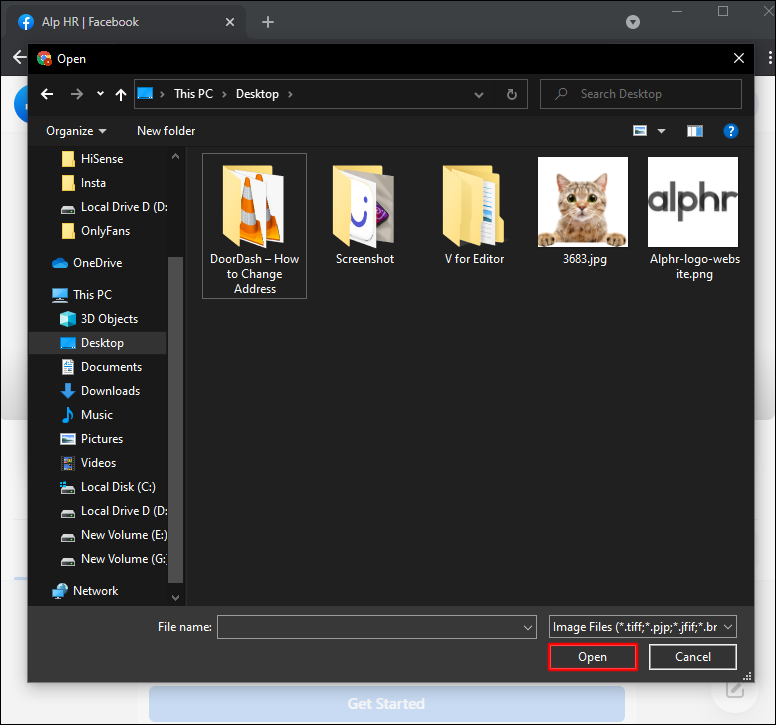Device Links
One of the most important parts of your Messenger account is the profile picture. It represents your first chance to make an impression with other users who may not have visited your Facebook page. Which is why it’s important to have a quality of the image. Subpar and outdated pictures should be changed since they don’t do you justice, but how can you do this?
In this entry, we’ll give you a step-by-step guide on changing your Messenger profile picture. With this knowledge, you’ll be able to keep your profile fresh and prevent low-quality images from ruining your chances of interacting through the app.
Can you Change your Messenger Profile Picture Without Facebook?
Some users may find it more convenient to change their profile picture directly through the Messenger app, as opposed to using the Facebook app. Here’s how the process works:
- Launch Messenger.
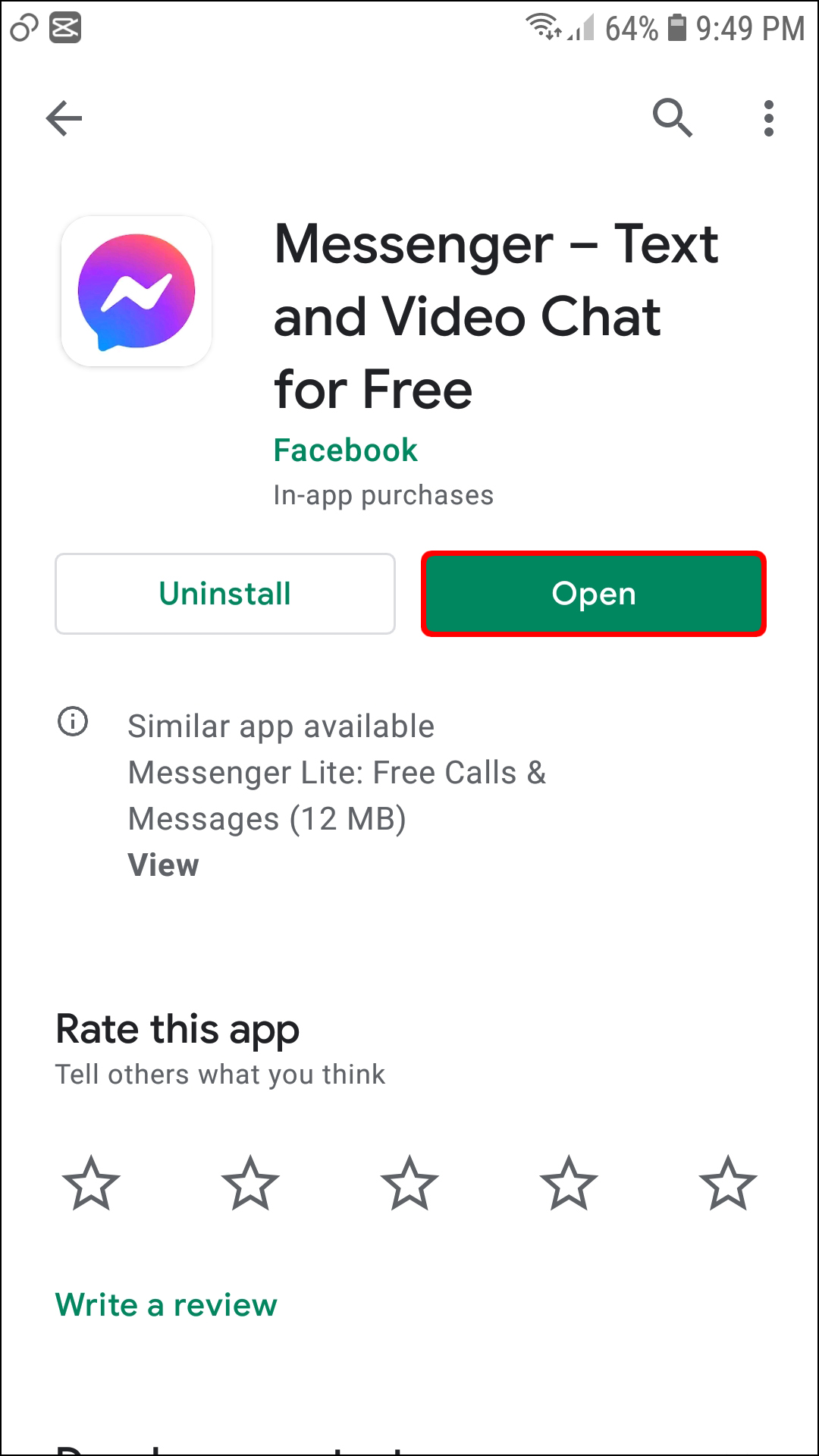
- If you’re not logged in, enter your account credentials.

- Tap your profile picture in the upper-left section of the display.

- Tap on your Profile Picture at the top of the next screen.

- Choose from the options provided: “Take Photo” or “Choose From Library.”

- Either take a photo or select one from your library.

- Edit your photo however you see fit and select “Choose.”

- Finalize your new profile picture by selecting “Save profile picture.”

Your Messenger profile picture should now be updated!
How to Change your Messenger Profile Picture using the Facebook App
Luckily (or unluckily depending on your opinion,) Facebook and Messenger share a common profile picture between the two despite being separate apps. If you would rather change your profile picture using the Facebook app instead of the Messenger app, simply follow these steps:
iPhone
- Hit the menu button represented by three horizontal lines in the lower section of your screen.

- Tap your name and the profile picture.

- Choose the “Select Profile Picture or Video” option.

- Select your image or add a new frame.

- Press the “Save” button once you’re happy with the changes. For the highest quality, the picture should be at least 320 pixels tall and 320 pixels wide.

Android
- Open your Facebook app.

- Go to the “What’s on your mind (name)” box and tap your profile picture to access your profile. Alternatively, you can press the menu symbol that appears as three horizontal bars in the right section of your display and choose your ID.

- Hit your ID name.

- Tap your profile picture to access several settings about the image.

- To change the picture with one from the gallery, you’ll need to press “Select Profile Picture.”

- Select a photo from the gallery. You can also tweak the picture in this menu. Your options include adding frames, making avatar profile pictures, selecting profile videos, and adding designs.

- After selecting your picture, you’ll be able to edit it. The process is the same for both Android and iOS users.

- Once you’re happy with your modifications, choose “Done.”

How to Change your Messenger Profile Picture on a PC
If you find your Android or iPhone screen too small to update your Messenger profile picture, you can use your PC. To do so, you’ll need to employ your browser:
- Launch your browser and go to Facebook’s website.

- Enter your login credentials.

- Navigate to the upper bar and press your profile name. You’ll now access your profile page.

- Hover over your profile picture with your mouse to reveal the “Update Profile Picture” option. Click it, and you’ll see a window with several settings.

- Select “Upload Photo” if you want to use a picture stored on your PC. Your other option is to scroll down and choose an image you’ve already uploaded to Facebook.

- Once you’ve located your preferred picture, click it.

- Start dragging the image to adjust it. This way, you’ll be able to modify the thumbnail position according to your preferences. Plus, you can crop, add effects, edit the image, and make it a temporary Facebook profile picture.

- After making all your customizations, press “Save” in the lower-right section of this window.

Your profile picture should now be uploaded to Facebook and Messenger.
Additional F.A.Q’s
How do I Edit my Picture before I Post It?
You may want to consider editing the photo before sharing it to Facebook and Messenger. This option lets you showcase your images in the best light, increasing the chances of more social interactions. Here’s how to edit your profile picture before uploading it to Facebook and Messenger:
- Navigate to the upper part of the News Feed and click the Photo/Video symbol. It should be below the “What’s on Your Mind, (Name)” question.

- Choose the image you wish to share. Hover over the picture and tap the “Edit” symbol. If you’ve selected multiple photos, click “Edit All,”

- Select your edit options in the left section of the display. The list includes adding captions, tagging friends, rotating the image, cropping the image, and adding alternative text.

- After making your adjustments press the “Save” button.

- Tap the left-pointing arrow and choose your audience.

- Select “Post,” and your profile picture should be updated.

- Launch Messenger to check out your new profile image.

Why Isn’t My Messenger Profile Picture Updating?
There may be various reasons that your profile picture isn’t updating, from memory and cache issues to network connection. They can be hard to diagnose, but trying these following solutions usually do the trick to troubleshoot many issues with profile pictures not updating:
Clear Your Cache
Clearing the cache associated with the Messenger app can sometimes fix the issue of a profile picture not updating. Follow these steps:
- Go to your home screen and navigate to the “Settings” section.

- Scroll down and tap the “Apps” window.

- Find the Messenger app and press it.

- Choose the “Storage” option.

- Tap “Clear Cache” and “Clear Data.”

Restart Your Device
This might be a cliché solution, but it goes a long way in solving many problems with your apps. Restarting your phone might do the trick.

Check Your Network Connections
Sometimes your network connection, or lack there-of, can prevent your profile picture from updating on Messenger. Checking whether or not you are connected to Wi-fi or cellular data is a good method of troubleshooting this problem.
Can You Have Different Profile Pictures on Messenger?
Unfortunately, you can’t have a different profile pic on your Messenger than the one on Facebook. They both will be identical. The main reason is that Facebook is connected with Messenger, and the apps have a common database.
Nevertheless, other apps let you use a separate profile picture, even though Facebook owns them. WhatsApp is the most well-known example. The platform has its own database, enabling you to upload a different profile pic.
Step Up Your Messenger Game
Like any other app with profile pictures, Messenger doesn’t restrict you to just one image. You can change it whenever you want to improve your profile and allow other people to see your best side. The only problem is that you can’t do it directly from the app – you’ll need to employ your Facebook account. Luckily, the process is a walk in the park.
How often do you change your Messenger profile picture? What version of the app are you using? Tell us in the comments section below.
Disclaimer: Some pages on this site may include an affiliate link. This does not effect our editorial in any way.