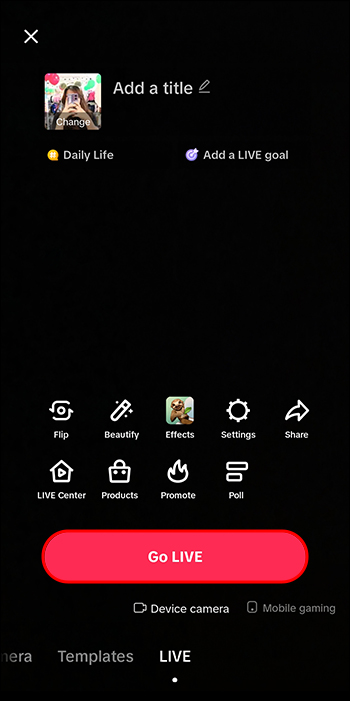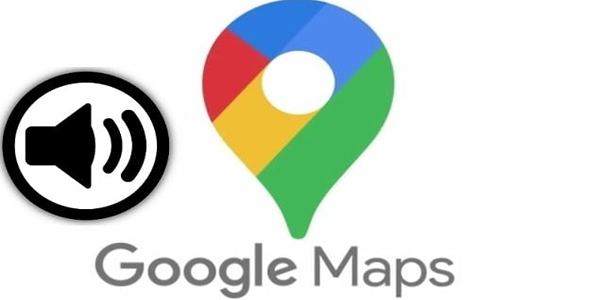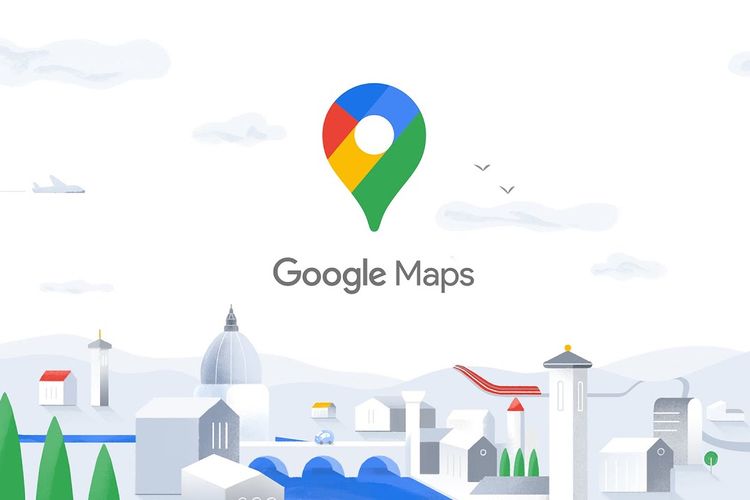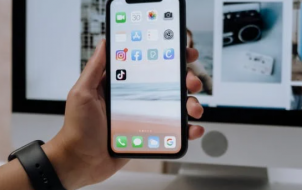If you want to spice up your TikTok videos with an engaging skit but don’t like how your voice sounds when recorded, TikTok has got your back. This app’s built-in voice changer can transform your voice into a robot, cat, elf, and more.
However, finding the voice changer feature on TikTok can be tricky for new users. This article will show you how to access various voice filters and take your videos to the next level.
How to Change Your Voice on TikTok
TikTok’s voice changer can be found in the voice filters section. You don’t need to remember to hold a button as you record your video. You can do all that in “post-production,” i.e., editing mode.
But that can be a bit bothersome if you wish to hear what your voice sounds like right away. You’ll have to go back and forth in a certain voice effect. But you can always save the part you like as a draft and insert snippets of other recordings.
Here’s how to change your voice in TikTok on your smartphone:
- Open TikTok.

- Press the “+” icon at the bottom middle.

- Hold the white recording button or upload an existing video.

- Tap “Voice” from the toolbar.

- Select the voice filter you wish to turn the voice into.

- Hit “Save.”

- Press “Next” in the preview window.

- Tap “Post” to upload your video to the feed.

How to Change Your Voice on TikTok During a Live
Changing your voice on TikTok isn’t limited to newsfeed uploads. You can also transform your voice into a chipmunk or megaphone during live streams.
Here’s what you need to do:
- Launch TikTok.

- Tap the “+” button.

- Press “Go LIVE.”
Note: If you can’t see the “LIVE” option, the feature isn’t available in your area or your account doesn’t satisfy TikTok’s requirements for hosting lives.
- Wait three seconds for the stream to begin.
- Tap the “Enhance” option in the bottom toolbar.

- Hit “Voice effects.”

- Select one of the following voice changer options.

Now, when you speak, your voice will be changed into the sound of the character you picked. It’s a great way to have fun with your viewers. But make sure that you don’t overdo it.
How to Change Your Voice on TikTok in Other Ways
You might’ve heard different voices in TikTok creators’ videos. These are probably text-to-speech voices, which differ from those available as voice filters. The most famous one is the “Siri” voice, which isn’t Apple’s Siri, voiced by Susan Alice Bennett, but a voice named “Jessie,” voiced by voice-over artist Kat Callaghan.
With text-to-speech, you won’t have to talk and record your voice. You can just write down what you want to say, and the voice will read it. In addition, you’ll have subtitles, which most viewers appreciate nowadays.
The only downside of using text-to-speech is that you won’t have the speed and unique intonation of your voice. Moreover, this can seem unoriginal to some content consumers and become annoying over time. But you can balance this by switching between the AI voice, voice filters, and your own voice.
How to Change Your Voice on TikTok Using Third-Party Apps
Some TikTok users aren’t satisfied with TikTok’s built-in selection of voice filters. If you’re one of them, you can use various other apps to change your voice and then upload your content on TikTok.
One of which is Voicemod, which allows you to use their selection of AI voices, adjust your voice, or create a completely new one. You can also use it as a real-time voice changer for your lives. Voicemod is entirely free but works only with Windows through your PC.
Another AI voice changer software you can use is EaseUS VoiceWave. It supports over 200 online games, 50 messaging apps, and social media platforms like TikTok. Like Voicemod, it’s intended as a Windows program. You can use it for free or access more features in the paid version.
FAQs
Can I adjust my voice on TikTok?
Unfortunately, you can’t adjust your audio on TikTok apart from running your voice through a filter or using the noise reducer to drown out background noises.
How many voice filters are there on TikTok?
Currently, there are around 40 voice filters on TikTok. But this number might depend on where you live and whether you have any account restrictions.
Add Interest to Your Content With TikTok’s Voice Changer
Being able to mimic other people’s voices or change your own to sound like a different gender or age has always been an admirable skill. Today, you can do it with just a few clicks, especially on TikTok. Have fun with TikTok’s voice filters, text-to-speech feature, or voice effects, and boost your TikTok engagement and traction.
Have you ever tried changing your voice on TikTok with its built-in voice filters? If so, did you use any of the tips and tricks featured in this article? Tell us in the comments section below which voice filter is your favorite.
Disclaimer: Some pages on this site may include an affiliate link. This does not effect our editorial in any way.