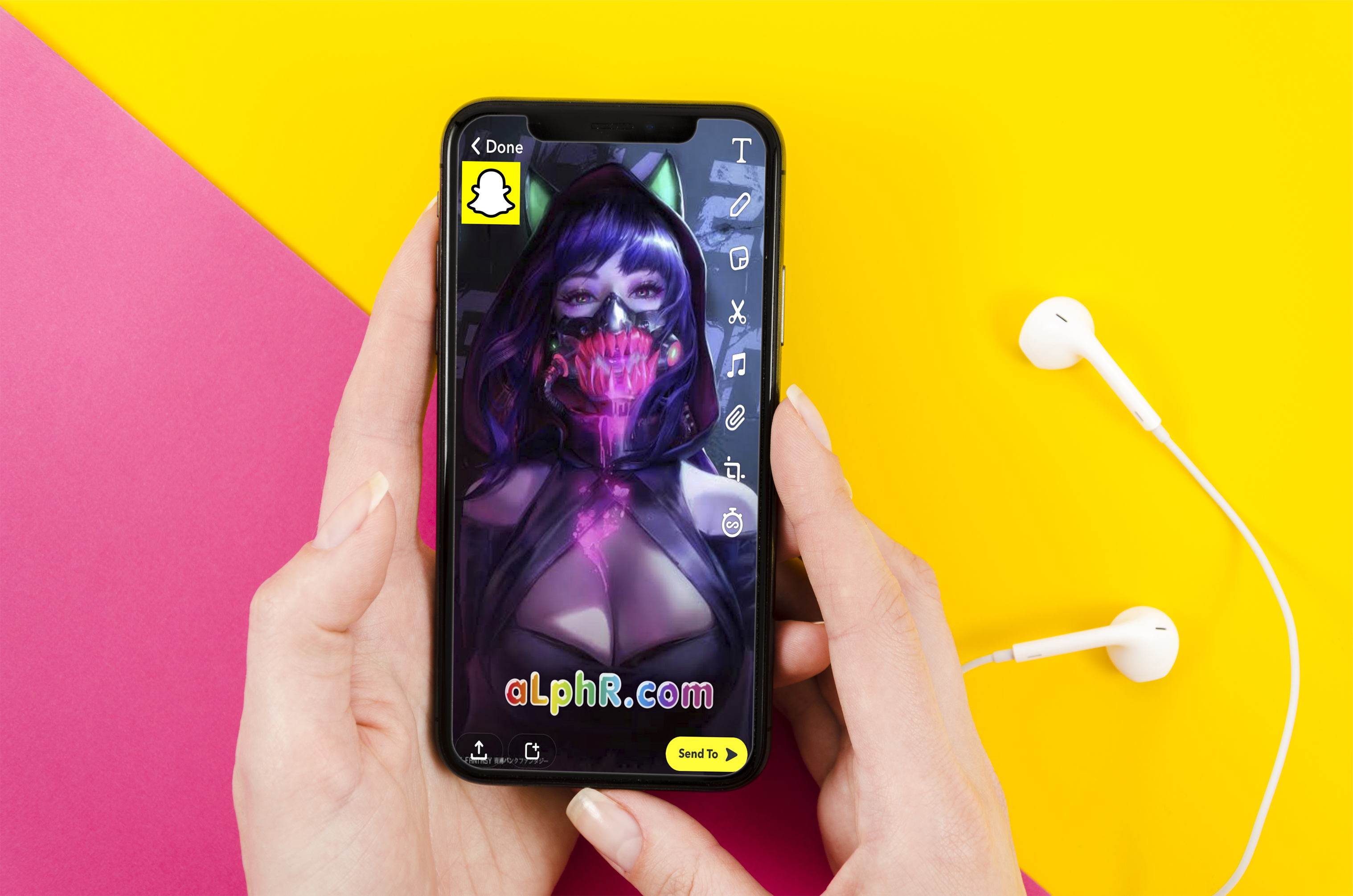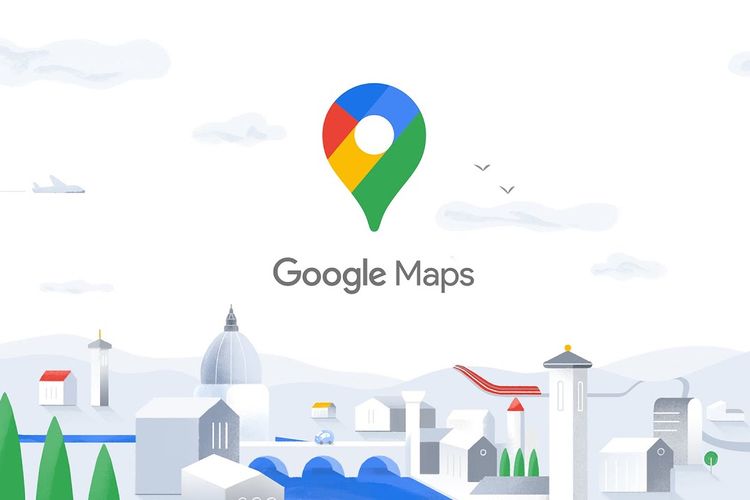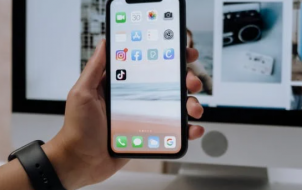Voice-changing effects took the world by storm, and TikTok joined in by adding easy-to-use filters in October 2022. With these filters, you can change your voice directly on the app for every video you shoot.
But what’s even more exciting is the fact that there’s a way you can create your own voice effects and apply them. These unique sounds will help you set yourself apart and help you receive extraordinary engagement.
Are you looking to get voice filters on TikTok? This article is for you.
How to Get In-built Voice Filters
TikTok provides users with in-built voice filters that they can use to make their content more interesting. This is ideal for users who don’t want to struggle too much in creating new voice filters or have decided to disguise their real voice for any reason.
Follow the steps below to get these filters:
- Launch TikTok.

- Record a video of you speaking, then tap on the tick.

- Click on the three dots on your screen and navigate to “Voice editing.”

- Scroll through the displayed voice effects and make your choice.

- Click on the effect to apply it, then click on “Save.”

TikTok’s voice changer doesn’t work perfectly and might sub in other noise on the video, so make sure you speak loud and clear. Also, the option doesn’t work for videos ported from your gallery, only for videos natively created via the app.
Popular Voice Effects on TikTok
Voice effects have been on TikTok’s trending hot topics for a while, but trends keep evolving, and you need to innovate. If you’ve been looking for ways to scale up your engagement, here are some of the popular effects that you shouldn’t miss out on:
Echo: Do you want to make it look like you’re in a cave? Then pick Echo and go spelunking.
Vibrato: This filter adds a vibrating effect to your voice.
Megaphone: Do you have an important announcement but don’t have a megaphone nearby? This is the next best thing.
Baritone: Baritone sets your voice to a deep male tone. It became popular after the trendy “Venom” challenge.
Chipmunk: This is usually common among comedic content creators on TikTok. It makes your recorded voice squeaky.
Using a Third-party Application
If the base options aren’t to your liking, third-party apps come to the rescue. Clipchamp is a great platform to use in creating your voice-over effect. Here’s how you can use it to create customized TikTok voice-over effects:
- Open Clipchamp and tap on the “Import media” button.

- Drag your selected video onto the platform.

- Tap on the “Record and create” button.

- Choose the “Text to speech” option.

- Enter the text you want to convert and confirm.

- Select the voice filter you want to use and tap on the “Preview play button.”

- Click on the “Save to media” button.


- Drag the voice filter you have created to your timeline and edit your voice filter.

- Save and export your TikTok video.

Tips on Using TikTok Voice Filter
Voice filters are a very versatile feature. Follow the tips below to get the most out of voice filters listed on TikTok.
- Always add voice filters after adding the video to your timeline. If you don’t do this, the voice filter function on your video may fail to function properly.
- Don’t select a voice filter with sound. You can remove the sound from the voice filter by clicking on the sound icon at the top of the screen. Tap the X button on the bottom next to completely remove the sound. Only record the video after you do this to get the voice filter working on TikTok.
- TikTok does not allow you to add voice filters to a duet. You’ll have to create a brand new video with no voice effects in order to add in the filter. This will elevate your content creation and help you to perfectly style the video. It is also very easy to fix any voice issues if you do this.
Troubleshooting Voice Filters on TikTok
This section will provide you tried and tested solutions to help you sort out any issue you might have with voice filters on TikTok.
Clear Cache
You can try clearing your cache if you’re unable to access all voice filters on the app. Clearing your cache ensures that the app works seamlessly and you can see all your voice filters. Don’t worry you won’t lose any data during this process. Follow the steps below to clear your cache:
- Go to your phone Settings.

- Select “Applications.”

- Choose “TikTok.”

- Tap on the “Clear cache” button.

Update Application
Your device needs to stay updated in order for your TikTok application to function properly. The best way to resolve this issue is to update your device. Here’s what you can do to update the application:
- Tap on “Settings.”

- Choose “About device.”

- Select “Software update.”

Once the update is complete, go back to TikTok and try using the voice effects to check whether the issue is resolved. Hopefully, these two options will help you enjoy your voice filter once more.
Add Effects After the Filter
If your voice filters aren’t working properly, you might be adding sound effects in the wrong order. For the filter to edit your voice and only your voice, it needs to be applied straight after the video has been taken.
You also can’t use a video that wasn’t taken via the TikTok app. However, once you do record video and apply the filter, you can export it to another app for further processing.
FAQs
Why are your TikTok voice filters not showing up on your account?
TikTok doesn’t support voice filter applications on videos that aren’t recorded in the app. If you choose to create a voice filter outside TikTok ensure that you also create the video using that app.
Why use voice filters?
You need to keep up to date in order to thrive in the TikTok space. Adding voice filters to your videos will help you easily keep up with trends.
Can you get the Siri voice filter on TikTok?
Yes. You can get the Siri voice filter by applying the methods listed in this article.
Explore TikTok’s Voice Filter Collection
Editing is a great aspect of content creation. Voice filters will help you enhance your TikTok content and as a result increase your engagement and reach on the space. It’s important that you always keep your TikTok application updated so you can always stay ahead by having access to their latest voice filter updates. It is our hope that this article will help you learn how to employ voice filters on TikTok and reap the benefits of this genius innovation.
What made you subscribe to TikTok? Are there any improvements you would like to see concerning voice filters on the platform? Let us know in the comments section below.
Disclaimer: Some pages on this site may include an affiliate link. This does not effect our editorial in any way.