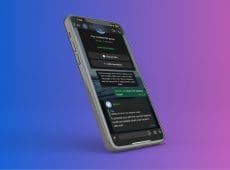Many social media sites nowadays have verification systems with special marks or statuses for accounts that have been verified. This helps users discern from real brands or individuals and imitators, and verified brands get other benefits. The system exists on WhatsApp, too, but it takes several steps to acquire a Meta-verified WhatsApp account of your own.
Meta-verified WhatsApp Account Requirements
Before you go ahead with the process to get a Meta-verified WhatsApp account, it’s important to first ensure your brand meets the requirements. These requirements are strict, and if you don’t meet some of them, you’ll struggle to get verified.
You have to:
- Be 18 or above.
- Situated in a country with the Meta-Verified service available.
- Have a name and logo for your business account.
- Use the WhatsApp Business app actively.
- Register for GST.
- Have a professional brand site.
- Have a working, registered business phone number.
This list is not exhaustive and Meta can update its requirements at any time, too, so it’s best to check the official pages and check you meet all the rules before you move forward.
How to Get a Meta-verified WhatsApp Account
As long as you meet the requirements, you can proceed to apply for a Meta-verified WhatsApp account as follows:
Step 1. Open the Meta Business Suite.
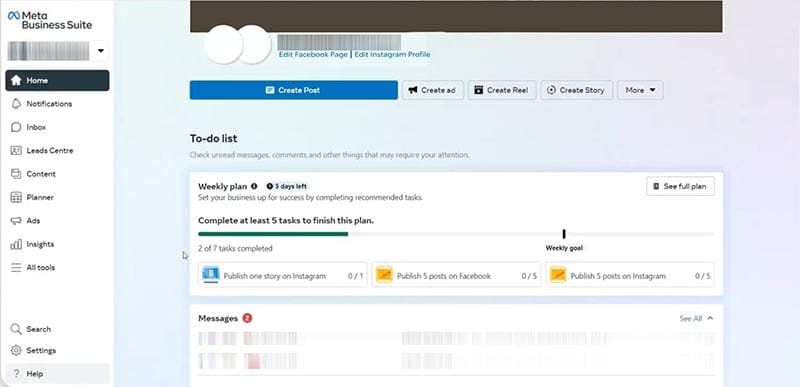
Step 2. Look in the “Accounts” section in the sidebar and click on “WhatsApp Accounts.”

Step 3. Select the account you want to get verified and click on “WhatsApp Manager.”

Step 4. In the WhatsApp Manager, click on the phone number for the chosen account. Then go through the two-factor authentication (this must be enabled to proceed with verification) to confirm your identity.

Step 5. Make sure all the details for your account are filled in. That means you need to pick a profile photo (business logo) and select which category your business operates in. It helps to add a brief description of the business, too.

Step 6. On the same tab as your business profile info, look for the section labeled “Official business account” and click on “Submit request.”

Step 7. A new window will pop up, asking you for various details about your business. Fill in the boxes and supply as much info as you can to support your request. You’ll have to enter the URL for your brand’s website, for example, and it helps to include some links of blogs or articles talking about your brand to back up the idea that it’s trusted and known.


Step 8. Once you’ve provided everything, click “Submit.” After that, it’s just a waiting game. Meta will review your request and make a decision. It can take a few days or even a week. You’ll be notified once the decision is made. If all is well, you’ll get verified. If your request is unsuccessful, you can try again after a period of 30 days, giving you time to get more credentials to support your request.

Disclaimer: Some pages on this site may include an affiliate link. This does not effect our editorial in any way.