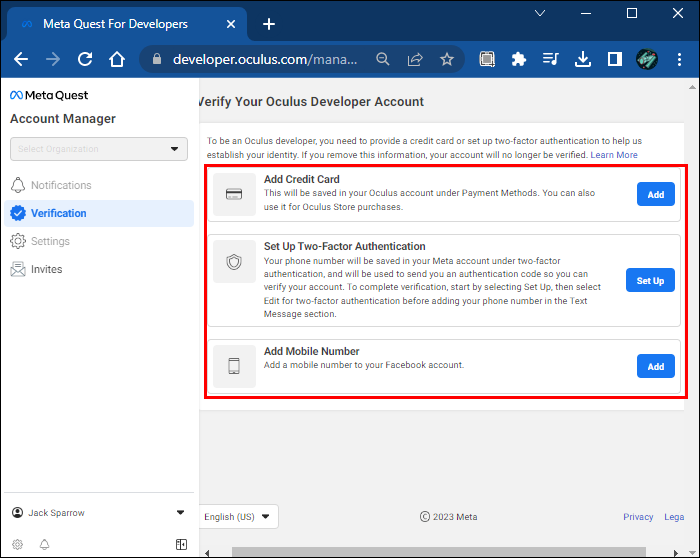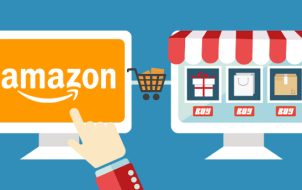Virtual reality is becoming an increasingly popular platform for developers to create new and exciting experiences. Oculus Quest 2 in particular allows you to take advantage of this with developer mode. Enabling it will let you sideload apps with various tools, and test and deploy your own VR applications and games on the headset. It comes with various features you won’t find in the regular user mode.
However, entering developer mode on the Oculus Quest 2 isn’t as obvious as some of the other mode settings. That’s intentional. Entering developer mode can put your Meta Oculus 2’s functionality at risk. Sometimes untested apps can interfere with the system, causing malfunctions.
But if you are a developer that’s ready to try out a new VR experience of your creation, read on to learn how to get developer mode on the Oculus Quest 2.
How to Access Developer Mode on the Oculus Quest 2
Before beginning the process of switching your Oculus Quest 2 into developer mode, be sure to have the Quest app ready and logged into your Oculus account. You will need to use it alongside your headset as well. Make sure both devices are charged. Accessing developer mode requires you to create a developer account as well.
- Begin by going to the Oculus developer website and then log on into your Meta account that you created when you received your Quest headset.
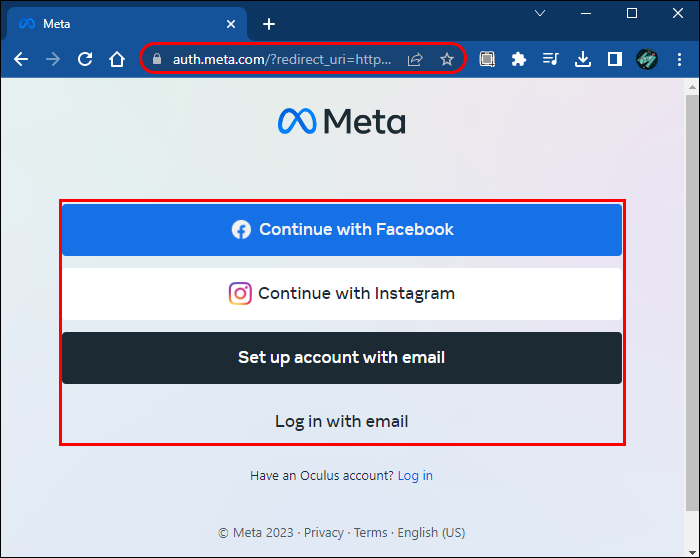
- At the developer dashboard, you will need to complete an account verification by using a credit card registered in your name or establishing authentication. Put in your phone number. It will send you a code for you to type in.

- Once your account is verified, create a new organization with a name of your choice on the developer dashboard.
- Next, turn on your Oculus Quest 2 headset and enter the Oculus App. Navigate to the “menu” and tap on “Developer”. Your headset should turn up.

- From the menu below you will see the developer mode option. Tap on it to toggle it on.

- Reboot your Oculus Quest 2 headset. When it turns on, developer mode should be enabled.
Developer mode will allow you to sideload fan-made and indie apps for personal use. But how does sideloading the apps for developer mode work? Read on to find out.
How to Sideload Apps from SideQuest on Developer Mode
Sideloading apps is the main benefit of enabling developer mode on your Oculus Quest 2. However, there are a few things to keep in mind before you start doing so. The first thing is to note that enabling developer mode and sideloading may void your warranty. Also, be careful with sideloading sources for your Oculus 2. Make sure only to download them from trusted apps that have no malicious content. One such app is SideQuest which enables you to use apps that you won’t find on the official Oculus store.
There are also some things you will need before you can start sideloading apps. These include
- The Oculus App on your smartphone.
- A PC or laptop. You will need to download SideQuest on your computer of choice.
- Your Oculus Quest 2 VR headset.
Once you have determined you would like to continue with sideloading apps you can begin the process.
- Open SideQuest, and then select the “Games” tab located in the center of the interface.

- Choose a game you want to sideload onto your Oculus Quest 2 headset.

- Look for the “Download App” button located on the right-hand side of the screen and click it.

- Wait for the download to begin.
You then will be able to play the games and apps from SideQuest. It’s a reliable source so you won’t have to worry about the files you use containing anything malicious.
But perhaps you’re more interested in using APK files for games that are still in development. Read on to learn how to sideload APK files to your Oculus Quest 2 for the ultimate developer experience.
How to SideLoad .APK Files on Your Oculus Quest 2
Before using .APK files on your Oculus Quest 2, there are a few things to consider first. Do not attempt to use cracked apps or games. Meta will be able to detect this and it will automatically ban your account. Fortunately, SideQuest can also help you download the .APK files.
- Connect your Oculus Quest 2 headset to your computer and open the SideQuest app.

- Look for the folder icon located at the top-right corner of the app with a downward arrow attached to it.

- Click the folder icon, and SideQuest will prompt you to locate the. APK file from a new window.

- Find and select the .APK file you want to sideload onto your Oculus Quest 2 headset, and click the “Open” button.
FAQs
Is sideloading safe?
Sideloading can be safe as long as you download apps from trusted sources and take necessary precautions such as enabling developer mode and verifying the app’s permissions. However, attempting to use .APK files that contain cracked games can result in a permanent ban.
What is sideloading on the Oculus Quest 2?
Sideloading refers to the process of installing and running apps on your Oculus Quest 2 headset that are not available through the official Oculus store.
Can I use SideQuest to sideload apps on my Oculus Quest 2?
Yes, SideQuest is a popular tool that will let you sideload apps and games onto your Oculus Quest 2 headset. However, you should only download apps from trusted sources and be cautious when granting app permissions.
Can sideload apps on the Oculus Quest 2 damage my device?
Sideloading apps on the Oculus Quest 2 does come with some risks, including the potential for malware or other security issues. However, as long as you download apps from trusted sources, you can minimize these risks.
Will sideloading apps on my Oculus Quest 2 void my warranty?
Sideloading may void your warranty, as it involves modifying the software on your device. However, if you encounter any issues with your device, you can always restore it to its original state by disabling developer mode and resetting the device.
Do I need to enable developer mode to sideload apps on my Oculus Quest 2?
Yes, you need to enable developer mode on your Oculus Quest 2 to sideload apps using SideQuest or other similar tools. Enabling developer mode allows you to install and run apps that are not available through the official Oculus store.
A Unique Virtual Reality Experience
Developer mode is a great way to explore the world of virtual reality with apps and games you won’t find on the official Oculus store. Just be careful when downloading those .APK files and make sure to use only trusted sources. That being said, you can have fun with a wide range of games and develop virtual reality projects.
What do you think about Oculus Quest 2 developer mode? Is it easy to access? How about the games on SideQuest? Let us know in the comments section below.
Disclaimer: Some pages on this site may include an affiliate link. This does not effect our editorial in any way.