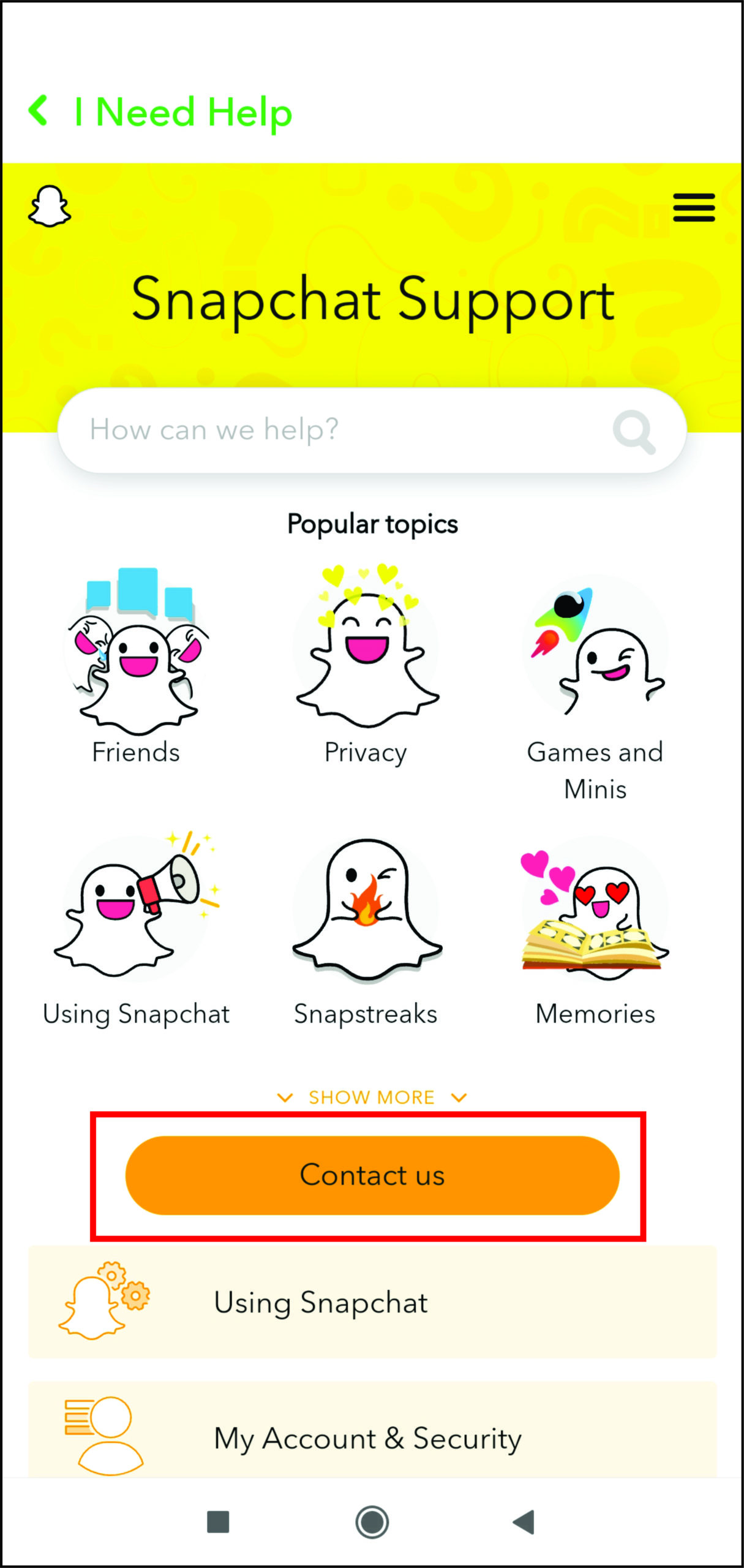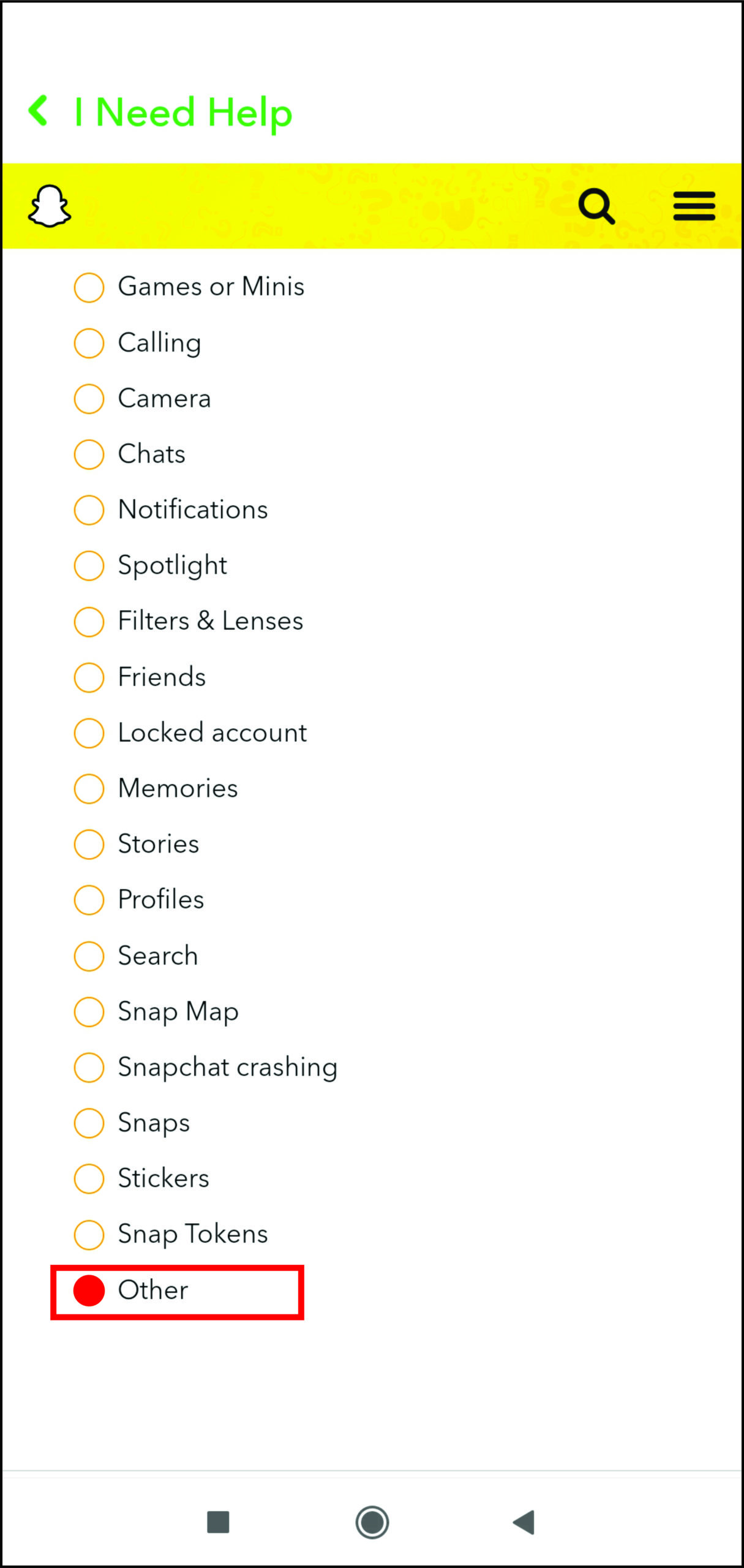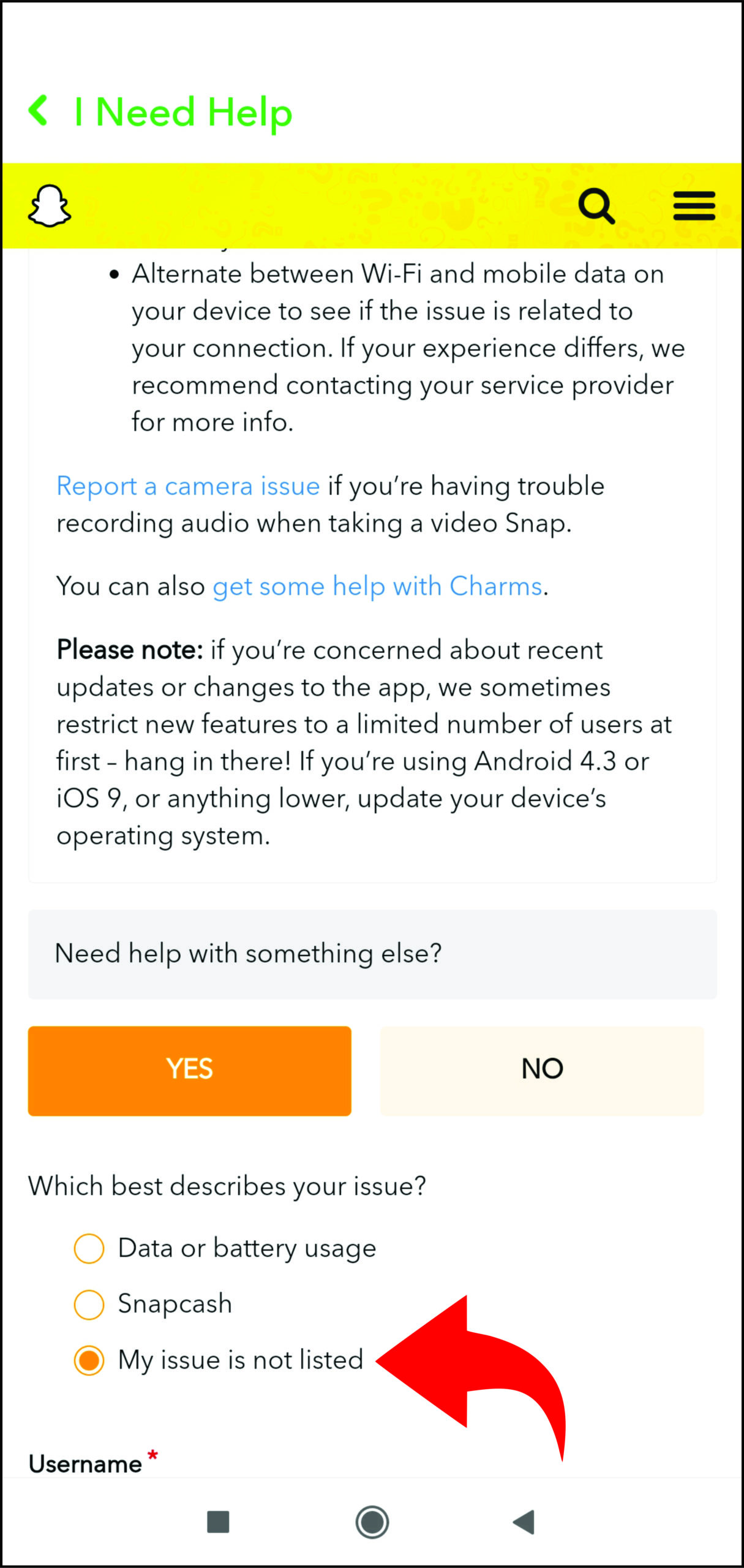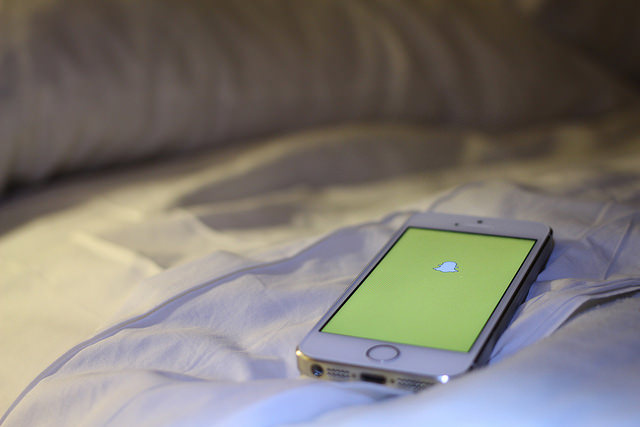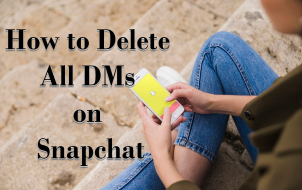Getting verified on Snapchat means you’re a big deal on the platform. Once you’re verified, there will be a gold star next to your name. You can use this incredible addition to advertise your business or brand. But how do you get verified on Snapchat? Do you need to be a celebrity? Find out everything you need to know about getting verified on Snapchat in the guide below.
How to Get a Snapchat Verified Star
Gaining a Snapchat star means Snapchat has verified your account. So, instead of being a regular user of Snapchat, you become an essential content creator.
But there are some criteria you need to meet to get a verified star. For example, your Snapchat stories need to be engaging and unique. The content you create needs to be interesting enough so that plenty of Snapchat users see and acknowledge it. To get that attention, you have to use your imagination and apply different filters and add text and emojis to make your content more exciting.
Keep in mind that the material needs to be appropriate. Posting offensive content to attract attention won’t get you a verified star. Instead, you risk having your Snapchat account banned.
You can also make use of Lens Studio. It’s available for macOS 10.13+ and Windows 10 (64-bit) users. With it, you can add some exciting 3D effects. There are different tutorials available on YouTube, so be sure to check them out. You can also create custom lenses in Lens Studio, which could help you earn a verified star.
Another thing you can do is take advantage of the “Shoutout for Shoutout” option. You can use it to ask other Snapchat users to mention you in their stories and get their followers to follow you.
Furthermore, be sure to interact with your followers. After all, they are going to be responsible for you getting verified. For instance, create polls, film live videos so that your followers can have real-time insight into your life, etc.
When Snapchat notices you’re getting attention, they will reach out to you and verify you automatically.
How to Get Verified on Snapchat Without Being Famous
It’s relatively easy to get verified on Snapchat when you’re a celebrity. But what can you do if you meet the requirements mentioned above and you’re still not getting a verified star? Some users have reached out to Snapchat directly and complained about other people duplicating their content. Surprisingly, this information provided them with a verified star. So, here’s what you need to do:
- Open Snapchat on your phone.

- Log in to your account.

- Click on your profile icon in the upper left corner of the screen. This will open the Settings page.

- Next, hit Settings in the upper right part of the screen. It looks like a gear icon.

- Scroll down to Support and you’ll see I Need Help.

- Tap on Contact Us.

- Now, under various options, choose My Snapchat isn’t working.

- Then, you’ll need to select Other.

- Scroll down to the bottom of the page and hit Yes.

- You’ll see a question asking you to describe your issue. Click on My issue is not listed.

- Remember the account you’re using needs to have some views. Otherwise, they won’t verify you even though you’ve complained about other people duplicating the account. Once you follow all steps, you’ll see a new page open.
- Fill in the details of your account. Include the username, email, and mobile device, and describe when you started having the issue.
- You’ll also need to share additional information. In this section, explain that other people are trying to impersonate your account and explain how getting a verified star will help protect your account and get you the views and attention it deserves.
- Under Attachment, add your ID. This will help Snapchat recognize you as a real person. Snapchat needs to know they aren’t dealing with fake accounts or an impersonator trying to remove competition by gaining more followers.
- It could take a couple of days before Snapchat gets back to you. When they do, they’ll hopefully send you an email where they will tell you the good news that your account has been verified.
When you get verified, you’ll get plenty of advantages. For instance, you’ll be able to add a customized Snapchat icon. The bio section will allow you to use up to 150 characters. Use it to share who you are and what you do. Doing so could potentially attract new followers.
Finally, getting verified means that you’ll be able to log in to Snapchat using various devices. You could be posting a story from your computer while sharing an image from your phone.

How Many Views Does It Take on Snapchat to Get Verified?
It’s also possible to get verified if your stories hit 50,000 views. However, Snapchat users need to watch your whole story for it to count as one view. For the time being, it isn’t clear how many of your stories will need to receive 50,000 views for you to become verified by Snapchat.
In closing, It’s possible to get verified on Snapchat even if you aren’t a celebrity. However, your stories need to have a certain number of views, and the content you post must be engaging. You can also ask Snapchat to verify the account by telling their support staff that other profiles have duplicated your content.
Disclaimer: Some pages on this site may include an affiliate link. This does not effect our editorial in any way.