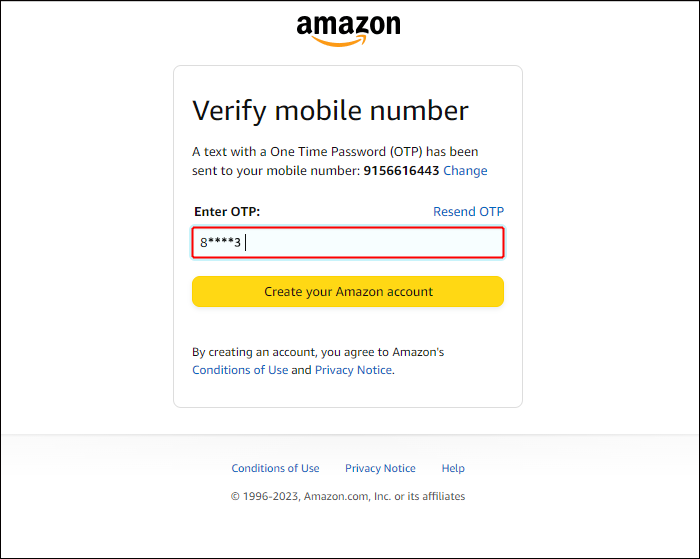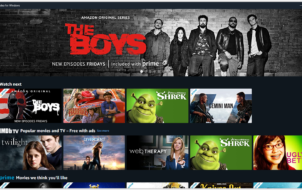A Fire tablet is the perfect accessory for a bookworm who wants to go digital. It allows you to store and read books online while doubling as a versatile and functional tablet for daily tasks. The official Amazon store is the easiest way to order a Fire tablet. If you’re having trouble finding the latest Fire tablet available, this guide will help you answer your questions.
Create an Amazon Account
First, you must set up an Amazon account to buy anything from the Amazon store. Follow the steps below to do so:
- Visit the Amazon website.
- A yellow pop-up asking you to sign in will appear. Click on Sign in.
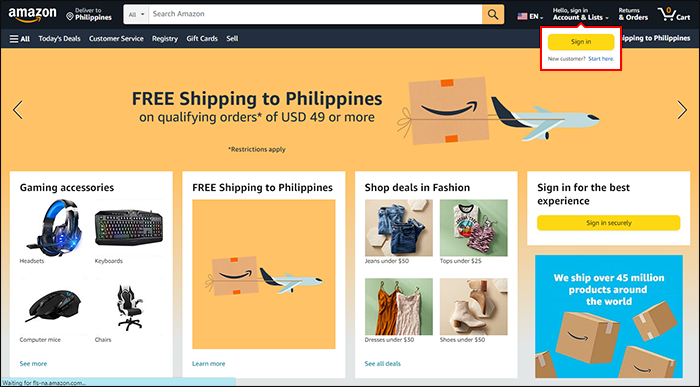
- Enter your full name, email (or phone number), and password on the next screen.
- Click the yellow button to Verify Email (or Verify mobile number).

- A password will be sent to the email or mobile number you used. Check your Inbox and copy it.

- Enter the password on the verification screen.

- Select Create your Amazon account.

That’s it! You’re now ready to start looking for your new Fire tablet. The Amazon store can feel cluttered at first glance, so let’s look at how to get what you need.
How to Find a Fire Tablet on the Amazon Store
- In the search bar at the top of the page, type “Fire Tablet” and hit Enter or click the search button.
- You can filter the results by selecting Amazon from the Brands subhead. This can be found on the left-hand side of the screen.

This will bring up all the Amazon Fire Tablets available on the Amazon Store. Still too much choice? Don’t worry; we’ve aggregated the latest (and best) Fire tablets available on the Amazon Store below.
You can also contact Amazon’s customer service if you are having trouble buying the latest Fire tablet.
Amazon Fire Max 11

Amazon’s most potent tablet is the latest Fire Max 11 model. The device sports an octa-core 2.2 GHz processor that works alongside 4GB of RAM. As such, it can run demanding apps and multimedia content without a hitch.
As expected from any quality tablet made for entertainment purposes, the Fire Max offers users ample room on its sizeable display. The screen measures eleven inches and sports a 2,000 x 1,200 resolution – great news for consumers seeking larger screens for multimedia output or gamers wanting immersive gameplay experiences.
The tablet also has a split-screen mode, so you can juggle two apps at once. However, it must be noted that the Fire Max 11 doesn’t come with a headphone jack. As such, you will need to use Bluetooth headphones or rely on the tablet’s built-in speakers to consume media on the go.
Pros
- 14 hours of battery life
- Powerful processor capable of running demanding apps
- 11-inch screen
Cons
- No headphone jack
- Not compatible with Google Play
Amazon Fire HD 10 Kids Pro

If you want to keep your kids entertained, check out the Fire HD 10 Kids Pro. This gadget provides strong parental control measures for cybersecurity and a durable rubber case to protect against unintentional drops and plonks.
Its most notable feature is its complimentary year-long subscription offer for Amazon Kids+. With this membership plan comes unlimited access to thousands of age-appropriate applications, books, games, and more. The tablet also comes with an optional child-friendly plastic wireless keyboard.
Pros
- Plenty of parental control options
- 1-year free access to Amazon Kids+
- Comes with a 2-year guarantee
Cons
- Camera could be better
- Limited selection in the app store
Amazon Fire HD 10

Although the Amazon Fire HD 10 is an older device (introduced in 2021), it’s still a fine piece of tech if you want a basic yet durable book reader with some bells and whistles for entertainment. Its 10.1-inch, 1,920 x 1200 screen won’t disappoint, and it has enough power to run some of the more demanding apps available on the Amazon App Store.
The Plus version adds wireless charging and ups the RAM from 3GB to 4GB, giving it a bit more oomph in the performance department. All said and done, buyers looking for an affordable tablet for media consumption will find plenty to like here.
Pros
- Less expensive
- Great value
- Still relevant and powerful
Cons
- Smaller screen
Bringing the Fire
A Fire tablet is more than just an e-book reader. It allows you to multitask, educate your children on the wonders of the digital world, and even conduct meetings from home.
Ideally, you should opt for the latest Fire tablet available for the best experience possible.
FAQs
Numerous scenarios could cause your ordered package not to arrive promptly, which could lead to frustration on your end while awaiting its arrival. Possible reasons include addressing mistakes or elaborate customs processes, among others. If you encounter any delays, get in touch with the customer care team.
The Fire 10 HD Kids provides accessible and adjustable parental controls, allowing you to limit what your child can download on the tablet. The content on the Amazon App Store is carefully curated by age groups to ensure children don’t get exposed to unsavory content.
Disclaimer: Some pages on this site may include an affiliate link. This does not effect our editorial in any way.