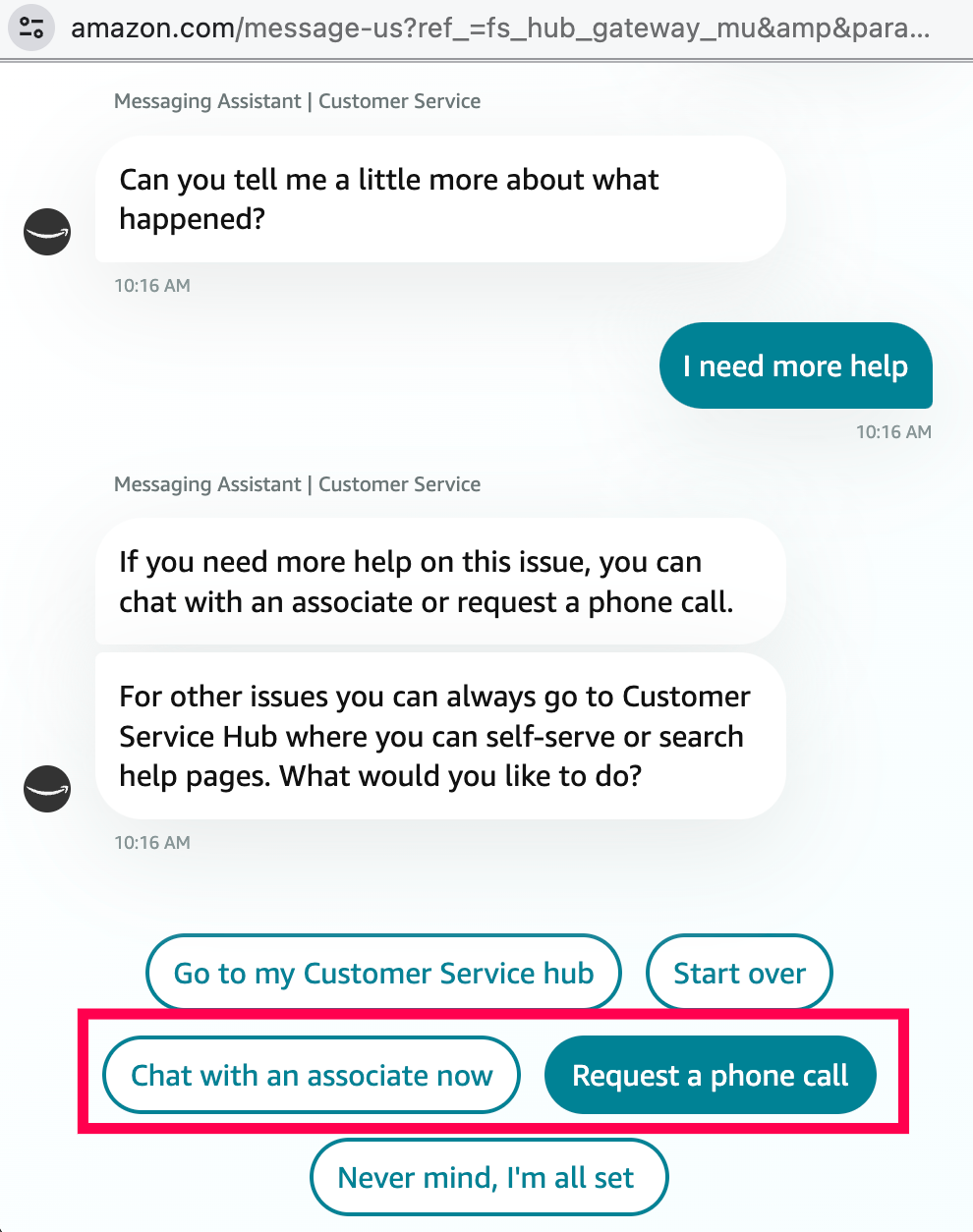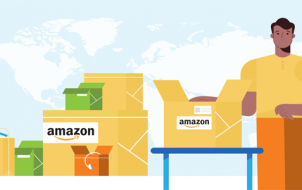Nothing is more frustrating than purchasing on Amazon only for things to go wrong. Fortunately, there are a range of avenues to get in touch with this gigantic company to resolve any problem you’re experiencing, anything from returning products or finding lost packages.
However, as with all companies that primarily operate online, contacting Amazon support can be challenging. Read on to find everything you need to know to contact Amazon customer support.
How to Contact Amazon Customer Service by Phone
Amazon is one of the largest companies in the world. Therefore, the number of customer service interactions that happen every day is truly mind-boggling. Unfortunately, you may have to wait before an actual person answers to help you with your inquiry.
However, speaking directly to a person allows you to communicate precisely what the problem is, and as a result, it usually means faster resolutions for your problems. Additionally, Amazon’s customer support line is open 24 hours a day, every day of the year.
The phone number you call to speak to an Amazon customer service representative differs depending on whether you’re calling from within the United States or another country.
The contact number for Amazon customer support in the US is 1-888-280-4331. Alternatively, if you’re calling outside the US, you can use this number: 1-206-266-0927.
Retailers rarely dedicate sufficient resources to their call centers. Hence, you will also have to navigate many automated conversations on top of potentially drawn-out waiting times.
How to Call Specific Amazon Customer Service Departments
Amazon deals with countless customers daily and provides various services and products. Thus, to cut down on waiting times, they have several dedicated phone numbers that you can use to connect to the relevant department directly.
- Fraudulent Payments: If you have an inquiry related to unauthorized payments, the number to call is 1-866-216-1075.
- Pharmacy: You may have to speak to Amazon customer support about a pharmaceutical purchase, prescription, or the like. In that case, call 1-855-745-5725 (M-F, 8 am to 10 pm, & Saturday/Sunday, 10 am to 8 pm).
- Audible: Amazon has an extensive selection of audiobooks. If you wish to speak to someone about this, call 1-888-283-5051.
- Accessibility: If you’re experiencing problems gaining access to your Amazon account, the appropriate number to call is 1-888-283-1678.
- Connected Devices Warranty: If you need help with a connected device’s warranty, call 1-866-216-1072.
How to Contact Amazon Customer Service Using Live Chat
Yet another convenient way to contact Amazon customer service is to use their live chat feature. Initially, the live chat option connects you to an automated chatbot that can help with more generic responses. However, you can speak to a real person if you’re trying to find an answer above and beyond Amazon’s AI assistant’s capabilities.
- Log in to your Amazon account.
- Click on Customer Service at the top of the page (to the right of the All Menu).
- Select the product you want help with or choose Help with something else.

- Scroll down and click the Something Else icon in the lower right corner.

- Press the I Need More Help button. Click Ok in the pop-up window if the option appears.

- Now, we must keep asking questions until we can get to a live agent. Enter your question and click Send. After the chatbot has responded, click on No, Need More Help.

- You may need to ask the question a few times before you get the option to reveal the Chat with an associate now option. When it appears, click it to begin speaking with a real person.

A live representative will begin typing, and you can get the needed help from Amazon Customer Service. It’s helpful to provide as much detail as possible while also typing clear and concise messages.
How to Request a Phone Call From Amazon Customer Service
As mentioned, due to the massive influx of customer service-related inquiries Amazon receives daily, you may be on hold for an eternity. Fortunately, Amazon provides an option to request a phone call. So, instead of standing around with your phone to your ear, waiting to speak to someone, they call you.
These are the steps to request a phone call from Amazon customer support:
- Ensure that you’re logged into your Amazon account.
- Select Customer Service at the top of the screen near the All menu.
- Click on the Something Else icon on the customer service screen.

- Select the I Need More Help button.

- A chatbox will appear. Click OK if you see the option.
- Type your question. Then, continue typing I need more help until you see the Request a call option.

How to Check the Customer Service Help Page on Amazon
Chatting with service reps, being on hold, or waiting for a return phone call are good options for resolving customer service-related problems with Amazon. However, these methods can be a little time-consuming, especially if it happens to be a particularly busy day. Luckily, Amazon has a customer service help page.
The help page contains a host of answers and information on the most common problems Amazon customers face. Thus, it may be able to clear up whatever mess you’re in. Furthermore, this method is undoubtedly the fastest way to resolve an issue with Amazon.
- Go to Amazon and log into your account.
- Select Customer Service at the top of the page.
- Click Help with something else.

- Choose the most relevant icon that suits your inquiry and follow the on-screen instructions.

The options provided on the help page are pretty extensive. Thus, you have a good chance of finding a solution to your problem, like how to change the phone number linked to your Amazon account and more.
How to Contact Customer Service at Amazon via Email
You can also email Amazon’s customer support by emailing them about your dilemma. However, Amazon is not well known for lightning-fast resolutions via its email support service. That being said, they aim to respond within 24 hours.
- Open a new email and enter the Amazon customer service email address – cs-reply@amazon.com.
- Describe the problem you’re facing and hit Send.

- Wait for a response and continue email correspondence until the issue is resolved.
Use as much detail as possible when describing the problem you’re encountering. Doing so will increase the likelihood of receiving a helpful response that provides a resolution.
Help is On the Way
Amazon is a gigantic company that deals with as many customer service inquiries as it does selling products. Fortunately, they have implemented several different ways for you to contact their customer service associates. Therefore, you can be assured that your problem will not haunt you long.
Now that you know how to contact Amazon’s customer service, you might also want to learn how to contact Paramount Plus customer support.
FAQs
Why does Amazon make it so challenging to reach a representative?
While it may seem frustrating, Amazon attempts to help more users with automated services. Many of the automated services are helpful, but sometimes we need to chat with a real person.
What’s the fastest way to get help from Amazon Customer Support?
The fastest way to get help is by using the Amazon Help page. However, our readers who need help with specific issues may find calling faster than chatting depending on the time of day and call volume.
Disclaimer: Some pages on this site may include an affiliate link. This does not effect our editorial in any way.