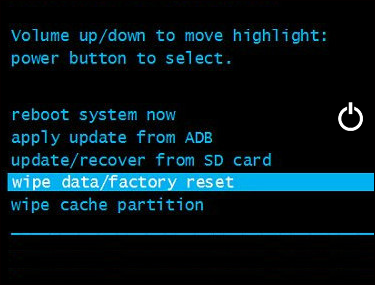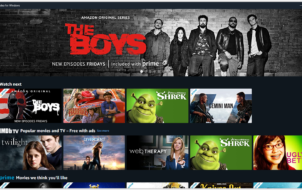Amazon Fire tablets stand out in this device category thanks to their excellent features and attractive prices. But as much as techies might praise them, they are not immune to complications. One of the most common is a black screen, which brings everything to a halt.
This article goes over a number of the causes of a black screen and how to resolve them.
Fire Tablet Black Screen
A black screen usually indicates a system glitch. The glitch could result from software, hardware, or power issues. It forces your operating system to shut down because it can no longer run efficiently. Sometimes, you may find that the sound is okay, but nothing is being displayed.
So, what causes the fire tablet’s black screen, and how can you fix it? Let’s explore causes and possible solutions in detail in the section below.
Battery and Power Related Glitches
Below are four power-related issues that cause the Fire tablet’s black screen and their solution.
1. Low Battery
A discharged battery is an obvious possible cause for a black screen. The device cannot power up and has most likely shut down. It occurs through continued use or apps left running in the background.
Recharging the battery can quickly fix this. Connect the charging cable to the tablet and plug it into the wall outlet. Let it charge for at least an hour to see if it powers back on. If your tablet’s battery is empty, it might take up to 15 minutes to recharge the battery enough for it to power on.
When charging correctly, the indicator light on the power button gradually turns from red to orange and green when fully charged. The tablet should now turn on as expected.
2. The Power Button Is Stuck
The tablet’s power button sometimes gets stuck due to continued pressing or debris getting into the device. This means that further pressing doesn’t transmit a signal to the internal power button.
You can solve this by removing the outer casing and removing any foreign material with tweezers. Alternatively, try pressing the power button repeatedly but gently to dislodge the debris.
3. Power Supply Problems
Many people might see a black screen and conclude that the problem is with the Fire tablet itself. Before assuming your tablet needs repair, check the charging system. Fire tablets are prone to charging issues.
Here are some power supply issues that could cause the Fire tablet screen to go black and their fixes:
- Incompatible or faulty charger: Though it seems obvious, you might have connected your Fire tablet to the wrong charger. This drains the battery if you continue using your device. So, always check you have connected the right charger.
- Faulty charging port: This is a common problem among Fire tablet users. Continued use weakens the circuitry that connects the battery and the port. Your device will, as a result, fail to charge. The solution to this problem is to change the charging port unit.
- Electric outlet issue: Sometimes, it could be an issue with your electric source. You can try to charge your phone. If it fails to charge, the problem probably lies in the power outlet.
4. Dead Battery
A dead Fire tablet battery means it can no longer hold the charge. You’ll need to look for alternatives. The first alternative is to buy a new battery. This might lengthen your tablet’s lifespan. But the cost will equal that of a new tablet. Not economical, right?
The other option is to see if you qualify for a replacement. If you have not exceeded your warranty and the problem is found to be a manufacturer’s defect, you can return it to Amazon for a replacement.
Software Related Glitches
The major software issues that cause Fire tablet black screen include:
1. Application Conflict
Not every app on the web is legit. Some, especially those from third-party websites, can be trouble. They look good from the outside but can introduce bugs and malware into your Fire tablet. They can force the operating system to display a black screen indefinitely. As a result, your device will fail to turn on.
Resolving this issue requires you to reboot or force restart your device. To do this, press the “Power on/off” button for 40 to 45 seconds. If you are successful, you’ll see the Amazon logo, or the charging port LED will glow, depending on your device.
When you get back to your screen, remember to uninstall third-party apps. To do this, proceed as follows:
- Go to your “App drawer” and locate the apps you’ve installed from unverified sources.
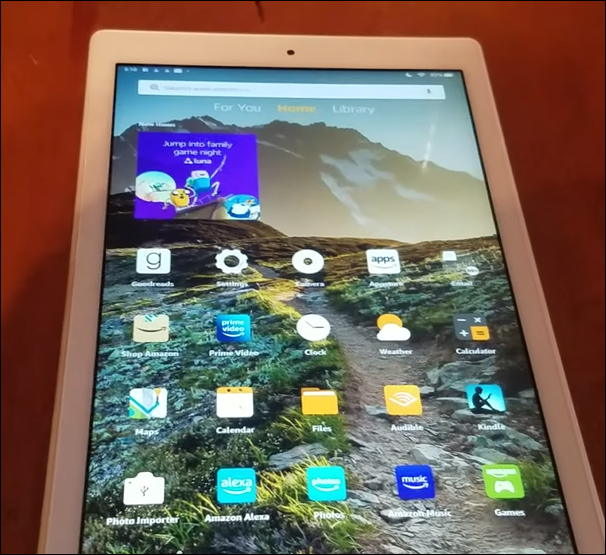
- Open “Games and App” and hit “Library.”

- Select the app you want to uninstall and click the “Ellipses icon.”

2. Outdated Software
When did you last update your Fire tablet software? If it’s been a while, your tablet’s operating system might be incompatible with the newer software. This leads to instability, freezes, regular crashes, and system malfunction, which could manifest as a black screen.
To update your Fire tablet software, follow these simple steps:
- Switch off your Fire tablet.
- Press and hold the “Volume up” button and the “Power on/off” button for 40 seconds till the tablet turns on.
- Release the “Power on/off” button but keep holding the “Volume up” button until you see “Installing the latest software.”
- Wait for the installation to complete and open your tablet.
3. System Crash
A severe system crash requires drastic measures to recover your Fire tablet. The crash could affect the operating system or applications. And it manifests in the screen regularly turning black.
You can resolve this problem by updating the software (as discussed above) or factory resetting your Fire tablet. The latter is a strict method that wipes off all your data from your tablet. If you have important information that you have not backed up, it’d be wise to try the other method first. You factory-reset your Fire tablet as follows:
- Turn your Fire tablet off

- Press the “Power” and “Volume down” simultaneously until the Android recovery mode launches.

- Use the “Volume up or down key” to scroll down to “Wipe data/factory reset.”

- Use the “Power button” to click the command. This wipes out all the data and settings.

- Click “Reboot system now” and go to “Home screen.”

Hardware Related Glitches
Hardware issues refer to the physical components of the tablet. Below are two hardware causes of the Fire tablet’s black screen.
1. Loose Display Connection
As sturdy as Fire tablets may be, they are not immune to physical damage. If they’re dropped or come into contact with a liquid, the connection cables can crack, becomes loose, or burn out. This affects display signal transmission from the tablet’s motherboard to the screen. The result? A black screen.
The solution to this problem is to look for professional assistance or contact Amazon customer support.
2. Faulty Display Components
Faulty display components such as backlight or LCD screen can cause a black screen. A malfunctioning LCD screen can display flickering images or go completely black. On the other hand, a faulty backlight may cause the screen to merely appear dim.
If display components are defective, getting a professional to repair or install a replacement would solve the problem.
Fix Fire Tablet Black Screen
Fire tablet black screen issues are common and can stem from various causes. Sometimes, the cause of the black screen may not be apparent. You have to try different options to see if you can find it. Some you can quickly fix by restarting the device, updating software, and removing corrupted applications. If the black screen is beyond your resolve, seek professional help.
Have you experienced black screen issues on your Fire Tablet? What was the problem, and how did you fix it? Let us know in the comments below.
Disclaimer: Some pages on this site may include an affiliate link. This does not effect our editorial in any way.