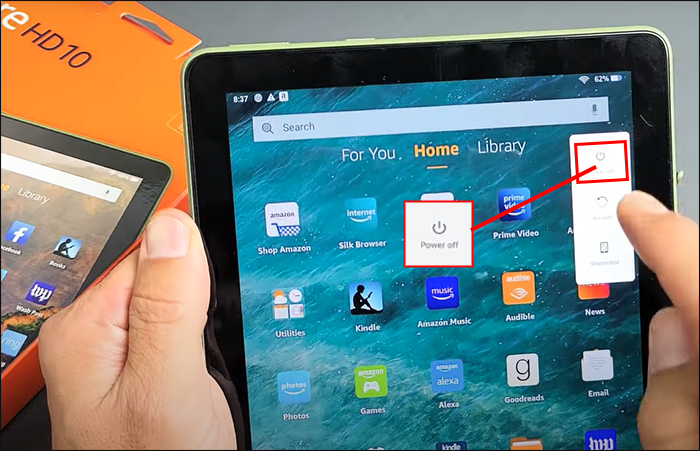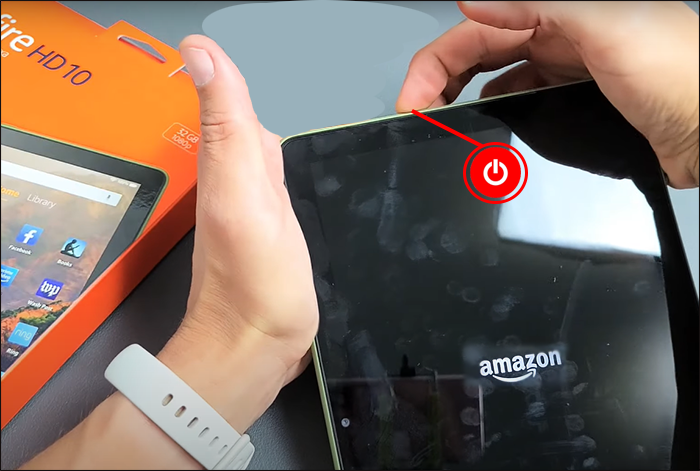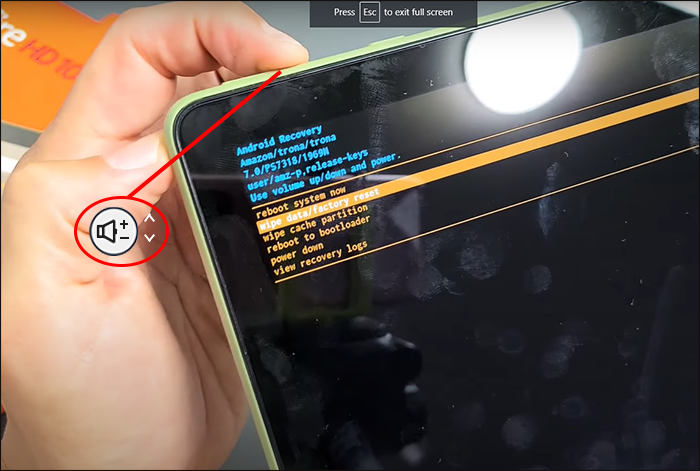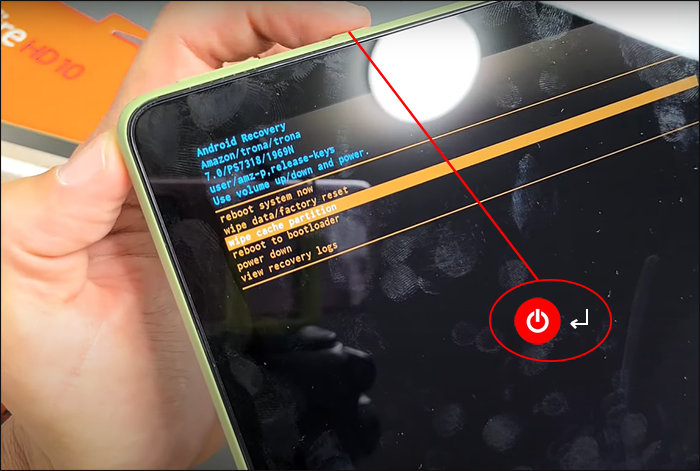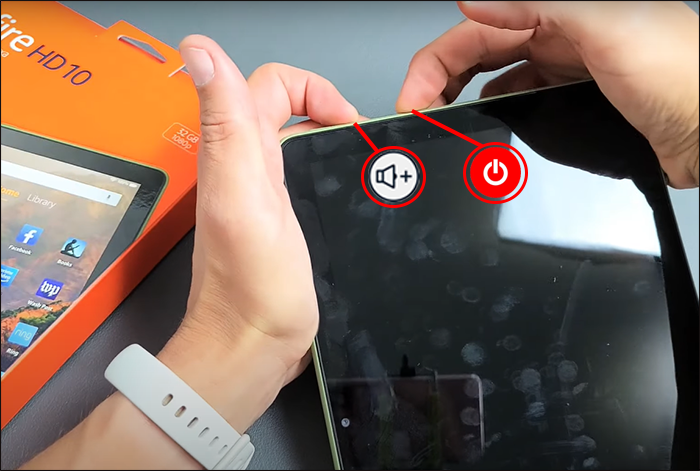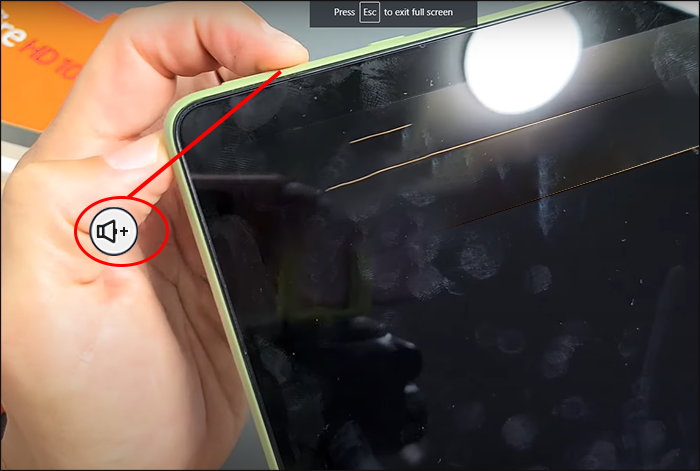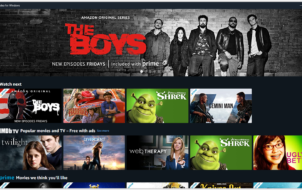If you want to know how to turn the safe mode on or off on your Amazon Fire tablet, you’re in the right spot. If your Amazon Fire Tablet is giving you problems, for example, if it’s freezing, crashing, restarting or if it’s unusually slow, running your tablet in safe mode can help diagnose any issues. Read on to learn how to do this.
Amazon Fire Tablet – Switch Safe Mode On
To figure out what could be causing issues on your Amazon Fire tablet, and fix the original applications that came with the phone, you should restart your tablet in safe mode by doing the following:
- Press and hold the “Power” button.
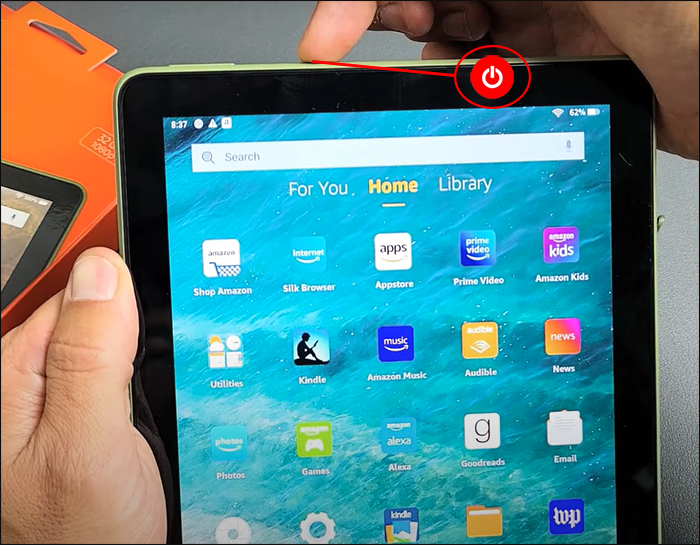
- Select “Power Off” to switch the tablet off.

- After the tablet has turned off, press the power button and only release it when you see the Amazon logo.

- Press and hold the “Volume Down” button until you see a message saying “Safe Mode: ON.” Your tablet is now starting up in safe mode.

Amazon Fire Tablet – Switch Safe Mode Off
Once you’ve managed to fix any issues with your Amazon Fire tablet, in order to have access to all your other applications and run your tablet normally, you’d have to restart the tablet to switch the safe mode off. Here’s how to do this:
- Press the “Power” button, select “Power Off” and switch the tablet off.
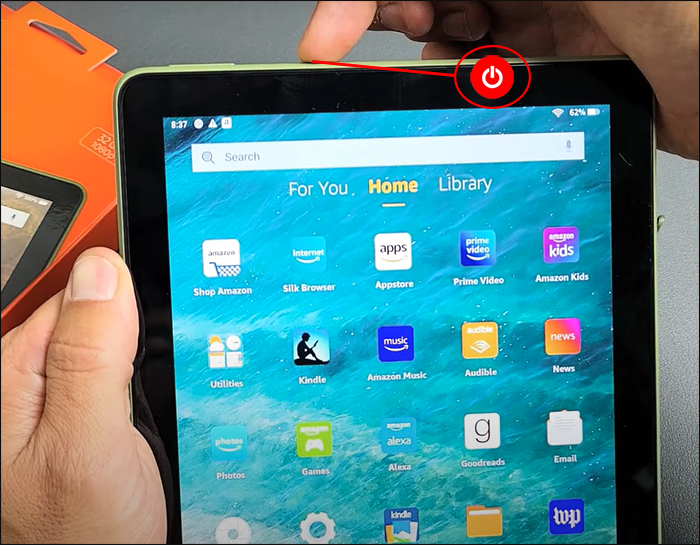
- Press and hold the power button until the Amazon logo shows to turn the tablet on.

What Exactly Is Amazon’s Fire Safe Mode
Safe mode is a feature that’s inbuilt on your Amazon Fire tablet. It works in the same way as the recovery mode on your laptop or PC. Only the applications that were already loaded on your Amazon Fire tablet will be supported by safe mode.
Safe mode basically makes your phone run in the original state you purchased it in before you added any other applications.
Using your Amazon Fire tablet in safe mode also makes it much faster.
If your tablet gets stuck or displays an error, you can load it in Safe mode to check if it’s caused by an app you downloaded and look for possible fixes.
Using Factory Reset Even After Rebooting in Safe Mode
Is your Amazon Fire tablet still giving you problems even after you’ve rebooted it in safe mode? Perhaps you can’t access normal tablet functions or the pre-installed applications are tripping. You may need to restore the tablet to the original factory settings.
In order to do this, you’ll need to go into safe mode by following the steps above, and select the options for factory reset. Note that if you do a factory reset on your tablet, all your downloaded content such as applications and files will be removed.
Back up all your important information and documents before doing this, and eject your extra storage if need be. Here are steps on how to do a factory reset on your Amazon Fire tablet:
- Switch your tablet off.

- Launch Safe Mode by following the steps above, when the safe mode options show, use the volume up and down buttons to move around the screen.

- Choose the “Wipe Data/Factory Reset” by long-pressing the power button and then confirm.

Your Amazon Fire tablet will be wiped clean and reset to its original factory state. Your tablet will no longer be registered with your Amazon account, and you’ll need to log in again.
Ways to Save Power When Using Your Amazon Fire Tablet
Some people use their Amazon Fire Tablet in safe mode to save power. But here are a few other ways of saving power when using your tablet so you wouldn’t have to do this. Here are some power-saving suggestions for your Amazon Fire tablet:
- If you have any apps running in the background, force close them.
- Dim the tablet screen.
- Set the screen timeout to less time.
- Ensure that the tablet software is up to date.
- Disconnect from your network when you’re not using it by selecting “Smart Suspend.”
- Use headphones instead of the in-built speakers.
- Turn on “Battery Saver” or “Low Power Mode.”
What to Do if Your Amazon Fire Tablet Won’t Come On
You may have tried to reboot your Amazon Fire tablet in safe mode but find it’s not coming on after powering it off. Here are some possible reasons why this could happen:
- Your power button on the Amazon Fire Tablet might be stuck.
- The screen is glitching or damaged.
- Your device battery has died and doesn’t have any power at all to fire itself up.
- The device system might have been corrupted by a third-part app.
- There may be some device internal hardware damage.
You may need some help from Amazon for any Amazon Fire firmware issues. Before calling a help desk, try some DIY fixes.
Clean the Power Button
See if there is any debris around the button. If you see anything in the button, try tapping the device upside down or on a soft surface to dislodge the debris. You could also try using a vacuum cleaner or an air suction. In-store mobile device services can clean the device from barely-visible debris and remove the gunk that might cause issues.
Recharge or Replace the Battery
You’ll be able to see if your Amazon Fire tablet battery is completely depleted by checking out the charging port when you try to put your tablet on. When you press the power button, you’ll see a red light blink twice by the charging port or wherever the charging indicator light shows.
Put the Tablet on the Charger
If the tablet is not turning on through battery power alone, the battery may be degraded. Unlike laptops, tablets can’t run solely on chargers, but it still might be worth a shot.
If your tablet isn’t turning on, you shouldn’t rely on USB charging, and it’s best to connect it to a wall charger. Try a few chargers to make sure your charger isn’t the problem.
Issues From Malicious Apps
Some malicious Amazon Fire tablets can make it seem that your tablet has shut down or is asleep by making the Amazon Fire OS display a permanent black screen. Even though the tablet screen is black because of these malicious apps, you may assume the device is off and not coming on.
In this case, you need to force a reboot on the Amazon Fire tablet using the steps mentioned above, to stop the malware.
How to Update Amazon Fire Tablet Software
In order to prevent any issues which would cause you to have to use the safe mode on your Amazon Fire tablet, you should update your software so your tablet gets all the security updates. Here are steps for how to do this:
- Long key-press your volume up button and press your power button at the same time to turn your tablet on.

- Release your power button as the tablet starts up, but keep pressing the volume up button until a message saying ‘Installing the latest software” pops up. Wait for the installation to finish, then use your tablet.

Fire On – Fire Off
There are many reasons you may either have to or choose to reboot your Amazon Fire tablet in safe mode. Your tablet could be malfunctioning due to malicious third-party apps, or your tablet could be slow, and you want to use it to read, or browse with a faster speed for just a short period of time. Turning the safe mode on or off on your Amazon Fire tablet is an easy procedure.
Have you ever needed to use the Amazon Fire tablet safe mode feature? Let us know in the comments below.
Disclaimer: Some pages on this site may include an affiliate link. This does not effect our editorial in any way.