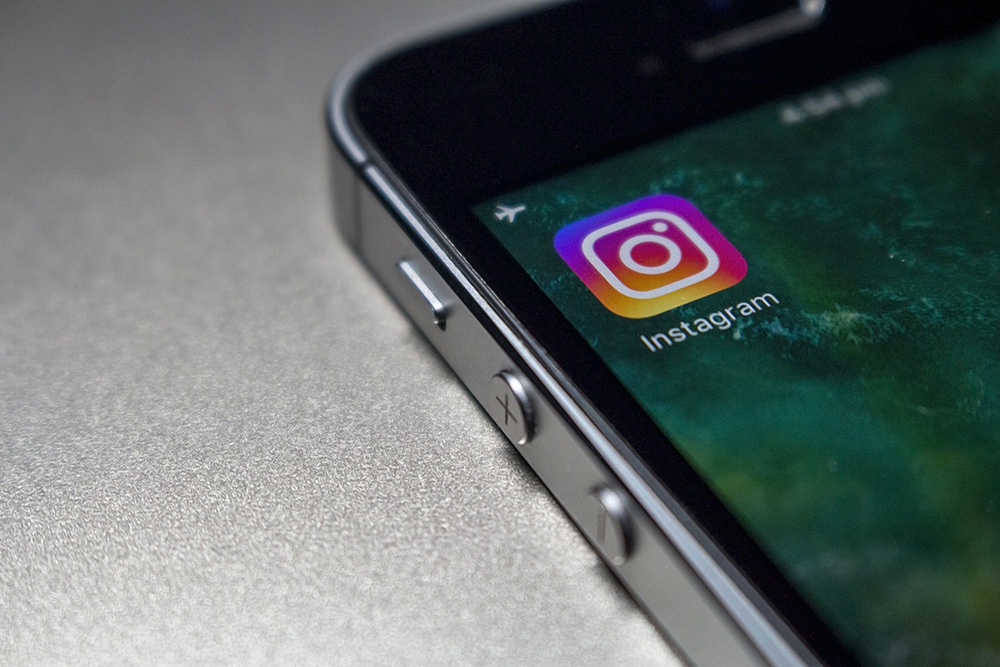There are more and more AI tools hitting the internet of late, from image generators to chatbots. DreamGen is another example – it’s an AI-powered story and role-play tool. You can use it to write stories scene by scene, controlling the plot, the genre, and more.
This guide introduces DreamGen AI and looks at how you can use it to make stories.
An Introduction to DreamGen
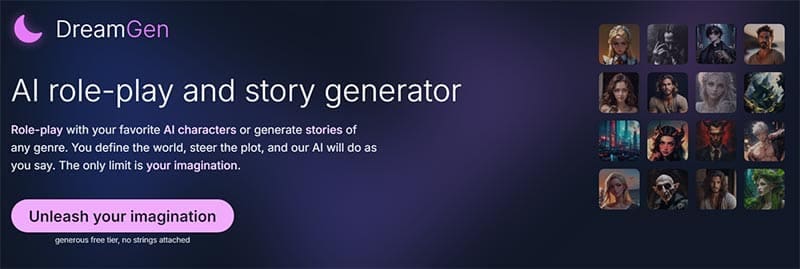
DreamGen markets itself as both an AI role-play tool and a story generator. You can use it to live out a range of fantasy role-plays, with one of the examples on the site being an interview with a vampire. Or you can use its storytelling technology to write your own tales. It works with various genres, from realistic stories of action and heists to fantastical tales of myth and magic.
How to Use DreamGen AI for Stories
If you’re intrigued by DreamGen’s storytelling potential, here’s a quick step-by-step guide on how to use it to write your first AI-powered story.
Step 1. Go to the DreamGen site and click on the “Unleash your imagination” button to create your account.
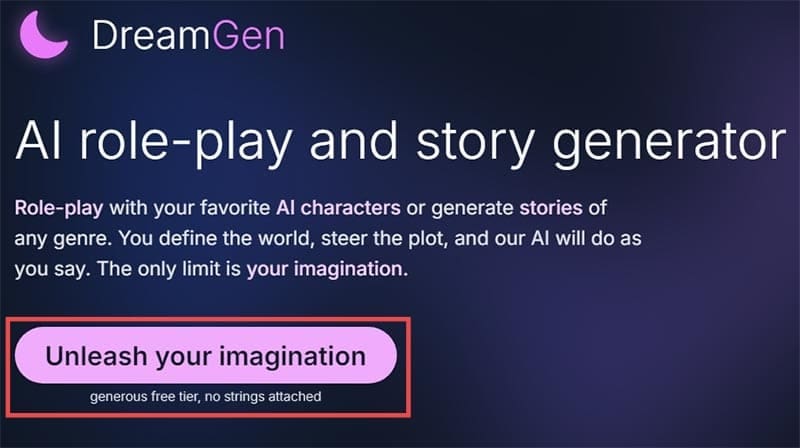
Step 2. Enter your email and create a password to make your DreamGen AI account. Alternatively, you can choose to log in with Google.
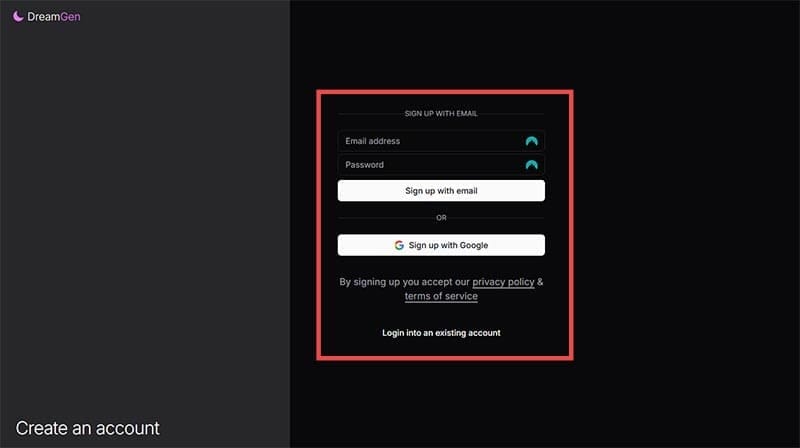
Step 3. You’ll find yourself on the DreamGen dashboard after logging in. To start a new story, either click the “Write Stories” button in the middle of the page or “New Story” in the sidebar on the left.
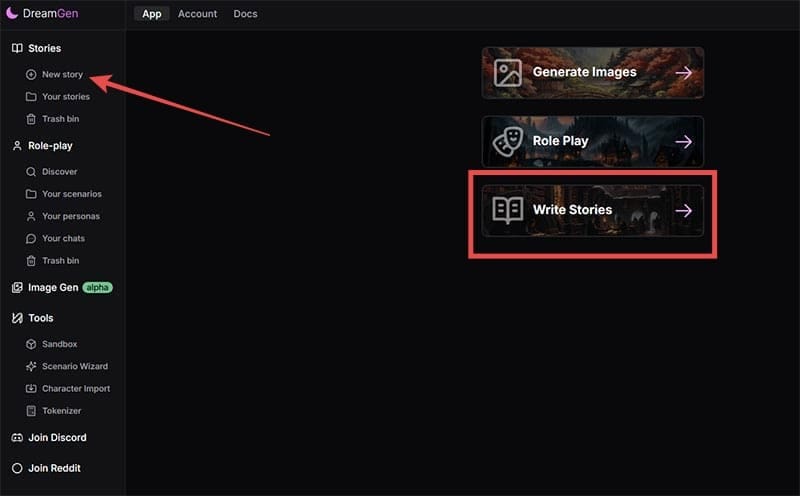
Step 4. DreamGen gives you several ways to craft your tales. You can either click “Start with a blank slate” to start a completely new story. Or you can use one of the many pre-existing templates that the tool provides. You can use the tags and buttons provided to filter these templates according to genre and style to find one that you want. When you find one, click to select it.

Step 5. Once you click on a template or choose to start a story from a blank state, you’ll be taken to a page like the one below. This is where you can enter all the different elements of your story (or just use the AI suggestions). You can type in or adjust things like the overall plot, past events in the world or characters’ lives, writing style, character biographies, etc.
Scroll through and edit whatever you want, according to how you want the story to play out. Use DreamGen’s story guide to help you. Then, press “Start writing” when you’re ready.
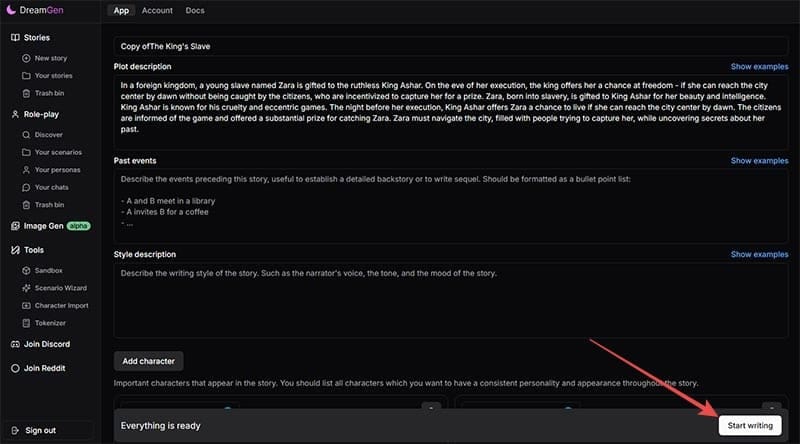
Step 6. DreamGen will generate the opening of your story. You can then click the “Regenerate” icon to get a new version, click “Continue” to proceed to the next scene, or click “Instruction” if you want to tell DreamGen exactly what should happen next. Proceed like this to continue writing your story to its end.
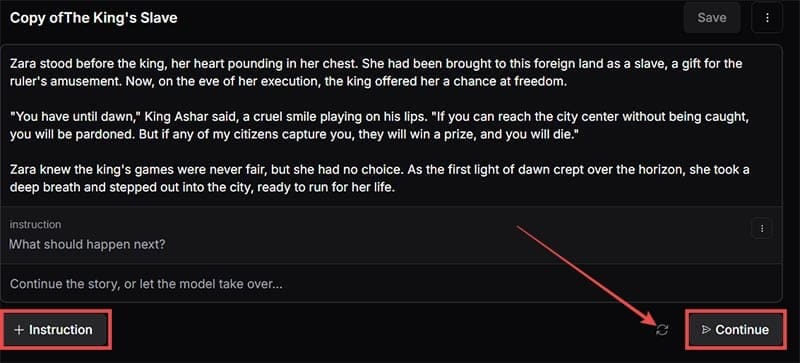
DreamGen AI Pricing
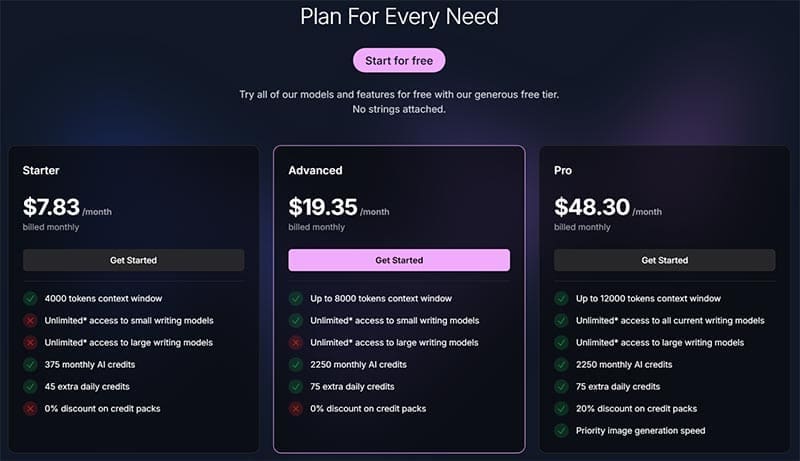
There is a free tier available for new users of DreamGen to make their first stories and test the waters of this software. However, to get full access to DreamGen AI, you’ll need to sign up for a premium plan.
Prices start as low as $7.83 a month, and there are three plans to choose from – Starter, Advanced, and Pro. Higher tiers give you more freedom to create and extra features. But if the rates are too high, you may want to consider using other sites like DreamGen instead. Options include:
- Dreampress AI
- DeepFiction AI
- Deep Realms
- AIDungeon
- BedtimeStory.AI
Disclaimer: Some pages on this site may include an affiliate link. This does not effect our editorial in any way.