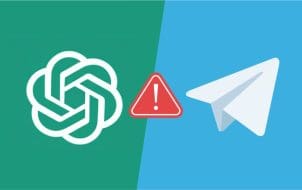Now integrated into Microsoft Copilot, Bing’s AI is great for helping you create content and find information quickly. But it’s not perfect – it can go wrong and mess up. And when it does, it just gives you a simple “Something went wrong” with Bing AI message and leaves you to scratch your head trying to figure it all out. When that happens, there are some things you can try to get it up and running again.
Fix 1 – Check the Bing X Profile
Sometimes, there won’t be a thing you can do about the something went wrong with Bing AI error. It’s a Microsoft problem, not a you problem. To check if that’s the case, head to Bing’s X account to check for updates.
Step 1: Log in to your X account and type either @bing or @MSFTCoPilot into the X search bar. These are the X pages for Bing and Microsoft Copilot respectively, and they combine to be your sources of information about Bing’s AI.
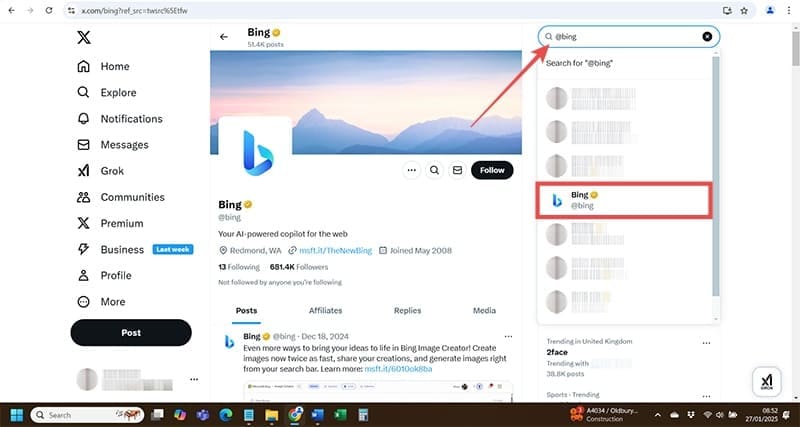
Step 2: Scroll through Bing’s feed to see if there are any error or issue announcements. You might be able to speed this up by hitting “Ctrl + F” and typing “Bing AI” or “Copilot” into the find bar to see any posts that mention problems with Bing AI or Copilot in general.

Fix 2 – Reset Your Copilot Chat Connection
If everything was going swimmingly and then suddenly stopped working with Bing AI, a quick refresh might be all you need to unclog the chat and get it running again. It’s basically the old “turn it off and off again” trick and it can work a treat.
This one is a pretty easy fix. Just hit the “Refresh” button in your browser – it usually looks like a circle with an arrowhead – and see if that fixes your problem.

Fix 3 – Check That You’re Signed In
You can use Bing’s AI Copilot without signing in, but it’s not as feature-rich as the version you gain access to when you’re logged in with your Microsoft account. And sometimes, the something went wrong with Bing AI message affects only the non-signed-in version of Copilot and not the version you’d get with your Microsoft account.
The simple solution here – sign in.
Step 1: Open Copilot and click the “Sign In” button at the top-right of the screen.
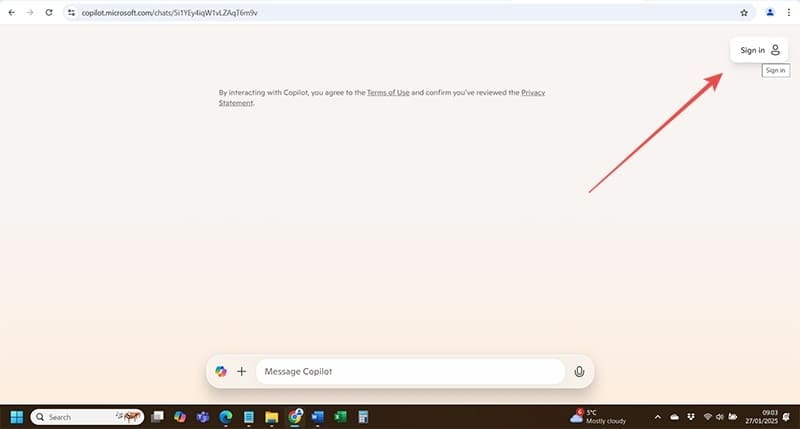
Step 2: Hit “Sign in” again in the drop-down box and fill in your account details when prompted. Hit the “Next” button after entering your email and again after typing in your password and you should be able to log in and check Bing’s AI Copilot again.


Fix 4 – Turn Off Your VPN
Were you using a Virtual Private Network (VPN) when accessing Copilot? If you were, you may have found the source of your issue because VPNs can cause conflicts with the way Bing’s AI works. For example, there have been issues with Copilot running for people using the Bitdefender VPN that prevented Bing’s AI from even launching at all.
Problems can include being connected to a server via your VPN in a country where Copilot isn’t available yet. Your VPN might also be messing with the network protocols Copilot follows to run in the first place.
Either way, the fix here is simple – switch the VPN off and try Copilot again.
Disclaimer: Some pages on this site may include an affiliate link. This does not effect our editorial in any way.