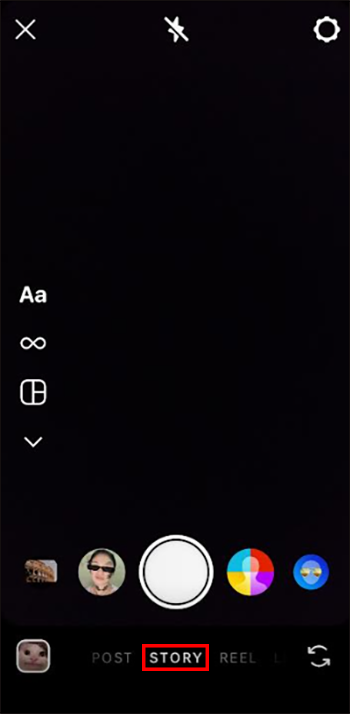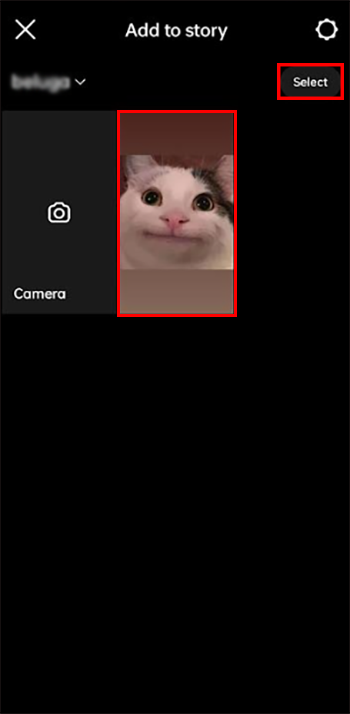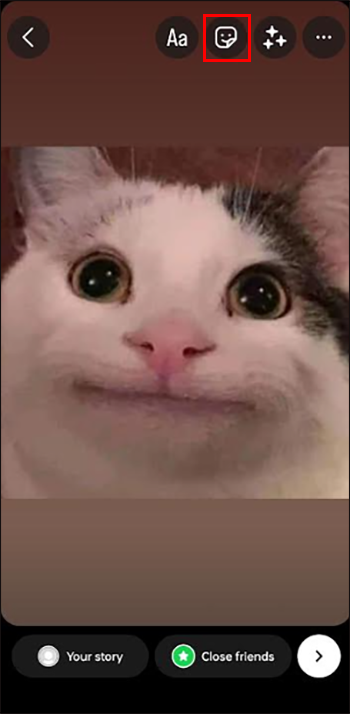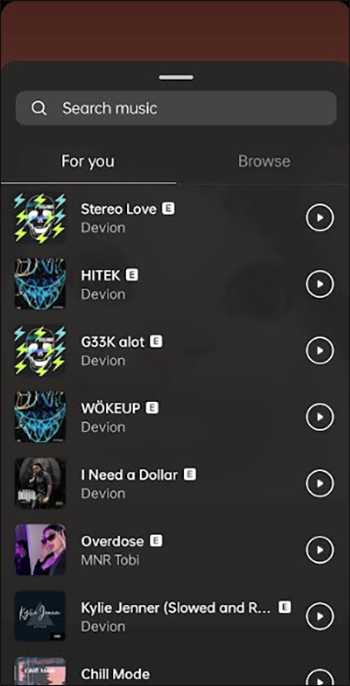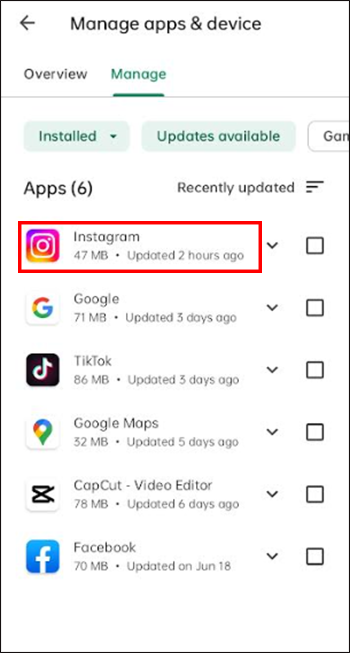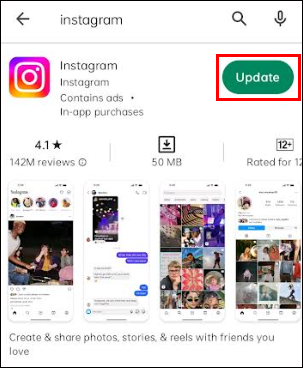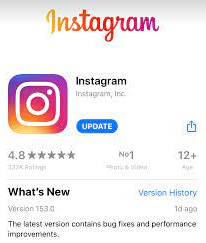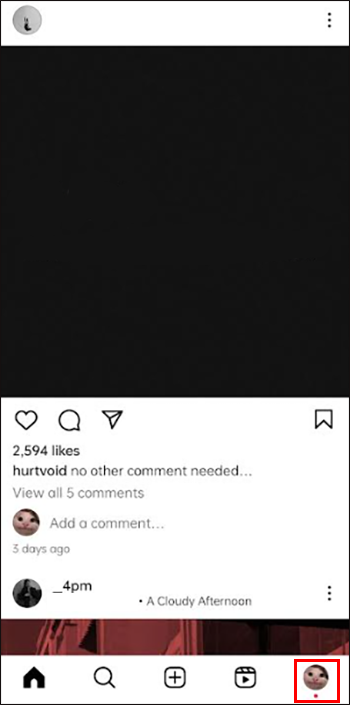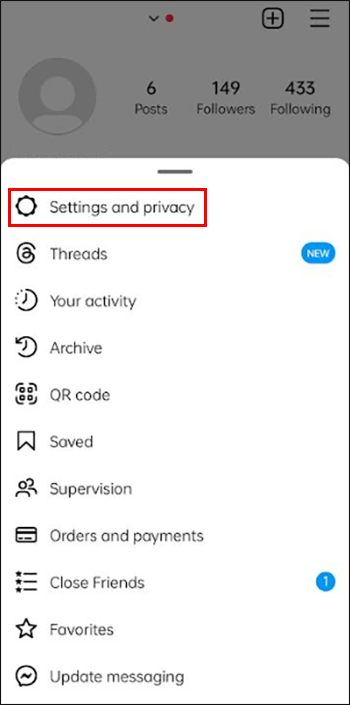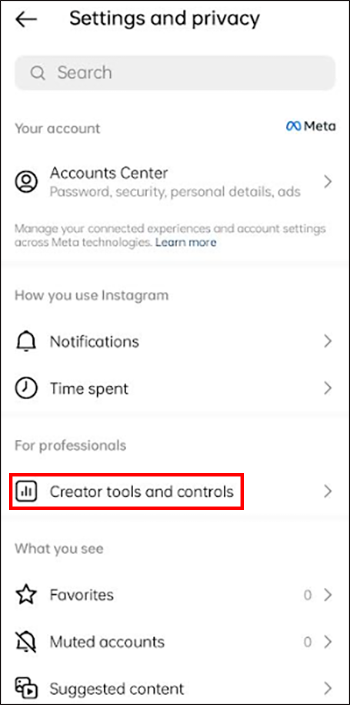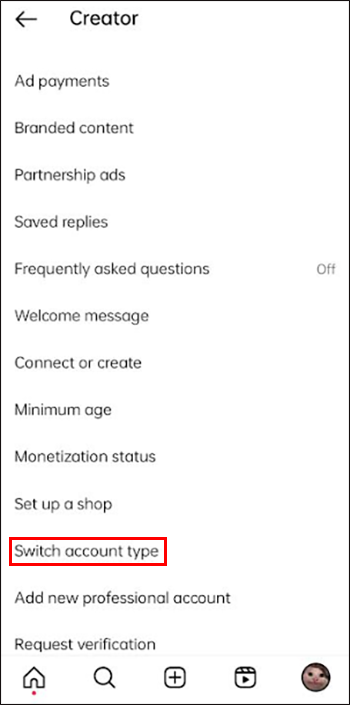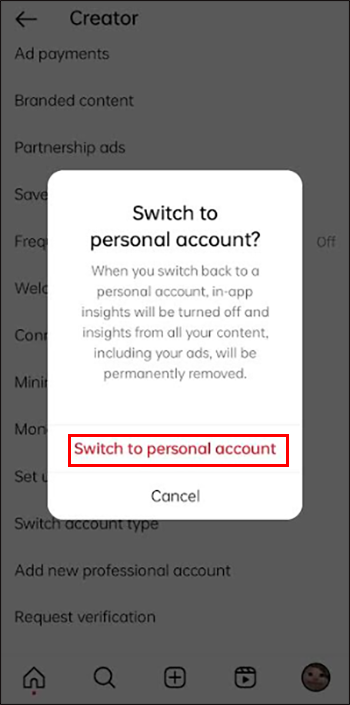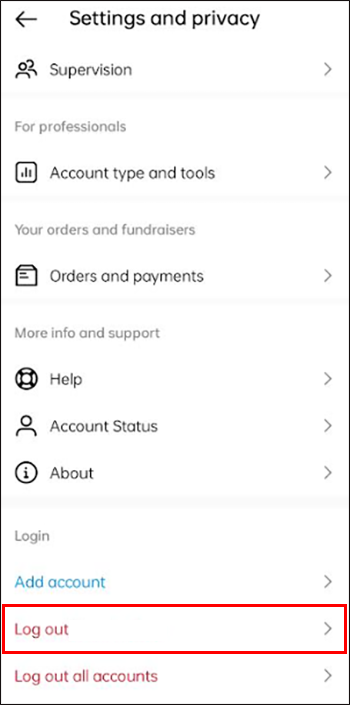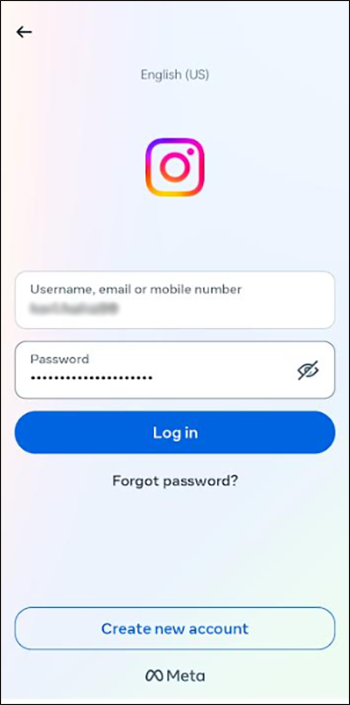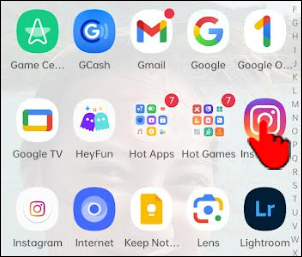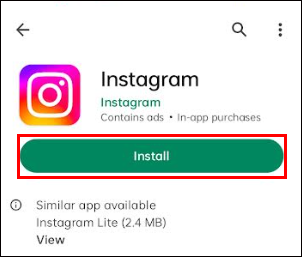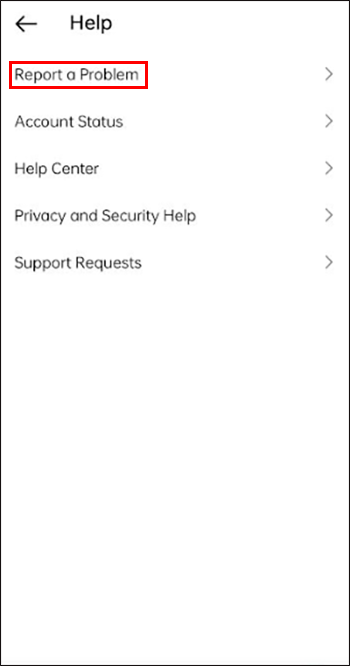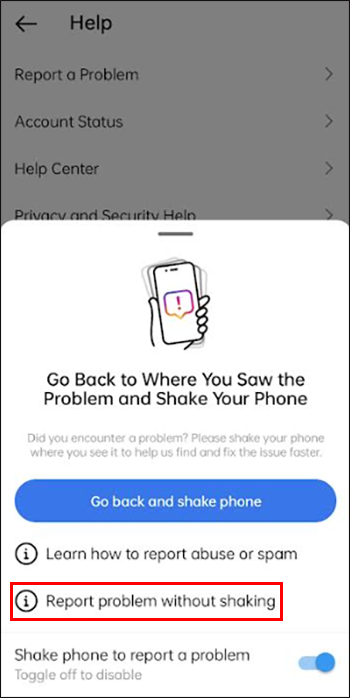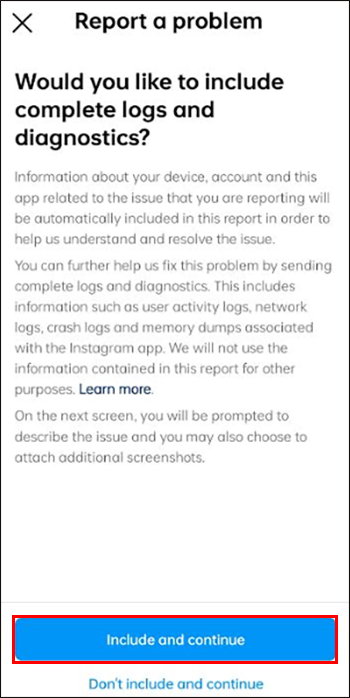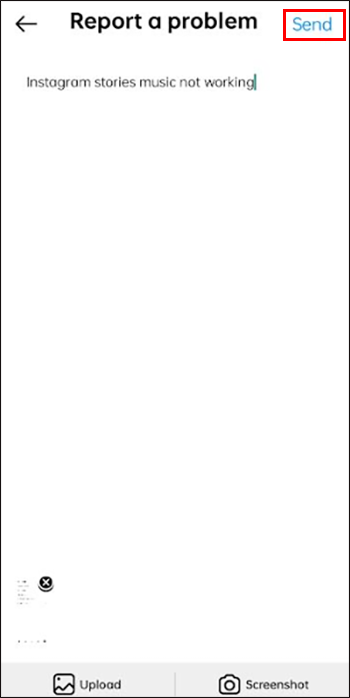Instagram users can customize their Stories in many ways. One perfect way is to add background music to an Instagram Story to make it more interesting to hear. While Instagram’s music feature is generally flawless, it can fail sometimes. Fortunately, it’s relatively straightforward to fix this problem and get back to posting excellent Instagram Stories.
This article will guide you on what to do when Instagram Stories music stops working.
How to Troubleshoot and Fix Instagram Stories Music Not Working
If you can’t add audio to an Instagram Story, perhaps the Instagram Music Sticker has failed. To verify if this feature is active, do these steps:
- Launch your Instagram app and choose the “+” icon.

- Click on “Story” to the bottom area of your screen.

- Select the image or video you want to turn into an Instagram Story.

- Tap the “Stickers” option.

- Find the “Music Sticker” you want to add to the video or image.

- A music library should appear if your Instagram Music Sticker is okay.

If not, that might be why you cannot add music to your Instagram Stories. Try the following troubleshooting tips and solutions:
Upgrade the App
The Instagram Music Sticker can fail if you forget to update your app. Updating the platform can help remove malicious bugs that could make some features function differently or fail. Additionally, an app upgrade allows you to get the latest software version. Follow these steps to upgrade Instagram manually:
- Find Instagram in the App Store or Google Play on your device.

- Look for the “Update” button near the top of the screen.

- Your Instagram app is current if you don’t see the “Update” button. Otherwise, install updates as needed.

Check for Server Glitches
Platform servers go down from time to time, whether for scheduled maintenance or unforeseen glitches. During this time, certain features may not work on Instagram. If you suspect the Instagram servers are down, you can check various resources online, like Downdetector. The website is free and will show you reported outage information for the past 24 hours.
Check Your Account
Instagram grants access to the Music Sticker feature based on account type. If you’ve got a personal account, you can use the library music to spice up your Instagram Stories. The same is the case if you have a creator account.
On the other hand, you can’t access the library music if you run a business account. Instagram’s music library is not for commercial use. Adding music to videos or images can create copyright issues.
Use a third-party video editing app if you can’t switch to a personal or creator account. To change your account type, follow these steps:
- Go to your Profile.

- Tap the three horizontal lines to access the “Settings” menu.

- Select “Settings and Privacy.”

- Go to “Creator Tools and Controls.”

- Tap “Switch account type” and choose “Switch to personal account.”

- To confirm and finish the process click “Switch to personal account.”

Close Your Current Instagram Session
Most computer and web-related issues tend to resolve when you refresh your session. Hence, close your current Instagram session by logging out. Any underlying issues will end when you log out of your Instagram app. To refresh the session, sign in again and see if you can add music to Instagram Stories. Here’s how to do it:
- Go to “Profile” and open the “Settings and privacy” menu.

- Select “Log Out.”

- Log in to get back into your account.

- Select “Stickers” and then pick “Add music.”

You will discover if you can now add background music to Instagram Stories.
Bypass Geographical Restrictions With a VPN
Have you traveled to a country where viewing Instagram is illegal? You can’t access Instagram from these regions without a Virtual Private Network (VPN). With a VPN, you can choose an IP address and server in a country where Instagram works. A VPN will encrypt your internet connection to prevent security breaches and make it anonymous.
Some VPNs are free, and others have subscription plans. For comfort, choose a paid tool with a free trial period and a money-back guarantee. If you don’t want to continue using it after flying back home, cancel it and recover your money.
Uninstall and Reinstall Instagram
Mobile phone apps may not work correctly due to misconfigured settings, corrupted data, bugs, etc. You can only tell if your Instagram app has these issues if you uninstall and reinstall it. Follow these steps for both an Android or iOS-based phone:
- Tap and hold your Instagram app’s button on the home page.

- Select “Remove” or “Uninstall” to delete the app.

- Reinstall the app from the Apps Store or Google Play Store.

Check Instagram Help Center
Seeking professional support from a customer care agent should be your last resort. Ensure you’ve tried every tip before contacting a help center representative. Instagram’s Help Center is super efficient and reliable. If you can’t resolve this issue using the generic FAQs at the Help Center, talk to a human being this way:
- Go to your “Profile” and navigate to “Settings.”

- Choose “Help.”

- Tap “Report a Problem.”

- Instagram gives you the option to shake your phone to correct a hitch. To avoid this step, touch “Report Problem Without Shaking.”

- Tap “Include and Continue.”

- Describe the problem you’re facing and choose “Upload.” This is to add screenshots or any other helpful media file.

- Select “Send” to submit your report to the Instagram Help Center. Wait for a response from an agent.

FAQs
What should I do if Instagram doesn’t have the music I want?
Instagram’s music library may not have the tunes you want because it has no license to use them commercially. As an alternative, you can add music to Stories with the free iMovie app if you have an iPhone or iPad. If you have an Android, choose a free or paid third-party app.
Can my internet connection stop my Instagram Stories music from working?
If your internet is slow due to technical issues, try adding music to Instagram Story later. Alternatively, connect to a different Wi-Fi network to see if it will resolve the matter.
Recover Instagram Stories Music
With Instagram’s Music Sticker, you can add your favorite tunes to Stories, Reels, and posts. If it stops working, you can no longer customize your Instagram Stories with music. The Music Sticker can fail due to different reasons. By addressing them one after the other, you can identify and fix the problem. If you try everything and still can’t access the music feature, try contacting Instagram via its Help Center.
How often do you experience issues with music not working in Instagram Stories? What is your go-to solution? Let us know in the comments section below.
Disclaimer: Some pages on this site may include an affiliate link. This does not effect our editorial in any way.