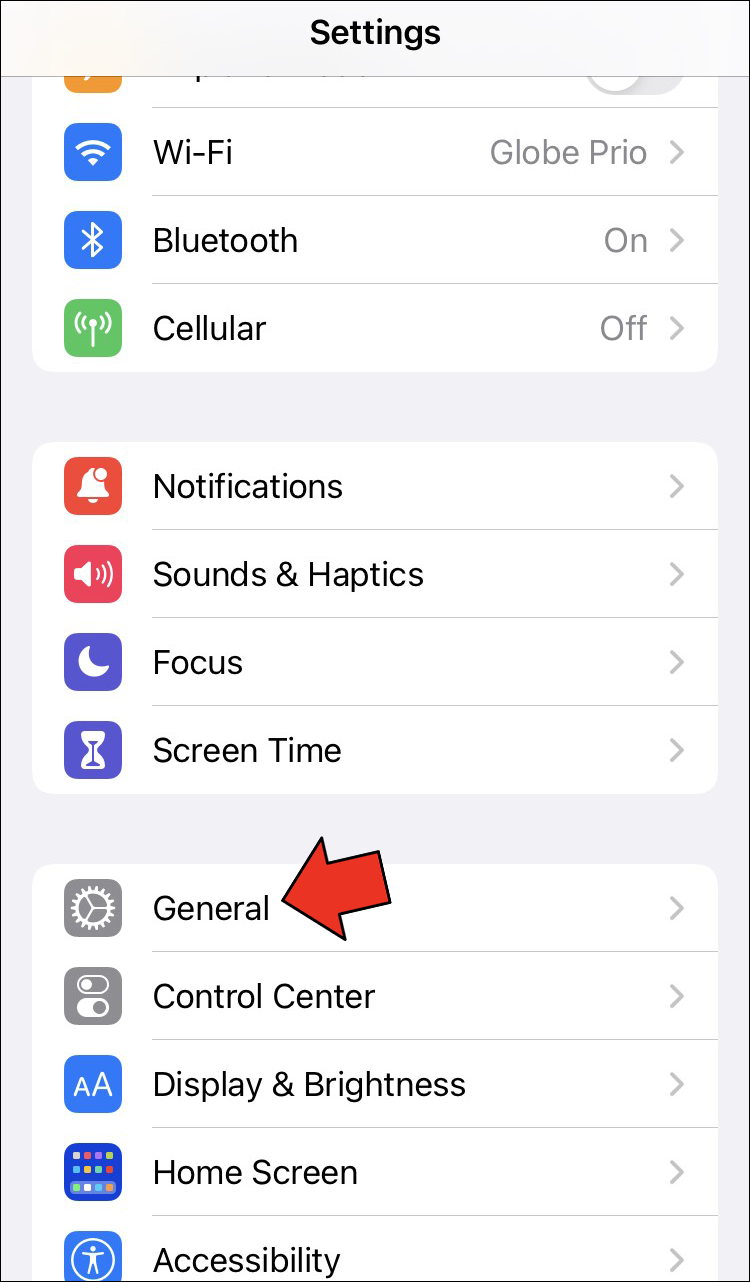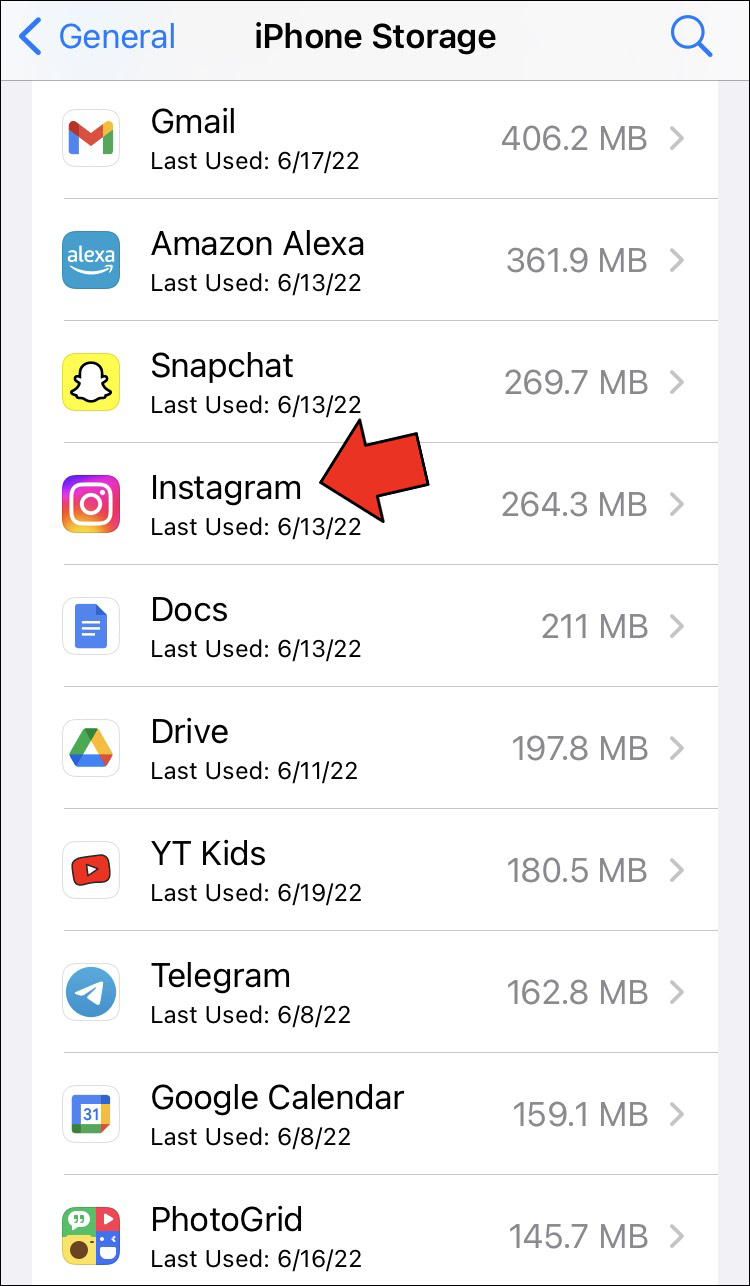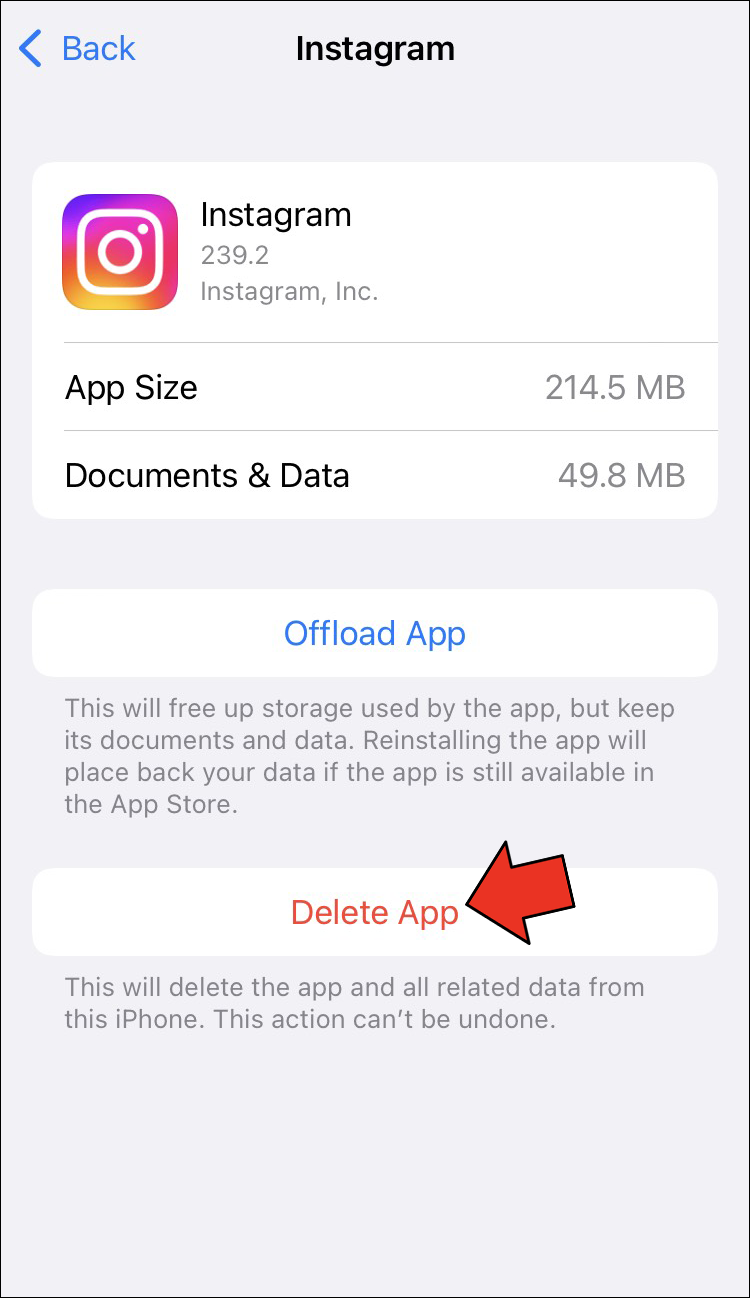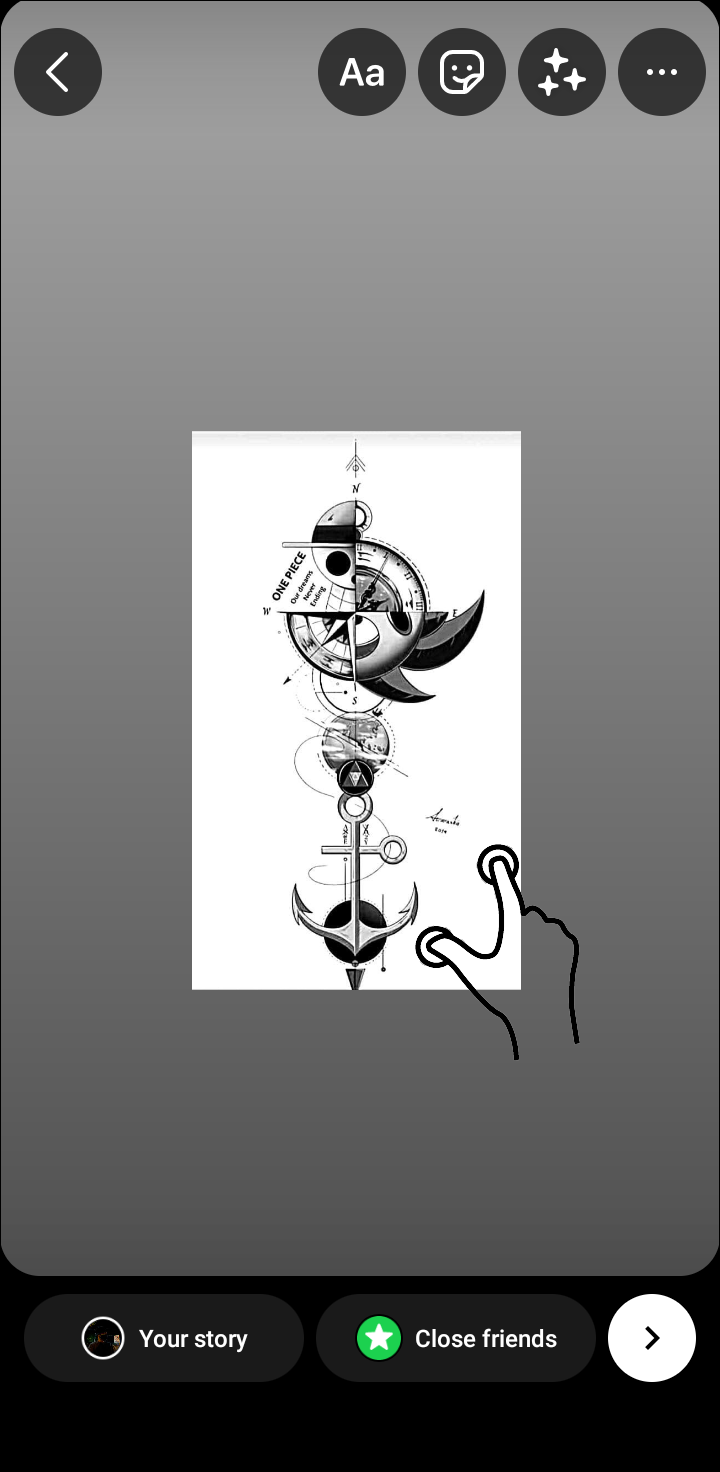So, you took the perfect picture and painstakingly crafted your Story. You hit the Post button, but what you get is a zoomed-in or distorted picture that destroys all your efforts.
If this sounds familiar, you might also be affected by Instagram’s zoom error that’s making users lose their nerves all over the world. Read on to learn why this happens and how to fix this issue at once.
How to Fix Instagram Stories Zooming In
While Instagram has improved the flexibility of image and video ratios since its starting days, things are still not perfect. Like any other app, this platform is also prone to bugs and errors that can affect user experience. Your Story automatically resizing after being posted is just one example. The worst thing is that you may not realize that your post was ruined until much later, when your followers have already seen it.
Luckily, bugs like this can often be fixed by simply clearing your cache or updating your app. You can also use a few tricks when posting to get the size and ratio just right.
Clear Your Cache
You can try clearing your cache whenever you run into a glitch or Instagram starts lagging. Removing the cache won’t delete anything essential, and your accounts are safe. It will only remove inessential files that may be causing temporary issues. An added benefit is that this will also free up space on your phone at the expense of slightly longer loading times to repopulate the cache.
Follow the steps below to clear your Instagram cache on an Android device:
- Go to your Settings and select Apps.
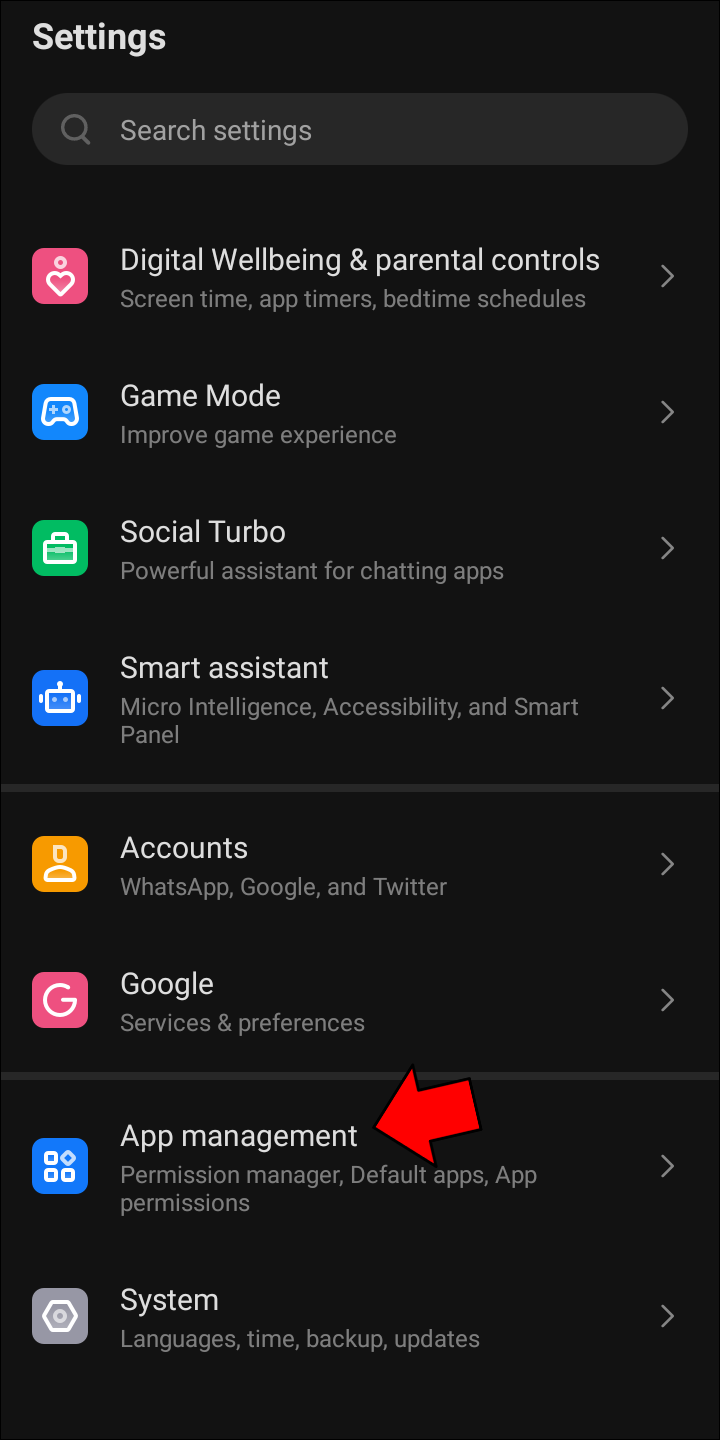
- Open your app list and search for Instagram.

- Tap Storage on the app screen.

- Select Clear cache or Clear data under Cache.

The specific instructions may differ on the Android build or device. Check whether the issue persists after clearing your cache.
It should be noted that the only option to clear the cache on iOS is to reinstall the app, which we will cover below.
Update Your App
Whenever you experience a bug, consider whether the developers might have already addressed the issue. You might be able to fix the error by simply updating your app. Go to the App Store or the Google Play Store and search for Instagram to see if any update is available. If yes, downloading the update will likely mend bugs like the zoom issue.
Delete and Reinstall Instagram
Reinstalling the app will have a similar result as clearing its cache. If clearing local files hasn’t worked or you have an iOS device, deleting and reinstalling the app is the way to go.
To reinstall Instagram on your iPhone, follow these steps:
- Open your Settings app and select General.

- Tap iPhone Storage and then find Instagram on the list.

- Delete the app.

- Head to the App Store and redownload Instagram.

You can achieve the same result by tapping and holding the app icon from the main menu and selecting the Delete option from the pop-up menu.
Reinstalling your app on an Android device will involve the following steps:
- Open your Android Settings.

- Go to Apps and open your app list.
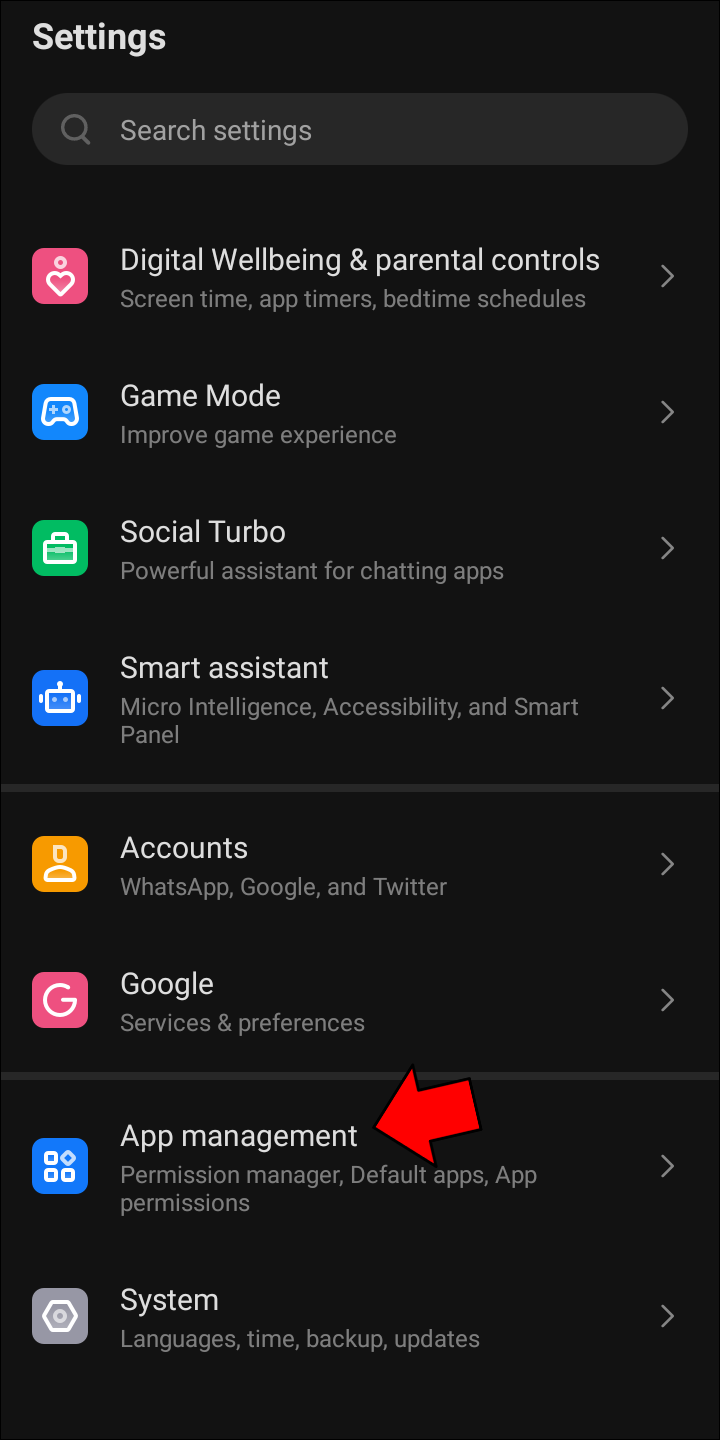
- Find and tap Instagram.

- Press Remove.

- Next, open the Google Play Store and download Instagram again.

Post Your Story in a Different Way
You don’t have to stop using Instagram Stories even if none of the above solutions did the trick. Play around in your Story to find a way to overcome the automatic zoom issue. Instead of taking a photo or importing one by swiping up on your camera, do the following:
- Open Instagram.

- Tap the + icon in the top right corner and select Story or swipe right on your feed.

- Select Create from the Camera Tools marked by Aa.

- Tap the sticker button at the top.

- Scroll down to find two circular buttons. You can use these to add more photos to your story.

- Tap the camera icon to take a photo or the cards with a + sign to open a picture.

- Resize the image as you wish and share it to your Story.

How to Zoom Out on Instagram Stories When Posting
Unwanted zooming is not always a glitch. Instagram might also resize your photos and video automatically to fill the screen. Luckily, you can zoom out your content before posting – here’s how.
Resize Photos and Videos With Ease
Most phone cameras take photos in a 3:4 ratio by default. The sides will be cut off to make these photos fit Instagram’s 16:9 ratio. If you want to preserve your whole image, simply pinch the screen after importing the photo. The app will automatically create a colored border to fill the remaining space. You can also zoom out videos the same way.
Zoom In While Filming
Instagram’s built-in camera requires you to hold the record button to film. With your hand already busy, how do you zoom in and out? There are two ways to zoom in and out while recording on Instagram:
- Swipe in Normal Mode – While holding down the record button in Normal Mode, swipe your finger up to zoom in, and drag it down to zoom out.
- Pinch in Hands-Free Mode – Instagram also has a hands-free recording mode. You can pinch the screen to zoom in. Swiping your finger up and down on the record button like in Normal Mode will also allow you to zoom.
How to Zoom Out Instagram Posts
Gone are the days of square photos that Instagram was known for in the past. Now, you can post photos and videos in various dimensions by simply zooming them out.
Pinch to Zoom
To zoom out photo posts, you can simply pinch the photo as you’re importing it.
- Press the + icon on your main feed and select Post.

- Tap the picture you want to post.

- Pinch the photo to zoom it out.

Tap the Zoom Out Button
When posting a video, you’ll notice that pinching doesn’t work. To zoom out a video post, you’ll need to press a button instead:
- Tap + and the Post on your main feed.

- Select the video you want to post.

- To zoom the video, use the scale button in the lower-left corner of the image or pinch the screen.

Use a Third-Party App
If the dimensions of your image or video don’t fit Instagram’s standards, some parts may be cut off despite zooming out as much as possible. In that case, you can use a separate photo or video editing app to achieve the appropriate ratio for Instagram. Add borders to your photo or video to preserve parts that don’t fit into Instagram’s required dimensions.
How to Zoom Out Instagram Reels
Instagram Reels are super popular, so you don’t want to miss out on them. Here are the options to zoom out your Reels.
Scale Your Video
Unfortunately, you can’t zoom out Reels like regular Story videos. If you’re importing a video from your gallery, your only option is zooming it in by pinching the screen or pressing the “Scale” button. Scaling the video to your screen will zoom it in to fill the entire screen. If your video is taller than the standard Reel size, you can decide which part will get cut off by dragging the video with two fingers.
Edit Your Video in an App
If you don’t want any part of your non-standard dimension Reel to get cut off, you’ll need to use a third-party app. Add a border to your video to make it 16:9, and it will fit the screen with no problem.
Keep Your Distance
Unintentionally zoomed-in Instagram Stories can be embarrassing. Troubleshoot the issue using the solutions outlined above and make sure your followers don’t see any failed attempts. Learn the ropes of zooming on Instagram and make sure that your posts never get cut off again.
Which of these methods fixed the Instagram zoom glitch for you? Have you learned any new zoom tricks along the way? Let us know in the comments below.
Disclaimer: Some pages on this site may include an affiliate link. This does not effect our editorial in any way.