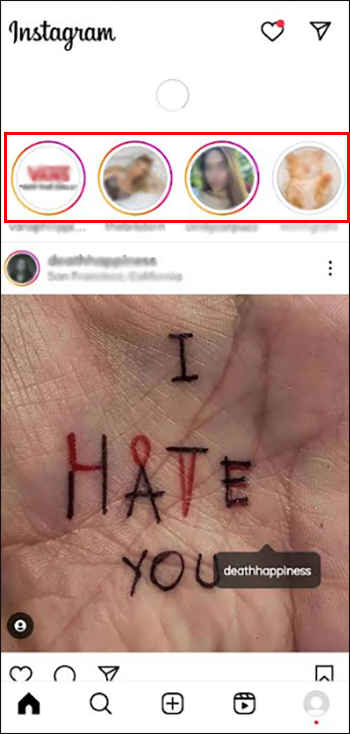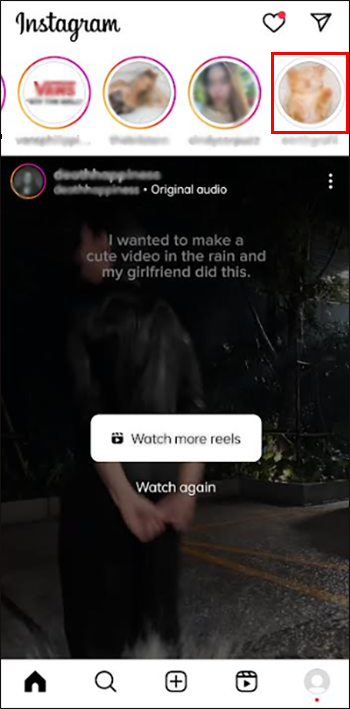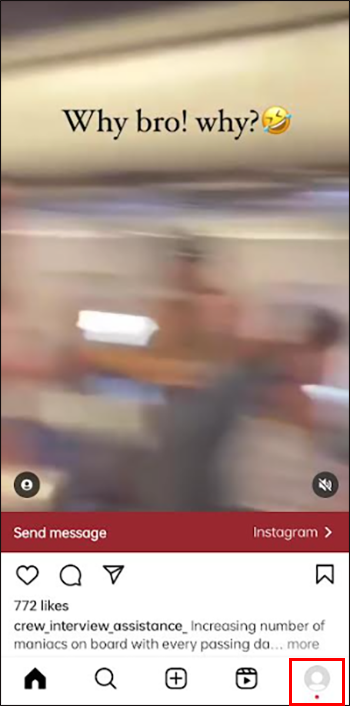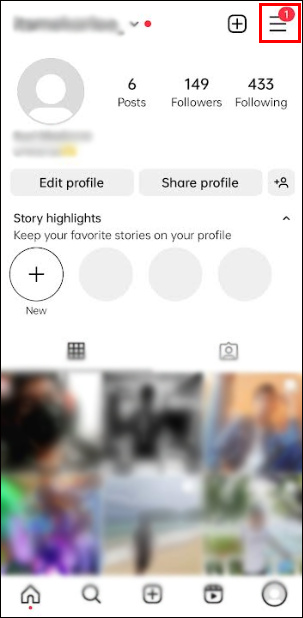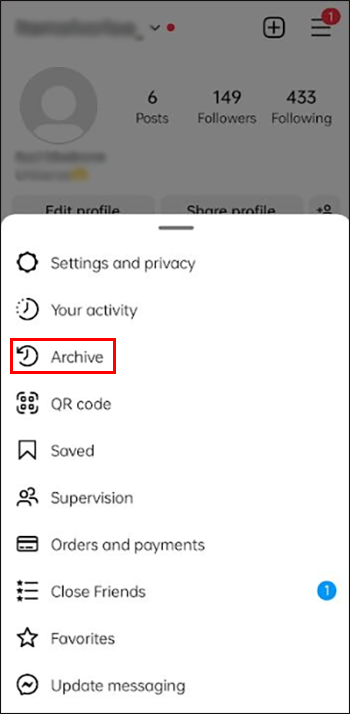Instagram stories have become the go-to method for increasing engagement and providing followers with behind-the-scenes or spontaneous content. Ever since Instagram introduced likes to stories, users have wondered if the feature does anything due to stories going away after a day.
As long as stories are available, you can like them similarly to posts. However, you can’t review which stories you’ve liked once they get deleted. Here’s everything you need to know.
How to See the Instagram Stories You’ve Liked
Stories appear at the top of your Instagram main menu, whether you’ve already watched them. You can go through other users’ stories and give them likes.
To revisit the likes you gave to other people’s stories that are currently available, you can follow these steps:
- Open your Instagram feed.
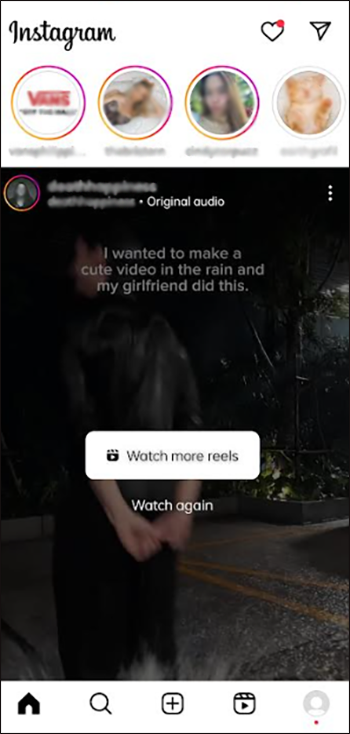
- Swipe through the top bar that contains all stories. Unread stories have an orange ring around them.

- Revisit a story that you’ve seen by tapping on the user icons without the ring.

- If the heart on the bottom right is red, that means you’ve liked it.

However, if a story is no longer in your feed, you won’t be able to check.
Users can also highlight their stories to make them stick longer on their profile page. These stories won’t show up in your feed after the initial 24 hours. If you vaguely remember users whose stories you liked, go to their profile page and see if they have highlights.
How Instagram Sorts and Shows Stories
Initially, Instagram organized its stories in a sequence. The person who found your story first became the lead in the views sheet or list. Today, the most engaging accounts appear first. Hence, the profiles with the most followers will appear first in the views list.
Nevertheless, your Instagram stories can only use this algorithm if you get fifty or more views per story. If not, Instagram will follow the same sequential order it used before. If you want to show up on other people’s profiles more prominently, you’ll have to work on increasing your popularity.
Other Ways to Interact with Instagram Stories
Leaving a like to an Instagram story is the most popular way to show your appreciation. The second most popular way is to leave a comment beneath the story. However, Instagram has evolved the Stories feature some more. Now you can react to an interesting Instagram story with an emoji. You can select the emoji that can best describe your thoughts about the narration.
Additionally, you can send a GIF. Simply move to the bottom of the story and swipe upward to view the GIF options. If someone responds to your posts with an emoji or a GIF, you will see them in your Instagram inbox. They will be under this folder “replied to your story and their message.” Any custom message will arrive in your inbox with GIFs and emojis.
Altogether, these features improve communication on Instagram without clogging up your inbox. You will see nothing if you check messages a day after people sent them. The likes will only appear in the viewer sheet. This sheet can assist those who use Instagram for marketing and business. By learning your fans’ favorite stories, you can add more of them to increase engagement and popularity.
How to See Your Previous Stories
While you can’t check other users’ old stories (unless they happen to be in highlights), you can revisit the stories you’ve made through the archive. Here’s how:
- Tap on your profile image on the bottom of the main menu.

- Select the hamburger icon (three horizontal lines) on the top right.

- Go to “Archive.”

The archive lists all stories in chronological order. You can also review your story-posting timeline by tapping the calendar icon on the top. The map tab shows the location of all stories that have a viable geo-tag (or might go to Null Island).
You can’t see who liked or commented on the stories. However, you can reshare them as memories or highlight them, or go to advanced options to save the video offline for editing and labeling.
Privacy When Using Instagram Stories
Instagram Stories allows you to make some content selectively private. Hence, you can choose the fans who will view your story by making custom lists. Add only those you intend to show your hidden stories to these lists.
When posting Instagram stories, check the “only close friends” option. Thus, part of your Instagram account will be public and the other half private.
How to Use Instagram Stories to Your Advantage
How you use the platform can help you capitalize on Instagram stories. If you use it for fun, connect to more Instagram accounts that align with your interest. That will give you more stories to read and like. On the other hand, do the following if you use Instagram for business:
- Check the viewer sheet to see the type of stories most fans have liked.
- Create your stories around the topics your fans have enjoyed reading.
- Don’t just post stories; respond to fans’ reactions like messages, likes, emojis, and GIFs. This can increase your level of engagement with viewers.
- Follow other people’s stories on Instagram. The goal is to attract more viewers to your business account. If you commit yourself to reading other people’s stories, they will return the favor.
- Use tracking and viewing metrics to measure your engagement and performance. Then, use that data to provide what your audience yearns for.
FAQs
What happens if you like an Instagram story?
If you click the heart icon to like a story, the owner will find it in their viewer sheet. Nobody else can see this like because it is between you and the Instagram story owner. Even those who publicly follow them on Instagram can’t count their likes as they can’t access their viewer sheet.
Will someone know how many times I have viewed their story?
Each time you view a story, Instagram updates the viewer sheet. The Instagram storyteller will see the number of views they have received. So, yes, they will see the number of times you have viewed their story.
Enjoy Using Instagram Stories
Liking an Instagram story doesn’t have the same weight as liking a post, since it won’t be permanently recorded on a user’s post history. However, it’s still a great thing to do to boost engagement and let Instagram know what kind of content you like.
Do you like other people’s Instagram Stories? Should Instagram introduce features to let you see or replay old stories you’ve liked? Let us know in the comment section below.
Disclaimer: Some pages on this site may include an affiliate link. This does not effect our editorial in any way.