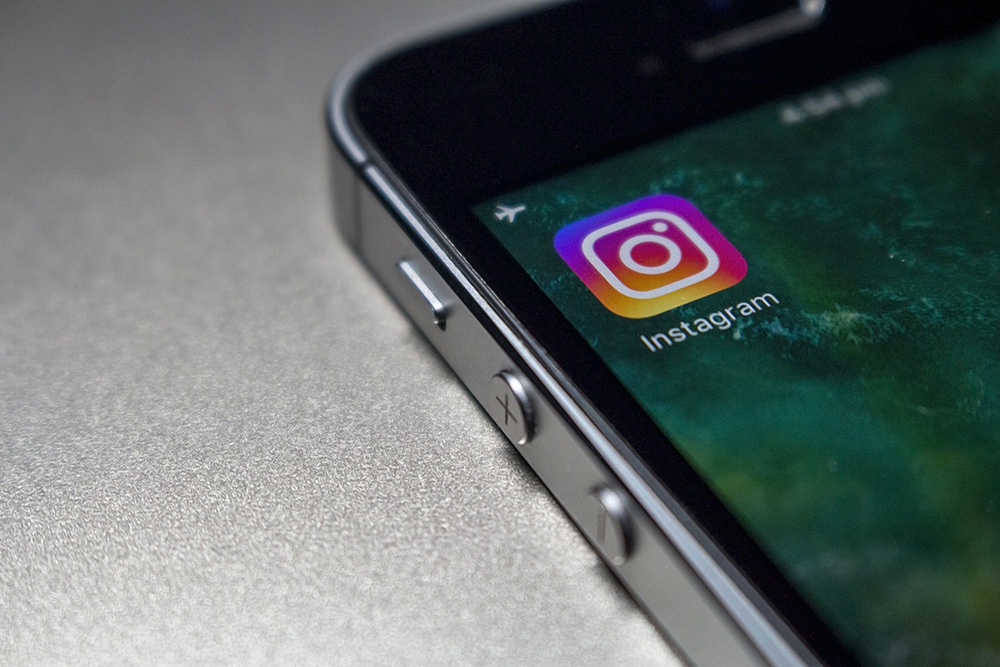Increasing your reach or follower count on Instagram is becoming easier thanks to the many creator tools Meta keeps adding. One such new feature is AI stickers. Stickers are emojis, images, and even photos you can add to your Instagram posts and stories. They add color and style, and are great for increased engagement. AI stickers take this to a whole new level by using generative AI prompts to create completely new stickers. Learn how to get Instagram AI stickers and how to use them below.
Step 1: How to Get Instagram AI Stickers: Update Your Instagram App
Stories only work on mobile devices, so you can’t get these stickers on your Windows laptop or Mac yet. On your smart device, head to the App Store (iOS) or Google Play (Android) to check if you have the most recent version. If the “Update” button appears, tap it and follow the onscreen prompts. Note: If AI stickers don’t appear after this update, it means they’re unfortunately not yet available in your region.
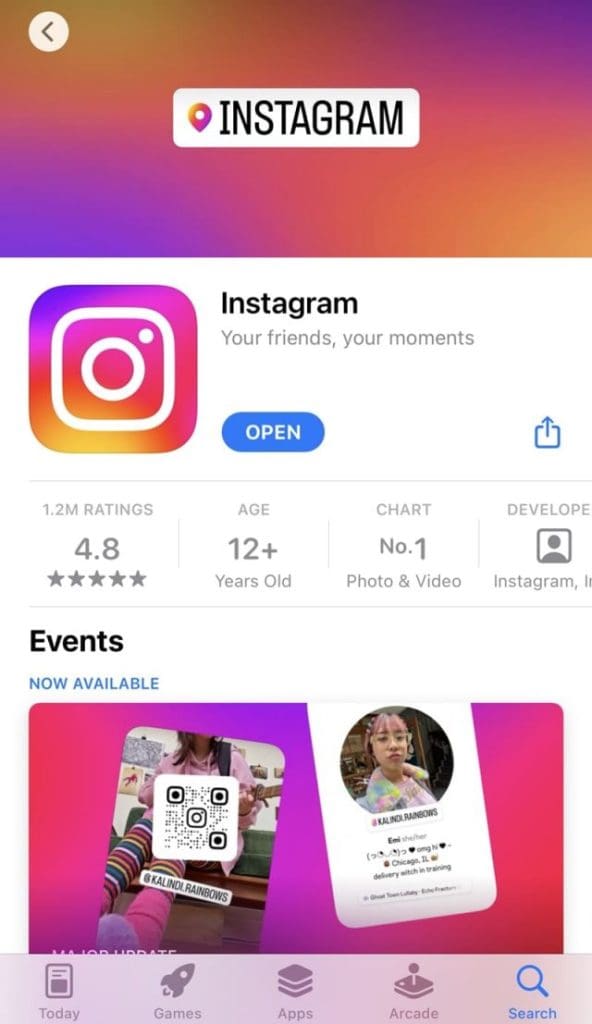
Step 2: Open Instagram
Open your Instagram app and check that you’re logged in.

Step 3: Start a Story
Press the “+” symbol at the bottom of the screen to start a new post, then select “Story” from the options available. Alternatively, swipe right on the main screen to open the camera inside Instagram and select “Story” at the bottom of the screen.

Step 4: Add Content to Your Story
Choose an image or video, or take one using the Instagram app.

Step 5: Press the Stickers Icon
Look for an icon at the top of the screen that’s like a small square with a smiley face.
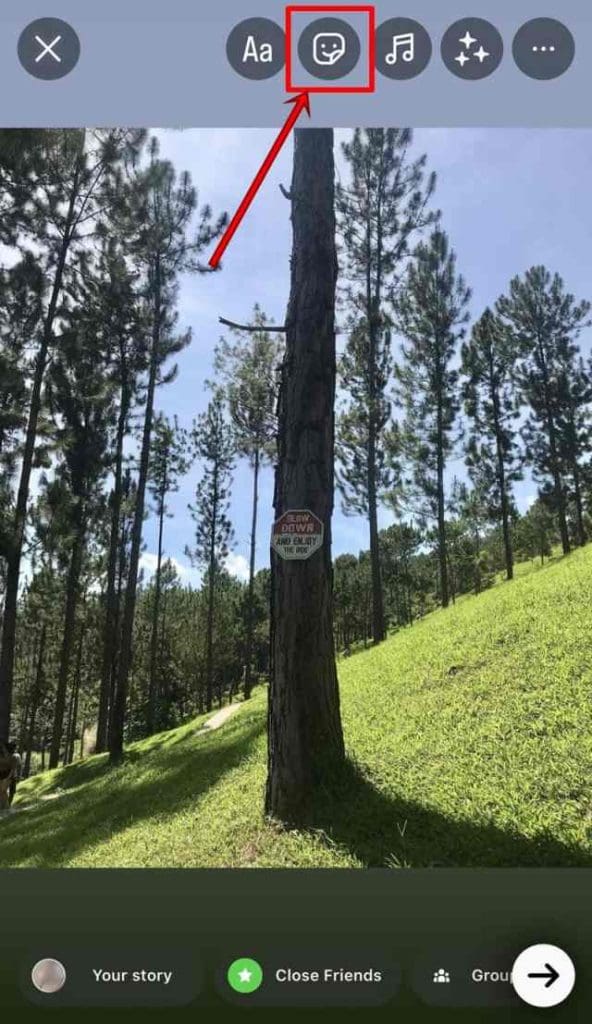
Step 6: Choose AI Stickers
Pressing the Stickers icon brings up a list of options. Look for AI Stickers. If it’s not here, you may have to wait for the next update as the feature is being rolled out in stages.

Step 7: Enter a Prompt
You’ll now see a box that says, “What would you like to create?” Enter a description of what you want to include on your new AI sticker.
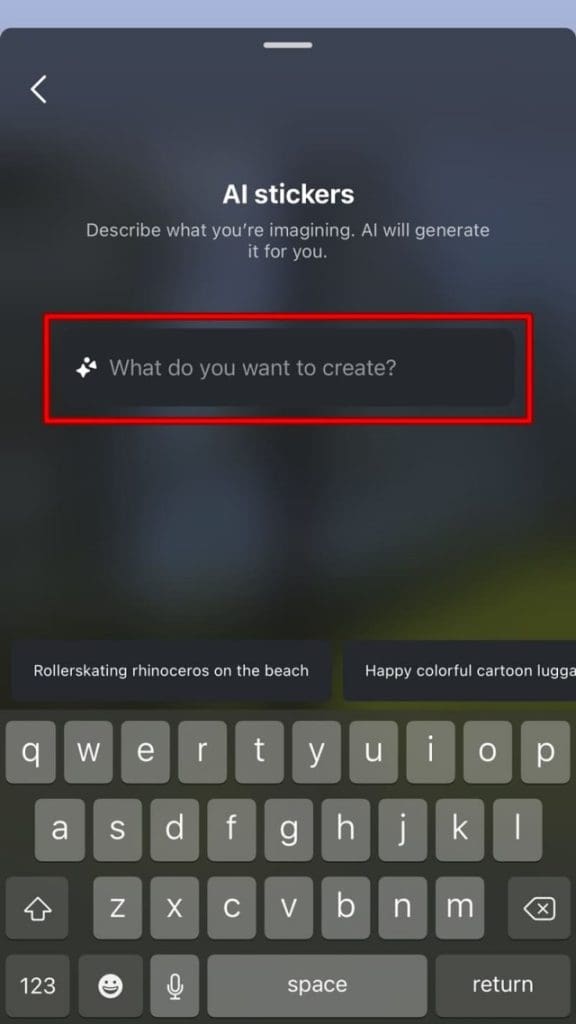
Step 8: Generate Your Stickers
Press the blue Generate button and you’ll be given several options to choose from. Either keep these stickers or click “3 more” to see more designs. Alternatively, you can refine or completely change your prompt and try again.
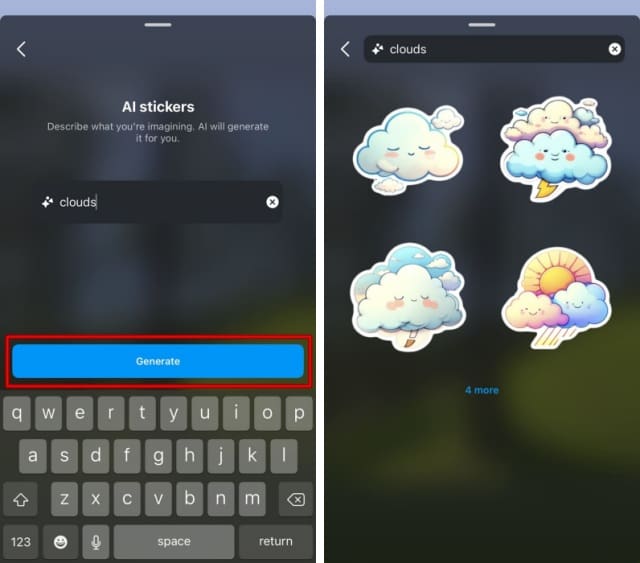
Step 9: Add Stickers to Your Story
Click the sticker you’re happy with to insert it into your story. Use your finger to drag the sticker to where you want it or pinch/pull the sticker with two fingers to resize it. You can also use these AI-generated stickers in DMs.

Disclaimer: Some pages on this site may include an affiliate link. This does not effect our editorial in any way.