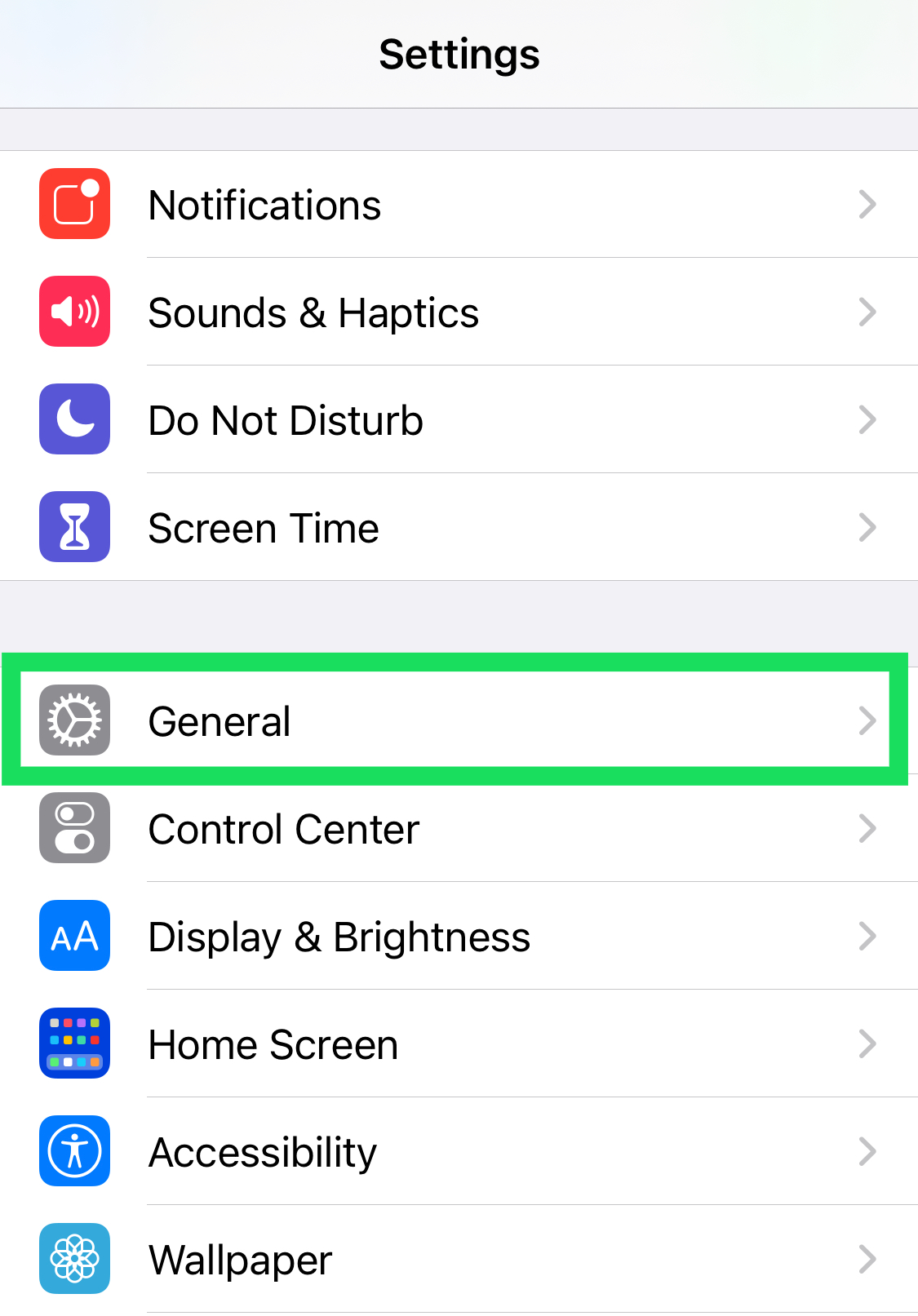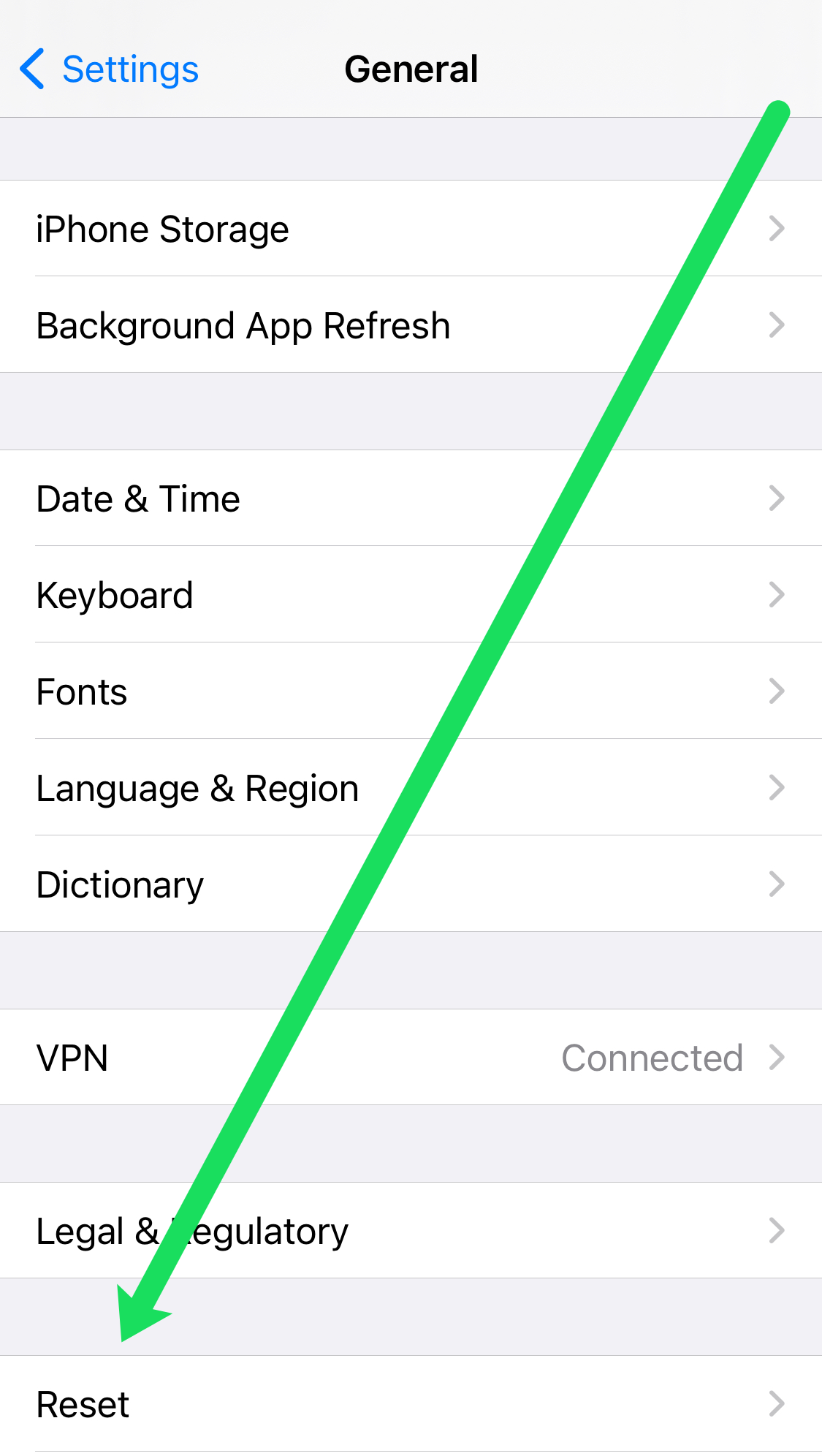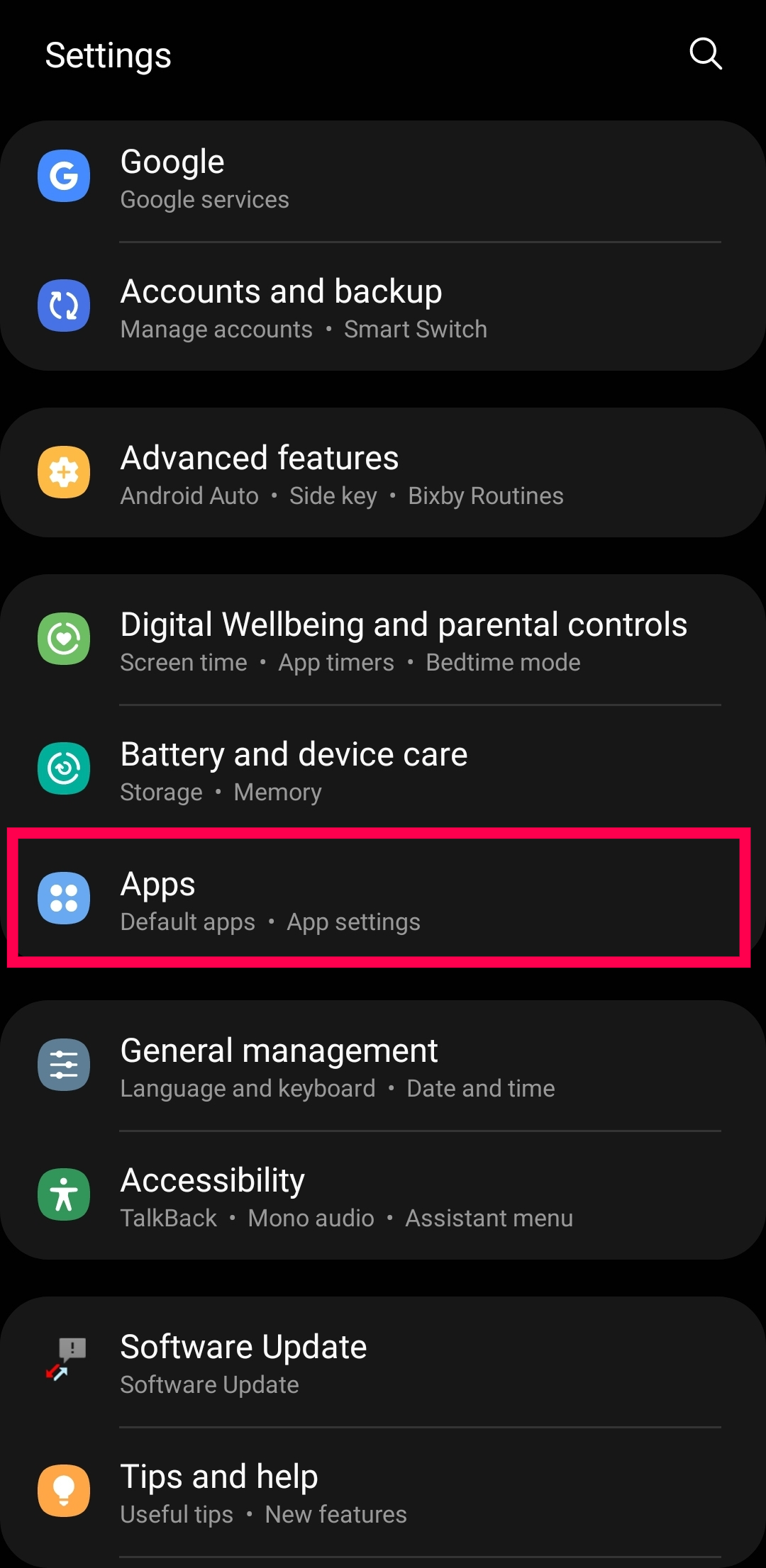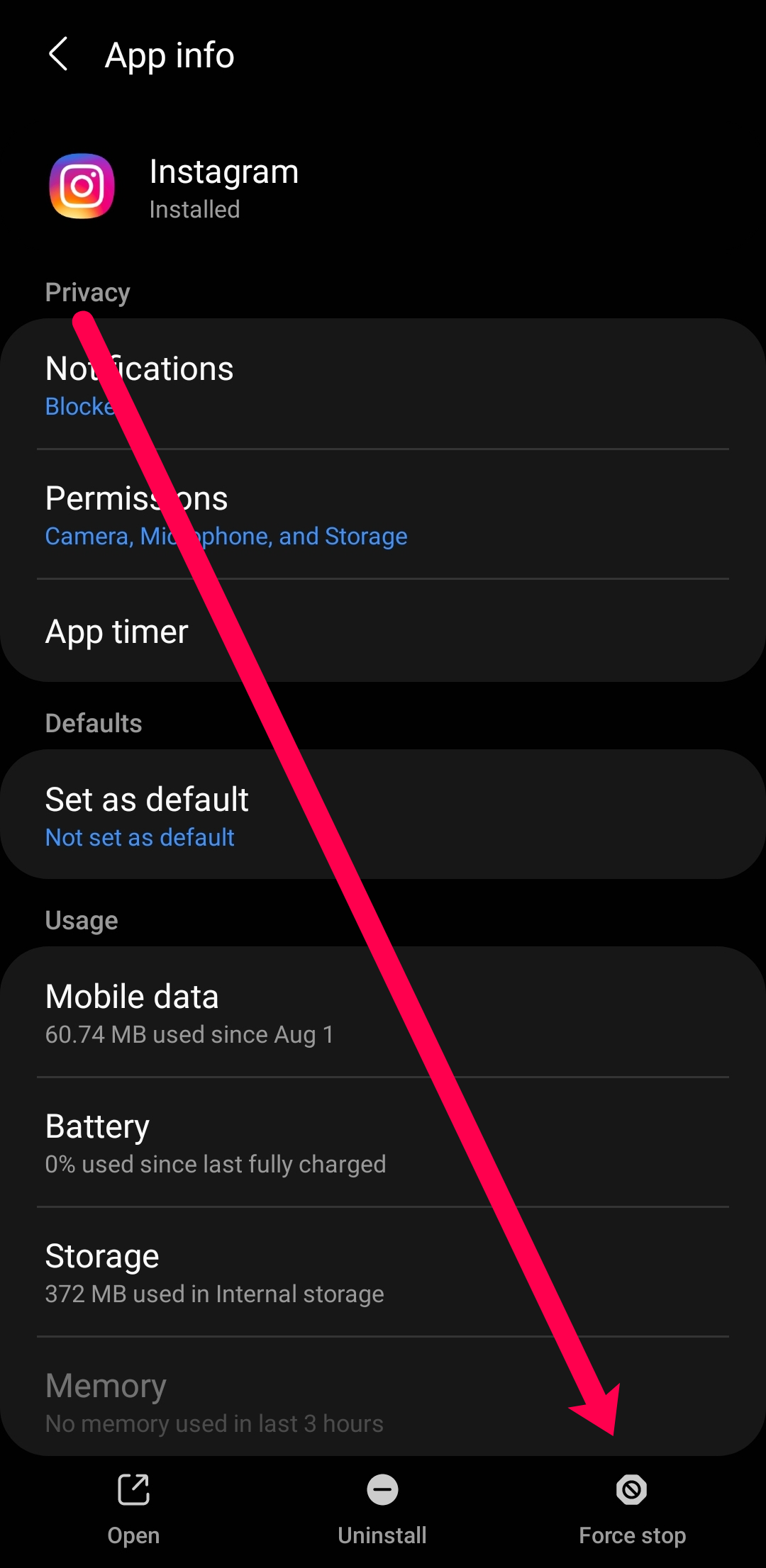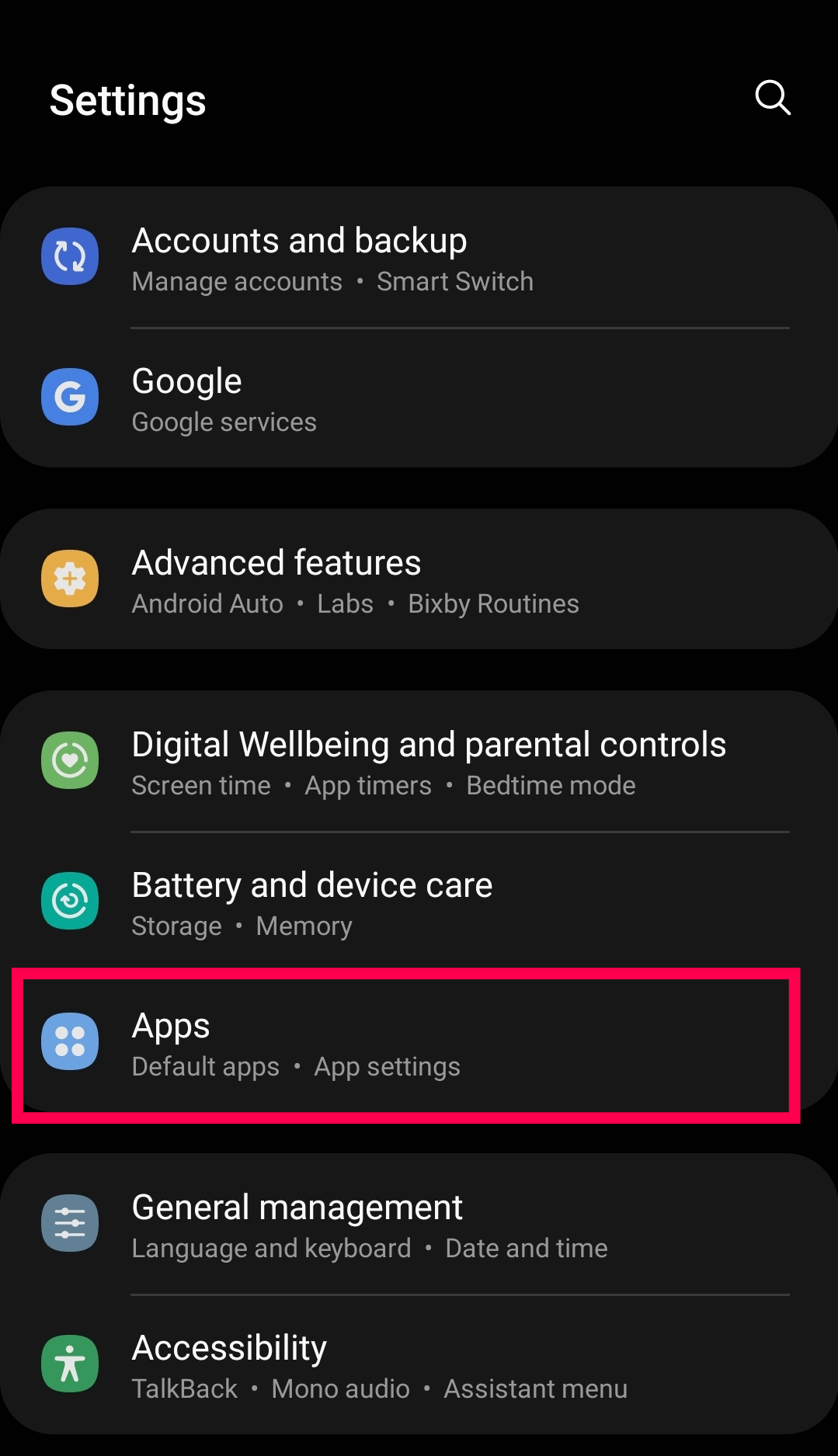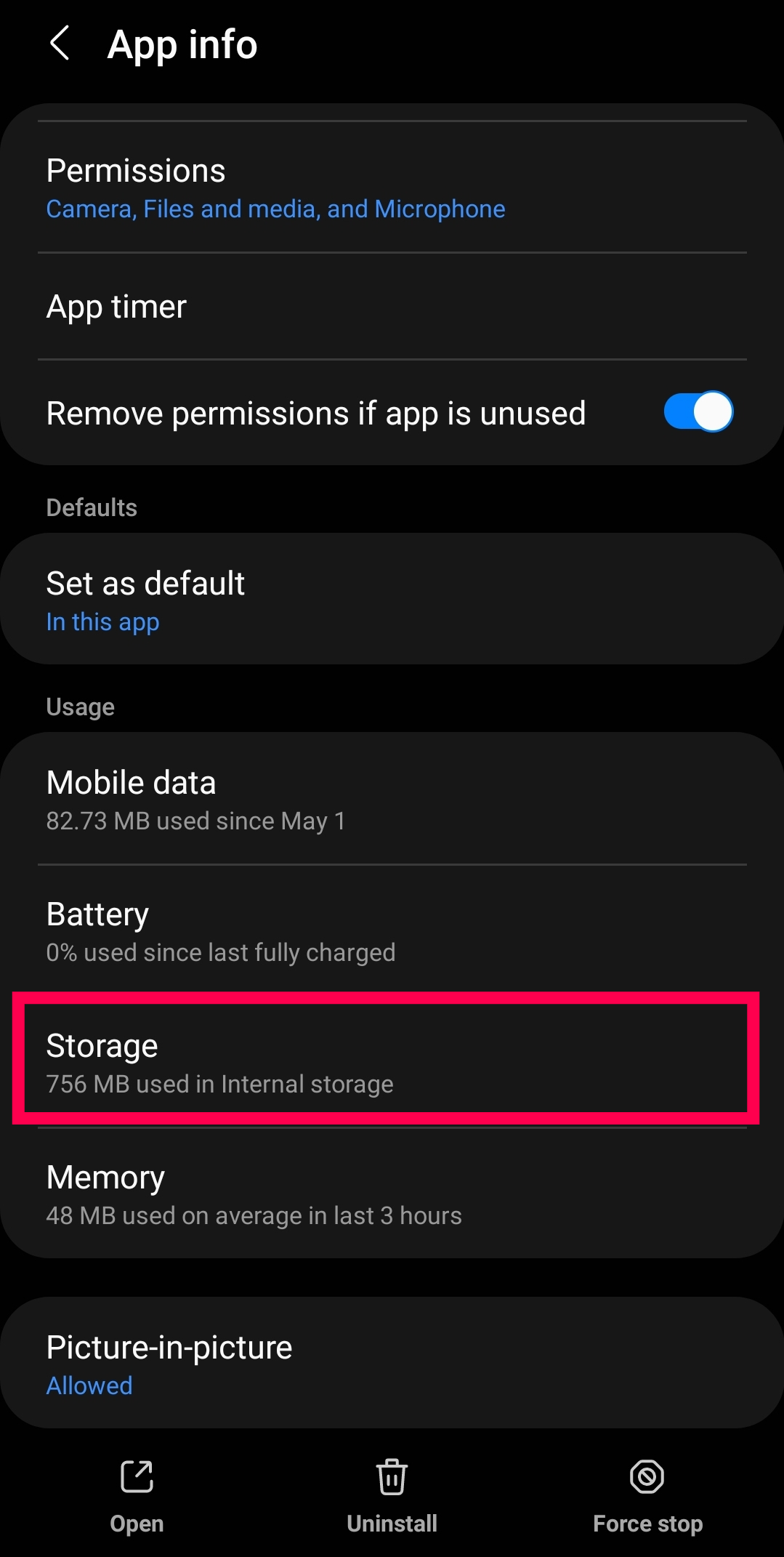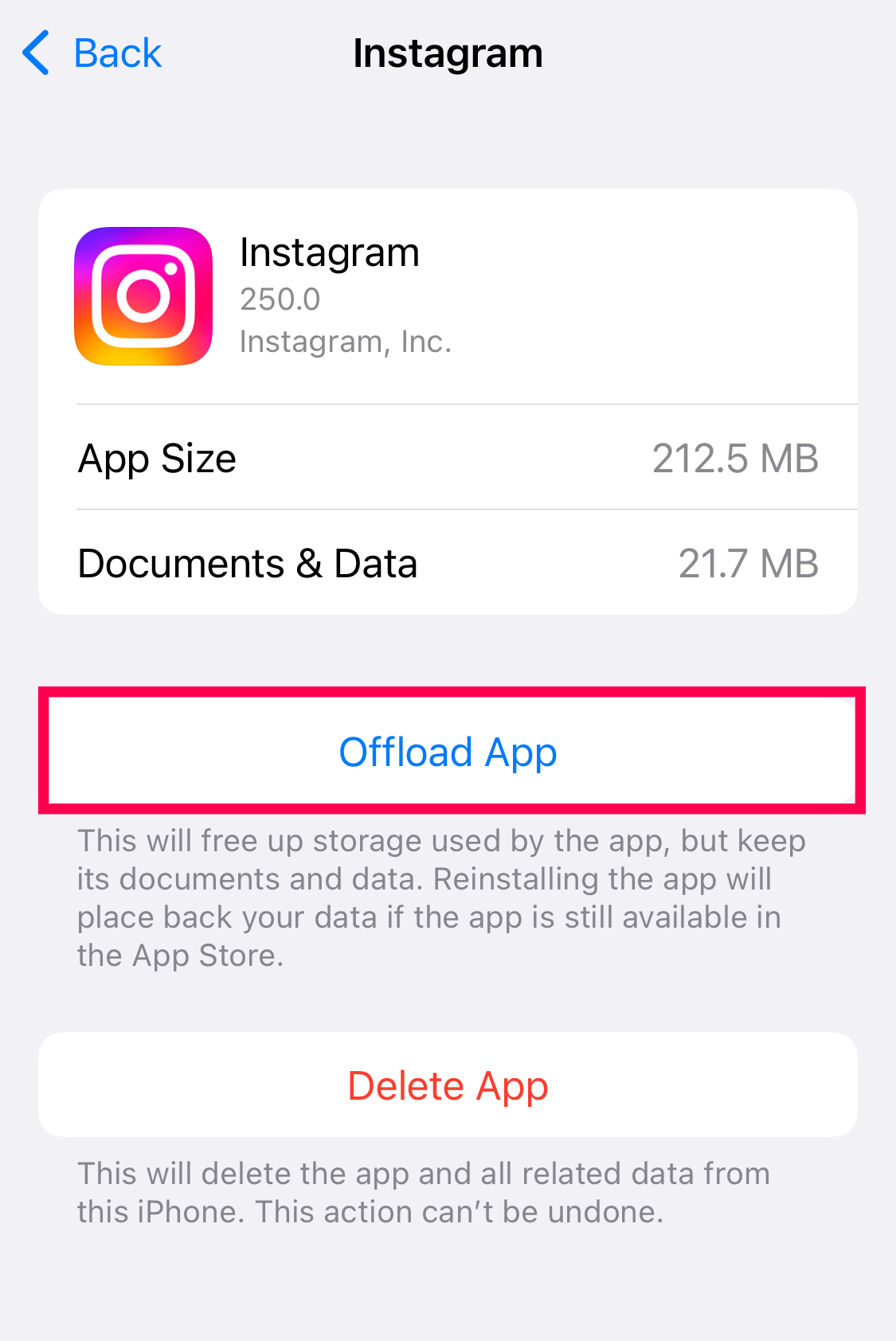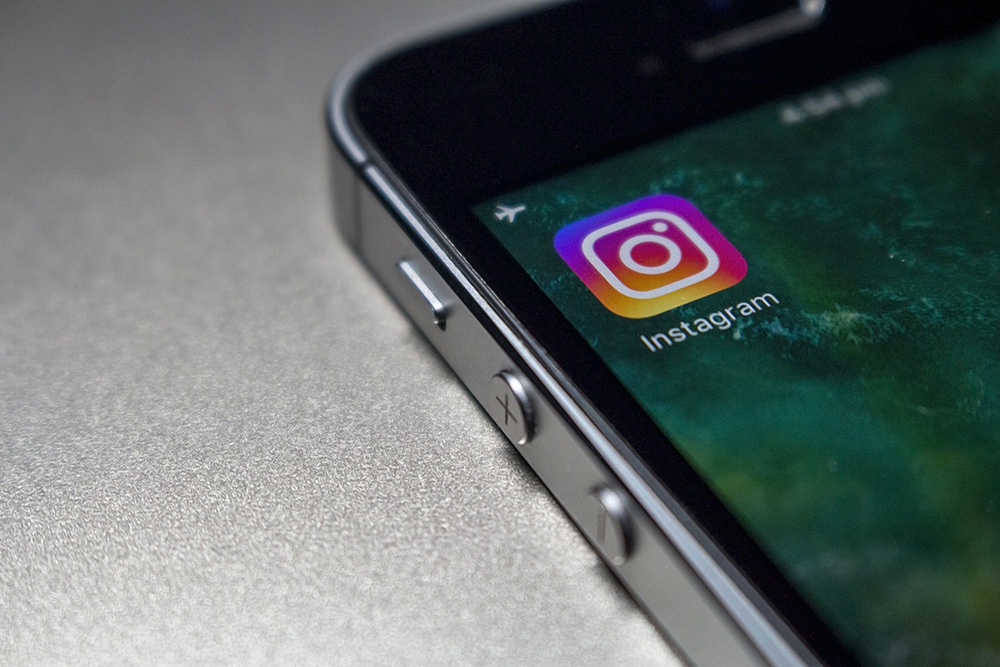Instagram Stories are bitesize insights into the lives of different people around the globe. They are simple to access, easy to digest, and there are millions of them. However, when it doesn’t load, it is incredibly frustrating. Stories are the best thing to happen to Instagram in a long time, and you can’t access them?!
The spinning circle is the loading screen. When Instagram or your phone is working correctly, you should either never see that screen or see it for less than a second. Occasionally Stories may take a little while to load, and in that case, you will see the circle for a longer time.
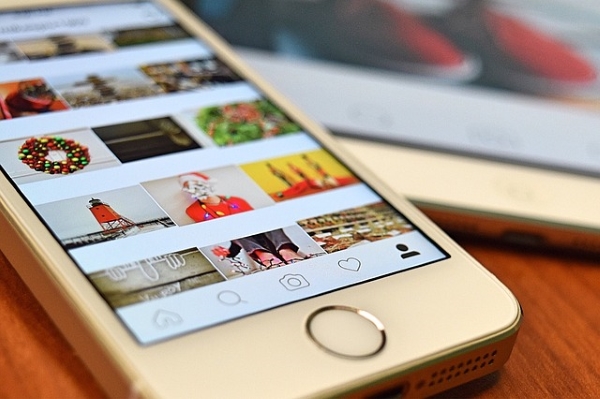
Instagram Stories
Instagram stories have become one of the most well-received. Essentially they are small chunks of social media that you can spend a couple of minutes looking at and then move on. Occasionally a Story sticks with you in an emotional sense, but after 24 hours, it’s gone, and you move on to the next. Stories let us enjoy Snapshots of people’s lives, then move on to the next thing quickly.
What to do if Instagram Stories aren’t loading
Usually, Instagram Stories load immediately. You select it from the bar at the top of the app, and it loads. No drama and no waiting. There can occasionally be delays at peak times, either at the Instagram end or your network end, but thankfully this is rare. When this happens, you’ll need to troubleshoot and implement solutions to get back up and running.
Let’s review everything you can do to fix your Instagram Stories.
Check your network
One of the more common causes of Instagram Stories’ issues is a poor internet connection. This could be due to a weakened WiFi signal, something going on with your device or the network area. Let’s see if we can narrow this down as the root cause.
First, close out Instagram and open another application on your phone. Whether it’s Facebook, YouTube, or another app, try to play a video or scroll through your newsfeed. If you have issues loading content, the issue is likely with your device, not just Instagram. Checking other applications is the fastest way to check for internet connectivity problems.
Next, you can use the SpeedTest app by Ookla to test your internet speeds. Open the application to see how fast your internet connection is. Running a speed test is more accurate than checking other applications because you can watch the speedometer. If your internet problems are intermittent, the SpeedTest app will show you.

If either one of these methods indicates a connection issue, there are some things you can do to fix it quickly. First, if you’re on cellular data, try switching to WiFi (and vice versa). Then, reload Instagram and tap on the Story you’re trying to enjoy.
If WiFi isn’t available, try turning your phone off and turning it back on. Turning your phone off and back on forces your device to disconnect and reconnect to the internet.
Lastly, you may need to reset your network connection. The instructions vary depending on whether you use an Android or iOS device.
Note: This will not erase any important information on your phone.
How to Reset Network Settings on Android
To reset the Network Settings on an Android device, do this:
- Open the Settings on your Android device and tap on Connections.

- Scroll to the bottom of this menu and tap on More Connection Settings.

- Tap on Reset Network Settings.

After performing these steps, your device will restart. Now you can reopen Instagram and see if the spinning circle is gone.
How to Reset the Network Settings on iOS
iOS users can follow these steps to reset their network settings:
- Open the Settings on your iPhone and tap on General.

- Scroll down and tap on Reset.

- Tap on Reset Network Settings.

You will need to input your screen unlock code. Then, the phone will restart. After you’ve reset your network settings, launch Instagram and see if your Stories are working.
Restart the app
Assuming you aren’t having any connection issues, it’s time to focus on the Instagram app. The first logical step is to restart the app. This goes beyond switching to another application because you’ll need to completely close the app so that all processes cease to run.
You’ll have to follow a different set of instructions depending on which operating system you’re using.
To perform a normal restart of the Instagram app, both Android and iOS users can access the multi-task function on their phones and swipe up to close the app. After you’ve closed it, reopen Instagram to see if the problem persists.
Android users can force close the application, whereas iOS users can complete the same task by closing the app normally.
If you’re using an Android device, follow these steps:
- Open Settings and Apps on your phone.

- Select Instagram and Force Stop if the option is available.

Now, you can restart the Instagram app and test the Stories feature.
Restart Your Phone
Perform a full reboot of your phone and then retest the Story. While it’s unlikely your phone is causing issues with Instagram Stories and nothing else, power cycling your phone kills all background processes which could interfere with app behavior.
Clear the app cache
Again, clearing the Instagram app cache shouldn’t make any difference in loading Stories; It is a non-destructive test, so it is worth trying. iPhones don’t have a “Clear Cache” option, but it does have the ‘Offload App’ function that dumps any unnecessary data from the app. Here’s how you can do it on each model:
On Android:
- Open Settings and Apps.

- Select Instagram.

- Select Storage.

- Select Clear Cache.
Note: If you tap Clear Data you will need to log back in to Instagram and will lose any drafts you have saved.
On iPhone
- Open Settings and tap on General.

- Tap on iPhone Storage.

- Locate and tap Instagram.

- Tap Offload App.

Update or reinstall Instagram
Before uninstalling Instagram, try updating the app in the play store or Apple store. You can always uninstall and reinstall the app if this doesn’t work.
Note: Deleting and reinstalling Instagram will delete any saved drafts and you’ll need to log in again.
On Android:
- Open Settings and Apps.

- Select Instagram on your device.

- Select Uninstall.

- Open Google Play and install a fresh copy of Instagram.
On iPhone:
- Open Settings and General.

- Select iPhone Storage.

- Select Instagram.

- Select Delete App and confirm your choice.

- Load the App Store and download and install a fresh copy.
Check Your Phone’s Date & Time
This solution may seem a little odd, but it can be why you’re having issues. Your Date & Time should automatically update, but sometimes we change it, or a system glitch causes the function to display the wrong time.
Whether you’re using an iPhone or Android device, check your Date & Time settings to fix the issue.
On Android:
- Open Settings and tap on General Management – These instructions may vary depending on the manufacturer, so you can use the search icon and type in Date and Time to go directly to the setting.
- Tap on Date & Time, then reset to Automatic or update your Time Zone.

On iPhone:
- Open Settings and tap on General.
- Tap on Date & Time.
- Set to Automatic or update a Timezone you prefer.
Frequently Asked Questions
Here are some more answers to your most frequently asked questions about Instagram.
Does Instagram have technical support?
Perhaps you’ve followed the troubleshooting steps above, and you still have issues with Instagram Stories, or you have a user-specific issue. Unfortunately, Instagram doesn’t have a customer support team to call when you have a problem.
But, you can use the in-app ‘Help’ function to report a problem. All you need to do is open the app and head over to Settings. From here, tap on Help, then tap on Report a Problem. Follow the on-screen prompts to fill out a report, and Instagram will send you an email with additional troubleshooting steps or a resolution.
I’ve tried everything, and my Stories still won’t upload. What’s happening?
The Instagram Stories spinning circle issue is a well-known glitch for many Instagram aficionados. If you’ve reported the problem and followed all of our techniques above, there’s only one last option: wait it out. Unfortunately, this isn’t the most reassuring advice, but Instagram could have a system-wide glitch preventing you from moving forward.
The steps above have covered just about everything you can control; now, it’s time for Instagram’s developers to fix the problem. Fortunately, there’s one last resource you can use to see if anyone else is having the same problem. Use the DownDetector website to search for any known issues with Instagram.
Do you know of any other methods to fix it? Tell us below if you do!
Disclaimer: Some pages on this site may include an affiliate link. This does not effect our editorial in any way.