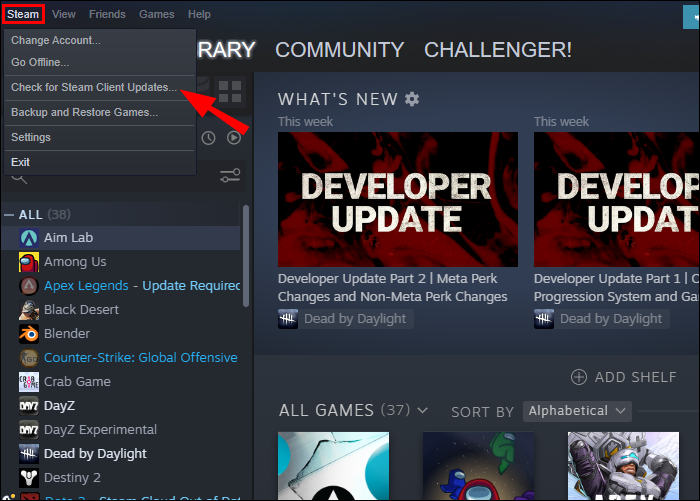Last updated/edited by Steve Larner on Nov. 5, 2023.
You already have a Steam account and are ready to play your favorite games. Your only hurdle is to connect your PS4 controller to Windows 10/11. Fortunately, connecting a PS4 controller to Steam is straightforward. In no time at all, you’ll be playing your favorite online games using your PS4 controller.
You can connect with a USB cable or wirelessly, so you won’t be tethered to any device. With the power of Bluetooth, you’ll have the freedom to move around for the ultimate gaming experience.
In this article, you’ll see how to connect a PS4 controller to Steam in Windows 10/11 quickly. First, you can use a USB cable, and second, you can go wireless via Bluetooth.
How to Connect a PS4 Controller to Steam With a USB Cable
Before connecting your PS4 controller to Steam, ensure all nearby PlayStation consoles are unplugged. By first unplugging them, you’ll eliminate the possibility of the controller attempting to sync with the consoles instead of your computer.
To connect your PS4 to Steam using a USB cable, follow the instructions below:
- Launch the Windows “Steam app” and log in if prompted.
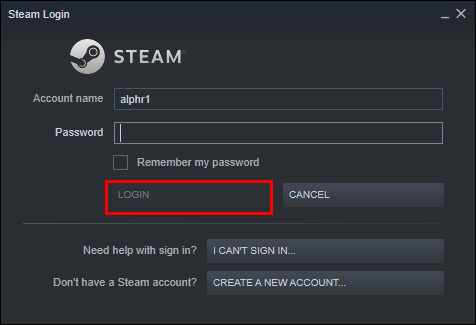
- In the upper-left-hand corner, click “Steam” and select “Check for Steam Client Updates.”

- Install any updates if available, and restart the app if necessary. Chances are that it was updated upon launch.
- Plug your PS4 controller into a USB port on your laptop or PC.

- From the top window, choose “Steam” and select “Settings.” from the drop-down menu.”
- Click the “Controller” option in the left settings pane.
- You should see “PS4 Controller” listed at the top next to “Controller Name” if Windows installed it successfully.
- Click on “Begin Test” to confirm all PS4 controller buttons and directional controls work.
- You’ll see a controller that should respond to all functions as you press the buttons and move the analog sticks.
- Press the controller’s “red circle” button (B-button) to exit the test or click on the “X” to close the window.
- You can use the controller without making any changes, except games that support the PS4 controller will display the XBOX action buttons (A-B-X-Y) in the game. To change that, continue to the next step.
- To enable the PS controller action button icons instead of the XBOX A-B-X-Y, turn on “Enable Steam Input for Playstation controllers.” Your PS4 controller should now light up.
- Next, you can customize the controls and features like the gyroscope and the illumination color by clicking “Open” next to “Calibration & Advanced Settings.” Close the window when done.
- To activate the correct button icons on games that fully support the PS4/DS4 controller, select the game from your library, then click on “*” (Manage).
- Next, click “Controller.”
- Use the override option by clicking the “Enable Steam Input” dropdown and selecting “Disable Steam Input.” Close the window by clicking the “X.”
- Now, the game you chose must fully support the PS4/DS4 controller. Some games have settings to select it, while others sense its use and change the control icons.
You’ve now connected your PS4 controller to Steam using a USB cable.
How to Connect a PS4 Controller to Steam Using Bluetooth
If you prefer a wireless experience, you can connect your PS4 controller to Steam via Bluetooth. But before you start the connection process, ensure that any nearby PlayStation consoles are unplugged. This will eliminate the chance of the controller attempting to sync with these consoles.
To wirelessly connect your PS4 controller to Steam, follow these steps:
- Sign in to your Steam account.

- Go to the upper-left-hand corner of your screen and click “Steam.” Then, select “Check for Steam Client Updates” from the drop-down menu.”

- Updates will be installed automatically if available.

- Plug the PS4 Bluetooth dongle into an available USB port on your laptop or PC.

- Now hold down the “PS” and “Share” buttons on your PS4 console until the light on top begins to flash.

- The controller will appear on the device list under “Detected Controllers.” Select it by tapping on the box next to its name.

- Press the button on the back of the dongle connected to your laptop or PC. A flashing light on its end indicates a successful connection.

Your PS4 controller is now wirelessly connected to Steam. If possible, don’t unplug the dongle for the controller once you’ve finished playing. You’ll lose the pairing and must set it up again the next time you want to play.
Additional FAQs
Can I use my PS4 controller to navigate around Steam?
Yes. Your PS4 controller can not only be used to play games; it can also be used to navigate around the Steam platform. Here’s how to do so:
1. With Steam open, go to the upper-right-hand corner and select the big-screen icon.
2. Choose the settings icon from the top left-hand corner.
3. Go to “Controller” and then “Big Picture Configuration.”
4. From this screen, you can configure navigating Steam.
Steam doesn’t detect my PS4 controller. What should I do?
A few things could cause Steam not to detect your PS4 controller. Try these common fixes listed below if you are having issues connecting.
• Remove the USB cable or Bluetooth dongle and clean your USB port.
• For wireless use, ensure that Bluetooth on your computer is enabled. From your computer’s settings, toggle Bluetooth off and on a few times.
• Check if you’re PS4 controller needs charging. If the battery is low, recharge and try again.
• Update the Bluetooth drivers that are not current.
Is it possible to configure game-specific controls?
Yes, but there are far too many games to list exactly how to do so for each. Generally, to configure a controller, press the PS button on your PS4 controller, and you’ll be given the specifics for configuring each game.
Get Started Gaming With Steam and a PS4 Controller
You have two choices for connecting your PS4 controller to Steam, wireless or with a USB cable. Whichever you choose, for seamless pairing of your controller, remember to unplug all nearby PlayStation consoles. Also, not all Steam games have controller support, but thankfully, this isn’t necessary for most games.
Have you connected a PS4 controller to Steam? Did you use the methods we described in this article? Let us know in the comments section.
Disclaimer: Some pages on this site may include an affiliate link. This does not effect our editorial in any way.