For a content creator or influencer on Instagram, staying on top of the game (and the algorithm for that matter) means the difference between relevancy and obscurity. And the mighty powerhouse AI is one the many tools at your disposal to help you succeed.
There are many ways you can use machine learning to improve your marketing on Instagram, whether it’s for your business or for yourself. This article will look at 6 ways to do so.
How to Use Many AI Tools for Instagram Marketing
AI is a truly versatile tool with many applications. From Instagram content creation and planning to market research and understanding the algorithm, there are many ways to boost your marketing on the app. Here are a few:
Planning and Organization
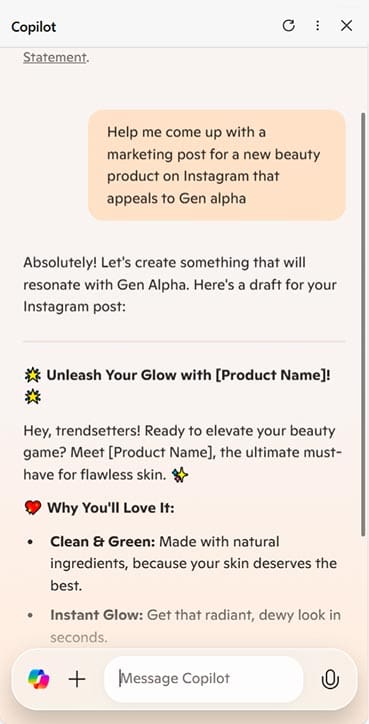
Using AI tools can be a great way to generate ideas and gain a head-start in creating marketing content. AI tools like Microsoft CoPilot and ChatGPT can not only help you brainstorm ideas for a campaign, but quickly and easily generate templates, filters, and potential tags to use in your posts. If you need a caption for your next post, it can do that too.
But beyond assisting with creating content, these tools can also help you organize your marketing campaigns by devising calendars, to-do lists, and structuring your work flow.
It’s important to note that AI content generation is just one tool in your arsenal, and doesn’t have to be adhered to rigidly. If you need a little inspiration for your next Instagram post, feel free to use these chat tools as a starting point, then customize further in your own voice.
Content Transformation
Say you’ve developed a killer campaign that you’ve been running successfully on Twitter, but want to maximize its reach by bringing the idea across to Instagram. The formats may be different, but an AI tool like Hootesuite or Buffer AI can easily transform and repackage this content for the platform.
These tools are also excellent for jazzing up and breathing new life into old posts. Could a collection of your old posts work as an Instagram Story or Reel? AI tools can quickly put something like this together for renewed impact.
Market Research and Audience Analytics
To stay on top of the game, you need to know what your audience is responding to and where you need to improve. That means you’ll need as much information about your audience and their engagement as possible.
This is the kind of work AI excels at. There are countless machine learning tools and apps out there that excel at both social listening and analytics.
Social listening has been around for a while, but has only become only more refined with AI. Tools like Brandwatch, Mention, Sprout Social, and others use natural language processing and other machine-driven techniques to track conversations around a brand mention, keep track of the competition, and monitor your own image on Instagram.
Analytics is another area that has benefitted from the functionality of AI. Tools like Brandwatch, Keyhole, and Pallyy will allow you to measure engagement, track audience demographics, and transform raw data into understandable forms. If you’re looking for a deeper understanding of how you’re doing, these tools are indispensable.
Automation of Tasks
When your Instagram account picks up steam, you’ll find yourself saddled with several repetitive tasks that pull you away from the things that matter. AI helps automate many of the tasks that reduce the fun, for example:
- Task an AI tool with generating content or post templates to save time during the creation process.
- AI tools can edit existing posts and images for proofreading and brand consistency purposes.
- AI can help you schedule posts and update times through a social media calendar, letting you know when the best time is to post.
- AI aggregators can measure and moderate engagement.
Responding to Engagement
Keeping on top of responding to messages from friends can be daunting enough, before answering the thousands who’ll potentially be interacting with your Instagram marketing campaign. If you’re a smaller business or content creator, then hiring a team to respond to your audience may not be feasible.
Luckily, AI is much cheaper.
You can use AI chat bots, like LiveChat and ManyChat to field questions and respond to the tidal wave of comments you’d be hoping to receive.
Monitoring Trends
You might be good at staying in the know, but it can be truly exhausting keeping up to date. Sometimes, a new trend from another platform may spill over onto Instagram, or a trend is over before you can capitalize on it.
By scanning countless keywords and hashtags, AI can keep up to date with user behavior patterns and interactions more easily than humans. Raw data can easily be transformed into measurable patterns and identifiable trends, allowing you to make the smartest marketing decisions possible.
Disclaimer: Some pages on this site may include an affiliate link. This does not effect our editorial in any way.









