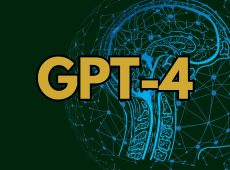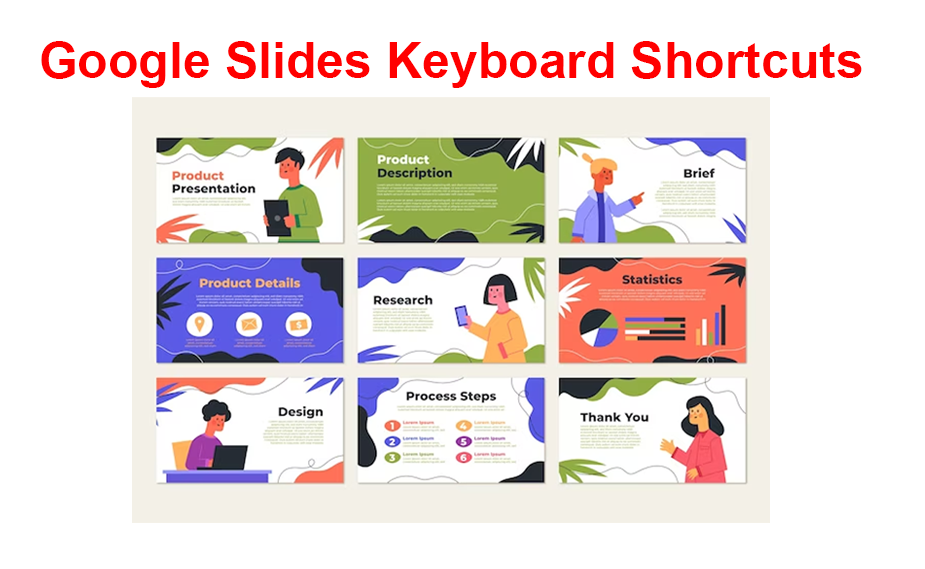Minecraft can be a pretty intimidating game when you’re first starting out, even with extensive online resources available. One of the ways to simplify this process is to integrate Chat GPT in Minecraft which allows you to directly interact with the LLM (or an AI bot) and get both answers and help.
While there are dozens of excellent options available, there are only a few that should be the core of your gaming experience, including Minecraft GPT.
What Is Minecraft GPT and How Does It Help?
In short, Minecraft GPT is one of the simplest ways to get instant assistance from the original LLM version made by OpenAI. This is done by using the Minecraft GPT mode that will give you the full extent and command options of Chat GPT in Minecraft.
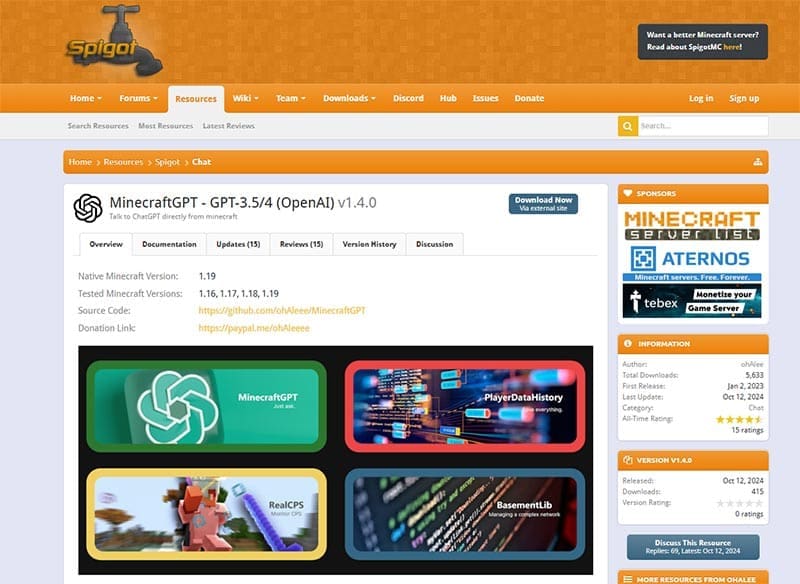
When connected, the mod creates an AI chatbot directly in your game’s current server (but you need to set up the mod for each server separately). When you enable the “Chat mode” for the bot, it will respond to every message you leave in the chat, just like you’d use ChatGPT online or via the app.
More specifically, Minecraft GPT’s version of the AI connects directly to OpenAI servers and uses the information the AI has to supply relevant answers. Since the newest iterations of OpenAI’s LLMs (including GPT-3.5 and GPT-4) have encyclopedia-level knowledge of Minecraft and can access online resources, it will most likely answer with information pertinent to the most recent patches and updates.
However, do note that since the mod only connects to the OpenAI servers via a profile-based API plugin, it still needs an active profile to work off of. That means that you need to have an active ChatGPT profile and generate an API key that you will then insert into the mod’s configuration file to start working. Additionally, if you’re not using the premium version of ChatGPT (which gives access to the more advanced language models), you will be limited to the basic ChatGPT version.
Additionally, this mod only allows you to port GPT in Minecraft as a chat device. The AI doesn’t have any knowledge of what is actually happening on the server. It won’t be able to help you directly by providing location information or data on the items you’re carrying if you don’t supply those to the bot via the chat. This severely limits what the bot can do. But, there are still some cool things you can do with it.
For example, you can write what items you have in your inventory and ChatGPT will store that information for later (as it can store limited information). Then, you can get help on making more advanced items from the things you have or get help trying to find the missing pieces. It can help you bridge that important gap between starting out and becoming more self-sufficient in the game.

Can Minecraft GPT Play the Game With You?
Unfortunately, this mod can’t interact with the game at all (apart from the messages that you can send back and forth).
If you want a more direct way of interacting with an AI-powered player, then you’ll need a more nuanced AI bot, such as Mindcraft or a Voyager-based implementation.
These mods create AI players that can be either self-sufficient and powered (to an extent). Alternatively, you can use the message interface to interact with the AI bot and give it more directed commands. For example, Mindcraft uses an AI player that picks up loose items nearby. Then, if you tell it to craft something, it will use the game’s crafting system to make the item so long as it has the resources to do so. The bot can also make buildings by creating simple Java code to move the AI bot and implement repetitive, fixed actions, typically based on the resources in its inventory.
Similarly to Minecraft GPT, using these AI bots will require you to link an LLM via the mod and you’ll need an active subscription to get the most out of it.
Disclaimer: Some pages on this site may include an affiliate link. This does not effect our editorial in any way.