Telegram is awash with AI tools and bots at the moment, but they vary in quality, with some being more helpful and effective than others. MagicBuddy is one of the many AI bots you can interact with on this messaging platform, and it brings quite a few helpful uses to the table.
What Is MagicBuddy?
MagicBuddy is a personal AI assistant from Telegram. It delivers ChatGPT-like functions to the Telegram app, so you can chat with AI, create content, and find answers to questions easily and conveniently, without having to use extra AI apps or platforms. It’s free to try, but has multiple premium plans that unlock extended use and features from $5.99 per month.
To connect with MagicBuddy on Telegram, follow these steps:
Step 1. Open Telegram and press the “Search” icon, represented by a magnifying glass, in the top-right corner.
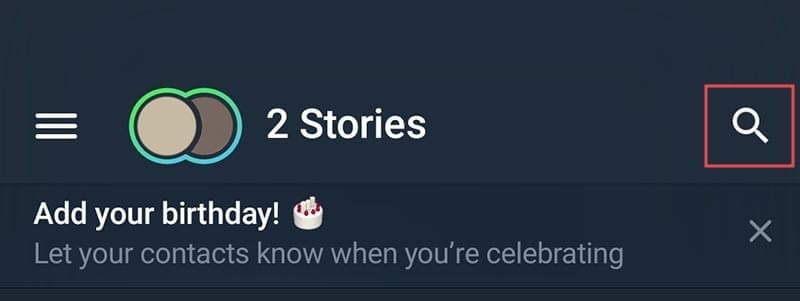
Step 2. Type in “Magic Buddy” and then tap on the MagicBuddy AI bot that should appear at the top of the list.

Ways You Can Use MagicBuddy
There’s a lot that you can do with the MagicBuddy AI bot, including:
Feature 1. AI Chat

The simplest way to work with MagicBuddy is to treat it as an AI chat companion. You can speak with it about a range of topics, ask it questions, and have discussions. Just type in anything, as though you were chatting with a regular friend, and see what MagicBuddy has to say about it. It’s powered by leading AI models like GPT4 and GPT3.5, so tends to deliver interesting and engaging responses.
Feature 2. Real-Time Info

Many AI bots have trouble accessing real-time data, because they’re trained on data that is often at least a year old. But MagicBuddy does have access to up-to-date info. Thanks to that, you can ask it questions like “What is the weather going to be like today?” and it will be able to give you a proper response.
Feature 3. Understands and Responds to Voice Messages

If you sign up for a premium plan with MagicBuddy, you’ll be able to send it voice messages. It can then listen to them, understand what you’re saying, and respond. This gives you a different way to ask it questions or discuss topics.
Feature 4. Alternate Languages

If you type the “/lang” command into MagicBuddy, you can switch from English to various other languages. This may be useful if English isn’t your first language or you want to practice a secondary language.
Feature 5. Topics Discussion

Type “/topic” and then a topic you’d like to talk about, and send it to MagicBuddy. It will respond with an introduction or overview of the topic you want to discuss, and it will then suggest a bunch of follow-up questions or talking points, in the form of buttons. You can just tap any of the questions that appear to explore the topic further, or type in your own question or prompt.
Disclaimer: Some pages on this site may include an affiliate link. This does not effect our editorial in any way.










