Microsoft’s Copilot is one of the leading AI bots right now, available on an increasing number of platforms. That includes Telegram, the messaging app, where you can now officially add the Copilot bot as a contact and chat with it on-demand.
Here’s how to set up Copilot on Telegram and a look at what it can do.
How to Set Up Copilot on Telegram: Step-by-Step
Setting up Copilot on Telegram should only take minutes. It’s similar to adding any other contact, albeit with an extra verification step to confirm your account before you start chatting. Here’s the whole process, step by step:
Step 1. Open up Telegram and search for “@CopilotOfficialBot” or just click this link to access it directly. Tap on the top result – “Microsoft Copilot” – to continue.

Step 2. Press the “Start” button.

Step 3. Copilot will ask you to accept the terms and conditions before you can start chatting. Just tap the “I Accept” button if you’re happy to proceed.

Step 4. Next, there’s a verification stage, where Copilot will verify your number. You need to tap the “Send my mobile number” button that appears at the bottom of your screen. According to Microsoft, this is just a one-off verification and they won’t store or sell your number.

Step 5. Select “Share contact” to confirm that you’re happy to share your number with the bot.
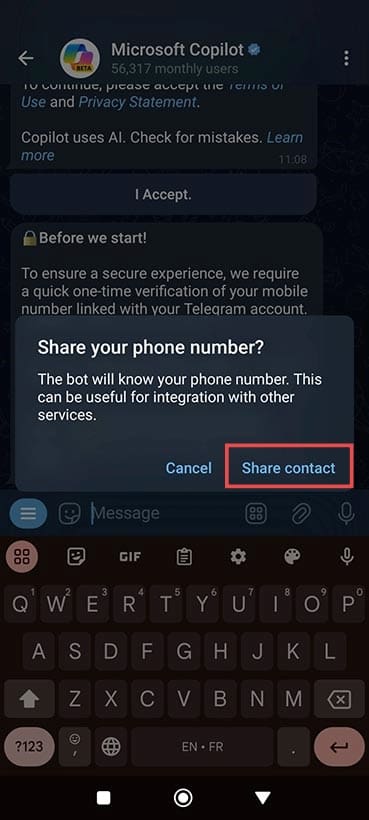
Step 6. You should then see a message that says “You are all set” and you can go ahead and start chatting with Copilot on Telegram.

Ways to Use Copilot on Telegram
Once you’ve got Copilot on Telegram, there are a few things you can do to interact with it. But, first, a few caveats – you only get a limit of 30 turns (messages) each day, so you can’t chat with it forever.
Additionally, compared to the desktop and other versions of Copilot, Copilot on Telegram is purely text-based, so it can’t generate images or look at your pictures. If you try to submit that type of prompt, it’ll just redirect you to the official Android or iOS Copilot apps or the web app.
With that said, there are still several ways to use Copilot on Telegram.
Type /ideas for Inspiration
If you enter the command “/ideas”, Copilot will give you a brief list of its capabilities. This is a quick way to familiarize yourself with the tool and get some inspiration for how to use it.
Use /share to Invite Friends
You can use the “/share” command to share Copilot with friends who may not yet be aware it’s available on Telegram.
Generate Stories or Ideas
Copilot has generative AI capabilities – it can make up stories or extrapolate concepts from simple text prompts to pass the time or inspire you in your own creative endeavors.
Get Recipes and Fitness Guides
Want to bake an amazing birthday cake or get fit quickly? Copilot can give you step-by-step guides for cooking, exercise plans tailored to your body type, and more.
Food, Music, Sports, and Travel
Copilot is also a hub of interesting info and a great conversation partner for your favorite topics, whether it be sports results, music artists, or travel plans.
Disclaimer: Some pages on this site may include an affiliate link. This does not effect our editorial in any way.










