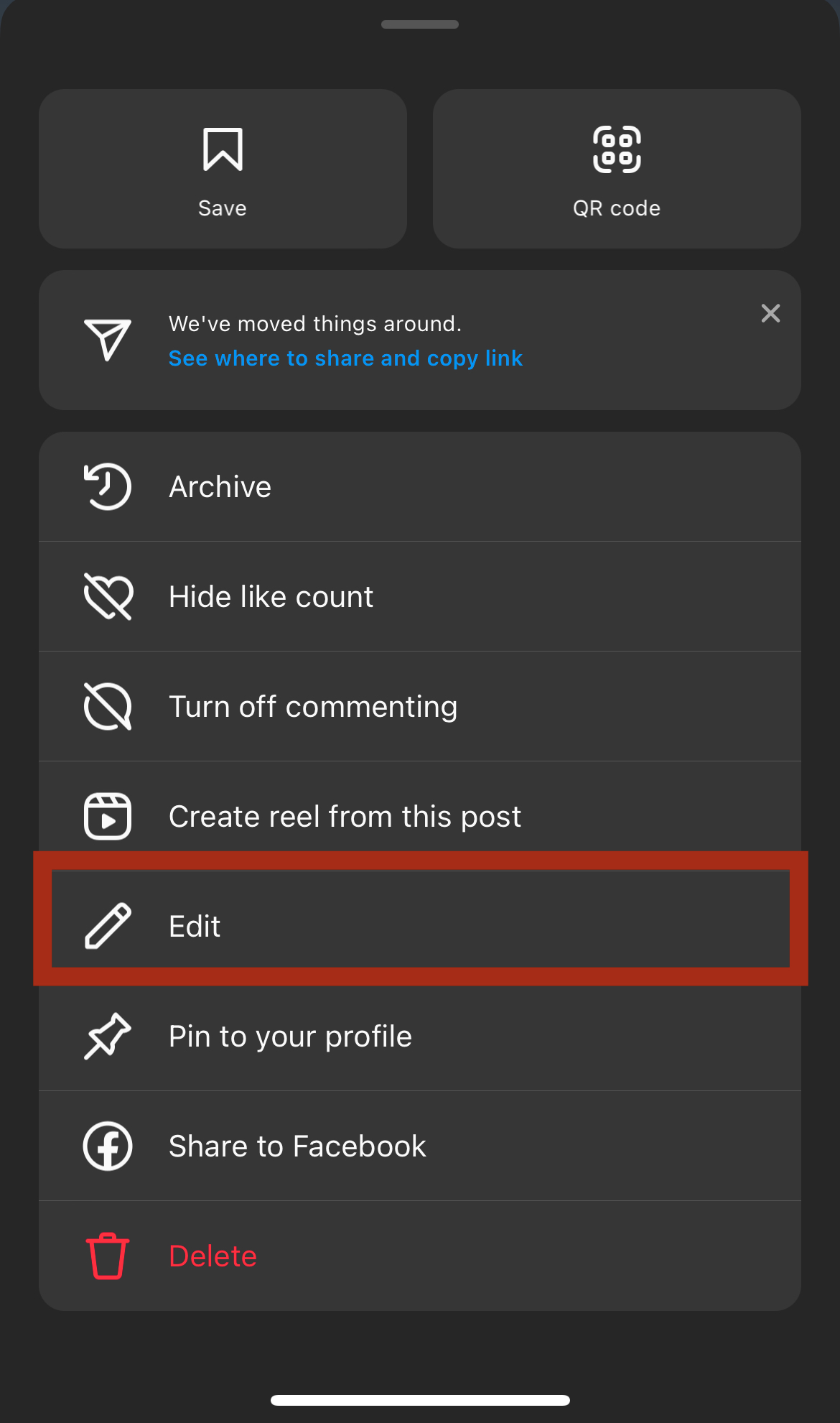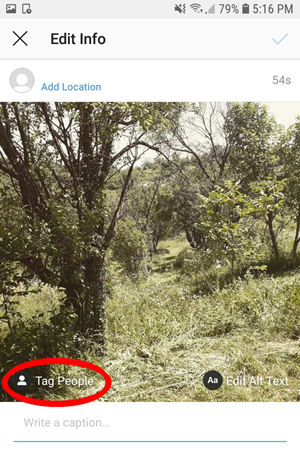That photo you just shared on Instagram looked perfect before you posted it. But now that you look at it, it no longer looks so good. It would be that much better if you just used a different filter.
You’re not the first person that has wanted to edit a photo after posting it on Instagram. Poster’s remorse is widespread, but now you’ll learn how to change your photos—at least what you can change anyway. Here are a few edits you can make to the pictures you’ve already posted on Instagram.
Changing the Filter on Posted Content
It’s always best to start with the bad news. That way, it only gets better going forward. So, the bad news, in this case, is that you can’t change the filter on pictures that you’ve posted on Instagram. It’s probably not what you wanted to hear, but it’s the unfortunate truth.
For Instagram’s moderators, there are many factors to consider in this kind of scenario. Any editing of photos after they have been posted would impact all the people that interacted with the image. Even something seemingly insignificant, such as a filter change, could markedly change the context of a photo. Just think about it: if you were to like or comment on a snapshot, it wouldn’t sit well with you if the content of that photo were to change in the future.
There are some changes you can make, however. You can change the caption of the photo and edit the location. You can also change the people that you tag in it.
Changing the Captions on Posted Content
You can change the caption on photos after you’ve posted them. If this is what you want to edit, then you’re in luck. Follow these steps:
- Open the post you want to edit and tap the “vertical ellipsis” (three vertical dots) in the top-right corner.

- Select “Edit” from the menu.

- Type a new caption in the “text box” below the image.

- When satisfied with your caption, tap “Done” in the top-right corner.

The above process may not seem like much, but it can significantly impact if you’re creative.
Changing the Location after Posting
Changing the location is also relatively straightforward. You’re mostly going to take the same approach as editing the caption.
- Open the post and tap on the “horizontal ellipsis” (three vertical dots) in the top-right corner.

- Choose “Edit.”

- Tap either “Add Location” (or the location you have tagged) above the image and under your profile pic.

It’s good to remember that Instagram will not give you the option of tagging a photo very far from where you are. However, you can undoubtedly retag your images when traveling if you think the change will impact your audience.
Changing Who or What is Tagged in a Posted Image
At this point, you should be familiar with tagging people on Instagram. Here’s how to change who is tagged in a posted image.
- Open the image and tap the “horizontal elipses” (three-vertical dots).

- Select “Tag” in the bottom-left section of the picture.

- Choose “Tag” from the bottom left.

- Instagram now prompts you to tap anywhere on the photo to search your contacts to tag people, products, or shops.

- Select the accounts you want to tag in the photo, and then you can drag them around and edit them now or later.

When Not To Edit a Posted Image on Instagram
OK, so admittedly, there is very little you can do to alter a photo once it has been posted. If unsatisfied, the only option is to delete the picture and start anew. Before you do that, though, here are some considerations.
If your photo is not getting the engagement you want, a different filter will probably not make a monumental difference. Just accept that it’s not a winner.
On the other hand, if your photo has a lot of engagement and you want to improve it fragmentarily, maybe rethink that. If you’ve achieved a good level of exposure, perhaps you should leave it well enough alone and accept that maybe a change could make it worse. You may decide that not changing the photo is the best thing you can do.
Plan and Prepare before You Post Images to Instagram
It isn’t easy to create a perfect Instagram post. There are many considerations about what to say and how to appeal to your audience. Sadly, there’s not a lot you can do after the fact, so you should get in your due diligence before you decide to post. If you’re very unsatisfied with your photo, at the end of the day, you can get rid of it and try again. Aside from that, you can change the caption and the tags, but not much else.
Editing Posted Instagram Images FAQs
After publishing, can I add or remove a picture from my Instagram post?
Unfortunately, no. After submitting the post, you cannot add or remove an image or video. Instead, you will need to delete the entire post and re-post it. If you aren’t happy with the post but no longer have the images, you can change that post’s visibility by clicking on the three horizontal dots and choosing the ‘Archive’ option. This will move your post from the main News Feed to the archive folder in Instagram’s settings. You can set this folder to private, save the photos to your phone (so you can re-post), or delete it.
Can I add or delete hashtags after posting?
You can add or remove hashtags by editing the text described above. Click on the text box and type or delete as you usually would.
Can I edit an Instagram Story after posting?
While you can’t edit a Story on Instagram, you can save it to your camera roll and upload it again the way you want. Click on the Story and tap ‘More’ in the lower right-hand corner. From there, tap ‘Save.’ Upload it back from your camera roll as if it were a new post, and make any necessary edits before publishing. Instagram Story Highlights do give you a little more flexibility in editing. If you want to save your Story for people to view for longer than 24 hours, you can change your Story to a Highlight and edit the content that way.
Wrapping Up
Do you find yourself frequently deleting photos? If you could give some advice to people who have just started using Instagram, what would it be? Let us know in the comments below.
Disclaimer: Some pages on this site may include an affiliate link. This does not effect our editorial in any way.