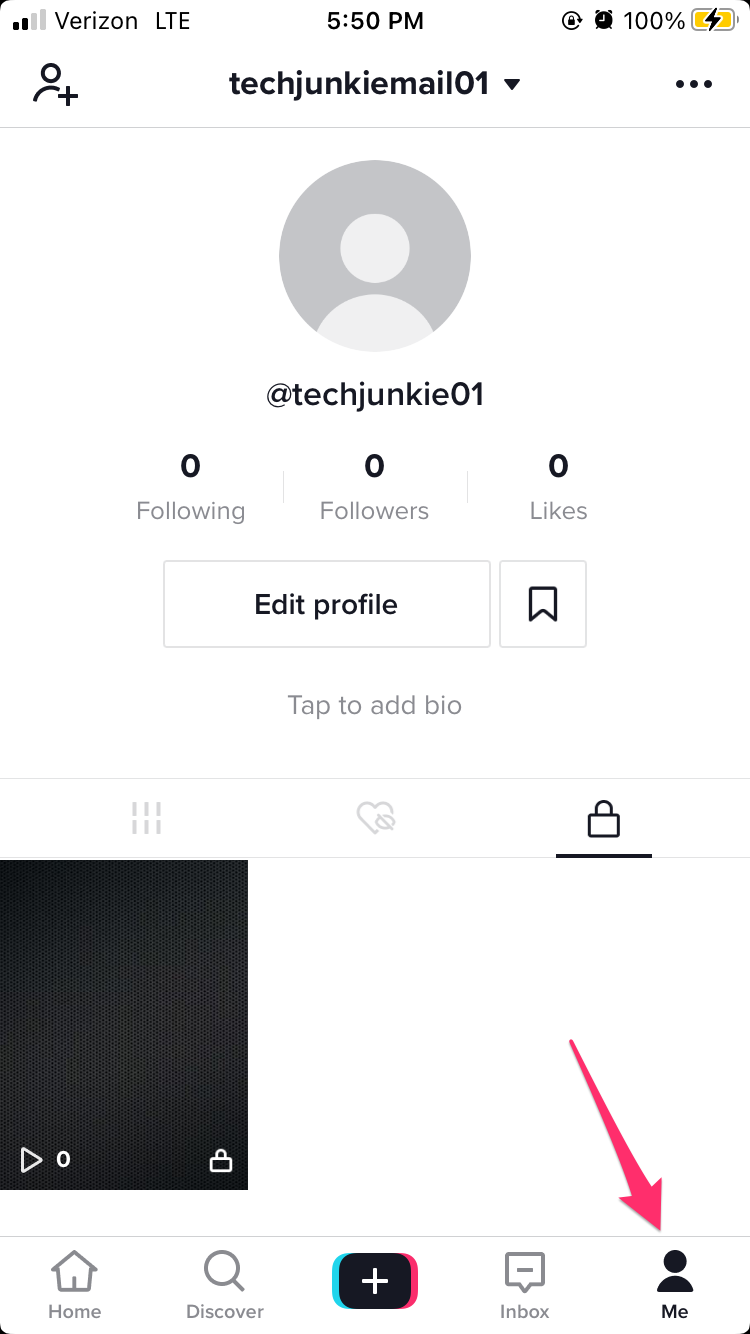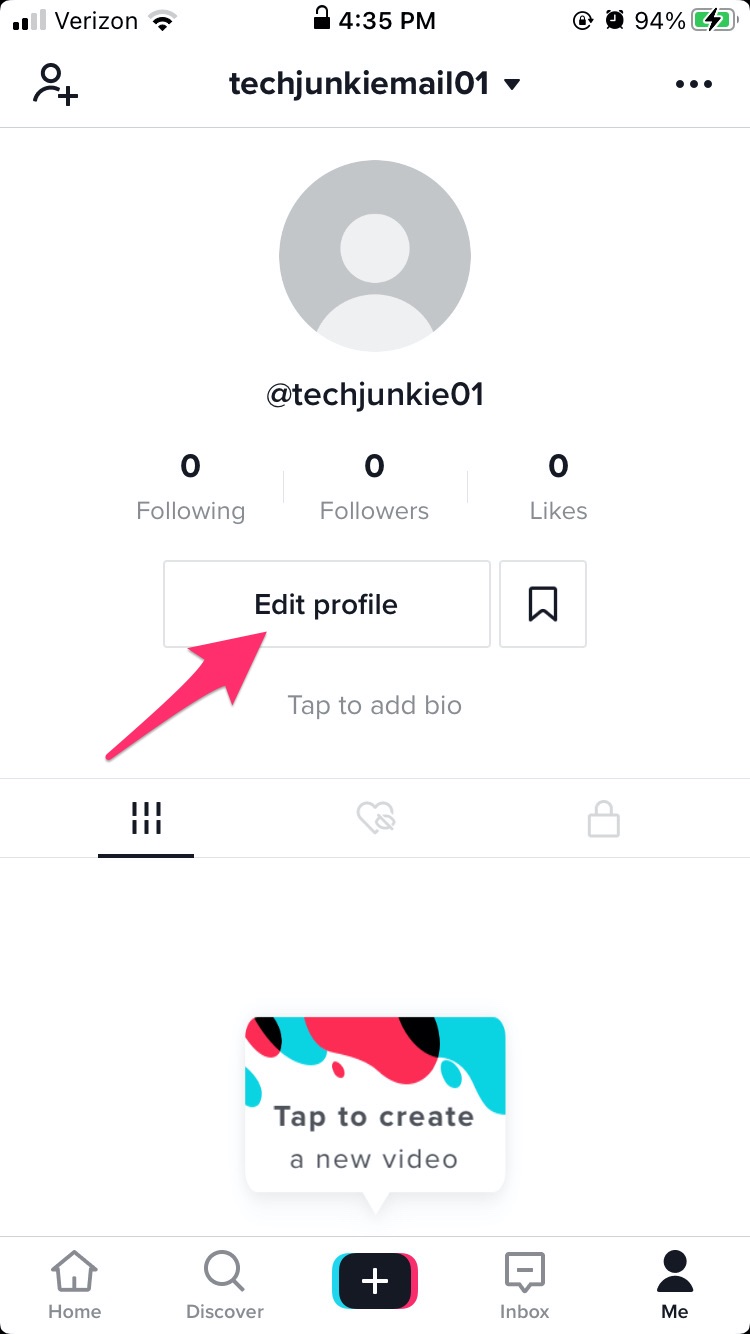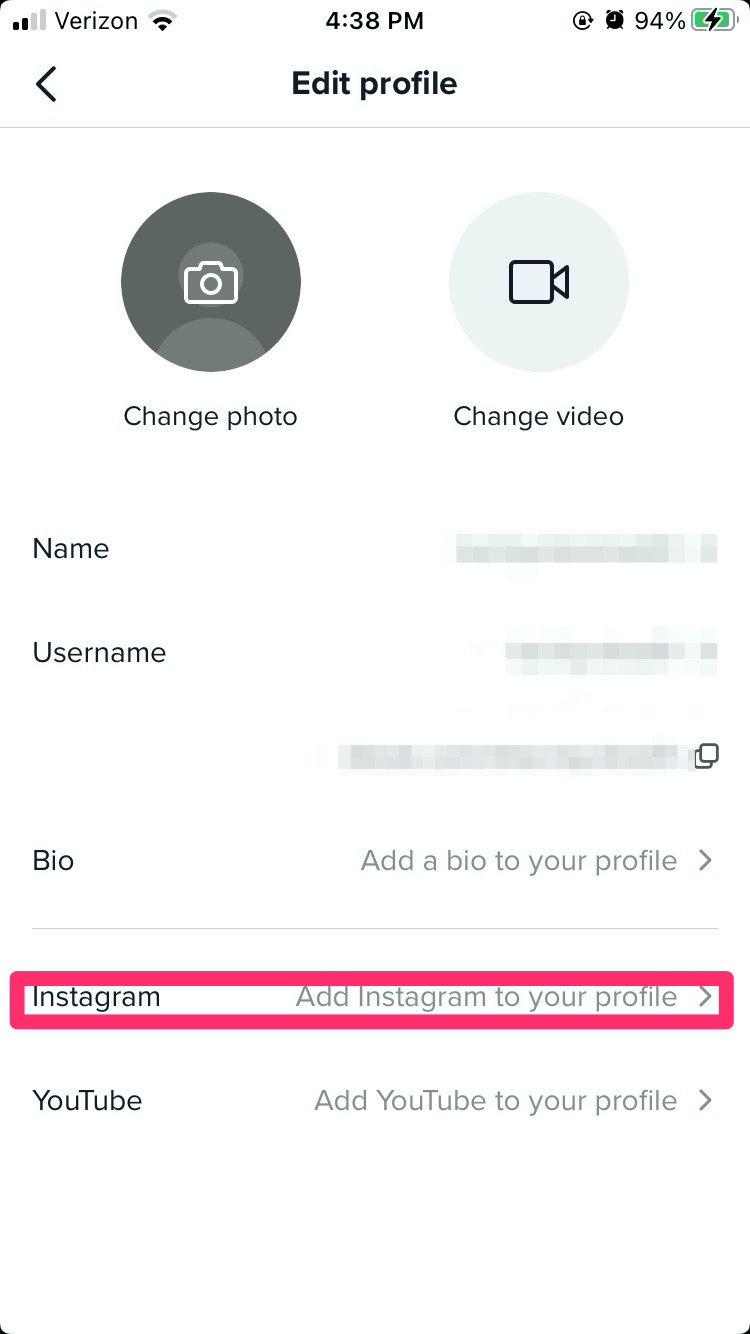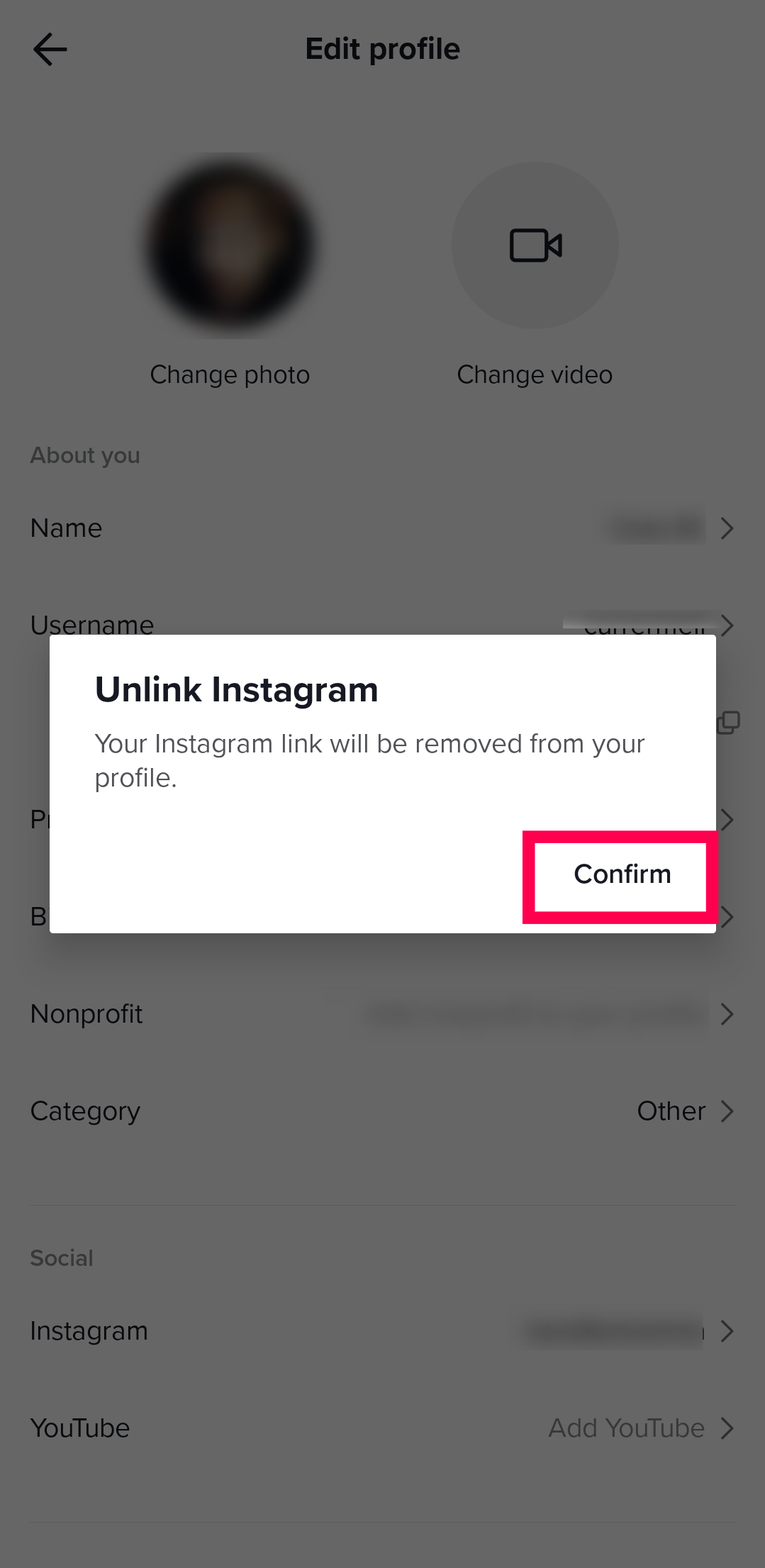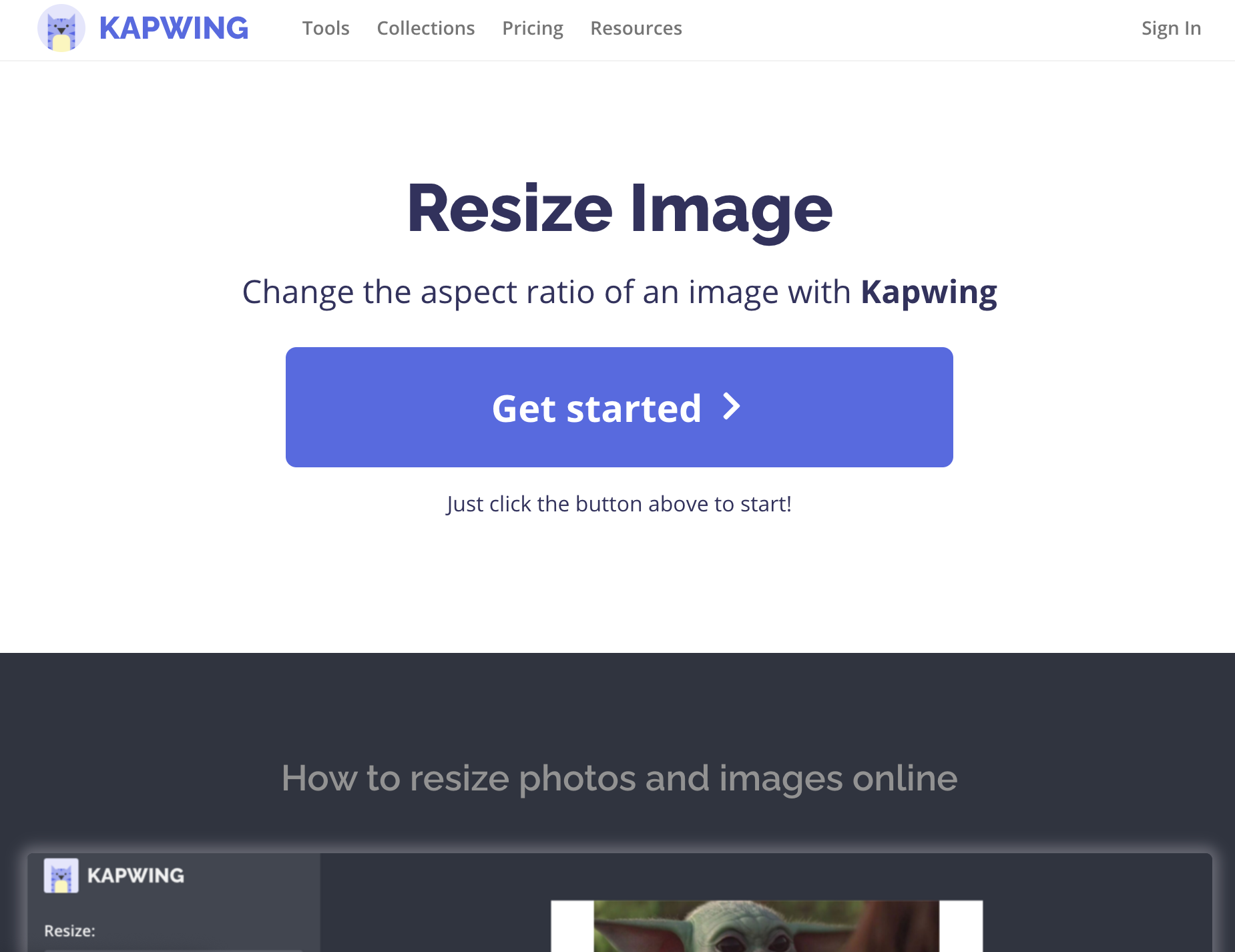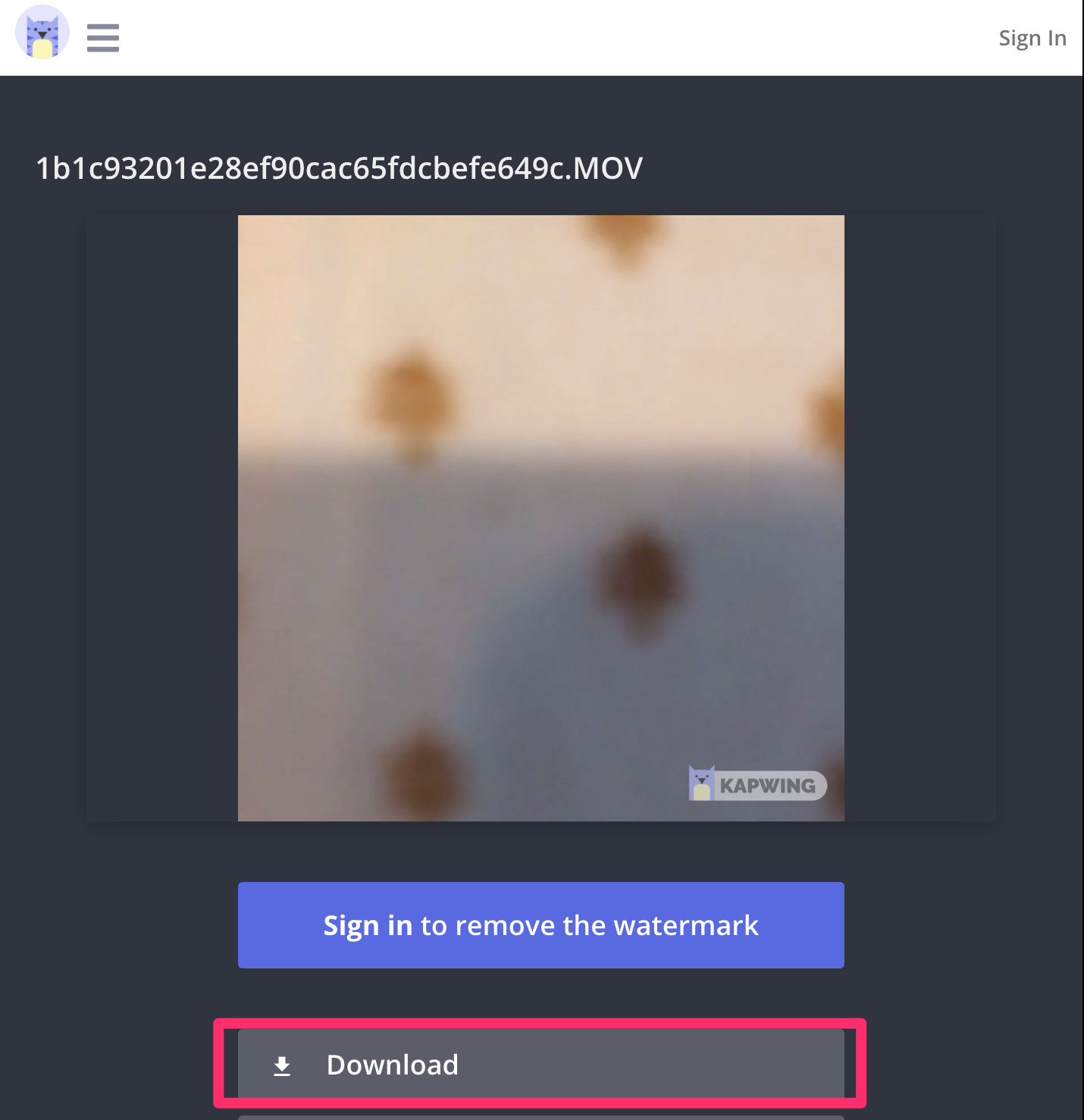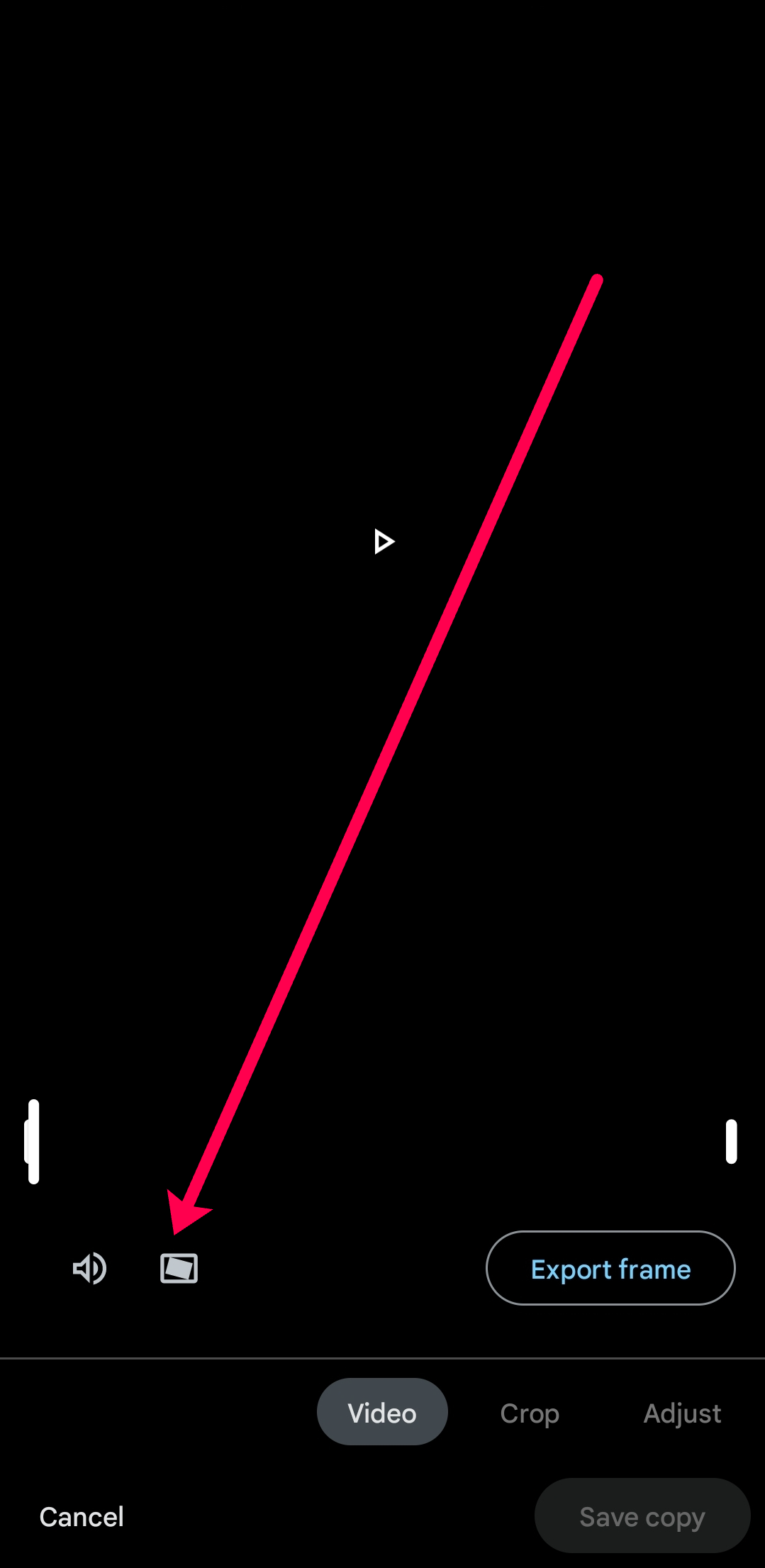TikTok allows you to record and edit short videos using your smartphone and add your favorite tunes to complete the experience. The app has nearly a billion users, with 70 million daily users. It’s the perfect complementary app for creating Instagram stories that stand out from the rest.
Connect the Apps and Express Yourself

If you use TikTok and Instagram, you can make sharing easier by linking the two platforms. Connecting Instagram to TikTok allows you to run the app and share your video directly to your Insta account without having to save and upload the material separately. That means that you’ll be able to create unique videos in minutes and share them directly to your Instagram account with just a hit of the button. Your online friends will envy your short videos and wonder how you made them.
If this sounds appealing, keep reading to learn how to connect these two apps on your device.
Adding Your Instagram Account to TikTok
Before you start, you will need to download TikTok to your smartphone if you don’t have it already. Create an account, and you are ready to add Instagram to TikTok.
Here is a detailed step-by-step process on how to do that:
- Open TikTok and tap the profile icon in the bottom right corner.

- Tap the Edit Profile button.

- Select Add Instagram.

- Log into your Instagram using the window that popped up.

- Select Allow when prompted. This will give Instagram access to your TikTok account.
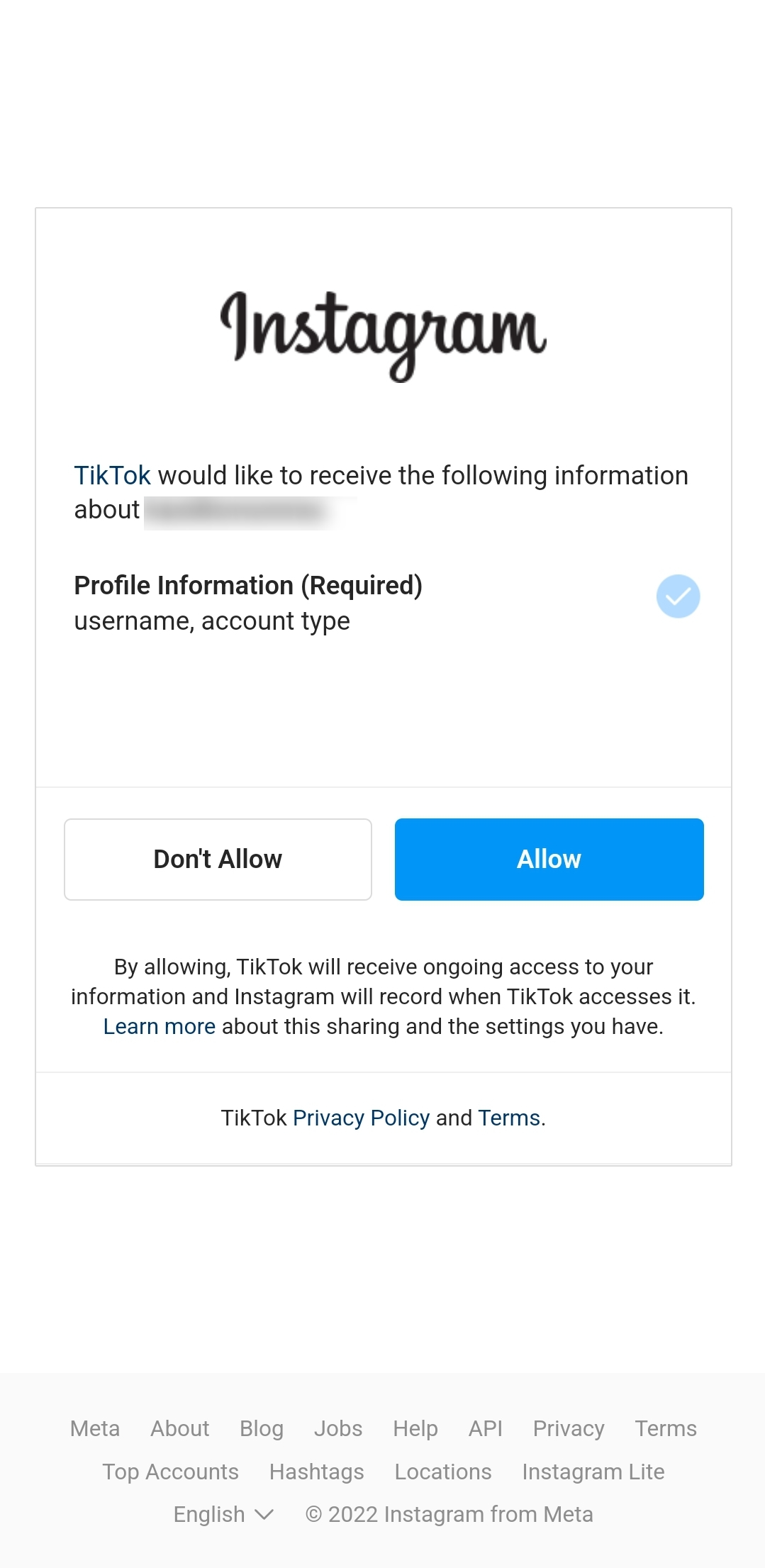
Your Instagram account is now linked to your TikTok. You can now share your videos directly on Instagram without switching between the apps, saving, and uploading each video separately.
Unlinking Instagram from TikTok
If you ever want to unlink TikTok from your Instagram profile, all you have to do is repeat the first two steps. Then, you can follow these instructions:
- Tap on Instagram.

- Confirm that you’d like to unlink your Instagram account by tapping Confirm.

What About Linking YouTube and TikTok?
Linking your YouTube and TikTok accounts is also possible. The process is the same as it is for Instagram, but tap YouTube instead of tapping Instagram in step three. Complete the subsequent steps as in the Instagram example, and your YouTube account will now be linked to your TikTok.
Sharing videos on YouTube is much easier because you don’t have to resize or crop them.
How to Upload Videos from TikTok to Instagram
After you’ve linked your TikTok and Instagram accounts, you can easily share your videos. Some users prefer to share all of their videos on both platforms because it increases their analytics, while others want to share with their friends who only use one of the social media sites.
Here’s how to share a TikTok video on Instagram easily:
- Open TikTok and visit your profile. Then, tap on the video you’d like to share.
- Tap on the three horizontal dots in the lower right-hand corner.

- Tap on the Instagram icon.

- If you’re using an Android, you’ll need to select one of the three Instagram options.

- Tap on the option to crop the video if you’d like. Then, tap the checkmark in the upper right-hand corner.

- Make any edits you’d like to see and tap the checkmark in the upper right-hand corner again.

- Set your privacy settings, add a caption and hashtags, and then tap the checkmark in the upper right-hand corner to post your video.

What to Do if You Can’t Share a Video
The biggest issue people have when trying to upload a video from TikTok to Instagram is the aspect ratio. TikTok videos are vertical and have an aspect ratio of 9:16. Instagram has a maximum aspect ratio of 4:5. Which means that you’ll have to crop and edit each video before posting it on Instagram.
Here is what to do if you’re using a PC or Mac:
- First, edit the video in TikTok and save it to your device.
- Then, open the Kapwing Resize Video tool in your browser. It’s an online tool, so there are no downloads or installs.

- Upload your video and choose Instagram as the platform where you want to publish it. The tool will resize your video to fit the site’s recommended dimensions.


- Click on the Export button to initiate the resize. The process takes a few seconds and is carried out in the cloud, so your device won’t crash or freeze.

- When everything is done, download your video in the MP4 format and publish it to Instagram.

If you need to resize your video on a mobile device, the easiest solution is Google Photos. Here’s what to do:
- Open the Google Photos app and locate your video. Then, tap on the Edit icon at the bottom.

- Tap Crop.

- Tap on the Aspect icon.

- Now, tap the aspect ratio that suits your needs.

As mentioned previously, Google Photos is one of the simpler options for resizing your videos. The app is available for iOS users in the App Store and comes pre-loaded on most Android devices.
Frequently Asked Questions
TikTok is great. It’s even more fun when you can share your best content with other platforms. If you have more questions, keep reading.
Can I share my TikTok videos on other platforms?
Yes. Choose the video you’d like to share and click the ‘Share’ icon (it looks like an arrow bending to the right). From here, you can choose to share your video in a message, Facebook Messenger, Facebook, and more.
It only gives me the option to add YouTube!
Without getting into the logistics and underlying causes of why you don’t see Instagram as an option to link, simply delete and reinstall the app for the option to appear. Just be sure you can log back in before doing this, and any drafts are saved to your phone so that you don’t lose them.
Can I just add a link to my TikTok bio?
Some users may prefer adding a link in their TikTok bio so that others can quickly visit their website or social media pages. You can add links to your TikTok Bio by following the same instructions above if you have a business account and 1,000 followers.
If you want to add multiple links, you can create a LinkTree and add that one link which will take your viewers to all the links you want.
However, your viewers are more likely to click the Instagram button on your TikTok profile than click through the links on your bio, so it’s best to add the link as explained above.
Make Your Videos Memorable
Creating an interesting short video on TikTok will take a little more than just adding filters and effects. You will have to come up with something special if you want your video to go viral.
Think about what you want to achieve and experiment will the provided tools until you learn how everything works. It will probably take you dozens of posts before someone pays attention to your content. Don’t let up; you will eventually get your five minutes of Instagram fame.
Disclaimer: Some pages on this site may include an affiliate link. This does not effect our editorial in any way.