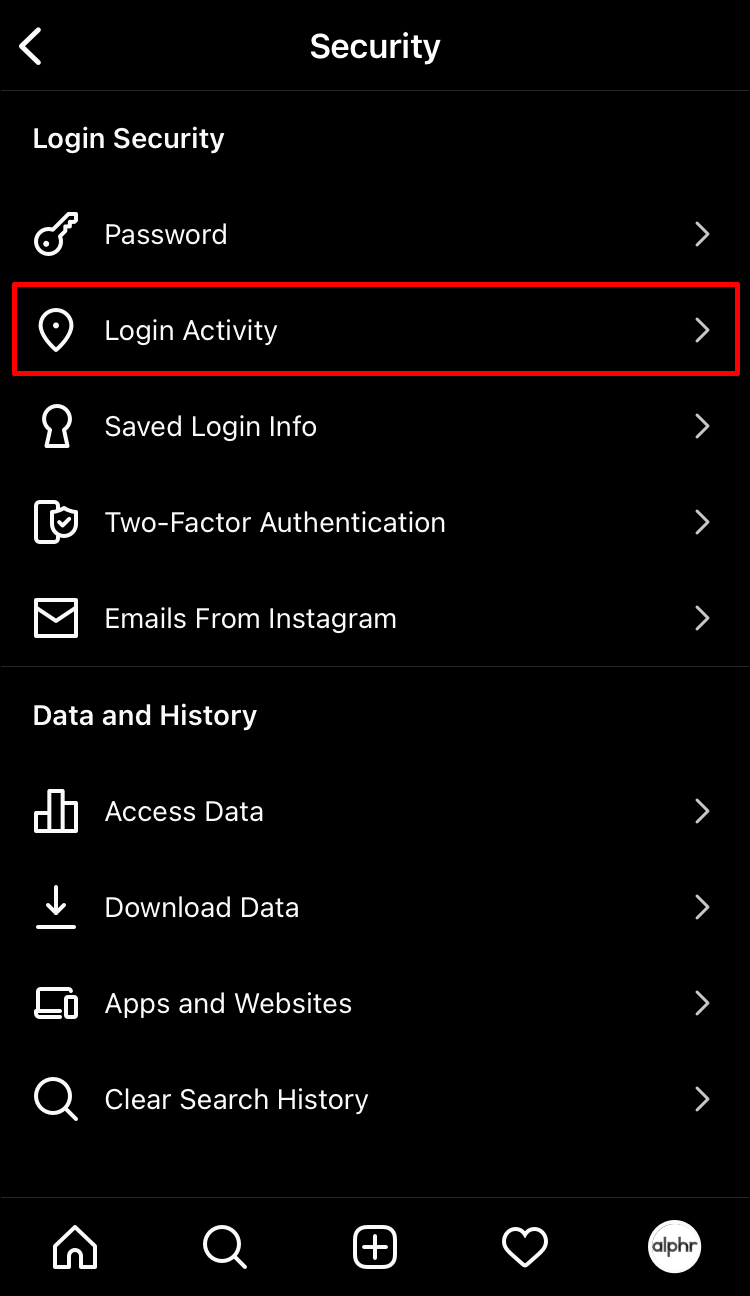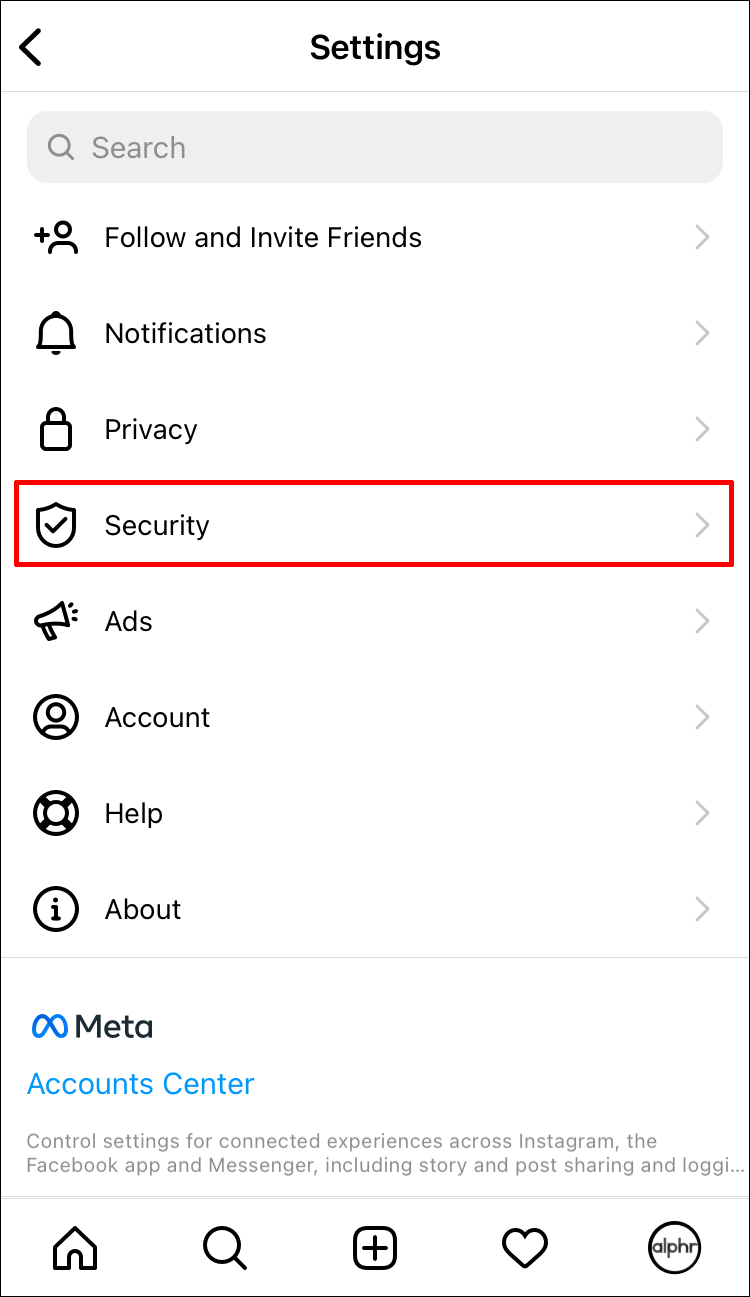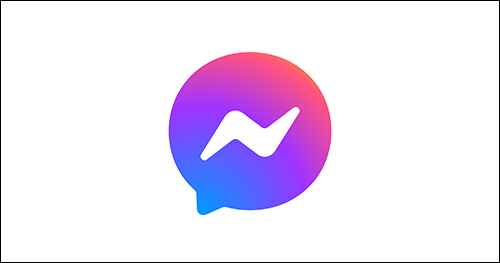If you’re signed in to your Instagram account on multiple devices, you might wonder how to log out of them all at once. It could be particularly useful when unsure which devices you’re signed in on. It might be your friend’s phone or a computer in your school’s library you forgot to log out of.
This guide shows you how to log out of your Instagram account on all devices. In addition, you’ll learn how to check how many signed-in devices you currently have. Sometimes, you may just need to manually log out of one or two devices, simplifying the process.
Log Out of Your Instagram Account on All Devices
Unfortunately, no built-in feature allows you to log out of Instagram on all devices directly, but you can still do it using Instagram. You don’t have to log out of each device one at a time or use any third-party apps. All you need to do is change or reset your password.
If you’ve never changed your Instagram password, it can be a good idea for multiple reasons. Your login credentials may be circulating on the black market, held by a hacker, or used to access and alter your IG account. Your account may also run in the background on several devices without intervention. Regardless, the best reason to change your password is that Instagram asks you whether you want to log out of all accounts or stay logged in. That happens every time you change your Instagram password. It doesn’t matter which device you choose to do this with. It’s that easy!
The only drawback to changing your password is remembering what you chose and that you changed it.
Reasons to Log Out of Instagram on All Devices
You might want to log out of Instagram on multiple devices for many reasons. Your Instagram account holds much private information, including your messages, search history, followers, archived posts and stories, saved posts, and more. Anyone logged in to your Instagram account can access this information and easily misuse it.
Perhaps you used someone else’s device to log in and didn’t have a chance to log out. You could have accidentally saved your password on their device, allowing them to access your Instagram anytime. In the worst-case scenario, someone could have logged into your account without your permission. Whether for privacy reasons or if you wish to make sure you signed out, you should know how to log out of your Instagram account on all devices.
Checking What Devices Your Instagram Account is Logged Into
If you’re unsure whether you’re signed in to Instagram on other devices, Instagram also lets you check your login details. Follow the steps below to verify which devices you’re currently signed in on. If the device count is minimal, you may just want to manually log out on those few devices. Here’s how to find what devices are currently logged into Instagram.
Viewing All Instagram Devices Your Logged Into using Android
- Launch “Instagram.”

- Tap your “profile picture” in the bottom-right corner.

- Select the “hamburger” icon (menu) in the upper-right corner.

- Proceed to “Settings” and then to “Security.”

- Tap on “Login Activity.”

- Go to the “Where You’re Logged In” section to view all logged-in devices.

You can see where you’re logged in and get a list of all the devices you’ve been signed in to recently. Check each device by tapping the three dots on the right side. You can select the “Log out” option from here, which only logs you out of one session. At this point, Instagram will prompt you to change your password.
How to Change Your Instagram Password on an iPhone
If you keep your existing password and someone has it, they CAN potentially log into your Instagram account without you knowing, leading to being logged in on other devices. Changing your Instagram password on your iPhone is a relatively straightforward process and will only take a few minutes. Here’s how:
- Open the “Instagram app” on your iPhone.

- Tap on your “profile picture” in the bottom-right corner of the screen.

- Go to the “hamburger” icon (menu) in the upper-right corner of your profile.

- Choose “Settings.”

- Proceed to “Security” on the menu.

- Tap on “Password” under the “Login Security” section.

- Type in your current password.

- Think of a new password and enter it twice.

- Continue to the “Save” option in the upper-right corner.

- Select “Log Out of All Accounts” on the pop-up window.
After you complete the above steps, you are required to sign back into your Instagram account. It doesn’t matter how many devices you have been logged in with before; Instagram can log you out of them all in seconds, and the new password prevents others from using your old one to log in on another device.
How to Change Your Instagram Password on an Android
If you want to change your password for Instagram on your Android, the process is very similar. Here is what you need to do:
- Launch the “Instagram app” on your Android device.

- Tap the “profile icon” on the bottom menu to access your profile.

- Continue to the “hamburger icon” (menu icon) in the upper-right corner of your screen.

- Select “Settings” from the list of options.

- Go to “Security” and then to “Password.”

- Enter your current password and your new password.

- Confirm your new password.

- Tap on “Save” in the upper-right corner of your screen.

- Choose “Log Out of All Accounts” on the pop-up window.
That’s all there is to it. To use the app again, you must enter your new password and username to sign in on that device. Your old password no longer works so nobody else can use it to log into another device.
Keep Your Instagram Account Secure
Your Instagram account stores plenty of private information, so you must be careful which devices you use to sign in. The good news is that you can instantly log out of Instagram on all your devices. Whether you change or reset your password, you won’t have to worry about other people accessing your account and your private data.
Have you ever logged out of Instagram on all devices before? Did you change or reset your password to do this? Let us know in the comments section below.
Disclaimer: Some pages on this site may include an affiliate link. This does not effect our editorial in any way.