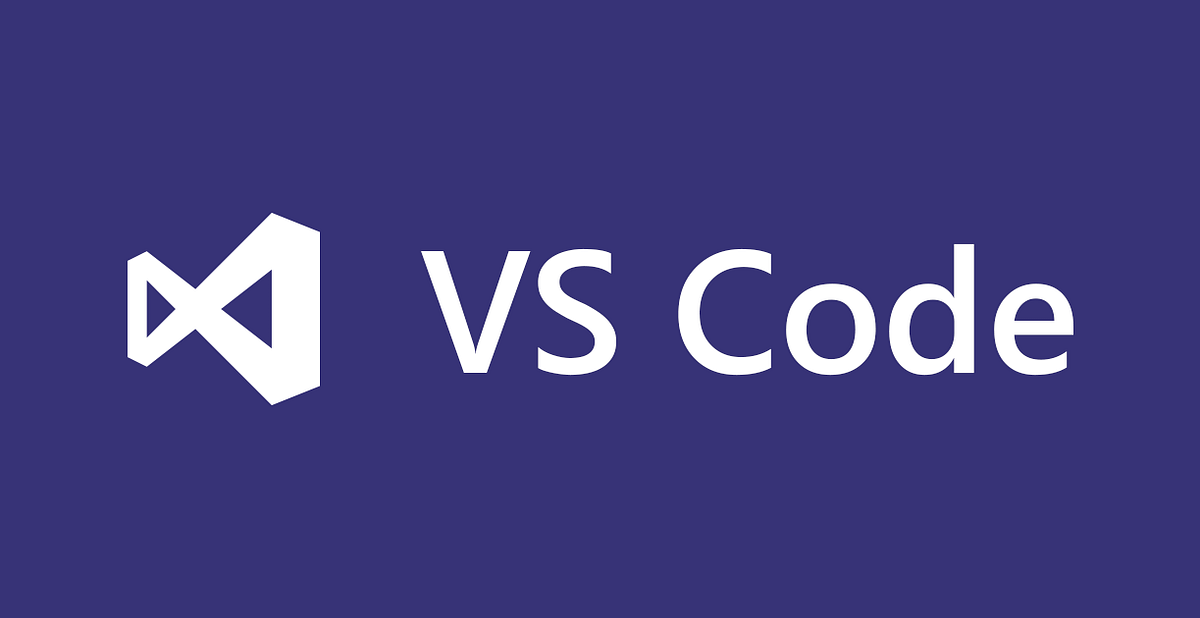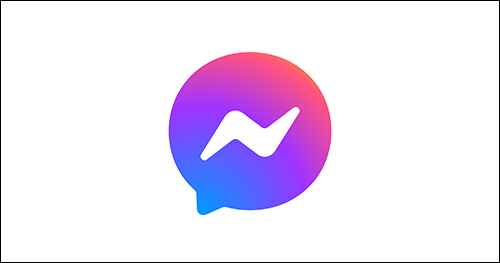Facebook no longer supports Scan Codes within the app, but you can still generate Facebook Messenger codes for your business clientele so they can contact you directly. QR codes are a powerful tool to help your business to stand out against your competitors in terms of direct communication. So, it makes sense that you’d want to create a QR code for your business to build and maintain customer relationships.
This article will tell you everything you need to know about QR code scanners for Messenger.
What Exactly Is a Messenger QR Code and How Does One Work

QR codes easily connect people to your site or inbox with just one scan and click. With Facebook Messenger QR codes, a code is generated for your account. When someone scans and clicks on the link shown, they’re automatically directed to your Messenger account and can send you messages. This is especially great for customers who may have queries or issues and need speedy assistance. It’s always better that they’re able to contact you directly, as opposed to writing a bad review because they failed to talk to anyone who could help them.
Businesses will be able to engage with their customers on a more personal level, which will assist in driving sales and maintaining customer loyalty. When creating your QR code, you can customize it to suit your brand using certain brand colors, frames, or patterns to make your QR codes stand out and catch people’s attention. You could even add Messenger’s logo so people know where the QR code will direct them if they scan it.
Ways QR Codes for Messenger Can Help Your Business

Facebook is one of the most used social media networks in the world for marketing businesses. For that reason, Facebook Messenger is a practical solution for convenient, speedy, and effective communication with both current and new customers. Using a QR code for your business Messenger account makes it super easy for your business to be accessed, making it a win-win for both you and your customers.
Promotion of Products and Services
If you have an amazing offer, you’d like customers to know about and you advertise this offer on Facebook, you can add a Messenger QR code to your marketing posts so people can contact you directly for more information about your offer. This is a great way to drive more sales.
Provide Faster Customer Support
Even though customers may have access to your contact details like phone numbers, email addresses, and your social media accounts, it can be a hindrance for them to type and save this information in order to contact you. On the other hand, scanning a QR code leads them to a direct form of contact with your business. As such, your customers can instantly get in touch with you, which makes them feel your business is more personal and efficient.
Connects Your Print Advertising to Digital
If you’ve had flyers designed and printed to promote an offer using a link, adding a QR code for the link to your flyer helps people connect digitally. This way, they can learn more about the offer or how to contact your business directly. If there’s just a link but no QR code, people would have to physically type the link into a browser to get to your offer, which some people may not bother to do.
How to Create a QR Code for Your Business Messenger Account
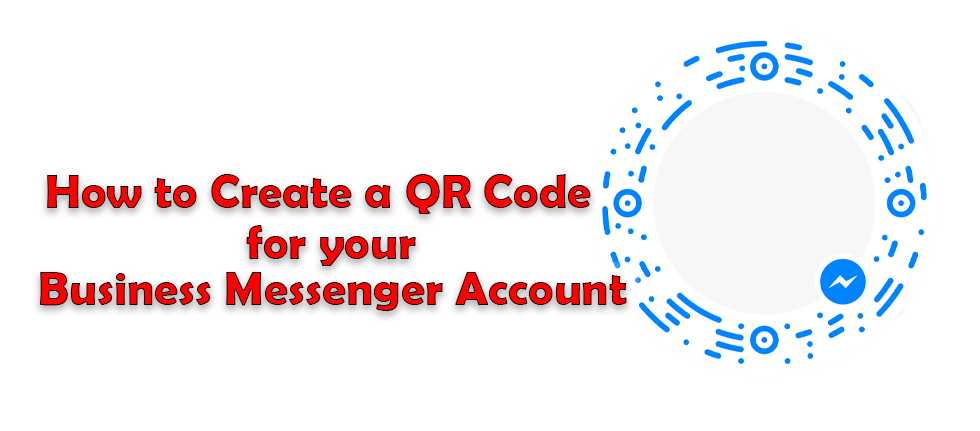
Now that you know what Messenger QR Codes are, how they work, and their benefits, you may want to take advantage of this great way to engage with your customers. Here’s how you can generate a QR code for your business Messenger and give people direct access to you:
- Open any website of a QR code generator you prefer.
- The link you use as the URL for people to click on should start with “m.me/pagename.” Replace “Pagename” with your Facebook business page name. For example, if your Facebook business page name is Hellohelen, the link you put should look like “m.me/hellohelen.” People who then click on this link will be directed to your business Facebook Messenger account to send you a chat.
- Your code will be automatically created.
- You can customize the Messenger QR code to suit your business or brand with specific colors, logos, or even a call to action.
- You can then download your Messenger QR code and add it to all your advertising both digital and print.
FAQs
What is a QR code?
A QR code is a square barcode which can be read by QR code scanners on mobile devices. They’re usually in black and white, but it’s becoming popular for them to be colorful. QR codes contain information that will be used to either call, email, message, open a web page URL, or even show a location.
How would potential customers scan my Messenger QR Code?
Most QR codes are scanned with third-party apps. Some smartphones have the ability to scan QR codes directly from their cameras.
Can I edit my QR code?
No, you can’t edit a QR code once you’ve created it, saved and downloaded it. You’d have to make a new one.
Do I have to pay to generate a QR Code?
No, there are many free online QR codes generators like, qrcodemonkey. On this site you can customize the look and feel of your QR code as well as generate QR codes for URL, email, phone, text, location, etc. Just click on the different tabs and input your information.
Can I track and analyze my Messenger QR code?
Yes, you can track dynamic QR codes, but not static ones. Also, you can use a trackable link in your QR code URL, for example, a Bitly link. That way, you can check all the details and information about your link like, engagements, where the clicks came from, and the locations.
What is a QR code scanner?
A QR code scanner is an app that is downloaded onto a device, or in some smartphones it’s inbuilt into the camera. It scans and reads QR codes for information and shows links that you click on. QR codes can read codes of different sizes, shapes and colors.
Messenger QR Codes to Boost Customer Communications
Messenger QR codes are a modern way to direct existing customers to your Facebook Messenger, so that they can communicate with you about offers, promos, appointments, or any issues with your products. When you create your Messenger QR code you can customize it to suit your brand with colors, logos, and frames. You can use these Messenger QR codes on both your printed and digital advertising.
Have you ever tried using QR codes for your Facebook Messenger to connect with customers? If so, were they a success? Let us know in the comments section below.
Disclaimer: Some pages on this site may include an affiliate link. This does not effect our editorial in any way.