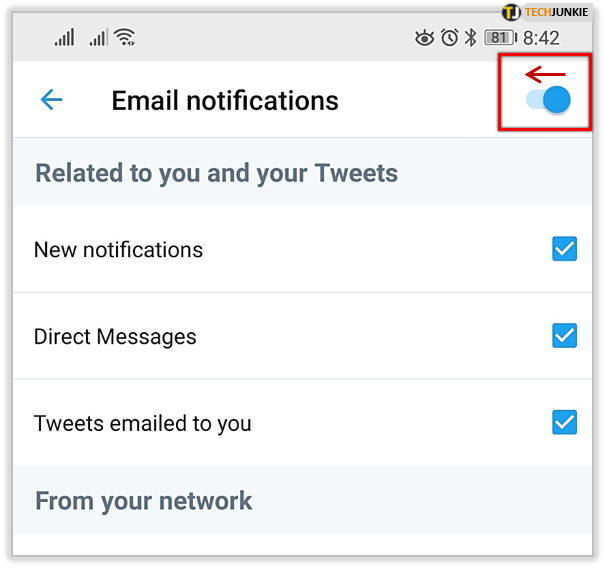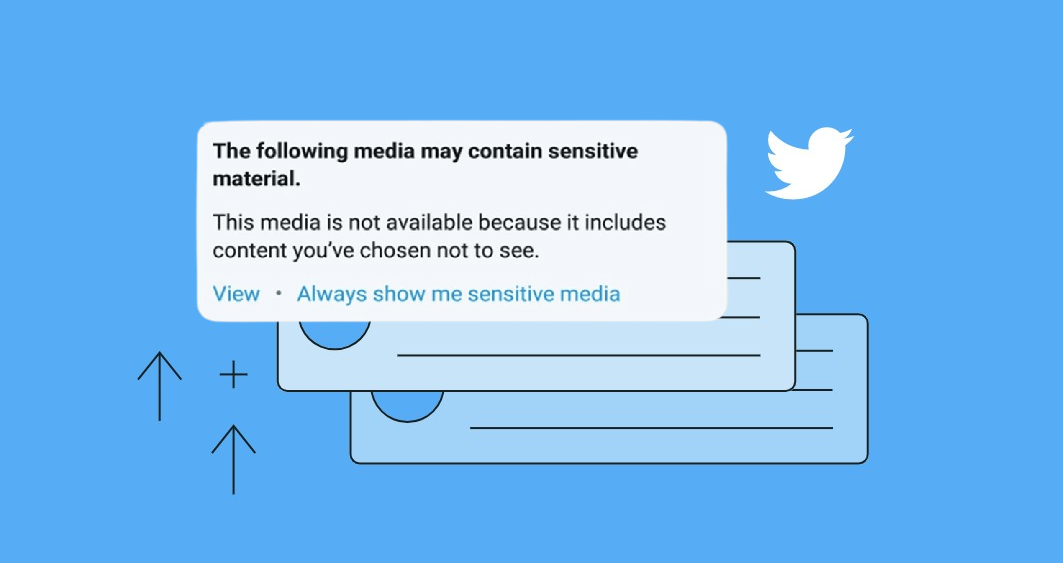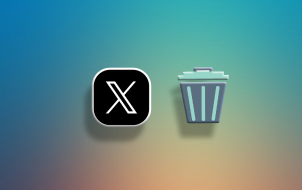The “You might be interested in” section annoys most Twitter users. After all, you don’t follow certain people and profiles for a reason, and they shouldn’t fill up your Twitter feed. Unfortunately, though, there isn’t a master switch to remove the “You might be interested in.”
Instead, you need to dig deep into the Privacy Settings for a workaround. This article also lists some keywords you can block to remove even more unwanted content from your feed.
The Muted Words Trick
Launch Twitter, hit your profile icon, and select Settings and Privacy. Then, choose Privacy and Safety in the following window and swipe down to Muted words under Safety.
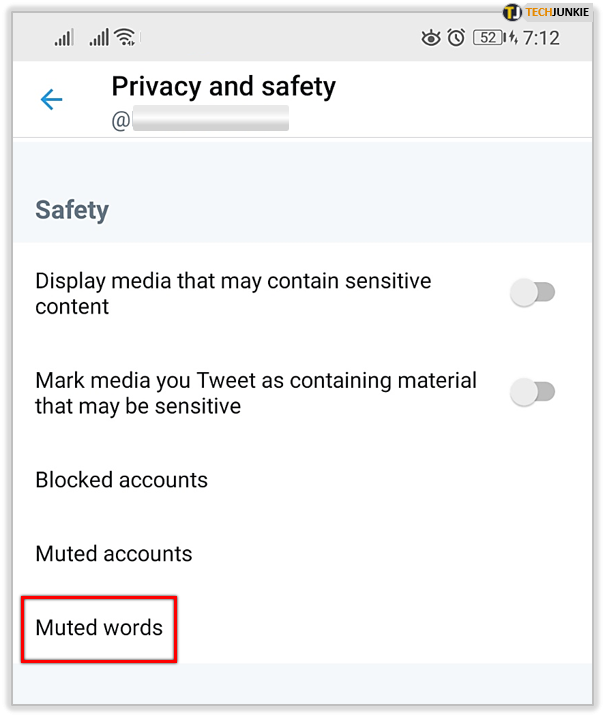
If you decide to do it via desktop, select the three horizontal dots under your profile picture to access more settings. Next, choose Muted words in the Mute and block menu, hit the plus icon, and add the words you want to block.

You can add one word, username, or phrase at a time. And the keywords that might help you get rid of the “You might be interested in” are the following:
- suggest_who_to_follow
- suggest_recap
- suggest_pyle_tweet
- suggest_recycled_tweet
- suggest_ranked_timeline_tweet
- suggest_activity_tweet
- share_tweet_to_pocket
Important Note: As discussed, muting these keywords doesn’t guarantee you’ll get rid of “You might be interested in” for good. If this happens, try muting the users that you see in suggestions most often.
Get Rid of All Push Notifications
The number of push notifications you get from Twitter can only be rivaled by those that come from Facebook. Luckily, there is an option to do away with all of them. Then again, some things you’re NOT interested in may still slip through the cracks.
Anyway, here’s how to disable all push notifications.
- Go to Settings and Privacy and select Notifications.

- Select Push notifications under Preferences.

- Tap the button next to Push notifications to disable them all.

- Hit Go to iOS Settings if you’re on an Apple device and disable it all from there.

- Go back to Notifications Preferences and select Email notifications.

- Tap the button next to Email notifications to disable them all.

The Advanced Filters Trick
Notifications Low-Quality filter is there to keep you away from subpar content. It’s on by default when you install Twitter, but all of its advanced options are off.
Therefore, select Advanced Filters under Notifications and tap on the button next to each option to enable it. It might not rid you of the “you might be…”, but it’ll filter through the tweets and profiles most people find annoying.

Your Twitter Data
It’s best to access Twitter on your desktop to take advantage of this option. It is also available on mobile devices, but it takes you to a browser, and you need to log in again.
Anyway, choose Settings and Privacy, then select Account. Thereon, click or tap on Your Twitter Data under Data and Permissions.

Then, select Interests and Ads Data, and you have three different options – Interests from Twitter, Inferred Interests from Partners, and Tailored Audiences.
Select each of the options and make changes to the accumulated data under the respective menu. That’s probably the closest you can get to disabling the “you might be…”, but there are certain limitations.
First and foremost, these changes don’t take effect instantly. And when they do, some you-might-be suggestions will show up. But the silver lining is that their content and frequency shouldn’t be too irritating.
Disable All Personalization and Data
Since you’ve already disabled Your Twitter Data, you might think there’s nothing more to disable. But think again.
As of mid-2017, Twitter keeps tabs on your data, browsing history, location, and more to provide more personalized content. Although there is no official confirmation, it’s safe to assume that the social media giant draws from this information (and other resources) to populate the “you might be…” list.
To disable this, you select Settings and Privacy, then choose Privacy and Safety. Swipe down to the end of the menu and tap Personalization and Data. The option is set to “Allow All” by default.
Hit the master button next to Personalization and Data at the top of the window. There is a pop-up to confirm your decision, and when you hit Allow, the app will stop keeping tabs on your behavior.
The sad thing is that this doesn’t remove the “you might be…” entirely.
Why Did Twitter Make It So Hard to Disable the “You Might Be…”?
On the surface, the idea is pretty amicable. The “you might be…” is there to provide a better user experience based on your preferences. So, why would you want to turn it off?
But if you’ve used Twitter for more than a few months, you know that it rarely hits home, and a lot of users complain. Nevertheless, the section is still there and almost impossible to disable, which signals that it does the trick on Twitter’s end.
To explain, a large percentage of users probably tap or click on the suggestions and may interact with trending or sponsored posts. And this is one of the ways Twitter maximizes its in-app real estate.
The Cunning Blue Birdy
You can never be 100% sure that you’ve turned off the “you might be…” section. However, there are ways to make it far less intrusive.
Do you have similar problems with other social media apps? Do you ever click or tap on the suggested pages and posts? Give us your two cents in the comments below.
Disclaimer: Some pages on this site may include an affiliate link. This does not effect our editorial in any way.