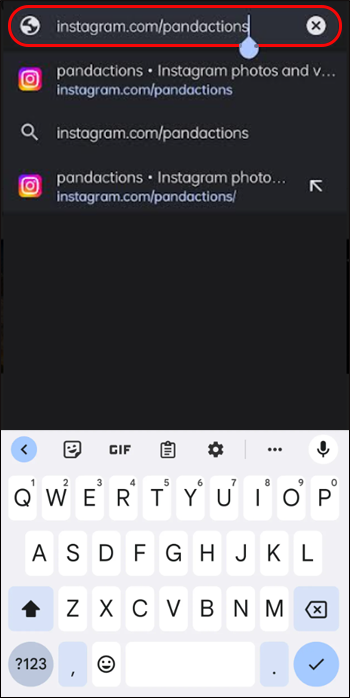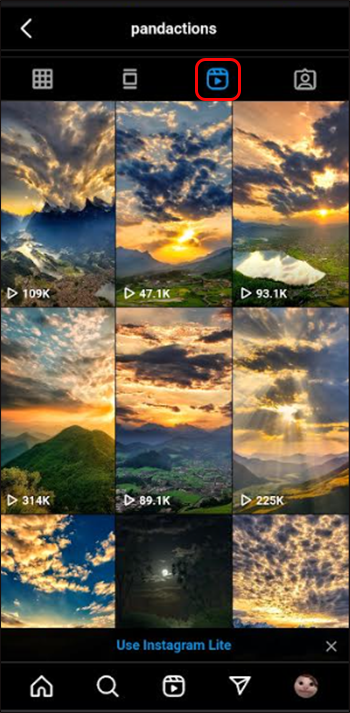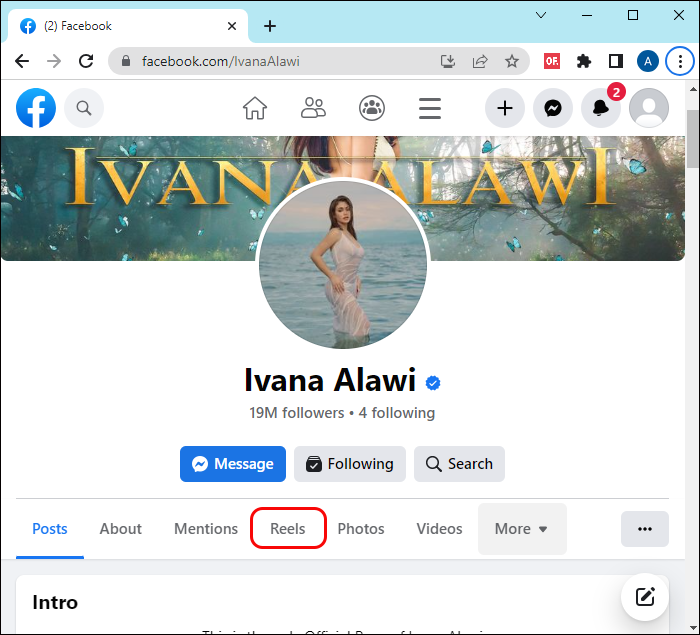You may not be a fan of social media and believe it’s a waste of time. Yet, you may still be curious to see what someone posted as a reel on Instagram. Luckily, there are ways to see some content without logging in or creating an account.
Keep reading to find out how to view Instagram reels without an account.
How to View a Reel on Instagram by Using the Profile Name in the URL
You may wish to see someone’s content without them knowing. Or you may not have an account but need help handling your curiosity.
One solution would be to type the profile name in the URL. In this case, knowing exactly how the user’s name appears in the URL is mandatory.
If you do know that, follow these steps:
- Open any browser on your mobile device.

- Type Instagram’s website URL and the user’s name.

- Their profile will appear on your screen.

- Go to the Reels section and select one to watch.

Keep in mind that this won’t work on a PC. Using a PC will show the user’s profile, but playing their Reels will still require you to log in.
How to Use Facebook to Watch Instagram Reels
You may be a fan of timeless classics like Facebook. In this case, you can see some Reels even without logging into Instagram. The only precondition to this is that the user whose content you want to watch must post on both Instagram and Facebook.
These steps will show you how to watch Instagram Reels on Facebook:
- Open Facebook.

- Go to the user’s profile whose Reels you want to watch.

- Click on “Reels” to watch them.

If you wish to watch all Reels available on Facebook, there’s a way to do that too.
- Open Facebook.

- On the homepage, look for the Reels section.

- Under the current videos, click on “See More.”

Now you can enjoy content from Instagram without having to leave Facebook, as long as the user has posted their Reels on both platforms.
How to Use Third-Party Tools to Watch Reels Without an Instagram Account
You don’t have to have a Facebook account or know the user’s exact name to type into the URL. Another option to view Reels without an Instagram account is to use third-party tools.
One option is to use Imginn. The tool gathers information from public profiles and presents the content to its users. If you want to give it a try, take a look at the steps below.
- Go to the Imginn website on your PC.

- On the homepage, enter the username of the person you wish to view.

- Click on the profile name you wish to view.

- You’ll be able to see not just Reels but photos as well.

This option will also enable you to download a Reel you just watched. However, the one obvious downside is that the tool only grabs content from public profiles. If the content you want to view is private, you won’t be able to use Imginn. You also won’t be able to see captions for Reels or posts using this tool.
Instagram Downloads is another third-party website you can try to view Reels without an account.
- Open a browser you prefer.

- Go to Instagram Downloads.

- In the “Search Bar,” enter the profile username you wish to view. You can also use profile names, post links, or Instagram URLs.

- Scroll through the results and choose a Reel.

Like Imginn, Instagram Downloads is limited to only searching public profiles. However, you can download your favorite Reels (or any other content) to save for viewing later. If you happen across a Reel you want to save, follow these steps to save it using Instagram Downloads:
- Go to Instagram Downloads on your favorite browser.

- Add the shortcode or video link to the search bar and press the “Search” button.

- Select the “Download” button to save the Reel to your device.

Keep in mind that you can’t use just any browser if you want to download Reels from an iPhone. The devs recommend using any other browser except for Google Chrome. So, if you have Microsoft Edge or the native browser, Safari, you’re good to go.
FAQs
What can I do on Instagram without logging into an account?
Unless you decide to join the Instagram community, there isn’t much you can do on this platform. You can only view the content public users have posted but can’t share, like, or comment on it.
Can I look at content from private profiles on Instagram without logging into an account?
Unfortunately, you can’t. You can only view public profiles unless you log in. Even then, the user of the private profile has to accept your follow request before you are able to see their posts.
Can someone see if I view their Instagram Reel?
The short answer is yes and no. Yes, Instagram users will know that “someone” has viewed their videos, but it will be in the form of the total viewed. Content creators can also see who has liked their posts, but that’s it.
Making Most of What You Already Have
Contrary to popular belief, not everyone has an Instagram account. But it seems like that number is getting close. Whether you are taking a break from social media or are simply uninterested in the platform, that doesn’t mean you have to miss out on worthwhile content.
There are a few ways to view Reels and other content on Instagram without having to log into an account. You can use third-party websites to see if the users have posted the content on Facebook or type their Instagram account details into the URL. Keep in mind that this way, you’ll only be able to see content from public accounts. You’ll have to log in and send them a follow request for private ones.
Have you tried any methods to view Instagram content without logging in? Which way did you like the most? Tell us in the comments section below.
Disclaimer: Some pages on this site may include an affiliate link. This does not effect our editorial in any way.