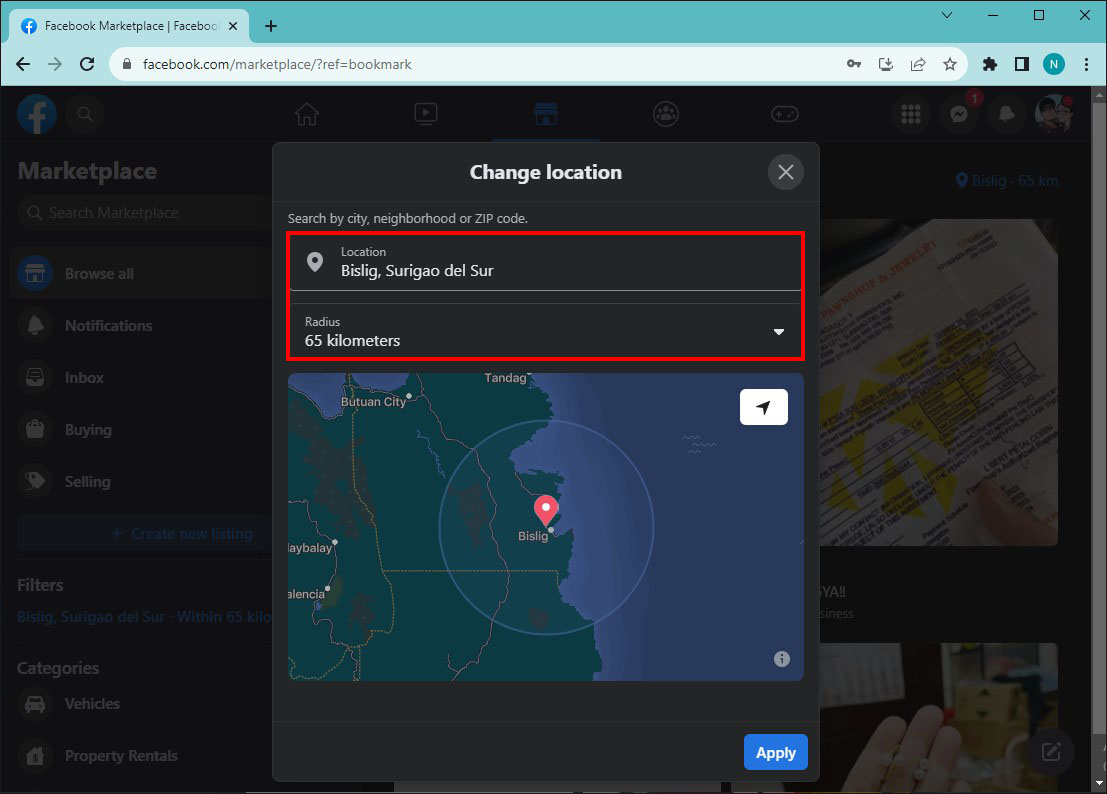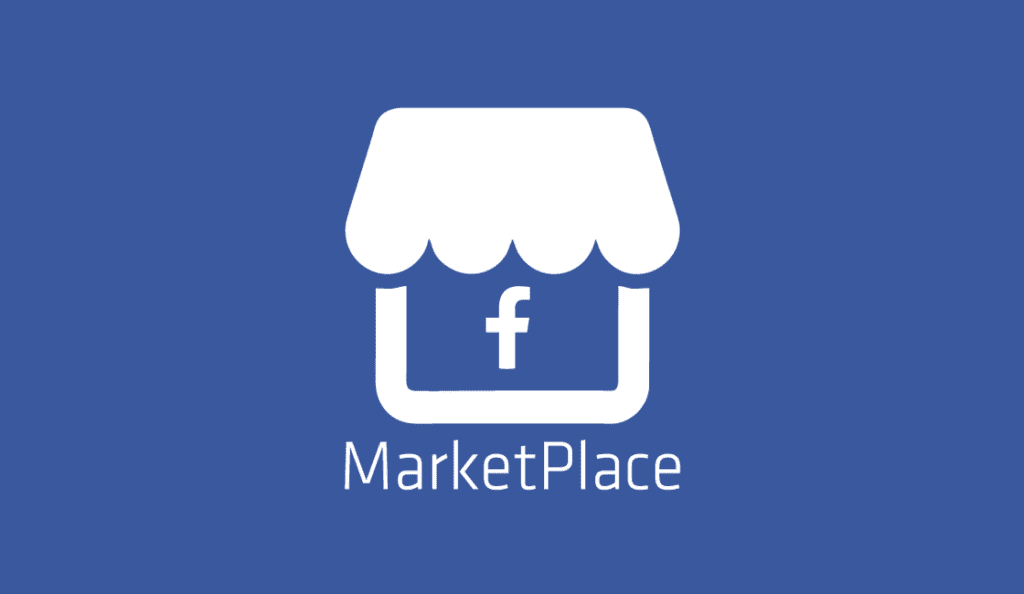Facebook Marketplace is an excellent platform for selling and buying new items. As such, you might be disappointed when receiving the “No Listings Nearby” message. Typically, this means there are no sellers in your local area, but that isn’t always the case. You can try adjusting filters and settings to ensure you’re getting accurate listing information while using the platform.
Read on to learn what to do when Facebook Marketplace does not show you all the listings.
Facebook Marketplace Quick Fixes
As with any website, you can try a few general things to ensure you’re getting accurate information. While this might not always work, it will at least help you rule out any technical or account issues.
- Check your internet – An inconsistent internet connection often triggers the “no listings nearby” message. Make sure you have a stable Wi-Fi connection whenever you’re browsing listings.
- Consider account restrictions – For Facebook Marketplace to work, you need to be at least 18 years of age, and your account needs to be in good standing for at least 30 days. If you’re unsure about the latter, you can email support@fb.com and ask about restrictions regarding your account.
- Location restrictions – While Facebook Marketplace is popular worldwide, some areas don’t support this platform. If you’re attempting to log in from restricted areas, the platform won’t work. Some examples include Iran, North Korea, China, and Cuba.
- Technical problems with your app or browser – Your Facebook app or browser just might be glitching. To solve this, you might try relaunching the app or restarting your computer if you’re using the browser version.
Adjusting Facebook Marketplace Location for Listings
Let’s say you’ve checked off all the issues mentioned above. Your internet connection is stable, you have an account in good standing, and you’re logging in from the available region. Fortunately, there are still some settings and filters you can adjust. This process might involve tinkering with the options until you get them right.
You should first ensure you have the correct location radius settings. If you’ve made the radius too small, you’re less likely to get the needed listings. Here’s how to adjust the radius for Facebook Marketplace listings:
Log into your Facebook account from your computer and follow the steps below.
- Select the “Marketplace” option on the menu to the left. It should have an icon with a market tent on it.

- From the right side of the interface, select the “Location” option.

- Put your country, city, and zip code into the information window. You’ll also be able to select the radius. You’ll most likely be able to choose a radius between one and 100 miles.

- Select the “Apply” option and search for new listings.

If you’re on the Facebook app using your phone, here’s how you can change the location radius from there:
- Select the “Marketplace” option at the bottom of your interface.

- Tap on the “Current Location” option at the top of your screen.

- Adjust your location information and also choose the radius.

- Hit apply and start browsing your listings.

It’s as simple as that. Ideally, you’ll want to start with a five-mile radius and slowly increase it until you get the desired listing amount. However, this might take some additional considerations. Even if you find the item you need within a 100-mile radius, you might not be willing to travel the distance to pick it up. Always factor in your personal preferences when adjusting Facebook Marketplace location.
Managing Additional Filters on Facebook Marketplace
Many find Facebook Marketplace especially useful because it allows you to apply multiple filters for your desired product type. This can help you reach your needs sooner, but it also narrows down your search pool. Consider deselecting some of these filters, which will open up your listings page for new possibilities.
Here’s how to do it on your browser:
- Go to Facebook Marketplace and enter the item you want in the search bar.

- When your listings pop up, you can change and manage filters on the interface’s left-hand side.

- Select the filters you want to change. The listings that appear should update at the same time.

Here’s how to change the Facebook Marketplace filters if you’re on the app:
- Enter the app and select the marketplace option.

- Browse categories or type the item you want in the main search bar.

- Select and adjust the filter options at the top of the page once your listings appear.

When you’re adjusting filters on Marketplace, consider which ones are non-negotiable. You can still use filters as a valuable tool to help you locate the item you need. However, the filters might be at fault if you’re not getting any listings. Some Facebook Marketplace filters include:
- The price range – Make sure you have some wiggle room in your price range. This filter helps you define the maximum and minimum you will pay for a listing.
- Category – This filter is necessary if you’re looking for a specific item. The Marketplace has multiple categories, such as electronics, gardening, tools, etc., to make finding the right option easier.
- Date Posted – Marketplace can also help you sift through listing post dates. We suggest keeping this filter off if this isn’t particularly important to you.
Other Tips for Finding More Listings on Facebook Marketplace
Sometimes, you might be looking for a particular brand or model. In these cases, using specific keywords and applying filters might be beneficial. But if you’re not getting any listings and are more open to other options, it’s best to broaden your horizons. Here are a few tips on how to do so:
- Use broad keywords when searching – Instead of searching for “Samsung WF42H5000AW”, just type in “washing machine,” and you’ll have access to more models and brands.
- Browse categories – You don’t have to use the search bar. Browsing categories will suffice if you’re looking for something that catches your eye.
- Visit multiple times – Eager sellers are constantly posting new listings. Make sure to check the app or browser multiple times a day for any updates. Otherwise, someone might get to your item before you.
- Get active – Start engaging with sellers, leave reviews, and talk to other buyers. If you’re active on Marketplace, the algorithm will pick up on your preferences and push more relevant listings. You’ll also get regular notifications if other accounts engage with you. This way, you’re organically growing your network to help you find better listings.
FAQS
Can I put other cities in my location in Facebook Marketplace?
If you’re willing to travel that much further, you can place surrounding cities in your location. However, try to keep it at a maximum of 100 miles.
What does it mean for your Facebook account to be “in good standing”?
An account in good standing means that you haven’t violated Facebook’s terms of service in any form. You should have no open disputes or reports within Facebook for at least 30 days before Marketplace can work with your account.
Does my age affect my Facebook Marketplace listings?
You need to be at least 18 years old. Otherwise, the Facebook marketplace won’t work on your account.
Get the Listings That Matter on Facebook Marketplace
When you see the “No Listings Nearby” option on Facebook Marketplace, there are still a few things to try before giving up the search for your desired item. Before attempting to fix the issue, check your internet connection and any location restrictions regarding the platform. Ensure your location radius is large enough, and consider playing with some of the filters, such as the price range. Likewise, you’ll want to use broader keywords in your listing searches.
Did you find the item you were looking for? Which listing tip helped you the most? Let us know in the comment section below.
Disclaimer: Some pages on this site may include an affiliate link. This does not effect our editorial in any way.