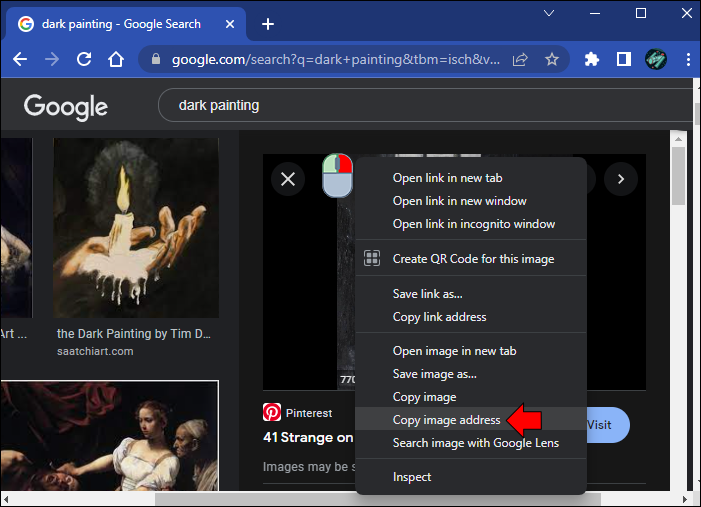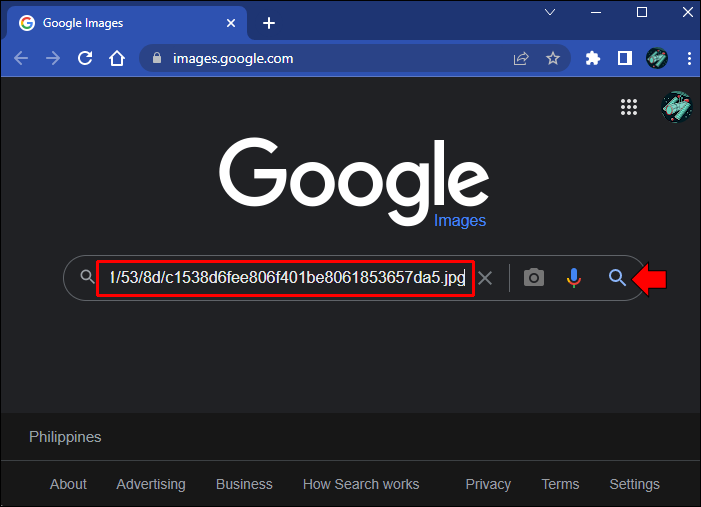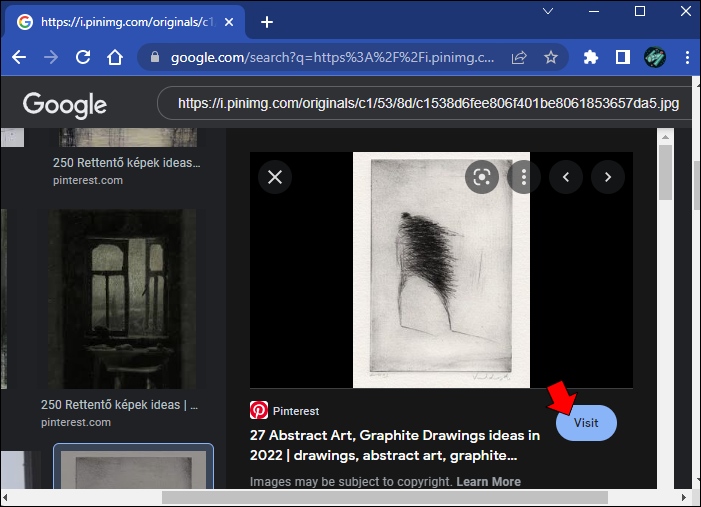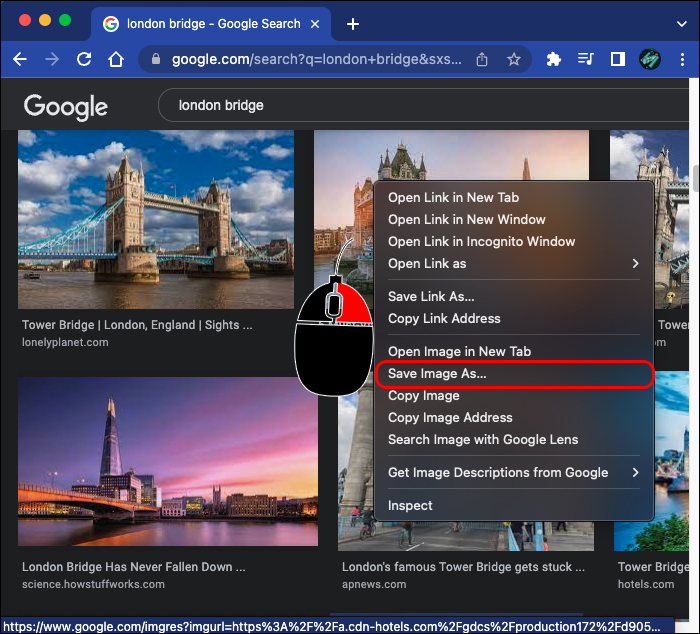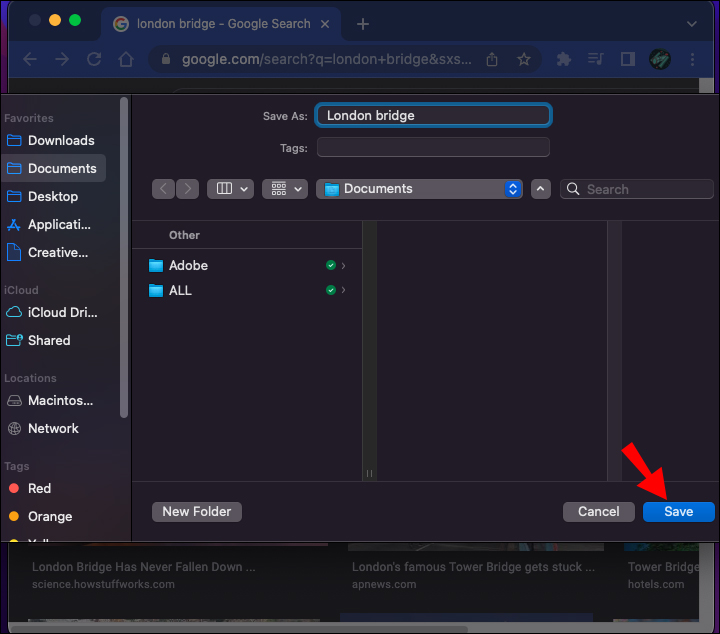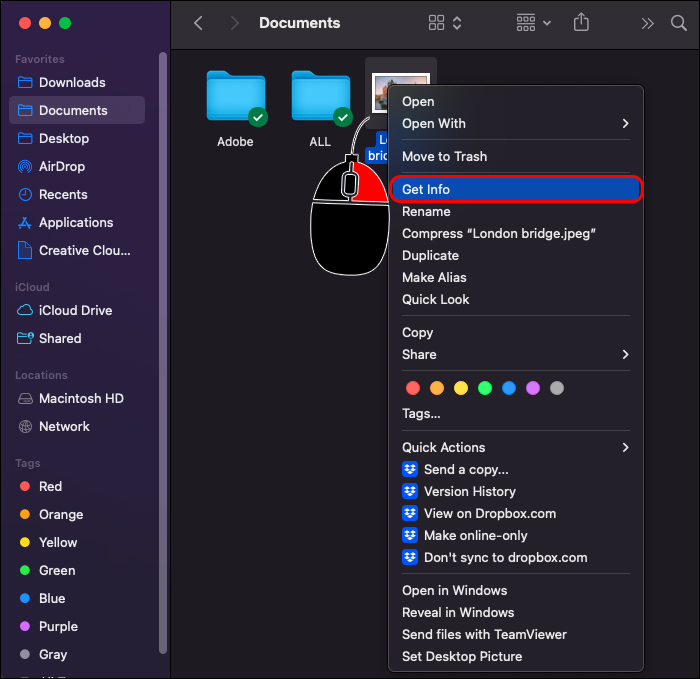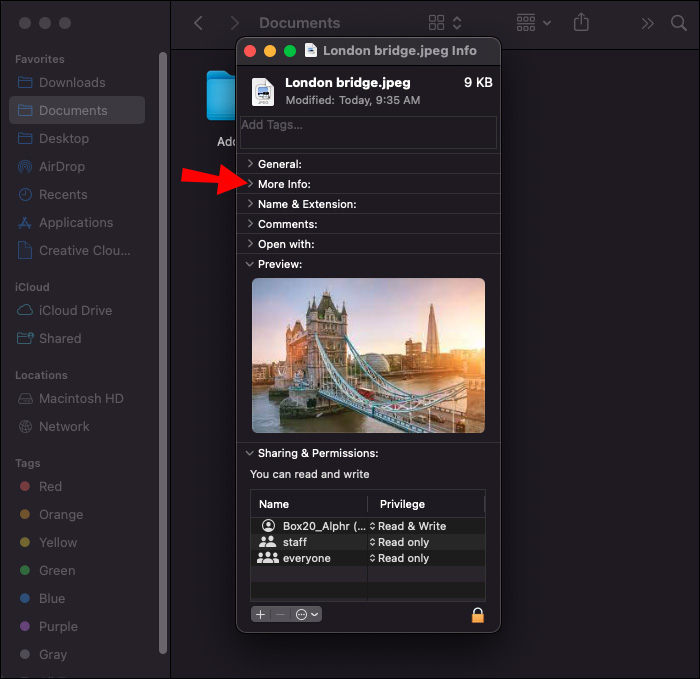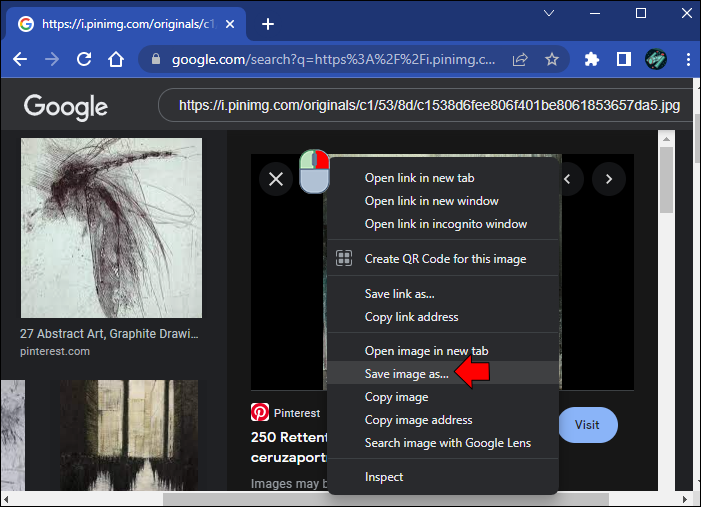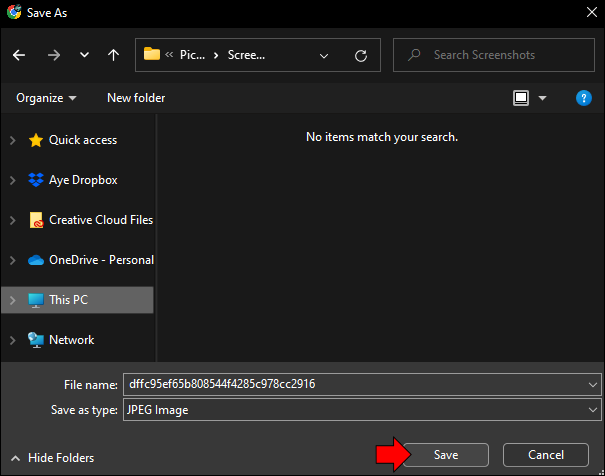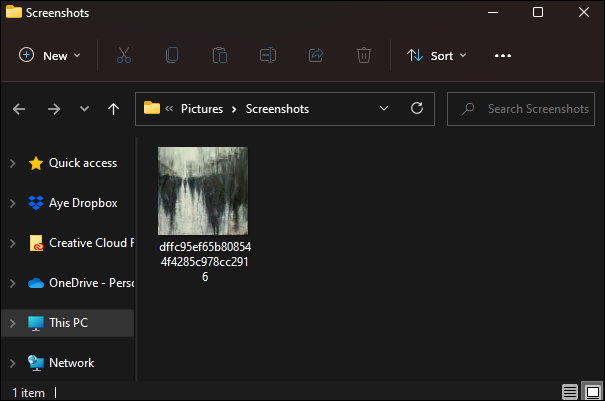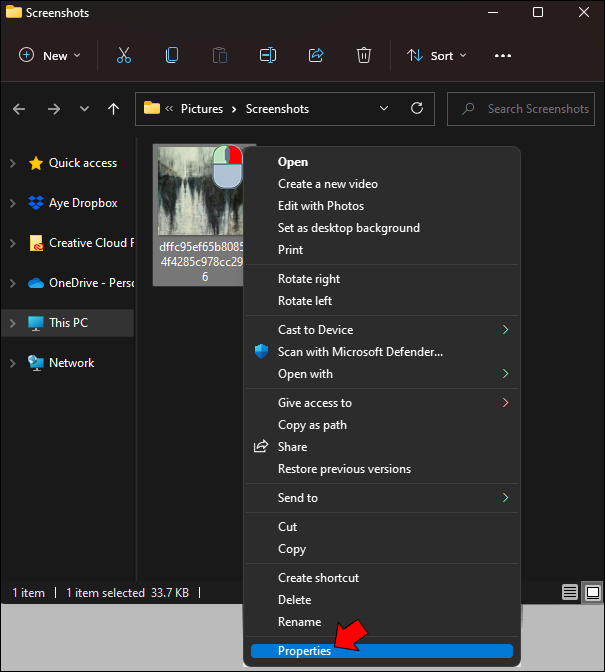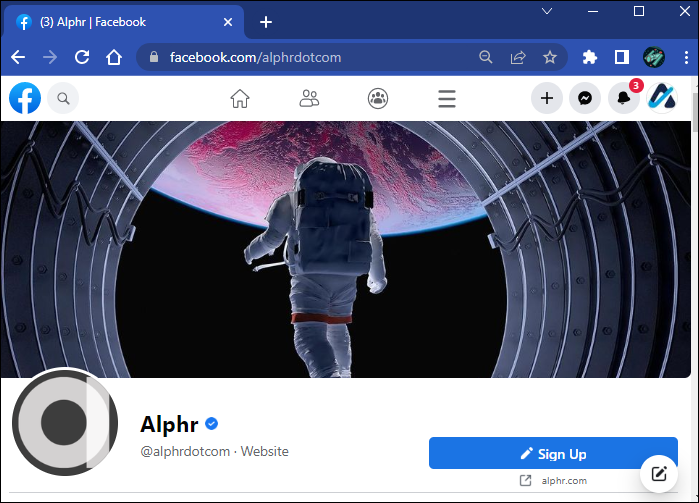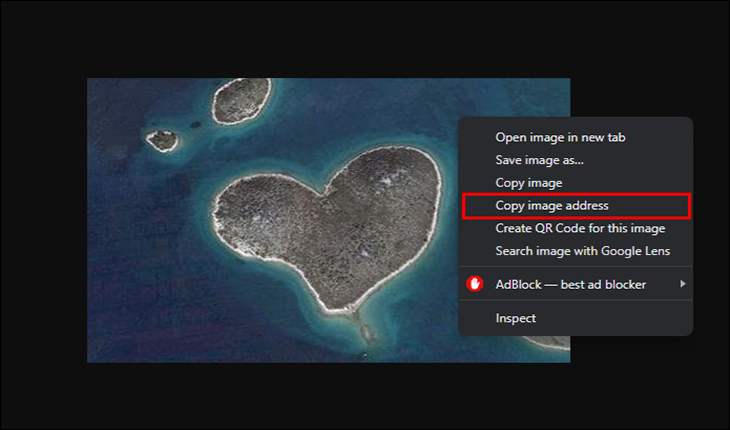With so much content on the internet, it’s becoming more common to find incredible photos, and you may want more information about them. Sometimes, the original poster doesn’t post where a picture was taken. At other times, you may not have access to the original post with location information. In these cases, you’ll want to be able to find out more details.
To learn how to find out where a picture was taken, read the article below.
Finding Out Where a Picture Was Taken
If you encounter a photo with little to no information, you have several options for finding more details. These options may not give you the exact coordinates of where a photo was taken. However, they can provide more context about the subject of the image.
Use Google Images to Obtain Location Information
The Google Images website (not Google Photos) is a powerful resource when searching for photos on the web to find their location information. It is the counterpart to Google Search, except you search for images using images rather than words and phrases. Typically, a user would type in a keyword to find a specific picture. However, it’s also possible to reverse search a known image to find close matches or its source.
Using Google Images can help you find a photo’s location information by finding websites with the same or very similar images. Since location information is often stripped from photos and lacks EXIF details (more on that below), the websites posting the picture should provide clues to the location. Hints can be jurisdiction websites, article titles, and image descriptions/comments/references.
To search for a specific online image on Google Images to get location details, use the following steps:
- Go to the image you found online.

- Right-click the image and choose “Copy image address.”

- Visit Google Images and paste the copied URL in the search bar. Click the “
 ” magnifying glass or press “Enter” to search.
” magnifying glass or press “Enter” to search.
- Scroll through the results until you find the one you need. Select it to see additional information.

- Click the “Visit” button to go to the originating webpage. Look for clues like city, article title, comments, etc.

To search for a specific offline image (downloaded on PC) on Google Images to get location details, use the following steps:
- Go to “Google Images,” then click the “
 ” camera icon.
” camera icon. - Drag the image from “File Explorer” to the Google Image upload box or click “Browse” and select the file from “File Explorer.”
- The first result in the list is often the original website/image, but it is not 100% guaranteed. You can also click “See exact match…” but may see many close-looking photos besides the first listing.
- Visit the various website links to find more details related to the image, such as park name, beach name, construction location, city, event, etc.
Using a reverse image search DOES NOT guarantee that you will be able to find the actual image or the proper location of it. This method relies on Google having access to the post for searches. For example, if the content originated from a social media account, then Google Images may be unable to find it, depending on the account’s privacy settings.
Google will still show similar images on the web and their sources, which you can utilize to obtain location information. If a photo did originate in a social post set to public, you can visit the profile and look for location clues in the poster’s comment/tags, other comments, etc.
Inspect EXIF Data to Obtain Image Location Details
When you take a picture with a smartphone, the photo automatically stores certain information about that photo, including camera details, date, file size, and location data. These details are EXIF data, but popular social media apps strip pictures of this information when you upload them, and many websites convert the image, such as converting it to Google’s “webp” format/extension, to optimize loading times and reduce server congestion.
Regardless, EXIF data can remain intact for posts made to blogs, websites, or other online locations, although it is rare to find them. You can find EXIF information quickly on a Mac or Windows computer, but it is impossible to recover if the photo owner or upload process removes the EXIF data.
If you have a Mac, follow these instructions to examine EXIF data:
- Right-click the photo and select “Save Image As.”

- The photo may try to save to your downloads folder automatically. Select the folder you want to save to and name the picture, then click “Save.”

- Go to the photo on your computer.

- Right-click the image and select “Get Info.”

- Scroll down and click the “More Info:” section.

- Find “Latitude” and “Longitude” at the end of the section and copy the coordinates.

- Paste the copied coordinates into Google Search (not Google Images) and press “Enter.”

The exact location of the coordinates will pop right up.
To find the photo information on Windows, follow these steps:
- Right-click the photo and select “Save Image As.” The photo may try to save to your downloads folder automatically. Select the folder you want to save to and name the picture.

- Click “Save.”

- Go to the photo on your computer.

- Right-click the image and select “Properties.”

- Go to the “Details” tab.

- You can find the latitude and longitude in the GPS sections. Copy both coordinates.
- Paste the coordinates in an internet search and press “Enter” or click”
 ” (Search). The exact location will be the first result.
” (Search). The exact location will be the first result.
Remember that you can only see these coordinates if the image wasn’t previously stripped of the EXIF data. So, this option won’t be used much.
How to Find Out Where a Picture Was Taken on Instagram
Finding the location of a picture on Instagram can be a hit-and-miss. The poster can tag Instagram photos with a place, but this is optional and self-reported. The location field doesn’t need to be filled in with the proper name. For example, users can tag their site as “My Hometown or “My Fave Place!”
Many Instagrammers prefer to tag the location with a hashtag rather than utilize the location field. This helps with the Instagram algorithm and creates more engagement than the location field.
If a user chooses to share the location of a photo, it will be visible at the top of the post. You can click on the site, and other Instagram photos tagged in the same place will appear.
Remember that there is no way to find where a picture was taken unless the poster discloses that information. Instagram introduced a safety feature so users’ movements couldn’t be tracked against their will. When you post on Instagram, the app strips the photo of any identifying GPS metadata. Therefore, anyone downloading the image from a person’s profile cannot find where it was taken.
How to Find Out Where a Picture Was Taken on Facebook
Like Instagram, Facebook allows users to add or remove a location to a photo. This “geotag” is the only way to find the site where the photo was taken. Also, the geotag is self-reported, which can lead to inaccuracies. For instance, users can use the location where the image was uploaded rather than where it was taken.
To see the location of a Facebook post photo:
- Go to the Facebook profile of the person who posted the photo.

- Navigate to “Photos” in their timeline.

- Select the image you wish to see and click “View Details.”
- Find “Location Information” and click on it.
- Any location data available will appear.
As mentioned, the location data can be where the photo was taken or uploaded. If it’s blank, the user chose not to provide any data when it was posted.
How to Find Out Where a Picture Was Taken on Google Earth
If you have a photo from Google Earth, there is no direct way to find where that photo was taken. EXIF data is usually removed, so you can’t simply download the picture to your computer and find the information. You also can’t search for an image within Google Earth itself.
The best way to find the location of a Google Earth photo is to use a reverse image search.
- Right-click the image you wish to search and select “Copy image address.”

- Visit Google Images and click the camera icon on the search bar.

- Paste the image address into the search bar, then click the “Search” button.

- Scroll through the images until you find a result.
- Click the result to view a potential location.

You may not find a result for your image depending on if the image was previously published to the internet outside of Google Earth or Google Maps. For example, if you’re looking for the location of a single building that may not be famous, you will likely get no results.
Searching With Your Photos
You are not alone if you’ve ever seen a beautiful landscape photo and wanted to know its location. There are many ways to find the place where a photo was taken. Unfortunately, some methods are blocked to protect people’s privacy. Regardless, you can always contact the original poster and ask about the location.
Disclaimer: Some pages on this site may include an affiliate link. This does not effect our editorial in any way.