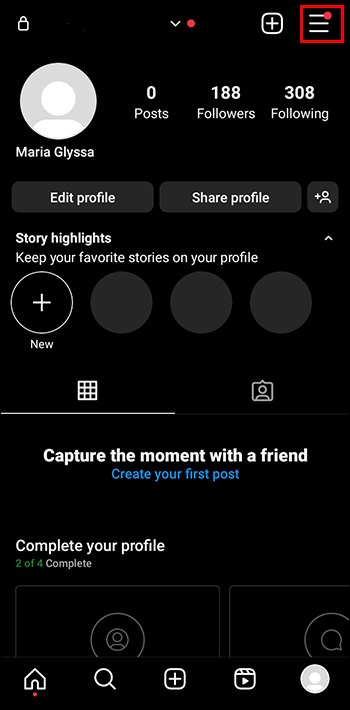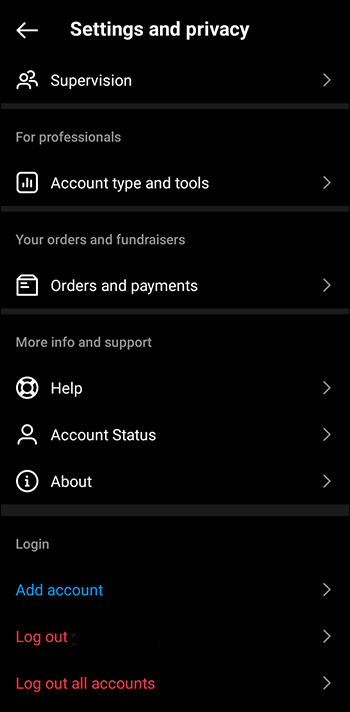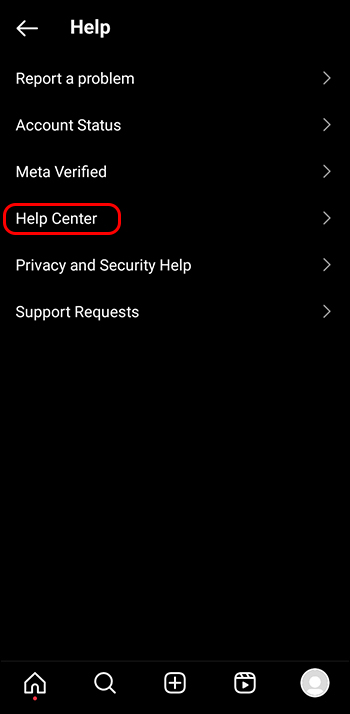If you have encountered a problem on Instagram, contacting its support team might get tricky. Given Meta’s large-scale operations, the unavailability of a real person to solve your Instagram queries can be a bummer. Fortunately, the platform offers some promising ways to solve all your Instagram-related concerns. This guide will explain all the nitty-gritty details to contact Instagram.
How to Contact Instagram
In an ideal scenario, you’d expect to connect with an Instagram representative and have your query handled directly. But with over a billion users, that’s unlikely to happen. This drastically reduces your chance of connecting to a real person if you attempt to call or email Instagram support for help.
Thankfully, Instagram offers a dedicated help center to solve your queries and report issues. You just need to use the app on your phone or access Instagram on your desktop. Make sure to update the Instagram app before proceeding with the steps below.
- Open the Instagram app on your smartphone.
- Tap your profile icon in the bottom right.

- Press the Hamburger menu in the top right to access profile options.

- Tap Settings and Privacy.

- Scroll down to the bottom and press Help.

- Next, tap on Help Center.

- To troubleshoot your issue, browse relevant topics in the help center. You can also type your query in the search bar to get the desired results.

If you’re using Instagram on your desktop app, expand the hamburger menu in the bottom left corner to open your account settings. Locate Help and tap the Help Center to find relevant troubleshooting results with ease.
Sadly, there’s no way to contact Instagram directly. You can only try to find the most relevant support page that best describes your issue. If that does not work, you can try pinging Instagram on X. However, there’s no guarantee that they will respond.
How to Report a Problem on Instagram
If you encounter a bug or technical issue while using Instagram, such as being unable to access a feature or something not working correctly, you can post your feedback to improve the app. To start, shake your phone while using the Instagram app or access the app settings.
When you report, information about your device, account, and the app version will be automatically attached to help Instagram understand and resolve the issue correctly. However, you can’t report abuse, violations, or spam using this method.
Shake Your Phone
When you shake your phone while using Instagram, its technical troubleshooting menu will instantly pop up, capturing a screenshot of your current screen. You can then describe the issue and submit the query to get a solution. This is quite useful for reporting and solving bugs on the platform. Here’s how it works:
- Shake your phone on the screen where you’re facing the Instagram bug to capture it in a screenshot.
- Tap Report Problem.

- Press Include and Continue to attach complete logs and diagnostic reports. These include user activity logs, network logs, crash logs, and memory dumps associated with the Instagram app.

- Describe the bug/issue you faced and press Send.

From the Settings Menu
If you don’t wish Instagram to capture your current screen while reporting a problem, navigate to the app settings and use the report problem without shaking feature to describe and submit it.
You can find it under Settings and Privacy > Help > Report a Problem > Report problem without shaking.
How to Report Content on Instagram
In addition to reporting bugs, Instagram provides a dedicated report link to deal with abusive or spammy content. Be it posts, profiles, comments, stories, DMs, or live streams, you can report anything inaccurate on the platform and make your complaint reach the necessary ears. Follow these steps to report all such content on Instagram:
- To report an inappropriate comment, tap and hold it until the reporting menu appears.
- Press the Exclamation speech bubble.

- Tap Report this comment. Similarly, when you want to report a post, tap the menu button in the top right corner, followed by the Report button.

- As for reporting a profile, tap the menu button in the top-right corner, followed by Report.

- If you wish to report a story, open it, select the three-dot menu in the top right, and press the Report option.

- To report a reel, select the menu button in the bottom-right corner and press the Report button.

- Need to report a live? Head to the live broadcast, tap the menu button icon, and press Report.

- Finally, you can report a direct message by tapping and holding it until the Report button appears.

You can follow the same steps on the Instagram desktop app to report a comment, post, story, reel, live stream, or inappropriate direct message that violates the Instagram community guidelines.
What do I do if I see contract that’s against Instagram’s guidelines?
Unfortunately, one of Instagram’s two billion active users contacting the hit app likely means that the app disappointed them for one reason or another. This occurs due to a vast array of reasons. This isn’t out of the ordinary for such a large social networking service – amidst all the fun, most Instagram users are likely to have hit a few snags in the more-than-a-decade lifetime of the app. Instagram considers a few content categories to go against its codes of conduct: Copyright infringement, nudity, hate speech, illegal activities, self-harm, and graphic violence.
What is the most recent app versions of Instagram?
At the time of writing, the most recent version of Instagram – 303.0.0.40.109 – was used to determine the steps to contact Instagram. If you still didn’t get to where you needed to be, double check that you’re using the newest version of the Instagram app.
What do I do if my query isn’t dealt with satisfactorily on Instagram?
If you’ve noticed that your reports aren’t responded to as intended, you might have to take matters into your own hands to avoid seeing content that’s not your style. For example, if a content creator posting photos and videos against the guidelines, or another users won’t stay away from you virtually isn’t dealt with accordingly, you can always block the account. You can do so by using the menu button associated with the profile. Similarly, if you find content recommended to you that isn’t to your liking, feel free to hit the menu item on the post and hit “Not Interested.” Annoying or offensive content be gone!
Support Is Just a Few Taps Away
Getting help from a platform as large as Instagram can seem daunting. Luckily, you can resolve your issues quickly by following a few simple steps. Although Instagram’s Help Center won’t connect you with a fellow human, it should work in most cases.
If your Instagram account got hacked with an email change, you can follow these promising steps to recover your Instagram account in no time.
FAQs
How do I directly contact Instagram?
How to report a technical glitch to Instagram?
Will you get a reply if you call or send an email to Instagram?
How many reports does it take to delete an Instagram account violating community guidelines?
Instagram’s help center is the only sure-shot way for direct contact. If you attempt to call or email their support, you will be greeted with an automated response instead of a real person.
Instagram users could previously send an email to Instagram, but that address no longer exists. Similarly, you will be greeted with an automated response if you attempt to call them.
Deleting an Instagram account depends on the severity of the community guidelines violations. Even a single report is adequate for Instagram to delete such profiles.
In addition to reporting bugs, Instagram provides a dedicated report link to deal with abusive or spammy content. Be it posts, profiles, comments, stories, DMs, or live streams, you can report anything inaccurate on the platform and make your complaint reach the necessary ears. Follow these steps to report all such content on Instagram:
- To report an inappropriate comment, tap and hold it until the reporting menu appears.
- Press the Exclamation speech bubble.

- Tap Report this comment. Similarly, when you want to report a post, tap the menu button in the top right corner, followed by the Report button.

- As for reporting a profile, tap the menu button in the top-right corner, followed by Report.

- If you wish to report a story, open it, select the three-dot menu in the top right, and press the Report option.

- To report a reel, select the menu button in the bottom-right corner and press the Report button.

- Need to report a live? Head to the live broadcast, tap the menu button icon, and press Report.

- Finally, you can report a direct message by tapping and holding it until the Report button appears.

You can follow the same steps on the Instagram desktop app to report a comment, post, story, reel, live stream, or inappropriate direct message that violates the Instagram community guidelines.
Support Is Just a Few Taps Away
Getting help from a platform as large as Instagram can seem daunting. Luckily, you can resolve your issues quickly by following a few simple steps. Although Instagram’s Help Center won’t connect you with a fellow human, it should work in most cases.
If your Instagram account got hacked with an email change, you can follow these promising steps to recover your Instagram account in no time.
FAQs
Instagram’s help center is the only sure-shot way for direct contact. If you attempt to call or email their support, you will be greeted with an automated response instead of a real person.
Instagram users could previously send an email to Instagram, but that address no longer exists. Similarly, you will be greeted with an automated response if you attempt to call them.
Deleting an Instagram account depends on the severity of the community guidelines violations. Even a single report is adequate for Instagram to delete such profiles.
Disclaimer: Some pages on this site may include an affiliate link. This does not effect our editorial in any way.