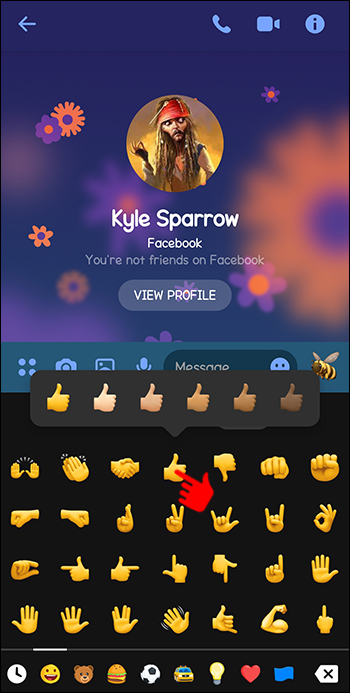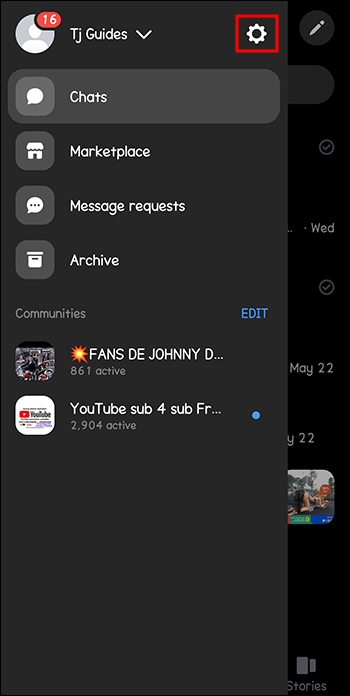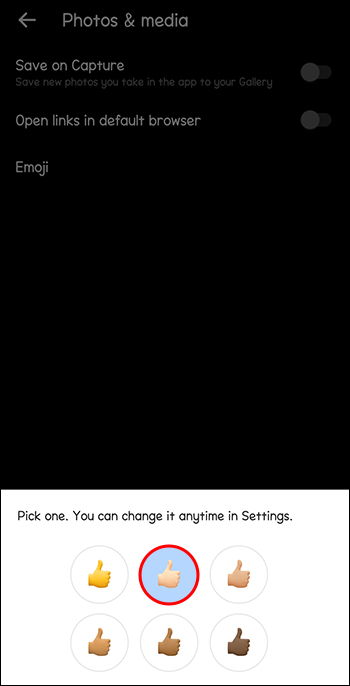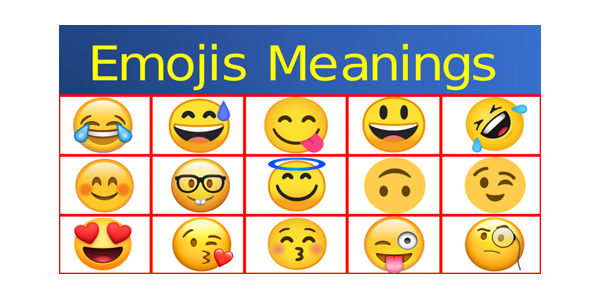Emojis are an excellent way to add context to a conversation or simply make it more fun. Fortunately, Facebook Messenger has a lot of emojis, and you can customize them!
Messenger started off with yellow emojis, but eventually, they diversified and added emoji with different skin tones. But how can you change the emoji color in Messenger to use a skin tone that best represents you? Follow this guide to learn how.
How to Choose an Emoji’s Skin Tone on Messenger
If you’ve not yet tried to change the color of emojis in Messenger, here are the steps on how to do so:
- Open the Messenger app on your phone.
- Open any chat.
- In the typing box, tap on the Smiley icon.
- Choose the emoji you’d like to send.

- Do a long key press on it. A selection of the same emojis with different skin tones will appear.

- Choose from the various skin color options to add to your message.
You can follow the same steps to change the emoji skin tone on Facebook Messenger from the web. However, do note that you might not get skin tone options for all available emoji.
If you are new to Facebook’s messaging platform, you can go through our Messenger emoji and word effects guide to understand what they mean.
How to Change the Default Emoji Color on Messenger
If you’d like to make a specific skin tone the default for an emoji on Messenger, do the following:
- Open the Messenger app on your phone.
- Swipe from left to right to open the hamburger menu.
- Tap on the Gear icon.

- Choose Photos & media.
- Select the Emoji option.
- Select your preferred skin tone for the Thumbs up emoji. This will automatically make that skin tone default for all emoji characters.

Once you change the default emoji color, it will stick even after you log out of Messenger from your phone.
How to Change the Emoji Color on Messenger’s Desktop App
You can change your emoji skin color through Facebook Messenger’s desktop app as well. Here’s what to do:
- Open the Messenger app on your PC.
- Select the Settings cog in the lower left corner.
- Click General.

- Choose your emoji color.

When your chosen emoji reaction has been added, you’ll see them in the same panel. To change it again, repeat the above process. If you’d like to revert to the default emojis, long key press on any message, select the + icon, then choose Customize, then choose Reset.
Your Color, Your Expression
The freedom to select an emoji skin tone you like in Messenger that best represents you can feel liberating. There are several different skin tone variations to choose from, and the best part is that the entire process is quick and easy.
FAQs
Why can’t I select the skin tone of a specific emoji?
The emojis with figures, hand gestures, and hair will give you the option to pick a skin tone.
Not every emoji will give you the option to change its skin tone. When you do a long key press, and the option to change the emoji’s skin tone doesn’t pop up, this means that particular emoji does not support this feature. All smiley emojis with yellow faces don’t allow you to choose a skin tone.
Can I use custom emojis and word effects in group chats?
Yes, both of these features are available for group chat usage as well. The steps are the same as using them with an individual. However, group chats are notorious for becoming annoying rather quickly, and it is also important to know how to leave or delete a group chat.
Can I use multiple word effects in Messenger at once?
You can use several word effects at the same time. If you’d like to use effects for two different phrases simultaneously — for example, “Thank you” and “Take care” — type them into one message and send it. All the saved Word Effects for those phrases will animate simultaneously.
Disclaimer: Some pages on this site may include an affiliate link. This does not effect our editorial in any way.