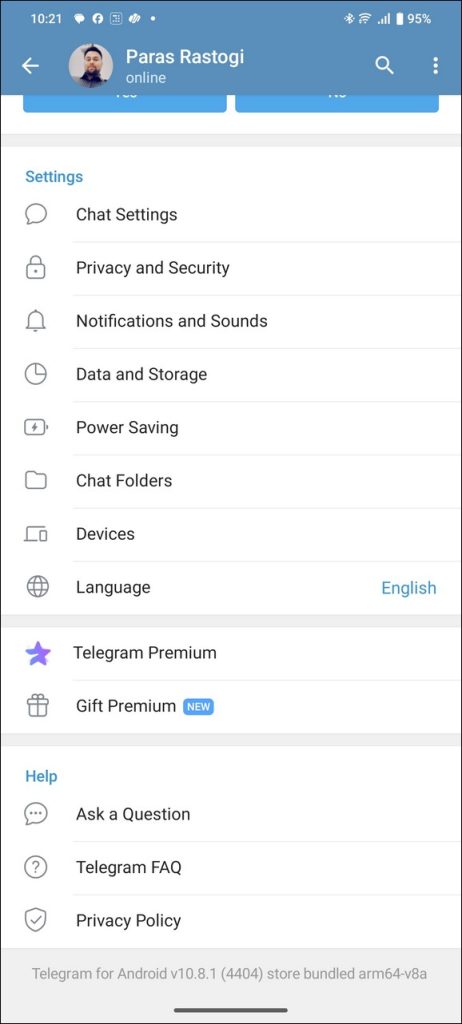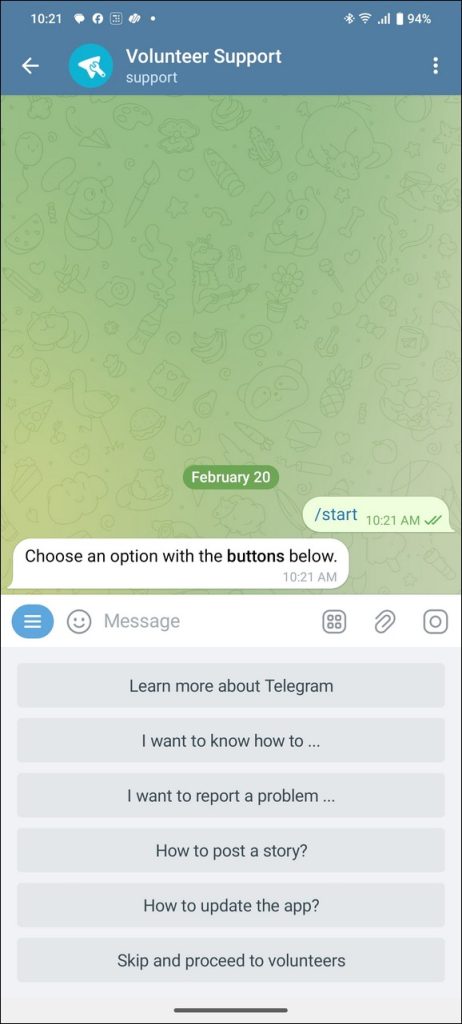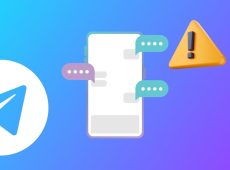Getting a “Sorry, you can only send messages to mutual contacts at the moment” error in Telegram can be a bummer when reaching out to a new contact. Naturally, you must be wondering what it is and why it happened in the first place. Fret not—this explainer will demystify all your questions to help you fix this Telegram error. Read on to learn how.
If your Telegram account is flagged for inappropriate content or spam, you may encounter temporary limitations. This could include restrictions on messaging new people. You can still converse with your mutual contacts (i.e., contacts saved on both sides). However, you can’t chat with anyone who hasn’t saved your number. The restriction means you can’t find and join new groups in Telegram.
Violating Telegram’s community guidelines and terms of service can also lead to account restrictions. If you believe your account was wrongly flagged, take action to restore normalcy quickly with these methods:
1. Use Spam Info Bot to Revert Changes
Contacting the Spam Info Bot is a great way to restore full functionality to your restricted Telegram account. It can help you check active account restrictions and will provide a detailed description of why it happened. Alternatively, if you believe Telegram flagged you incorrectly, you can follow the bot’s instructions to remove the applied restrictions.
- Open Telegram and tap the Search icon in the top-right.
- Search and open the Spam Info Bot.
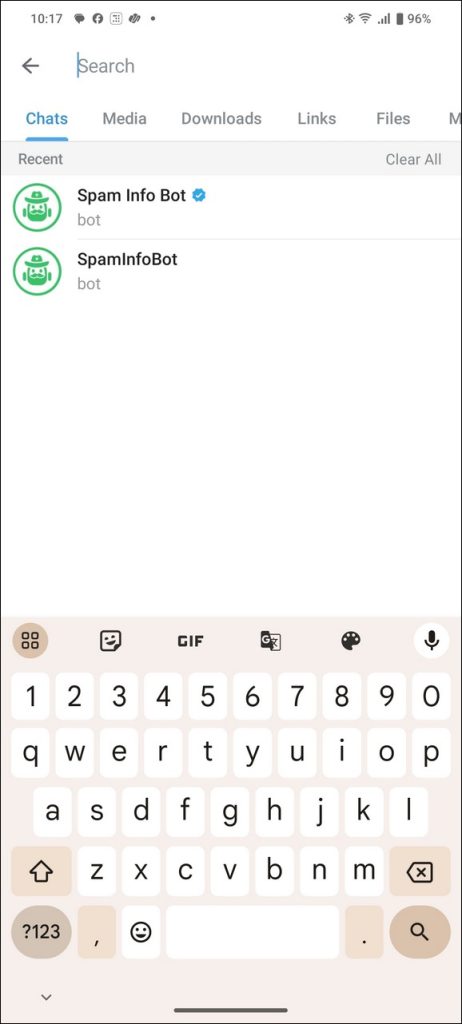
- Tap Start.
- Wait a few seconds to see your account status. Restricted accounts will receive a detailed message with the underlying reasons and a support link.
- If the bot denies any account restriction but you believe it is incorrect, press But I can’t message non-contacts.

- Follow the on-screen instructions to revert restrictions on your Telegram account.
If you find the bot unhelpful, send a support request directly to Telegram for further assistance and to appeal your restriction.
2. Reach Out to Telegram Support
Besides Spam Info Bot, you can contact Telegram support to fix the “You can only send messages to mutual contacts” error. However, the process can take a while as Telegram support is carried out by volunteers.
- Tap the hamburger menu in the top-left of the Telegram app.
- Press Settings.
- Scroll down to the bottom and tap Ask a Question.

- Next, press Ask a volunteer.

- Tap Start to begin the conversation.
- Press Skip and proceed to volunteers.

- Further, tap Yes, redirect me to talk directly to a volunteer.

- Explain the restriction issue with your account and follow the instructions to undo it.
3. Wait Patiently
Telegram account restrictions typically lift within 24-48 hours, automatically restoring full access. But repeat offenses or frequent violations can extend these restrictions for days or even weeks. We recommend you wait patiently and avoid using Telegram for some time to get your account back on track.
4. Switch to Telegram X
Telegram X is one of the best Telegram client apps, providing a more fluid browsing experience than the original app. You can switch to Telegram X and see if you can message non-mutual contacts through it or not. The app is available for download on Google Play and the iOS App Store.
You can also try using Telegram on your PC to see if that resolves the issue.
5. Ask Non-Mutual Contacts to Message You
If your Telegram account is restricted but you wish to converse with a new contact, ask the other person to send you a new message. When their text lands, save them as a contact. This will label them as mutual contacts, allowing you to converse with your restricted Telegram account.
To save a new contact on Telegram, open the new message and scroll up to the top to locate the New Contact option. Press New Contact, type the required details, and tap Create.
Fixing Telegram Is Just a Few Taps Away
Telegram takes various measures to ensure its users have a safe online experience. But every once in a while, your account might be incorrectly flagged or reported leading to messaging restrictions being imposed on it.
Once flagged, removing the restriction is a matter of waiting out the limitation time, which is usually a few days or weeks. You could also use the official bot or contact Telegram support using the steps listed in this article.
FAQs
You cannot know who reported your Telegram account leading to various restrictions, including the inability to send messages to people who aren’t your contacts.
This happens when your number triggers a negative response from Telegram’s system. It may be due to the previous owner’s dodgy Telegram activity or a VOIP/virtual number used for the account.
Sometimes, the most advanced algorithms, systems, and even professional support teams can make mistakes. If you believe this is what happened in your case, use the methods mentioned above to contact Telegram’s support team to get them to lift your account restriction.
Disclaimer: Some pages on this site may include an affiliate link. This does not effect our editorial in any way.