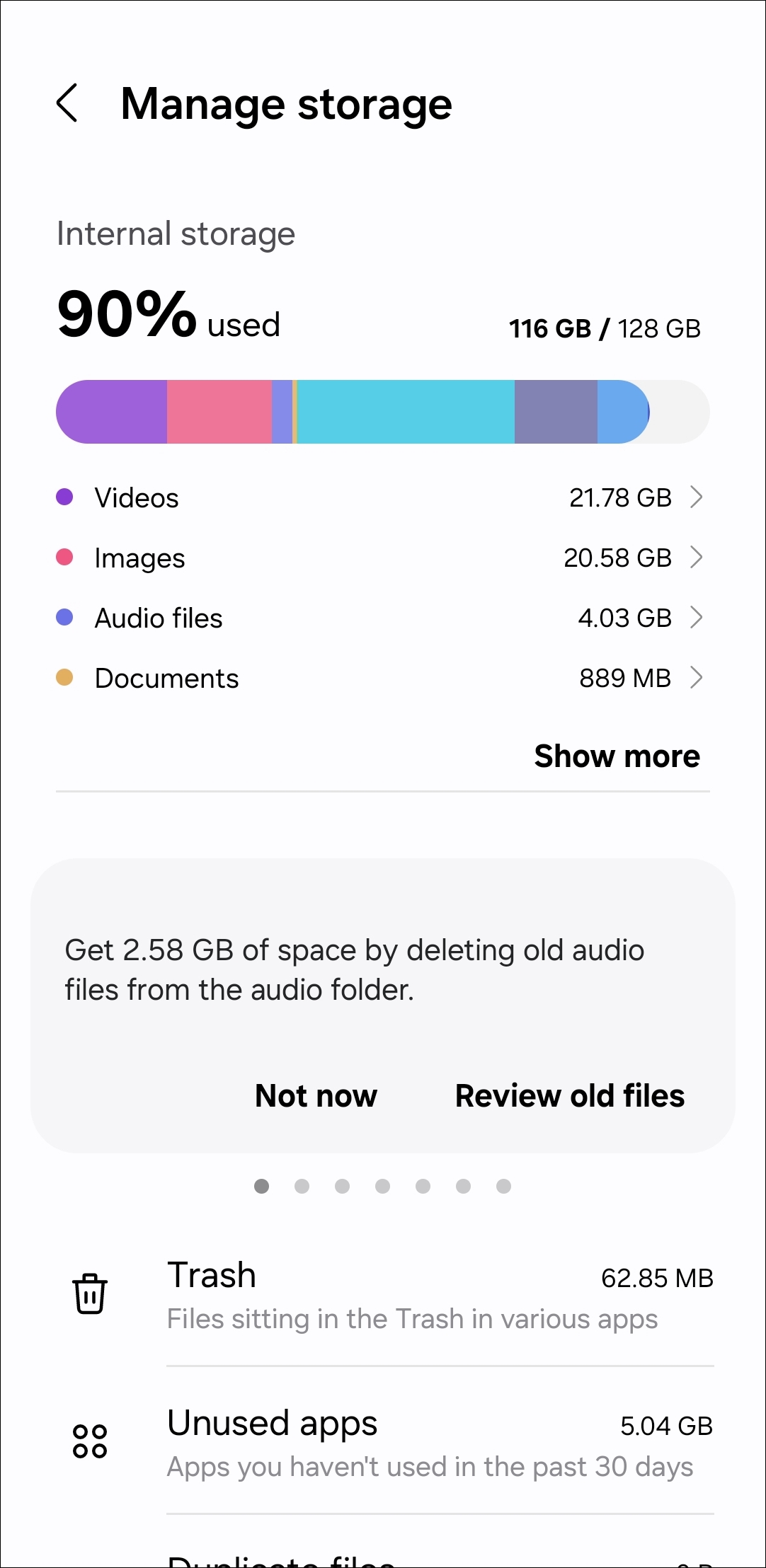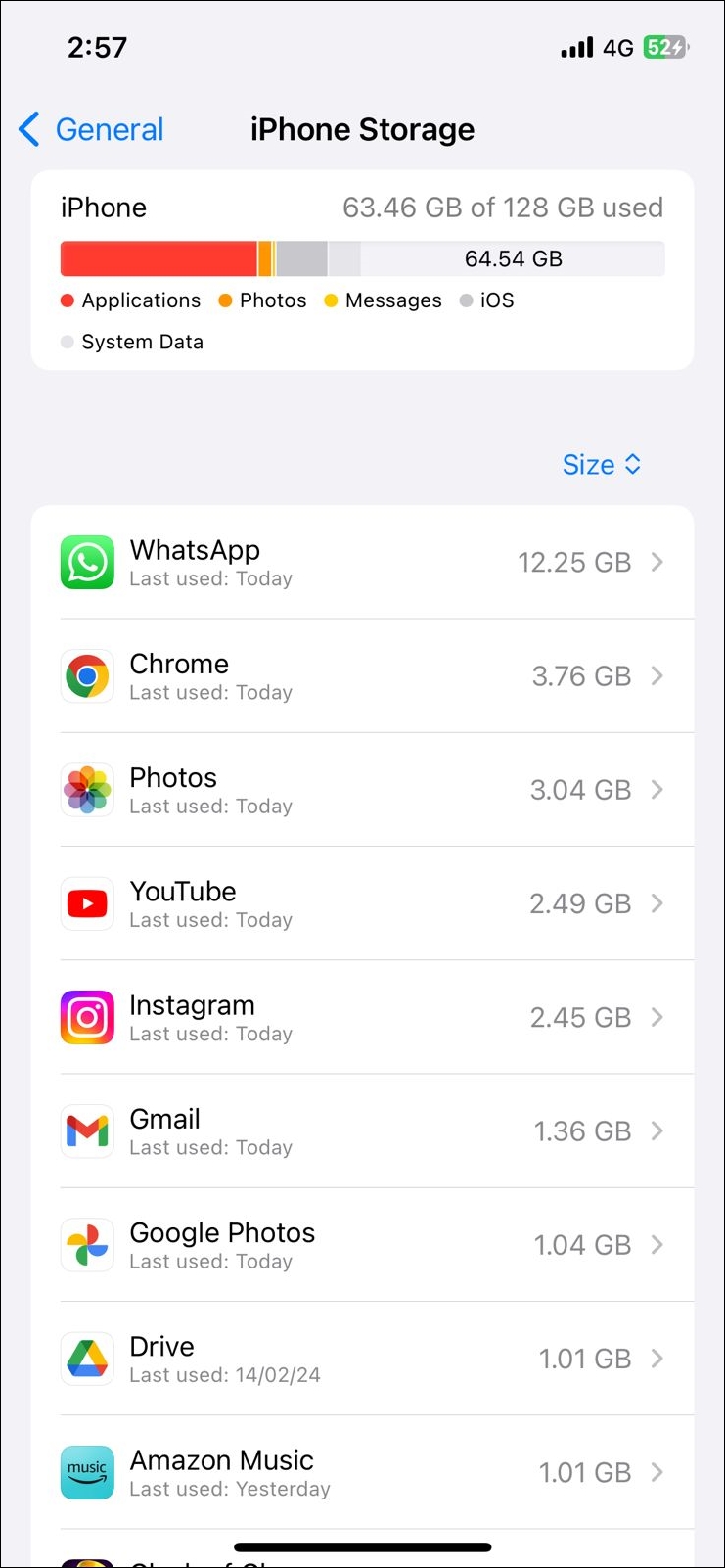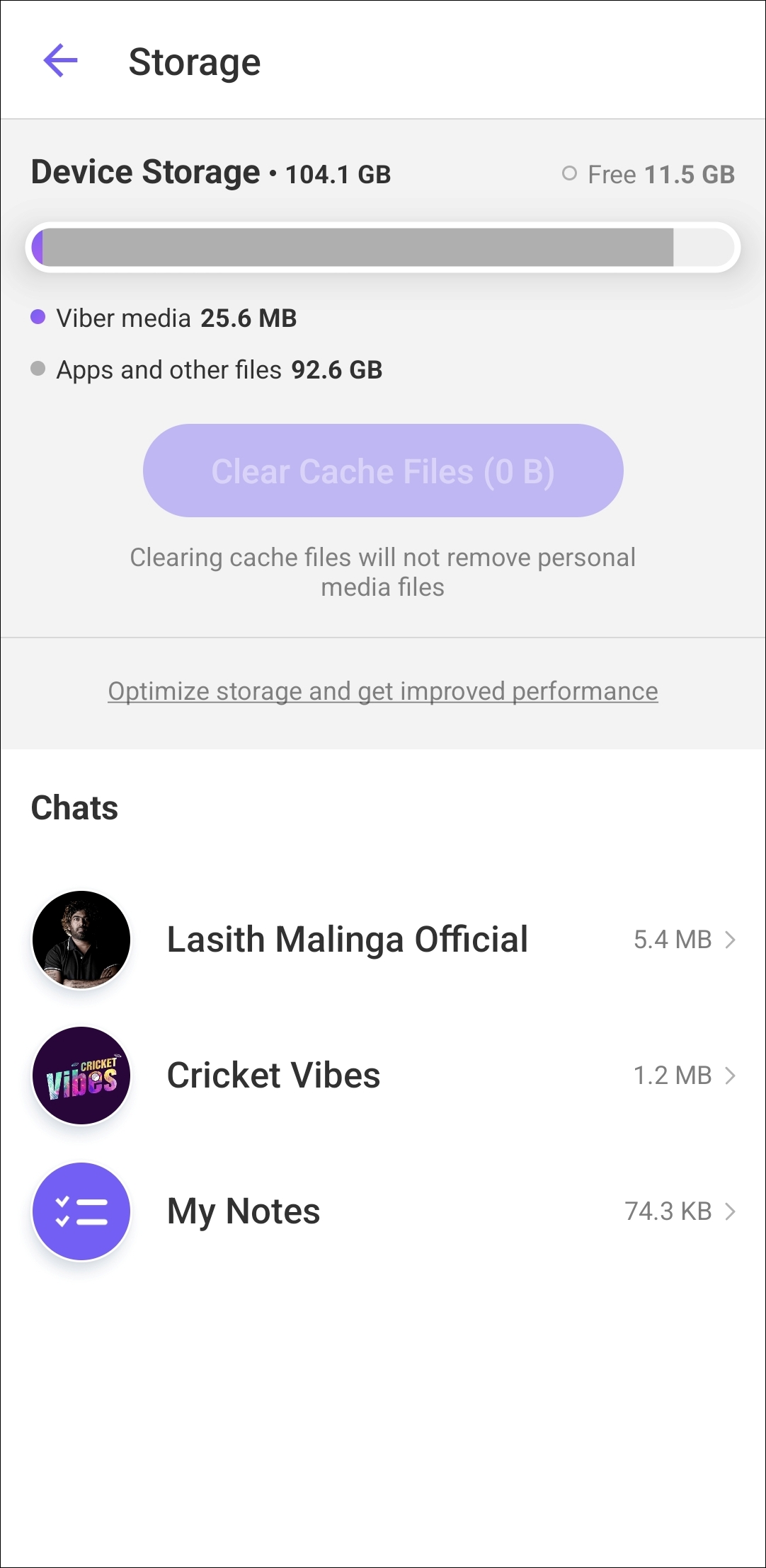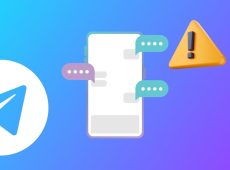Are you encountering the “This photo is not available” error in Viber while attempting to download or view a photo sent by one of your contacts? That can be frustrating and disrupt your flow of communication. In this guide, we’ll walk you through some quick and easy tips for fixing the error message in no time.
1. The Sender May Have Deleted the Photo
A common reason why Viber may not be able to load a photo is if the sender has deleted the message after sending it. If you encounter the “This photo is not available” error message for only a select few photos, there may be nothing wrong with the app, and you should ask the sender to resend those photos.
While you can view deleted messages on Viber, it won’t work for removed photos.
2. Allow Necessary App Permissions
Viber may fail to load images if you’ve inadvertently denied it access to your phone’s storage. Hence, it’s important to ensure that Viber can access photos and videos on your phone.
Android
- Long press the Viber app icon and tap the info icon from the resulting menu.
- Go to Permissions.
- Tap Photos and Videos.
- Select the Allow option.

iPhone
- Open the Settings app on your iPhone.
- Scroll down to tap on Viber.
- Tap on Photos.
- Select the Full Access option.

3. Free Up Storage Space
Is your Android or iPhone running low on storage space? If so, Viber may encounter difficulties downloading media files, resulting in the “This photo is not available” error. To avoid this, you should check and free up storage space on your Android phone or iPhone.
Android
- Open the Settings app and head to Device Care. Alternatively, you can go to About Device on your Android smartphone to get insights into the storage.
- Tap on Storage to view a complete breakdown of your phone’s storage status.

- If required, proceed to remove apps or unwanted files and apps to free up space.
iPhone
- Open the Settings app on your iPhone.
- Scroll down to tap on General and then select iPhone Storage.

Once there’s enough free space, Viber should start loading pictures and videos as usual.
4. Check Viber’s Server Status
Like any instant messaging app, Viber is prone to occasional server outages. When this happens, you may encounter issues while using some app features. You can visit Downdetector to check if others are experiencing similar problems.
If the servers are down, your only option is to wait until Viber fixes them. Following that, the “This photo is not available” error should resolve by itself.
5. Clear App Cache
The existing cache data associated with Viber may be interfering with the app and causing problems. Clearing the app cache should help fix the issue.
- Open the Viber app and head to More > Settings.
- Go to Storage.
- Tap the Clear Cache Files option.

Reopen the Viber app and check if the error is still there.
6. Update the App
If you still get an error message while opening images on Viber, check if a newer app version is available. Sometimes, a bug in the Viber app can prevent it from loading images. So, grab the latest build available from the Google Play Store or App Store as it could possibly resolve the issue.
7. Restore Viber Backup
If all else fails, you can try restoring your Viber chat backup from the cloud. This should help restore your photos and videos from the backup and fix the “This photo is not available” error.
- Open the Viber app and tap More.
- Select Settings from the list.
- Go to Account > Viber backup.
- Tap the Restore option at the bottom.
- Select Restore now to confirm.

Wait for Viber to restore all your chat history and see if it loads the pictures afterward.
Get Your Viber Photos Loading Again
When Viber is your go-to app for communicating with friends and family, errors like “This photo is unavailable” can ruin your experience. Fortunately, fixing this particular error isn’t too difficult with the aforementioned solutions.
FAQs
Viber backups for Android devices are typically stored on Google Drive, while those for iPhones are stored on Apple iCloud. However, Huawei phones that lack access to Google Drive use Huawei Drive for backups.
No. Clearing cache files does not affect any of your Viber photos and videos. It only removes temporary app data the service may have collected to improve its performance.
Disclaimer: Some pages on this site may include an affiliate link. This does not effect our editorial in any way.