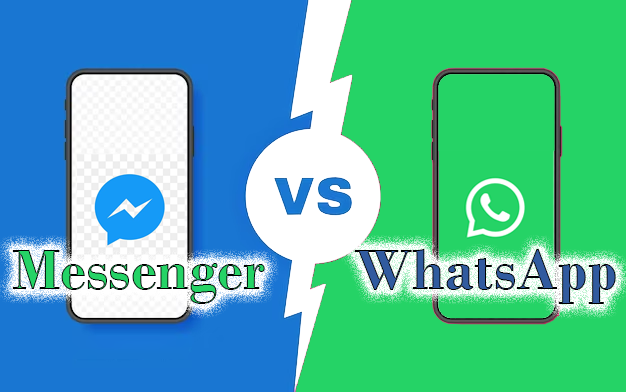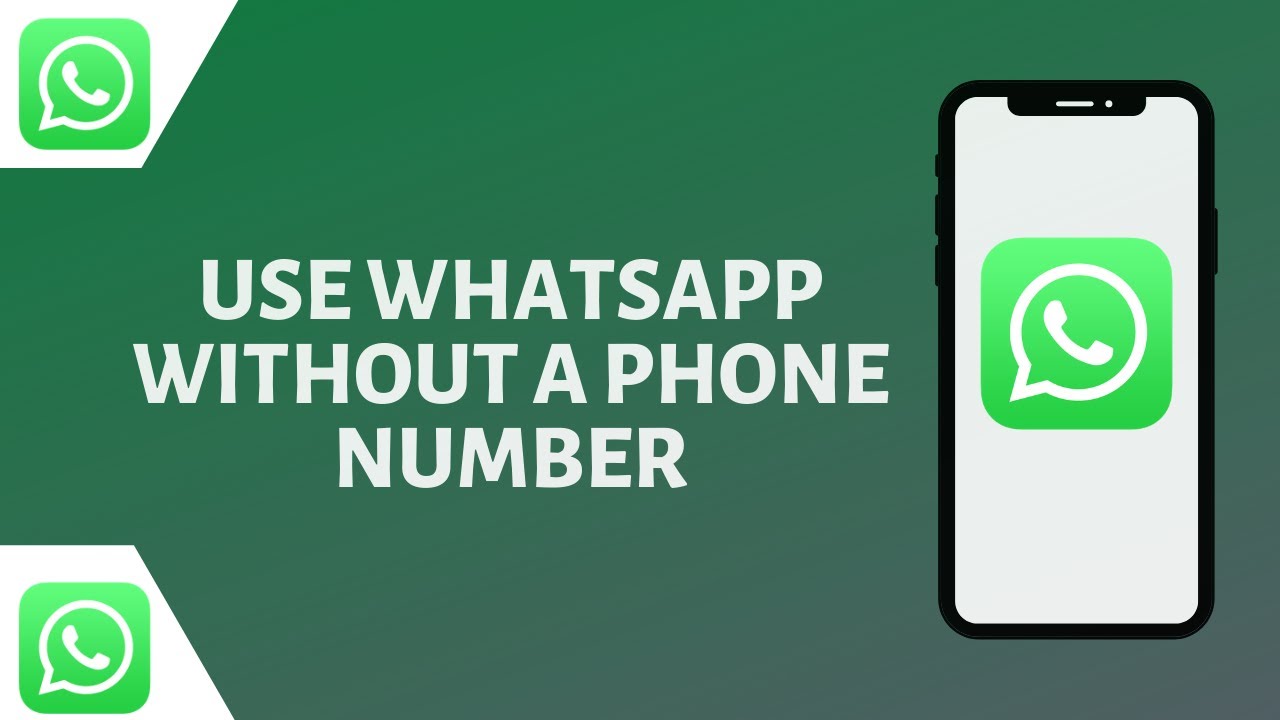WhatsApp is one of the top apps for chatting with family and friends. But imagine if you could use it for business, generating leads and chatting with customers easily and conveniently. Well, with Respond.io, you can do just that. First, though, you need to figure out how to integrate Respond.io into WhatsApp.
It’s a little complicated, but this guide simplifies the whole process for you. Let’s see how it’s done.
Step 1: Go to Respond.io and login. From your account dashboard, find “Settings” in the left-hand menu.

Step 2: In the “Settings” menu, click on “Channels.” That’ll take you to your “Channels Catalog.” There, you’ll see all the different messaging platforms Respond.io supports, like Viber and Facebook Messenger. For now, we’re focusing on WhatsApp, so click the “Connect” button next to “WhatsApp Business Platform (API).”

Step 3: Next, you’ve got a choice to make. You can either connect a new Respond.io WhatsApp API account. Or you can hook up an existing account. Pick whichever one applies to you, then “Get Started.”
Note: For this guide, we’ll focus on creating a new account.

Step 4: Eligibility checks come next. To set up Respond.io and WhatsApp, you’re going to need:
- A valid phone number (which isn’t already linked to a WhatsApp account.
- Business Manager access on Meta.
The platform will ask you if you have both of these things, and you can select whichever answers apply to you.
Note: If you don’t meet the eligibility criteria, pop-up messages will appear to explain what you need to do in order to fix that. You may need to migrate your existing WhatsApp account or make a new number, for instance.

Step 5: Click on “Connect with Facebook.” Then, pick the Facebook account you want to login with.

Step 6: Here, you’ll be asked for some info about your company. Name, email, website, etc. Fill out all the boxes and click “Continue.”

Step 7: On the next page, make sure that “Create a WhatsApp Business account” and “Create a new WhatsApp Business profile” are selected, and click “Next.”

Step 8: Again, you’ll have to provide some info about your business. Enter an account name and choose the category that suits your business best. Fill out the other boxes (click “Show more options” to see some extra ones) and click “Next” when you’re done.

Step 9: Enter the phone number you wish to use for your WhatsApp Business account with Respond.io. You’ll also need to select a verification method – either text or call – as Meta will need to confirm your number is valid and that you have access to it.
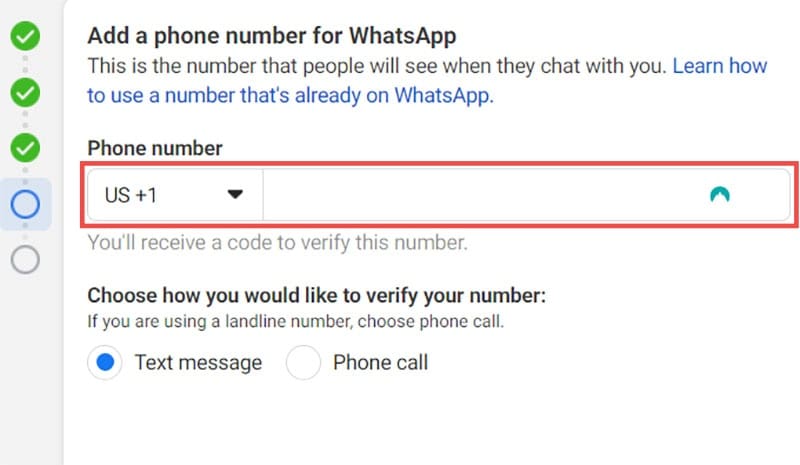
Step 10: Go through the verification process to confirm your number and click “Done.” You should then see the “You’re now ready to chat with people on WhatsApp” message to confirm your account. Click “Finish” to end the process and set up your Respond.io WhatsApp API.

How to Test Your Respond.io WhatsApp API
The above steps show you how to integrate Respond.io into WhatsApp, but it’s worth taking a moment to test your account once you’re done to ensure it’s working correctly.
Step 1: Use this link – https://wa.me/{phoneNumber} (replacing “phoneNumber” with your number) to send a test message to your account.
Step 2: Check that the message arrives in your WhatsApp Business inbox, and try sending a reply.
If it’s all working fine, you’ll be able to go ahead and use your Respond.io WhatsApp API to send and receive business messages, connect with customers over WhatsApp chat, manage your WhatsApp Business account through Respond.io, and a whole lot more.
Disclaimer: Some pages on this site may include an affiliate link. This does not effect our editorial in any way.