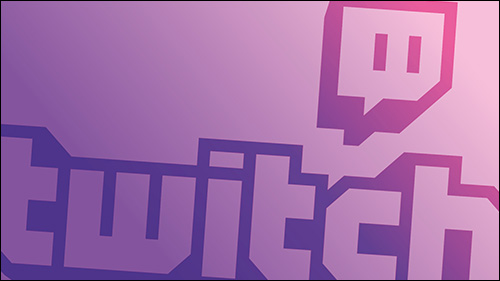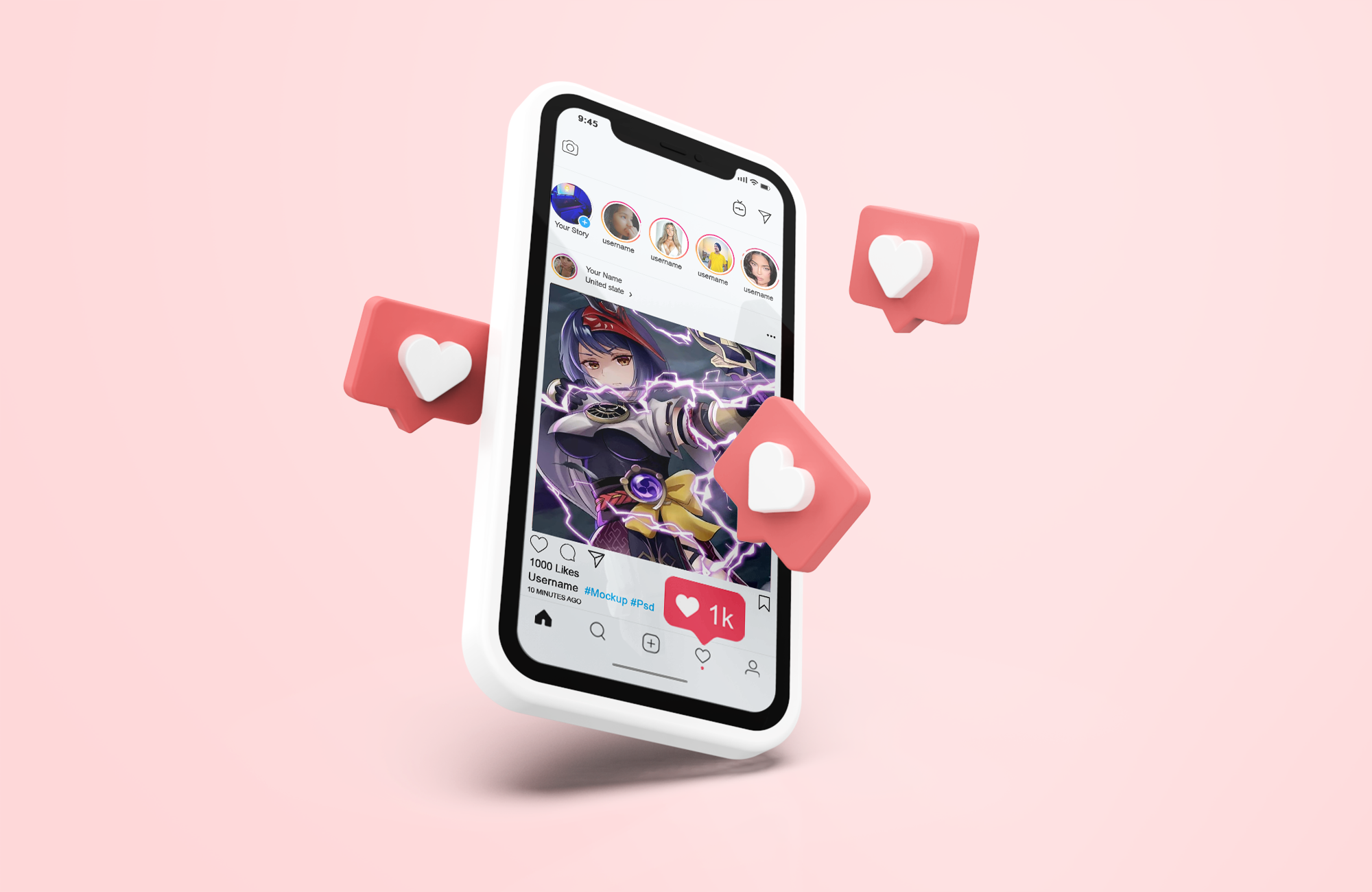AI is showing up in more and more apps, websites, and platforms, including leading social networks, like Instagram. If you’re one of the lucky users who has access to the latest Instagram AI filter options, you can use AI to create custom backdrops for your pictures, or even generate stickers with AI.
Let’s see how to use this exciting new AI filter for Instagram.
How to Use Instagram AI Filter Backdrops
The new AI filter for Instagram is called “Backdrops” and it lets you generate a one-of-a-kind background for your photos, using AI. Here’s how it works, but note that it’s not available for every user and only works on the mobile versions (Android and iOS) of Insta, not the web app.
Step 1. First, find or take a photo you want to use the Instagram AI filter on. Ideally, you want one where the subject (which might be yourself or you and a group of friends) doesn’t take up the whole space, leaving some room to fill in the custom AI backdrop.
Step 2. Open Instagram on your device and press the “+” button in the top left to make a new story. Then select the photo you wish to use.

Step 3. Press the “Sticker” button (little peeling sticker with a smiley face), and then select “Backdrop.”

Step 4. The AI will then scan the picture and try to draw a line around the subject to separate it from the backdrop. This works well in photos of just one person, but it can be a bit trickier in more complicated and colorful photos. Check that it has worked correctly and press “Next” to continue, or try again with a different photo if it hasn’t worked.

Step 5. The AI will give you a bunch of suggestions for possible backdrops, like “On the moon” or “At a New Year’s Eve party,” for example. You can tap one of those to see how it looks, or use the text box provided to type in your own idea and have the AI make it for you.

Step 6. You can tap the “Retry” button to let the AI have another go at making your backdrop, or even try a different prompt until you’re happy. When you are, press the “Next” button and continue to edit, finalize, and share your AI filter creation with your friends and followers.

Other Instagram AI Features
The backdrop Instagram AI filter is just one of many new AI-powered additions to Instagram, which also include:
AI-Generated Stickers
For a long time, Instagram has allowed users to add Stickers to their “Story” images. Now, you can make your own Stickers with AI, entering your own custom prompts and letting the AI bot generate them from you. This feature can be accessed via the “Stickers” menu when you’re making a new Story.
Automated AI Reels
Instagram has also implemented AI into its “Reels” feature. Now, instead of having to make your Reels manually, adding one image or clip at a time, you can let AI do most of the hard work. You can do this by adding a new Reel and selecting the “Made for You” option, in which AI picks some of your existing content to create a Reel.
Disclaimer: Some pages on this site may include an affiliate link. This does not effect our editorial in any way.