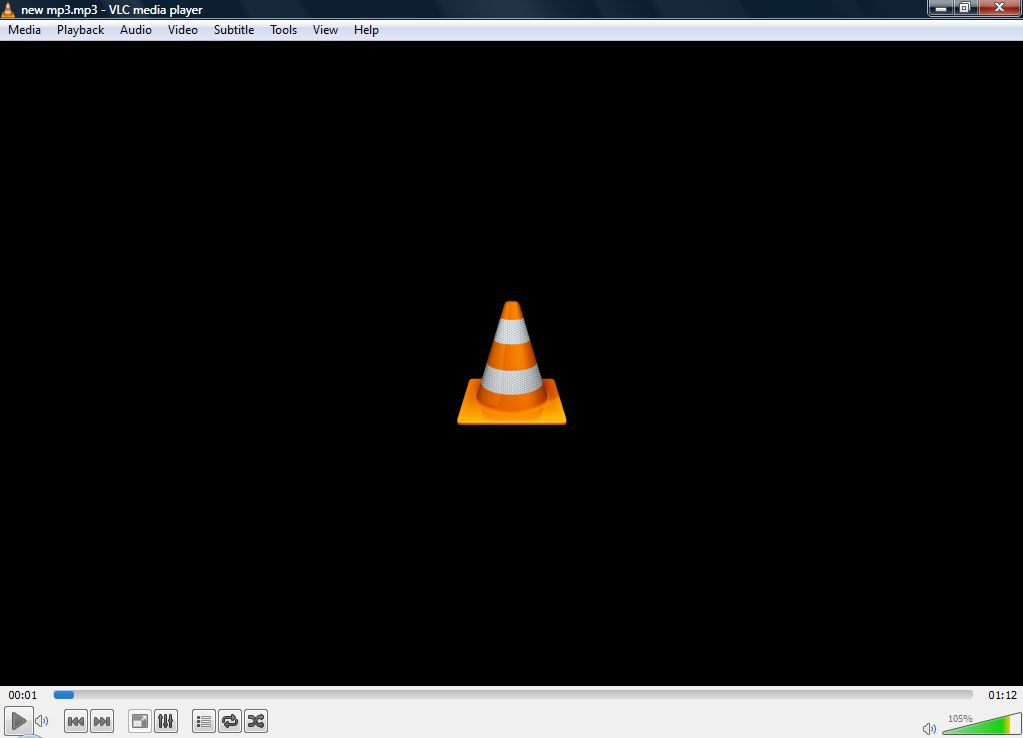Creating new content regularly for different social media channels and keeping that content fresh is quite a challenge. It takes a lot of time, effort, and creativity – something many stressed-out business owners simply don’t have.
That’s why they need a helping hand. An all-in-one AI-powered platform like BrandSocial turns social media management into a fun experience, not a chore. Here are four ways in which BrandSocial AI can improve your social media accounts.

#1 – Ensuring Brand Consistency
If you want to build a recognizable brand, you must be consistent. This means sticking to the same aesthetics and messaging across all your marketing channels. This isn’t always simple, as you can easily be swayed by current – and fleeting – trends. That’s why you need a tool to keep you in check.
Luckily, the very first thing you’ll do after signing up for a BrandSocial account is to set up your brand. This entails giving some basic information, such as the brand name and the website. However, it also includes connecting your social media channels to BrandSocial. This allows the platform to get a better sense of what your brand is all about.

To make your brand voice even more accurate, you can add various brand elements to your BrandSocial account. This includes a brand book, a logo, a color palette, and your selection of fonts.

After collecting enough information, BrandSocial will be able to maintain a consistent brand voice across all your posts. This will ensure that your audience recognizes and trusts your brand, wherever they spot it online – whether on Facebook, Instagram, or LinkedIn.
#2 – Generating Social Media Content
Most social media management tools give you just that – features for managing your social media channels. However, BrandSocial AI also allows you to create social media posts in the same location. This is the part that saves you the most time and effort.

Creating a new social media post in BrandSocial is only a matter of entering a few prompts.
After selecting the overall idea for the post, you get to choose the content category, channel, and type.

From there, you can enter a caption – or let BrandSocial AI generate one for you.

The same goes for the attached media. You can upload a custom media or generate one using BrandSocial AI.

And just like that – in a few minutes or so – you’ll have a fully formed social media post.
#3 – Scheduling Posts
If you’re serious about social media management, you can’t just upload separate posts on a daily basis. This approach lacks cohesion and results in a scattered online presence. Such a presence won’t get you a loyal audience.
What will get you the best results is planning your posts ahead – ideally, about a month in advance. This will allow you to establish a visually pleasant theme and vary the types of posts you share.
Of course, this also means you must sit down and plan out posts for an entire month. Well, at least you had to before BrandSocial. Now, you can simply upload all your generated content, choose posting times, and let automation work its magic. It’s set it and forget it. Of course, you can also make adjustments on the fly if any new ideas pop up.

#4 – Accessing a Visual Calendar
Sometimes, your planned posts might look good on paper. However, once they start going up, you quickly realize many of them clash. It might be their color scheme or messaging – they just don’t work well together. That’s why BrandSocial gives you access to a visual calendar.
The Calendar feature will show you a bird’s-eye view of all your upcoming posts. Each post also features a handy “Preview” option.

This approach allows you to instantly visualize what the content will look like published on the social media of your choosing.
If an idea or a post isn’t meshing well with the rest, you can tweak it in a few simple clicks. Or, you can remove it altogether.

Disclaimer: Some pages on this site may include an affiliate link. This does not effect our editorial in any way.