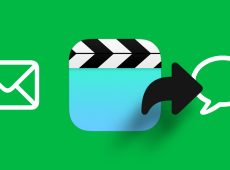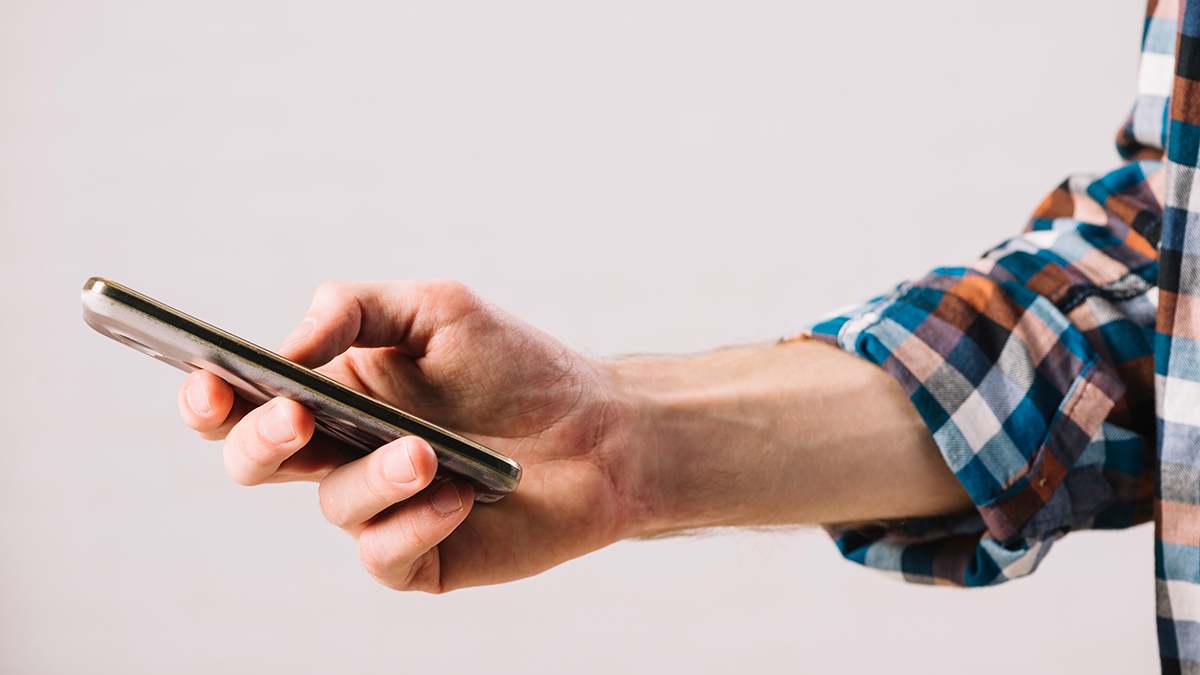For many businesses, video conferencing tools have become a standard part of their operations. The best software solutions allow team members to hear and see each other without difficulty, regardless of location. But larger groups sometimes struggle to find a program that offers the best value for money while helping all departments improve their performance.
For this reason, we’ve compiled some of the most robust video conferencing tools for larger groups that may help your staff achieve all your business goals.
The Best Video Conferencing Software for Large Groups
The tools featured below help teams of different sizes all across the globe. Let’s discuss their benefits and potential drawbacks to find the perfect fit for your business.
No. 1 – Zoho Meeting

Zoho has created an impressive roster of networking and business programs, and Zoho Meeting is no exception. Depending on which package suits your organization best, you can invite up to 3,000 people to join a video or audio call.
Another area where Zoho Meeting excels is customer service. The support team will work diligently to upgrade your plan within minutes if you’ve accidentally chosen a package that doesn’t cater to your staff.
What customers appreciate most about the service is that it doesn’t lock its conferencing functionalities behind paid tiers. Each paid version offers dial-in numbers, email scheduling, meeting recordings, and more.
Remote and hybrid workforces are always at risk of cyber-attacks, but that’s not an issue with this powerful conferencing tool. It relies on robust safety practices to safeguard shared files from threats. Whenever you share information through Zoho Meeting, the data remains between you and the intended recipient.
No. 2 – TeamViewer Meeting

TeamViewer, previously called Blizz, prides itself on its numerous collaboration features. It supports 4k screen sharing, on-screen drawing, and file sharing, allowing call participants to distribute documents and deliver engaging presentations.
If your group focuses on coming up with innovative ideas and sharing quality content, TeamViewer Meeting’s got your back.
While the free version only allows for meetings with five participants, the pair plans cater to larger teams. Depending on the plan you select, you can invite up to 50, 100, and 300 participants to join an audio or video call.
The software integrates with other business and networking tools, including Amazon WorkSpaces, Zendesk, Salesforce, Microsoft Teams, and Atlassian.
No. 3 – Google Meet

Intended as an upgraded replacement for Hangouts, Google Meet is available to all users with a free Google account.
It has a meeting capacity of 100 people, solid screen-sharing modules, and exceptional mobile functionality.
Although the free version works well for standard audio and video calls, you may want to upgrade to one of the paid Workforce plans. Doing so unlocks social media integrations and whiteboard tools.
Another benefit of this software is that all plans provide access to productivity services. Your staff can use the tool’s calendar app, spreadsheet software, and word processor.
While the Google Meet interface isn’t the most intuitive, the program’s affordable pricing and data encryption make it a good investment for most organizations.
No. 4 – GoToMeeting

This popular conference software enhances client outreach and remote collaboration. Its streaming capabilities and robust features make hosting and joining a meeting a breeze.
The software excels in helping teams adopt a straightforward, no-frills approach to video conferencing. You can enjoy toll-free audio, real-time presentations, screen sharing, and mobile whiteboards at affordable prices.
The interface is responsive and user-friendly, perfect for organizations where not all employees are tech-savvy. GoToMeeting is available in over 190 countries and allows you to invite up to 250 call participants. You can sign up for a no-commitment free trial to test the program’s conferencing capabilities.
No. 5 – RingCentral Video

RingCentral focuses on hassle-free conferencing, allowing users to schedule and host meetings without downloading plugins and other software.
The HD audio and video quality guarantee that all attendees will remember the key takeaways of your sessions. The sleek interface features a simple control panel with a user dashboard that helps team members easily navigate the program. The cloud-based software supports different platforms, and you can join a meeting through your computer, mobile device, or tablet.
Most importantly, RingCentral has implemented advanced encryption protocols, authentication practices, and firewalls to protect user data and eliminate outside threats.
Although some users find the mobile app slightly glitchy, they appreciate the platform’s detailed analytics. You’ll be able to monitor which departments are most active during meetings, receive notifications about connection issues, and more.
At first glance, RingCentral video seems like a simple app, but its collaboration and conferencing capabilities are tough to beat, especially for teams on a budget.
No. 6 – Livestorm

If your organization hosts webinars and other live events, you’ll need a tool to help create a personalized experience for all participants. That’s where Livestorm comes in.
The software is easy to set up, and you can even run events on autopilot. With a few simple clicks, you can schedule YouTube videos and prerecorded footage to play during your broadcast, and that’s it! As the audience follows the webinar, you can focus on moderating the chat and answering questions for attendees, potential clients, and colleagues.
Additionally, Livestorm integrates with Zapier, meaning users can set up a payment channel without installing third-party software.
The free version supports events with 10 participants at most, so larger groups should go for one of the paid plans. Depending on which paid tier suits your needs, you can organize webinars and conferences with 100, 250, or 1,000 attendees.
No. 7 – Webex

Cisco, a well-known tech giant, developed Webex, so it’s no wonder this software combines conferencing capabilities with collaboration and messaging features.
Webex is an excellent option for live webinars, conferences, interactive presentations with videos and slides, and IT support.
Cisco has previously worked on innovative cybersecurity solutions and implements many sophisticated protection protocols into this user-friendly tool. Regardless of which plan you choose, Webex will encrypt all data, granting all meeting participants peace of mind.
Depending on your organization’s budget, you can host meetings for up to 3,000 participants, which is helpful for corporations specializing in online classes, tutorials, and webinars.
Thanks to the program’s outstanding connection speeds, all participants can enjoy a seamless user experience with unmatched audio and video quality.
Moreover, Webex supports integration with other platforms like Outlook, Google Cloud, and Google Workspace. This feature allows you to schedule meetings, send invitations, and see when all staff members are available.
Because the software is platform-independent, users can join meetings from virtually any device.
Although relatively easy to use, Webex lacks the customization options of some of its competitors.
No. 8 – Intermedia AnyMeeting

Intermedia AnyMeeting is a user-friendly service with advanced features that help corporations of all sizes improve their communication and operation. The stacked software offers users automatic transcription, whiteboard functionalities, and screen-sharing options.
The Pro tier boasts end-to-end encryption, bolstered meeting security, and recording and transcription tools. It also lets hosts invite up to 100 participants.
Should you decide to host a larger event, the Enterprise tier bumps the participant number to 200.
While the program doesn’t offer a Linux client, it’s compatible with Windows, macOS, iOS, and Android products.
No. 9 – Whereby

Although Whereby primarily caters to solopreneurs and freelancers, it’s great for larger teams too.
You don’t need to download additional third-party apps to schedule a meeting. Best of all, anyone with a link can hop on a call at no extra cost.
Participants don’t have to download the software or undergo a tedious registration process.
Users can sign up for the free tier for meetings with a maximum of 100 attendees. To host events with more than 100 guests, you’ll have to upgrade to one of the paid plans. The program works on any smartphone, tablet, or computer with a browser like Safari or Google Chrome.
Choose the Best Platform for Large Groups
While many virtual meeting programs support one-on-one calls, not all are suitable for hosting larger video conferences. The above options allow teams worldwide to achieve their business goals and have helpful features like meeting transcription, app integration, and mobile functionality.
Of course, the final decision is up to you, so remember to look for beginner-friendly software with excellent customer support, a free trial, and unmatched security measures.
Have you tried any of the above video conferencing tools? Which features were the most useful for your team? Let us know in the comments section below.
Disclaimer: Some pages on this site may include an affiliate link. This does not effect our editorial in any way.