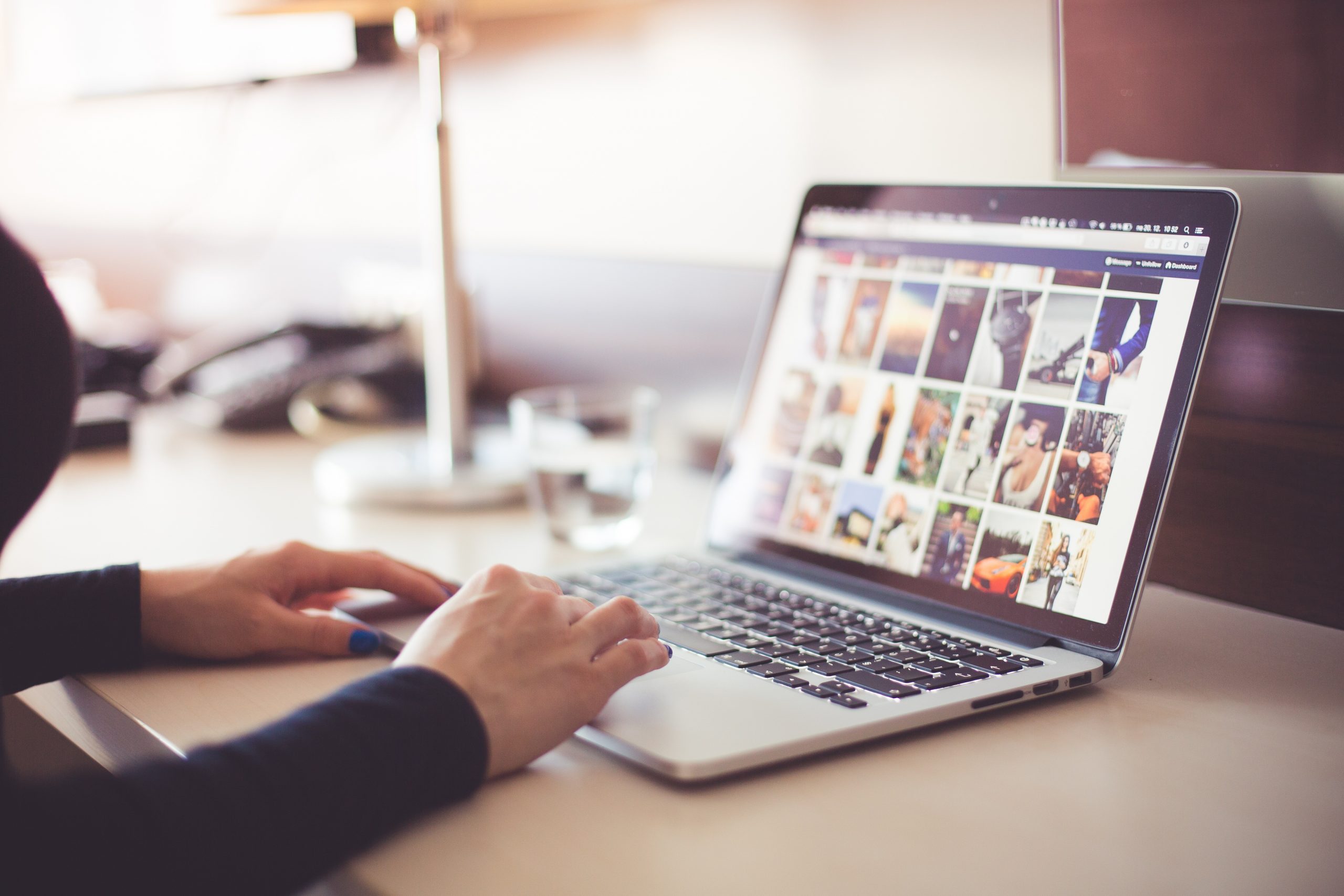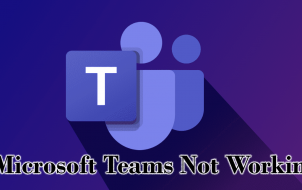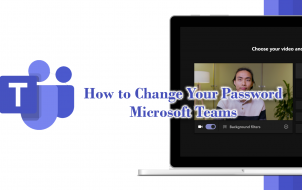Microsoft has announced a new chat tool aimed squarely at businesses, built directly into Office 365. Part chatroom, part instant messenger, the service allows businesses to have different channels for teams within a company, and includes Skype, Office, bot, emoji and Gif support.
“With Microsoft Teams, we aspire to create a more open, digital environment that makes work visible, integrated and accessible – across the team – so everyone can stay in the know,” wrote Microsoft’s Kirk Koenigsbauer in a blog post.
Eligible commercial Office 365 customers can preview the service now, but it is due to roll out to everyone in early 2017.
It’s an interesting cultural shift. Once instant messaging was viewed as the antithesis of work and getting this done, but that attitude has changed over the years as internet usage and productivity has blurred. Even Facebook – the poster boy of websites that were blocked by employers – is getting in on the act with Workplace (formerly known as Facebook at Work).
Then of course there’s the elephant in the room. Despite referring to it as an “entirely new experience” in the blog post, doesn’t Microsoft Teams sound an awful lot like Slack? Y’know, the chatroom/instant messenger hybrid that launched back in 2013, which is now used by NASA, eBay, the BBC, us and around four million users worldwide?
READ NEXT: Why all businesses should have email put down and learn to love Slack
It certainly does. But despite the slightly brazen nature of the move, it’s hard to argue that it doesn’t make sense from a business sense. Microsoft boasts around 60 million Office 365 subscribers worldwide, and simple integration into a dedicated work platform from a serious, established company like Microsoft will seem extremely appealing to many businesses who perhaps shied away from the sudden cultural shift that Slack has offered its early adopters.
Anyway, Slack has certainly noticed its new competitor, and it’s not standing down. In fact, the company has written an open letter to Microsoft which they published in The New York Times.
If that text is a little bit hard to read, you can read the full letter below. But TL;DR: “We’re good at this, and if you’re not, we will destroy you.”
Dear Microsoft,
Wow. Big news! Congratulations on today’s announcements. We’re genuinely excited to have some competition.
We realized a few years ago that the value of switching to Slack was so obvious and the advantages so overwhelming that every business would be using Slack, or “something just like it,” within the decade. It’s validating to see you’ve come around to the same way of thinking. And even though — being honest here — it’s a little scary, we know it will bring a better future forward faster.
However, all this is harder than it looks. So, as you set out to build “something just like it,” we want to give you some friendly advice.
First, and most importantly, it’s not the features that matter. You’re not going to create something people really love by making a big list of Slack’s features and simply checking those boxes. The revolution that has led to millions of people flocking to Slack has been, and continues to be, driven by something much deeper. Building a product that allows for significant improvements in how people communicate requires a degree of thoughtfulness and craftsmanship that is not common in the development of enterprise software. How far you go in helping companies truly transform to take advantage of this shift in working is even more important than the individual software features you are duplicating. Communication is hard, yet it is the most fundamental thing we do as human beings. We’ve spent tens of thousands of hours talking to customers and adapting Slack to find the grooves that match all those human quirks. The internal transparency and sense of shared purpose that Slack-using teams discover is not an accident. Tiny details make big differences.
Second, an open platform is essential. Communication is just one part of what humans do on the job. The modern knowledge worker relies on dozens of different products for their daily work, and that number is constantly expanding. These critical business processes and workflows demand the best tools, regardless of vendor. That’s why we work so hard to find elegant and creative ways to weave third-party software workflows right into Slack. And that’s why there are 750 apps in the Slack App Directory for everything from marketing automation, customer support, and analytics, to project management, CRM, and developer tools. Together with the thousands of applications developed by customers, more than six million apps have been installed on Slack teams so far.
We are deeply committed to making our customers’ experience of their existing tools even better, no matter who makes them. We know that playing nice with others isn’t exactly your MO, but if you can’t offer people an open platform that brings everything together into one place and makes their lives dramatically simpler, it’s just not going to work.
Third, you’ve got to do this with love. You’ll need to take a radically different approach to supporting and partnering with customers to help them adjust to new and better ways of working.
When we push a same-day fix in response to a customer’s tweet, agonize over the best way to slip some humor into release notes, run design sprints with other software vendors to ensure our products work together seamlessly, or achieve a 100-minute average turnaround time for a thoughtful, human response to each support inquiry, that’s not “going above and beyond.” It’s not “us being clever.” That’s how we do. That’s who we are. We love our work, and when we say our mission is to make people’s working lives simpler, more pleasant, and more productive, we’re not simply mouthing the words. If you want customers to switch to your product, you’re going to have to match our commitment to their success and take the same amount of delight in their happiness. One final point: Slack is here to stay. We are where work happens for millions of people around the world.
You can see Slack at work in nearly every newsroom and every technology company across the country. Slack powers the businesses of architects and filmmakers and construction material manufacturers and lawyers and creative agencies and research labs. It’s the only tool preferred by both late night comedy writers and risk & compliance officers. It is in some of the world’s largest enterprises as well as tens of thousands of businesses on the main streets of towns and cities all over the planet. And we’re just getting started.
So welcome, Microsoft, to the revolution. We’re glad you’re going to be helping us define this new product category. We admire many of your achievements and know you’ll be a worthy competitor. We’re sure you’re going to come up with a couple of new ideas on your own too. And we’ll be right there, ready.
– Your friends at Slack
Disclaimer: Some pages on this site may include an affiliate link. This does not effect our editorial in any way.