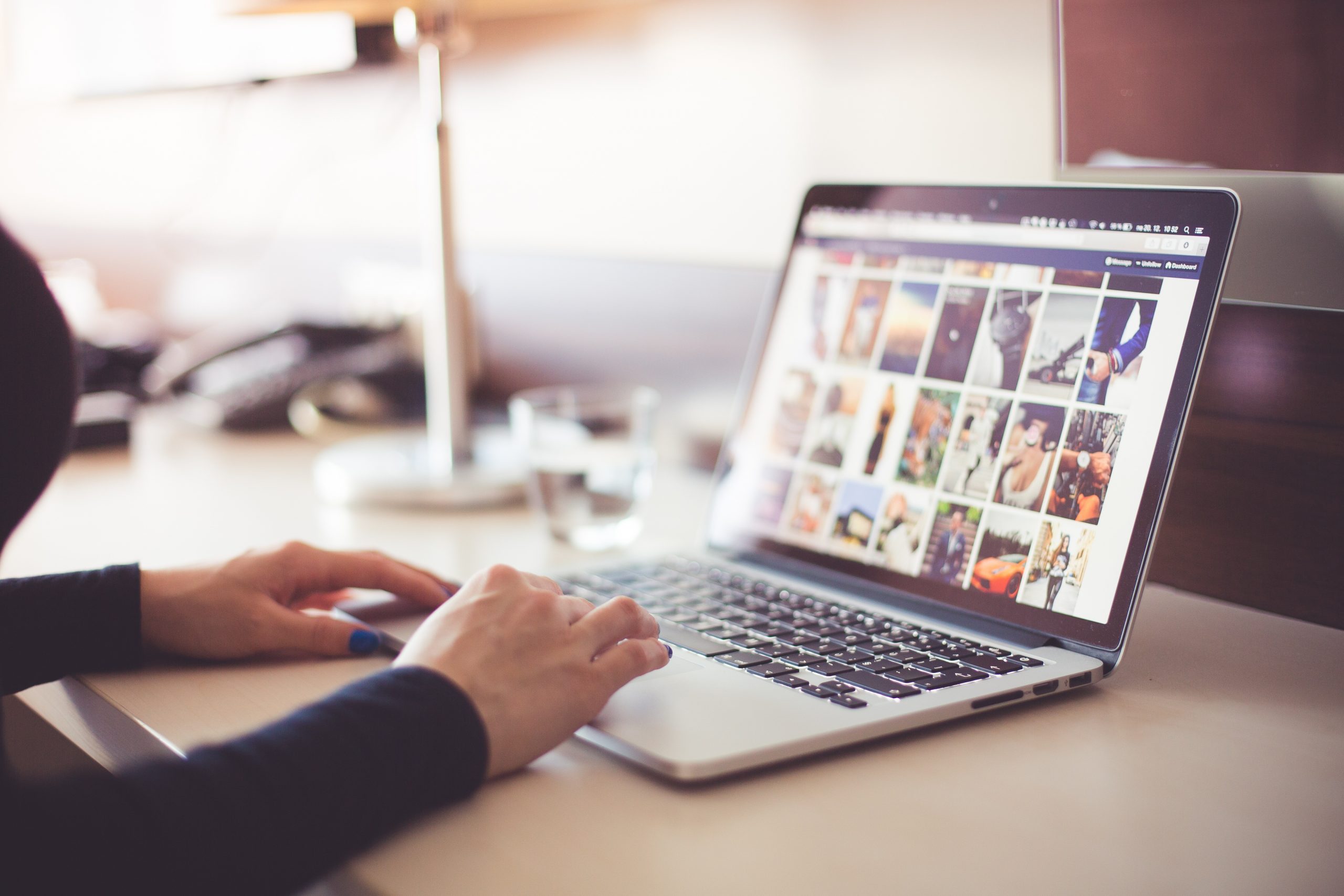Microsoft Teams is a chat-based communication hub designed for the modern workplace. ‘It’s not a brand-new product, but ‘it’s been on the rise lately. Still, many people are trying to figure out all of the features.
You can have many teams on one Microsoft Teams account, and occasionally you’ll also need to delete some of them. In this article, ‘we’ll show you the easy way to delete a team. And if ‘you’re not sure about removing a team, ‘we’ll also explain how to archive it.
Deleting a Team
When ‘you’re sure that you ‘won’t work with a particular team in the future, you can simply delete it. The process is pretty straightforward and involves the following steps:
- Open the Microsoft Teams admin console and then select “Teams.”
- Find the team you want to delete and click on it.
- Click “Delete.”
- When the confirmation window pops-up, select “Delete” again.
Now the team you no longer need is removed. However, the team is not gone for good. You have 30 days to change your mind. And during this period of “soft-delete,” you can restore it at any point.

How to Restore a Deleted Team
When you create a team in Microsoft Teams, that action automatically creates a Microsoft 356 Group. It is a service that supports products like Microsoft Teams, OneNote notebook, Yammer, and group’s emails.
Microsoft 365 Group uses these cloud-based apps to make collaboration even more efficient. And when you delete a team in Microsoft Teams, all of the data from the other apps will go, as well.
So, if you want to restore a team before 30 days is up, you have to restore the entire Microsoft 365 Group. To restore a Microsoft Group, you have to be the administrator. Then follow these steps:
- ‘Open the Microsoft admin center.
- Select “Groups” and then select “Deleted groups.”
- Find the group you want to restore. Then select the “Restore group.”
You can also restore a Microsoft 365 group via Outlook. Just select the “Groups” node and then then “Manage Groups.” After that, select “Deleted” and find the group you want to restore.
Finally, select “Restore.” In Outlook, you can do this even if you’re not the administrator of the group. However, if the group you want to restore doesn’t automatically appear, you’ll have to contact the administrator.

How to Permanently Delete a Microsoft 365 Group
If you don’t want to wait 30 days for the permanent deletion of your Microsoft 365 Group, you can do it manually. This process will also permanently delete the team from Microsoft Teams, which is a part of it. To do that, you’ll need to start the PowerShell and run the command listed below:
”Get-AzureADMSDeletedGroup
It will give you the object ID of the group that you’ve deleted. Make sure to copy the object ID, and you’ll need it to continue with the permanent deletion.
Just keep in mind that once you do this, ‘you’ll purge all the data related to the group for good. That includes Microsoft Teams. If ‘you’re sure, enter the following command in PowerShell:
Remove-AzureADMSDeletedDirectoryObject -Id <objectId>
‘Don’t be alarmed if the group doesn’t get deleted immediately. ‘In many cases, it can take up to 24h for the group and all the related information to disappear.
Archiving a Team
When you’re not entirely sure that you’ll never use a specific team ever again, it’s probably best to just archive it. Fortunately, Microsoft Teams lets you do that, and the process is super quick and easy.
Archiving a team merely means that all the activity is on hold. All the channels within the team will be archived as well. But you can still add members and remove them, as well as change their roles.
Once you archive a team, you can always unarchive it. So, if ‘you’re not sure that you want a team gone forever, ‘here’s how you can simply archive it:
- Open the Microsoft Teams admin console and then click on “Teams.”
- Click on the team you want to archive.
- Click on “Archive.” You will see a pop-up message that will explain what archiving a team means. Check the “Make the SharePoint site read-only for team members” box next to the message.
- Then click on “Archive.”
The status of your team will change instantly, and it will say “Archived” next to it. When ‘you’re ready to reactivate the team, follow the same steps as above, and select “Unarchive.” ‘You’ll see that the status of the team will say “Active.”

Should You Delete or Archive?
Archiving a team in Microsoft Teams seems like a better idea than deleting it. And sure, in some cases, that may be so. But sometimes, it’s best to remove it altogether and move on. Or start over, whatever is best for you.
Now you know how to do all of it – archive, delete, restore, and permanently delete a team. And you know that there are those 30 days when you get to change your mind.
Are you on Microsoft Teams? How many teams do you have? Let us know in the comments below.
Disclaimer: Some pages on this site may include an affiliate link. This does not effect our editorial in any way.