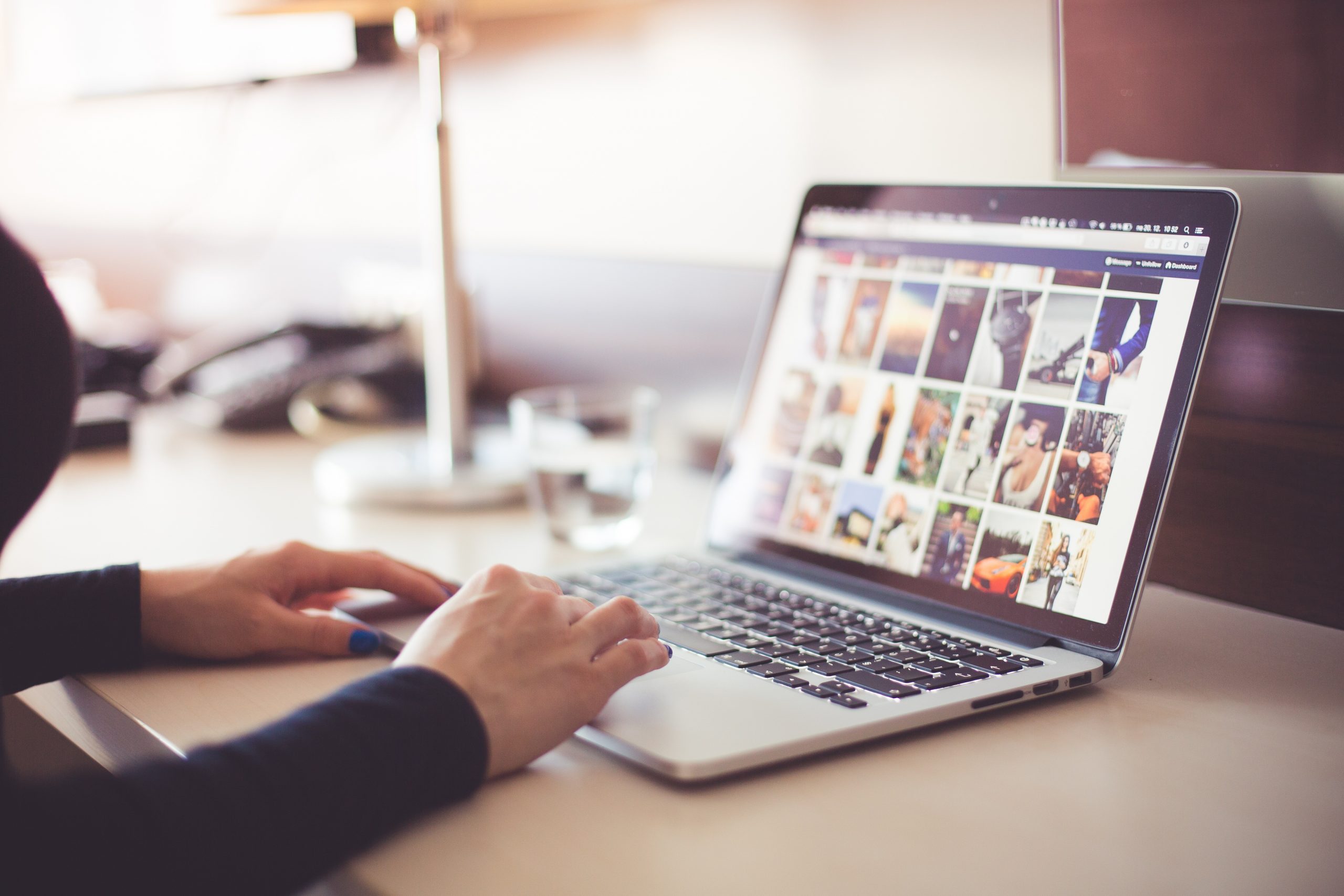Device Links
Office culture is continuously shifting, with more workers opting to work remotely. However, that doesn’t have to affect productivity. Working seamlessly while also working remotely was nearly impossible at one time, but advancements in technology now mean you can collaborate with coworkers even in the most remote areas. Microsoft Teams simplifies really simplifies the process.
Say “good-bye” to endless email conversations and keeping track of attachments. You can upload and share files in the same place that you conduct meetings. Find out how to streamline your remote office procedures and share online using Teams.
Sharing on a Desktop
One of the perks of uploading files to Teams is that you get a link to share one file with others. That means that you don’t have to upload the same file in multiple places to give everybody access to it.

You can share files a couple of ways from a desktop.
During Group or One-on-One Chat
First, you can share files while you’re in a chat session. Go to the Choose File icon that looks like a paperclip. It’s located right under the box where you type messages. When you choose the file, Teams will upload a copy of the original.
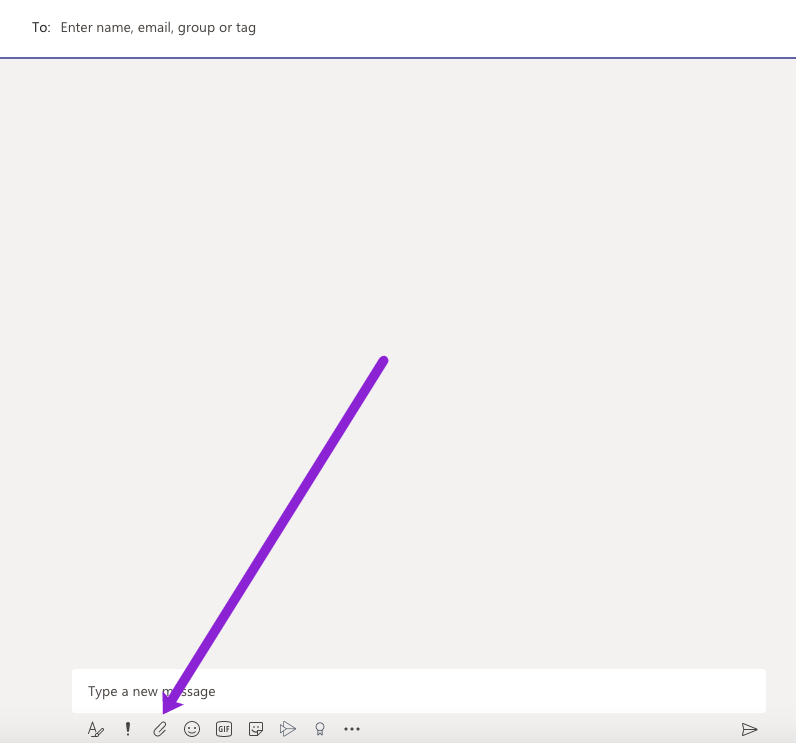
You also have a variety of file access options to share. You can choose to upload from your computer directly, or you can use a Business account for OneDrive. Any third-party cloud storage is also accessible if you or your admin added it to the Teams app.
If you’re averse to using the paperclip icon, you can also upload a file by clicking on the chat’s Files tab. Scroll down and select Share to upload a file.
Sharing with Your Team in a Channel
You don’t have to wait until you’re chatting with a Team member to upload a video. Click on that same paperclip icon for Choose File in the channel.
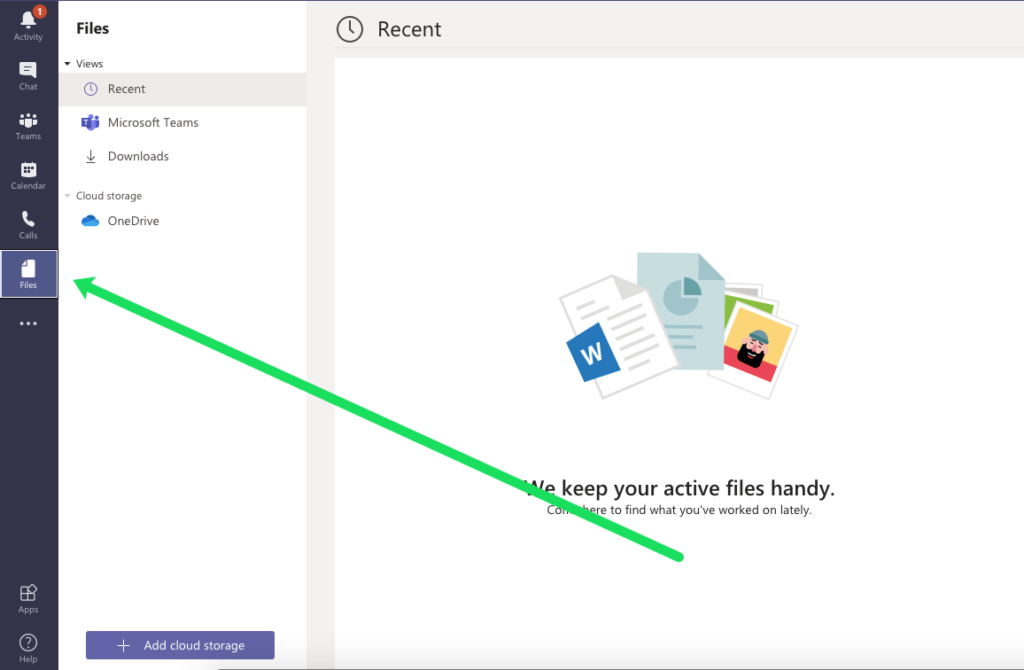
Alternatively, you can also go to the Files tab in your channel and click on Upload. Both options lead you to the next window wherein you can select files.
Sharing a Link
You can share a link with those in a group or individually. This is exceptionally simple and great for sharing Google Docs, websites, videos, and more.
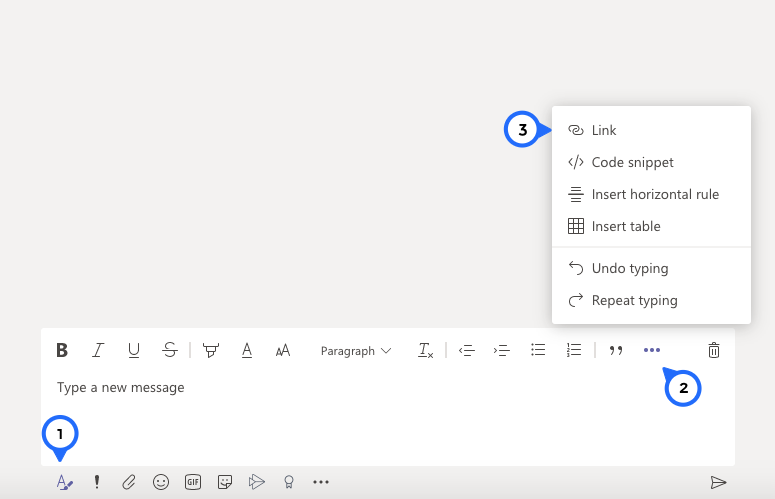
All you need to do is press the format icon under the chat box. Then, tap the three horizontal dots and click on ‘Link.’ Paste the link and send the file to your contact.
Sharing with iOS
If you’re working from an iOS device, sharing a file is relatively easy, and the steps are similar to using a Windows PC. One of the easiest ways to share is to go to the Choose File paperclip icon located under the message box. From there, select the file from your device or use cloud storage.
If you want to share a file that’s already on Teams, tap on the ellipsis for More options and scroll down to Files.

Alternatively, you can also share within Teams by going to an already uploaded file and tapping on the More Options ellipsis icon. Scroll down and select Share and then select the person or group name you want to share with by using the search feature.
Of course, you can always bypass those steps and simply use the Copy link feature. Using the link lets you share files outside of the Teams app. You can also download a copy to your phone via the Send a Copy option to share the file at a later date.
Sharing with Android
Sharing files on an Android device is relatively straightforward. Attach files during a conversation by tapping on the Choose File paperclip icon under the composition box. Select a file to share from your mobile device or cloud service. You can also upload files on the web or desktop app to view them later on your device.
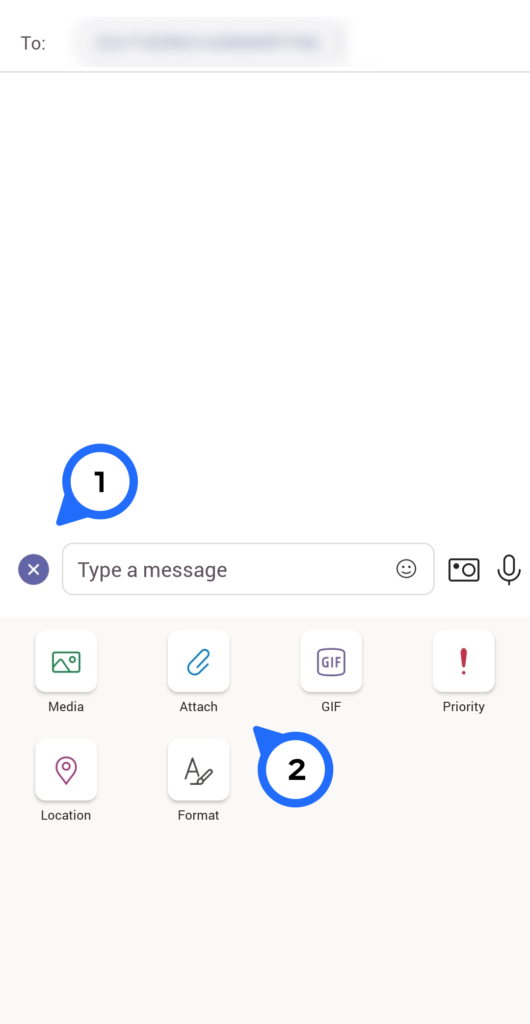
What if you want to share something already uploaded to Teams? Go to the navigation bar at the bottom of the app and swipe upwards. When you see the menu options, scroll to Files, and select it.
From there, look for the file you want from the list of recently opened files or cloud storage files. Tap on the ellipsis icon for More Options and scroll down and tap on Share.
To choose your recipients, you can go to the Chat tab and search by group name, person, or keyword. You can also select recipients from the Channel tab and search by channel name or keyword.
Collaboration Made Easy with the Share Feature
Share and collaborate on files seamlessly with the same app you use to conduct meetings. You have a variety of upload options and can even co-edit files at the same time. Comment on video files or edit MS Office documents in unison with other team members. Your changes will seamlessly merge as you work on the file.
How often do you use the Teams Share feature? What’s your favorite way to share? Why? Tell us about your experiences in the comments section below.
Disclaimer: Some pages on this site may include an affiliate link. This does not effect our editorial in any way.