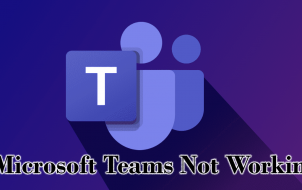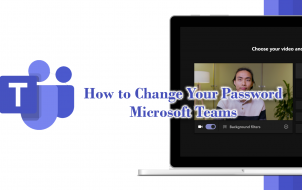Device Links
Microsoft Teams have been one of the go-to platforms in the business and educational sector. It allows users to chat, video conference, share files and work efficiently on joint projects. One of the ways Teams’ users have been able to collaborate successfully is by sharing their screens when necessary.
Screen sharing saves the day if you have a PowerPoint presentation to deliver or need to use something on your desktop to make a point. However, there are times when this otherwise easy-to-use feature won’t work.
It can cause some understandable frustration for everyone on the team, especially the presenter. But typically, there are a few reasons why this feature fails, but most of them have an easy solution.
Before we cover all the solutions you can try for screen sharing on Teams, let’s cover a few essential details about the platform.
First, if by any chance you’re a Linux user, the screen sharing feature is not available on the operating system. Also, if you’re using a web version of Teams, you will have to rely on Google Chrome or Microsoft Edge.
Only these two browsers support screen sharing on Microsoft Teams. Finally, make sure you’ve selected the right option when choosing what to share. Instead of sharing the entire screen, you might have selected an individual app only.
If none of the issues above apply to you and Teams still can’t share a screen on Windows operating system, here are some other problems and solutions to consider.
The Internet Connection
One of the most common reasons why the screen sharing feature on Teams isn’t working is due to a poor internet connection. You need high-speed internet when sharing your desktop or a presentation; otherwise, it will either lag or not work at all.
Many users aren’t sure what kind of internet speed they have. So, check the internet speed first, whether you’re working from home or office if you can’t share your screen.
If it’s slow, you can try moving your router, rebooting it, or reaching out to your internet service provider to ask if there’s an issue with the connection. Also, having enough bandwidth is essential for screen sharing on Teams.
If too many devices are connected to your network, Teams might not be able to share your screen during the meeting. Make sure all unnecessary devices are disconnected before you join a meeting.
Display Resolution
Problems with the display while using Teams can sometimes be related to a low bandwidth issue, especially if you have a 4K display on Windows 10. In some instances, that might be a bit too much for Microsoft Team. Even if no other device is connected to the network, Teams still might not be able to share the screen.
One of the solutions you can try on your Windows computer is to lower the display resolution. Here’s how you can lower the resolution on your Windows computer:
- Click on the Start menu and go to Settings.

- Then, click on System.

- Select Display and then click on the Display resolution dropdown menu.

- Choose a resolution that is lower than the one your computer is currently using.

Open Microsoft Teams again and check if the screen sharing feature works.
Even though Microsoft Teams is most compatible with Windows computers, it works really well on macOS devices too.
If you’re struggling to share the screen with your co-workers or students on Teams, it could also be that the internet speed or bandwidth you’re working with is less than optimal.
It’s also possible that you might have to set the screen resolution to a lower setting. Here’s how that works on Mac:
- Go to the main menu and select System Preferences.

- Then, click on Displays.

- Press the Option key and click on Scaled to see other resolution options.

After you scale to a lower resolution than what your Mac is currently running on, check if the screen sharing on Teams works.
There is another reason why you might not be able to share a screen on Teams while using Mac. If you’ve only installed Teams for Mac for the first time, you’ll first need to allow the software to record the computer’s screen.
Follow these steps to make sure this permission is on:
- On your Mac computer, go to System Preferences.

- Click on Security & Privacy.

- Find the Screen Recording section and find Microsoft Teams from the list of apps.

- Check the box next to Microsoft Teams and exit.

Provided you don’t have any internet speed or bandwidth issues, you should be able to use the screen sharing feature on Teams.
If you’re using Microsoft Teams for work or school, you already know it works well across all platforms and devices. Many people access Teams on their iPhones while traveling or simply on the go. The screen sharing on Teams’ mobile app works similarly to the desktop app, and it allows you to broadcast what you’re doing on your phone.
Say you want to share the content of a different app with co-workers. It might be easier to share a screen than take a screenshot or explain.
But what happens if you can’t share the screen on your iPhone?
- Again, it could be that you’re dealing with a slow internet connection. And the same issue can apply if you’re using mobile data to connect to Teams.
- Also, make sure all the other apps are closed during the meeting and that your iPhone runs on iOS versions 11-14 for best performance.
- Another possibility could be that you’re using an older version of Microsoft Teams. If you’re not sure, go to the App Store and check for updates.
Are you using an Android device for Teams? As with the iOS mobile app, the Teams Android app is super-efficient and easy to use. But the screen sharing issue still may occur.
- The first order of business would be to make sure that your connection isn’t what’s causing the problem. For example, if you’re using Teams while commuting, the network’s signal is probably unstable and won’t support the share option.
- If you’re at home, make sure no one is streaming Netflix before hopping on a meeting.
- Also, consider the last time you’ve updated the Teams app. Unless the updates are automatic, you’ll need to do it manually. Go to the Google Play store and check if any updates are available.
Sharing With the Team
The screen sharing feature on Teams allows you to share the entire desktop, only one window, or a full PowerPoint presentation. You can also utilize the Whiteboard if it’s easier to draw a chart or explain a point visually. But when the sharing option doesn’t work, the entire meeting could lose momentum. That’s why it’s best to test whether it will work before you join the meeting.
Check the strength of your internet connection or the possibility that you need to lower the display resolution to make it work. Also, if you’re using Teams on your mobile device, you should always make sure Teams is running on the latest version of the software.
Do you use Teams for work or school? Let us know in the comments section below.
Disclaimer: Some pages on this site may include an affiliate link. This does not effect our editorial in any way.