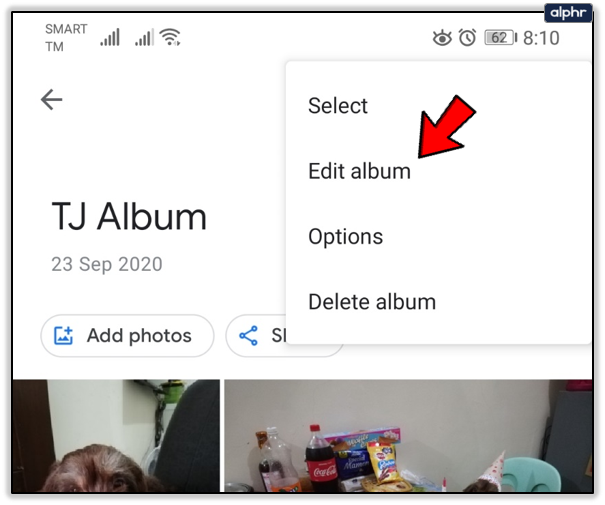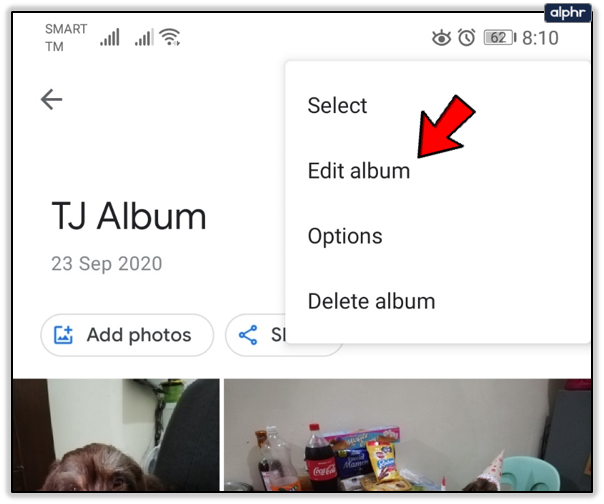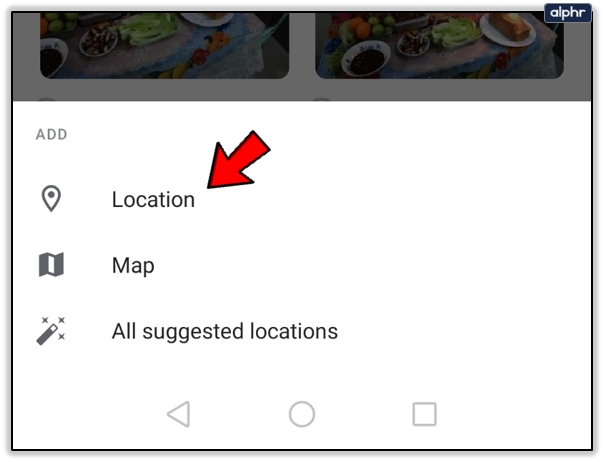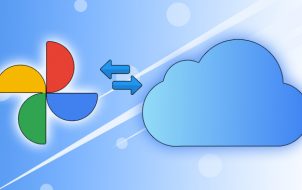Google Photos offers unlimited storage, and it’s good for some light video and picture editing. However, it shines when it comes to creating, managing, and sharing your albums.
One of the things you can do is add text to Google Photos albums. If you’re a prolific photographer and videographer, this will help you organize your stuff better. In this article, you’ll find it how to add, edit, and delete text in Google Photos.
A Picture Is Worth as Many Words as It Can Fit
You can go with the free version of Google Photos you don’t mind the service compressing your photos and videos. If you go over 16MB per photo or video, Google Photos will resize it. You can get the upgrade if you want to keep your media intact. Both versions offer the same tools and unlimited storage.
You can create a live album that will automatically add pictures of your friends and family. And you can edit them by adding text. If you’re wondering how to do it, follow these steps.
- Open the Google Photos app on your mobile device. Or open Google Photos in the browser.
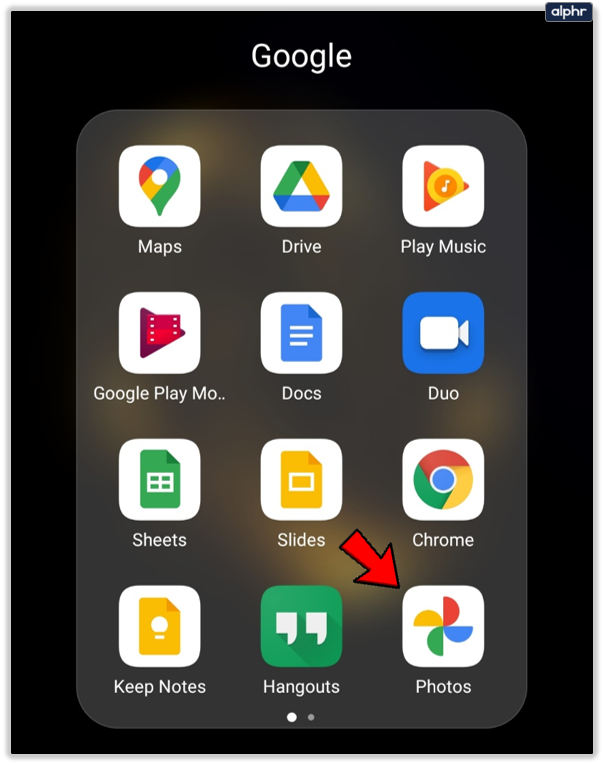
- Open the album you want to edit.

- Click on the three vertical dots in the upper right corner.

- Select “Edit album” and then select the Text icon.

- Write the text you want and then select “Done” (check icon) twice.

- If you want to move the text box, select “More” then “Edit album”, long press on the box and move it where you want.

- Select “Done” (check icon).

If you went on a summer vacation with your friends, you could write in a brief anecdote. Google Photos gives you a lot of options to organize and edit your most precious memories.

How to Change or Delete Existing Text
You can always go back and change or delete the text you added to an album. Cloud-based photo albums are much more forgiving than the physical ones. To change or delete text in Google Photos albums, here is what you need to do:
- Open Google Photos.

- Open the album you want to change.

- Select “More,” and then “Edit Album.”

- To edit the text, tap on the text and begin typing.

- To delete text, select “Remove” (X icon).

That’s all you have to do. But remember, even though Google Photos make sharing albums easy, only the person who has created the album can edit it. That includes adding text and deleting it.
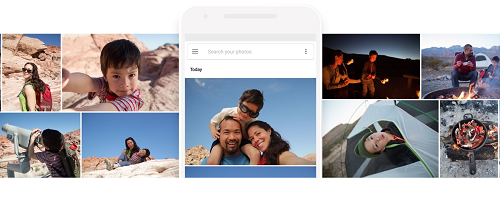
What Else Can You Add to Google Photos?
When you go to a new place, you’ll inevitably take lots of photos and videos. But when you go back home, organizing those photos can be a chore. Fortunately, Google Photos lets you create beautiful albums and arrange them in any way you like.
You can have “Summer Vacation” and “Trip to Paris” neatly stored and available for viewing at any time. When you share your Google Photo albums, the location is shared as well.
If you haven’t added the location or map, Google will estimate the place based on your Google Location History. If you want to do it yourself, follow these steps:
- Open your Google Photos app or visit the website.

- Open the album you want.

- Select “More” and then “Edit album.”

- Select the “Location” icon.

- Pick one of the following:

- Location (name)
- Map (the exact place where you traveled)
- All suggested locations (maps and locations from Google location history)
- Select “Done” (check icon).

In case you don’t want to share the location of your Google Photo albums after step 3, just select “Remove” and then “Done.”

Customize and Treasure Your Google Photo Albums
Unless you organize your albums, you’ll have a hard time finding anything. Adding text to them can help with that. Hopefully, this article helped you learn how to add text to manage your Google Photos albums a little better.
Do you use Google Photos? How you manage your Albums? Let us know in the comment section below.
Disclaimer: Some pages on this site may include an affiliate link. This does not effect our editorial in any way.